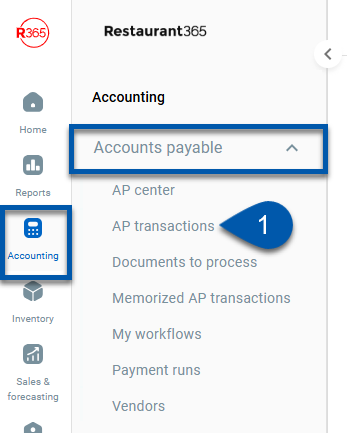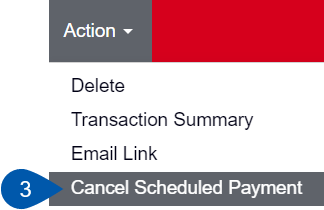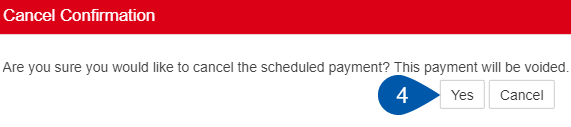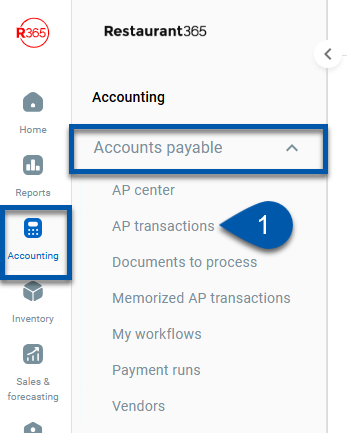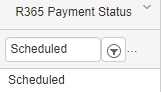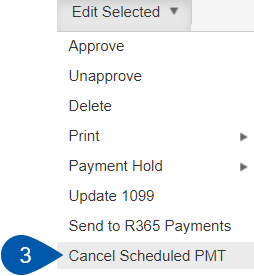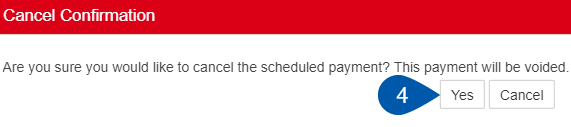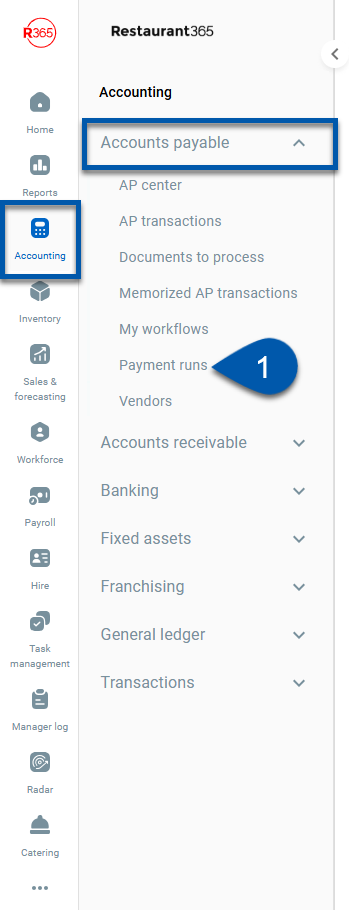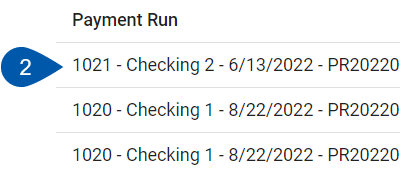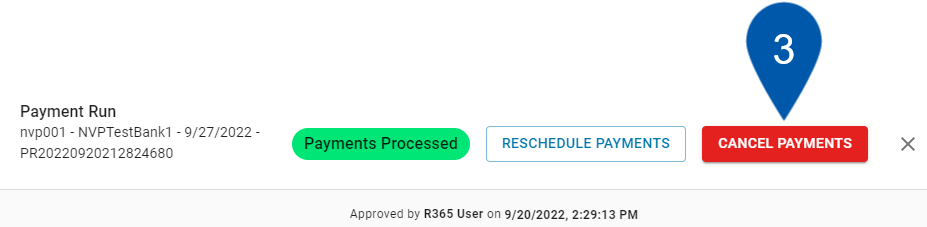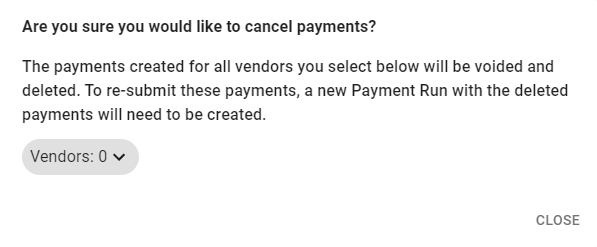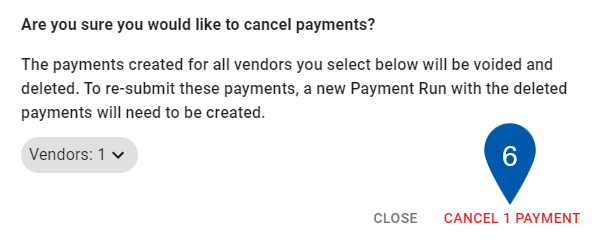There are many reasons why users might need to cancel a scheduled payment, such as if a payment was set up incorrectly or scheduled for the wrong date. Scheduled payments can be cancelled either from AP Transactions or Payment Runs.
If only the Payment Date needs to be updated on a scheduled payment, the payment can be rescheduled.
Cancelling an individual payment in AP Transactions
| In Accounts Payable section of the left navigation menu, select AP Transactions. |
| |
| In the Number column, select the AP Transaction number for the scheduled payment that needs to be cancelled.
|
| |
| Hover over the Action menu and select Cancel Scheduled Payment. |
| |
| In the Cancel Confirmation window, select Yes to confirm cancellation. |
| |
Cancelling multiple payments in AP Transactions
| In Accounts Payable section of the left navigation menu, select AP Transactions. |
| |
| Select the checkboxes for the scheduled payments that need to be cancelled.
|
| |
| Hover over the Edit Selected menu and select Cancel Scheduled PMT. |
| |
| In the Cancel Confirmation window, select Yes to confirm cancellation. |
| |
Cancelling a payment in Payment Runs
| In the Accounts Payable section of the left navigation menu, select Payment Runs.
|
| |
| Select the payment that needs to be cancelled. |
| |
| In the Payment Run side sheet, select Cancel Payments. |
| |
| In the resulting prompt, select specific payments to cancel or chooseSelect All to cancel all payments on the Payment Run. |
| |
| Select Done to confirm selections and close the payment selector. | ||
| Select Cancel # Payment to finalize the cancellation of the selected payment(s).
|
| |