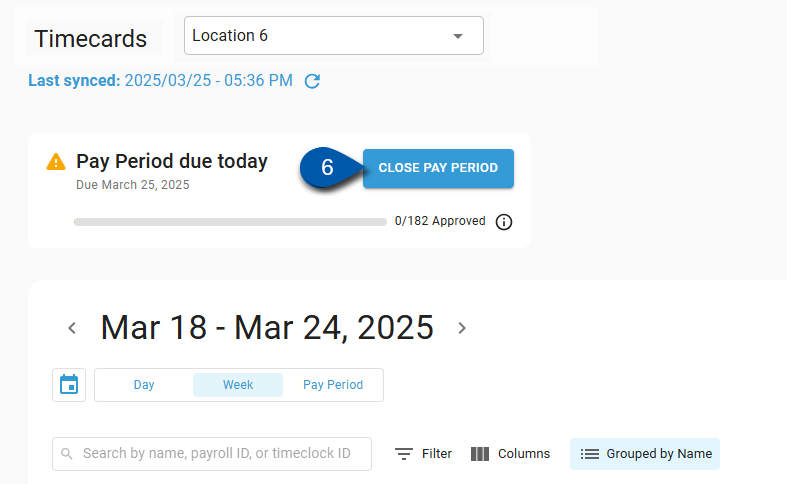In Beta
This feature is in beta. Contact your CSM to learn more.
Reopening a pay period unlocks all of its timecards for editing. Pay periods are reopened on the Timecards page..
Once edits are completed, the reopened pay period must be closed again before later pay periods can be closed. When the edited pay period is re-closed, an updated payroll export file is produced.
Security
Users must have the following permission t11.o reopen a Timecard pay period:
Labor → Time & Attendance → Pay Period → Reopen pay period
These permissions can be added to custom user roles or individual users. The Permission Access report can be used to determine which user roles or users already have these permissions assigned. For more information, see User Setup and Security.
Reopen a Pay Period
Follow these steps to reopen a closed pay period:
Click steps to expand for additional information and images.
1) Navigate to the Timecard page.
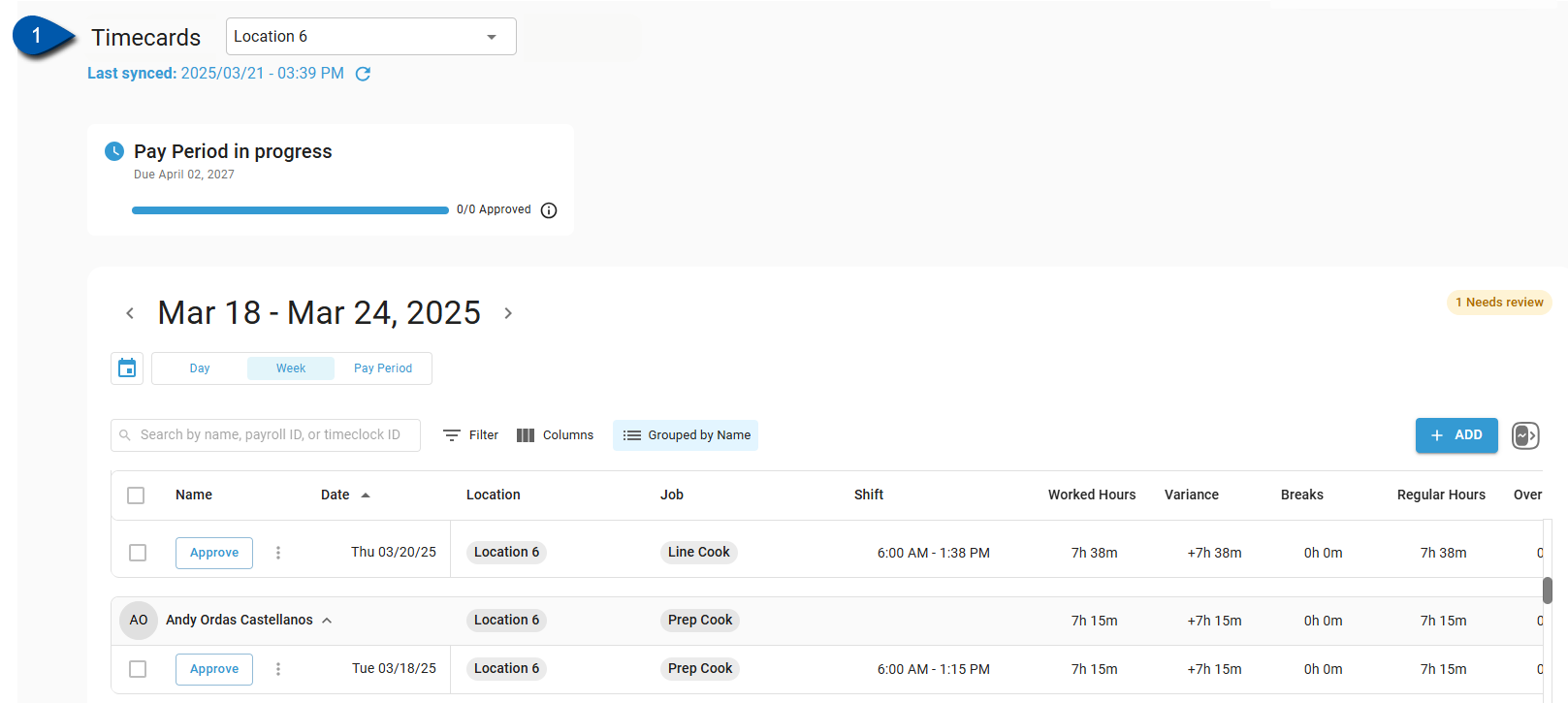
2) Select the location for the desired timecard.
Only locations that the user has access to can be selected.
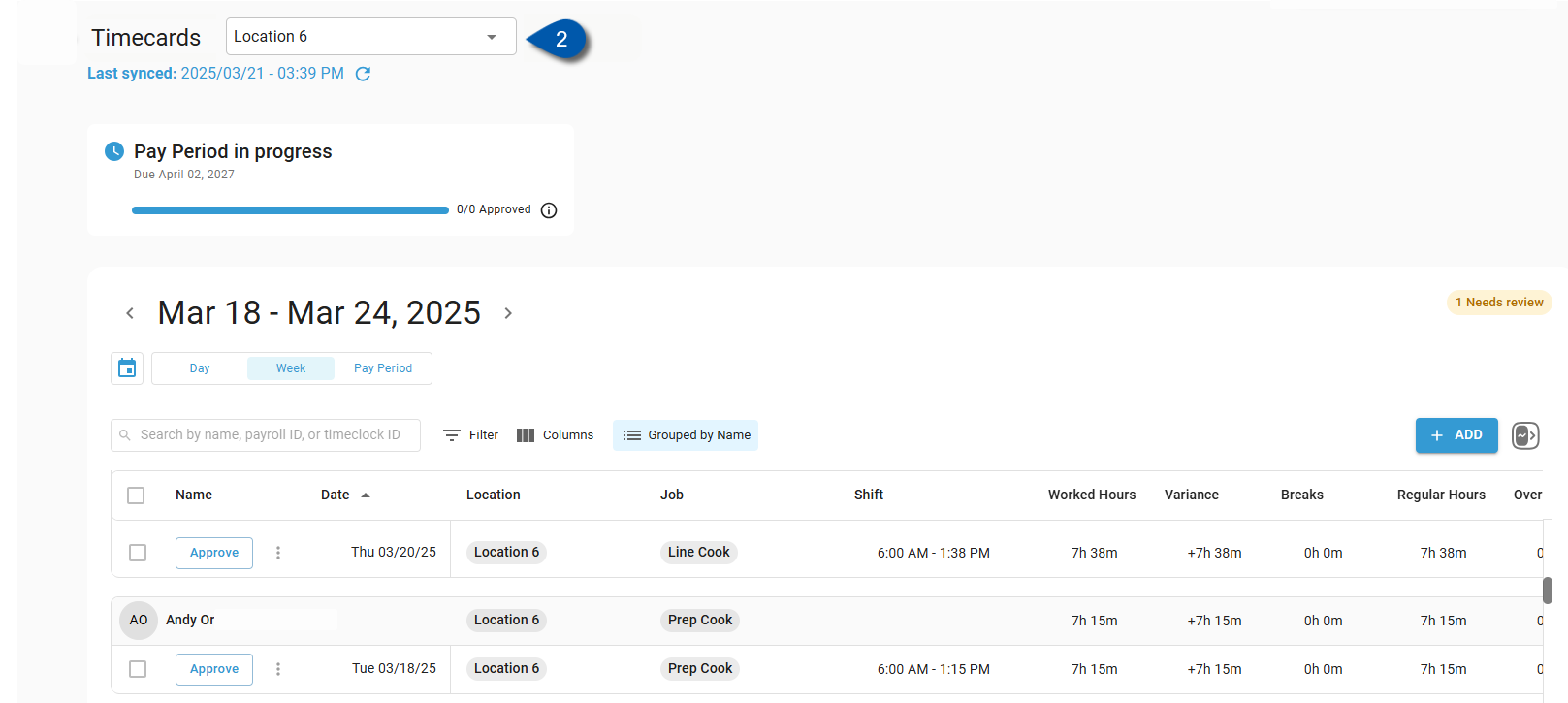
3) Select the appropriate day, week, or pay period for the timecard.
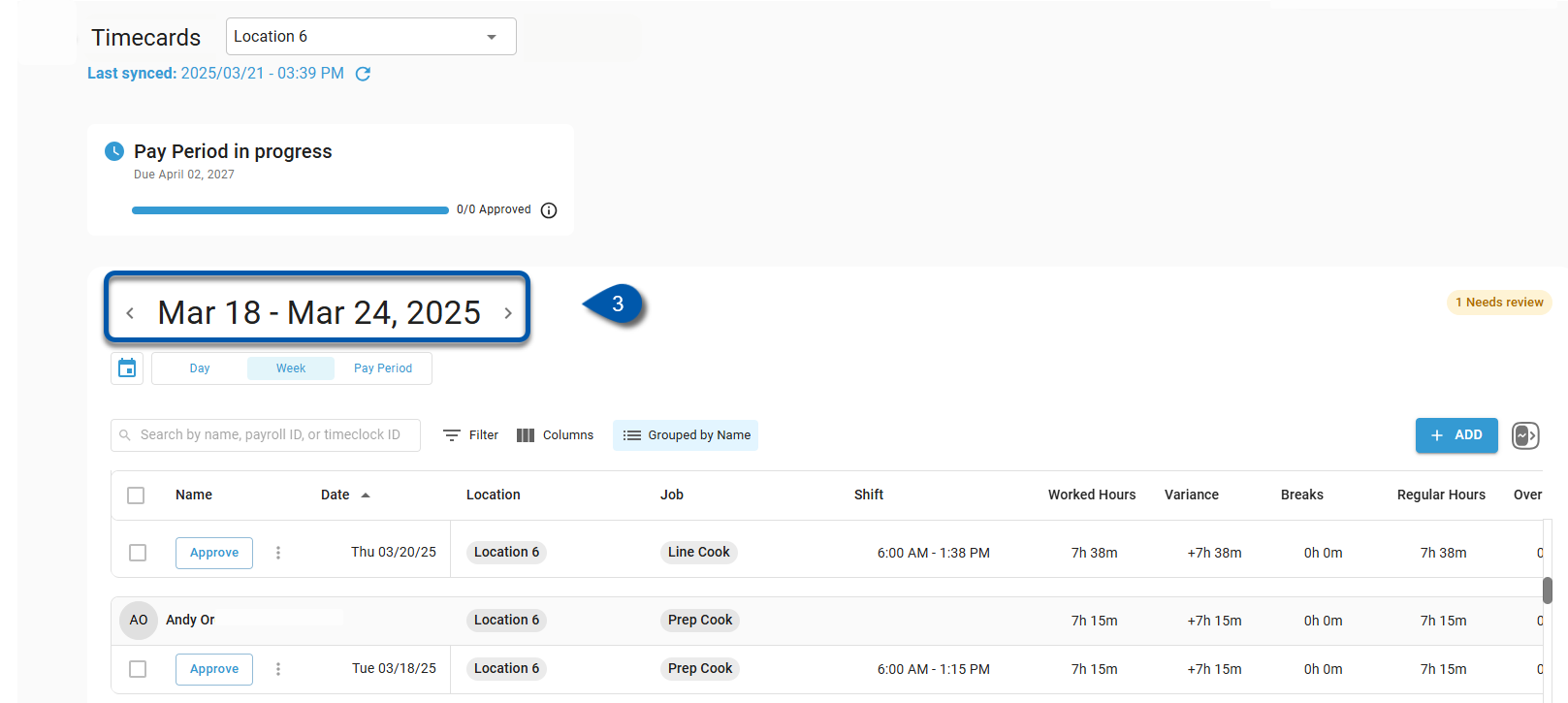
4) Click Reopen Pay Period.
The Reopen Pay Period button is only displayed for closed pay periods.
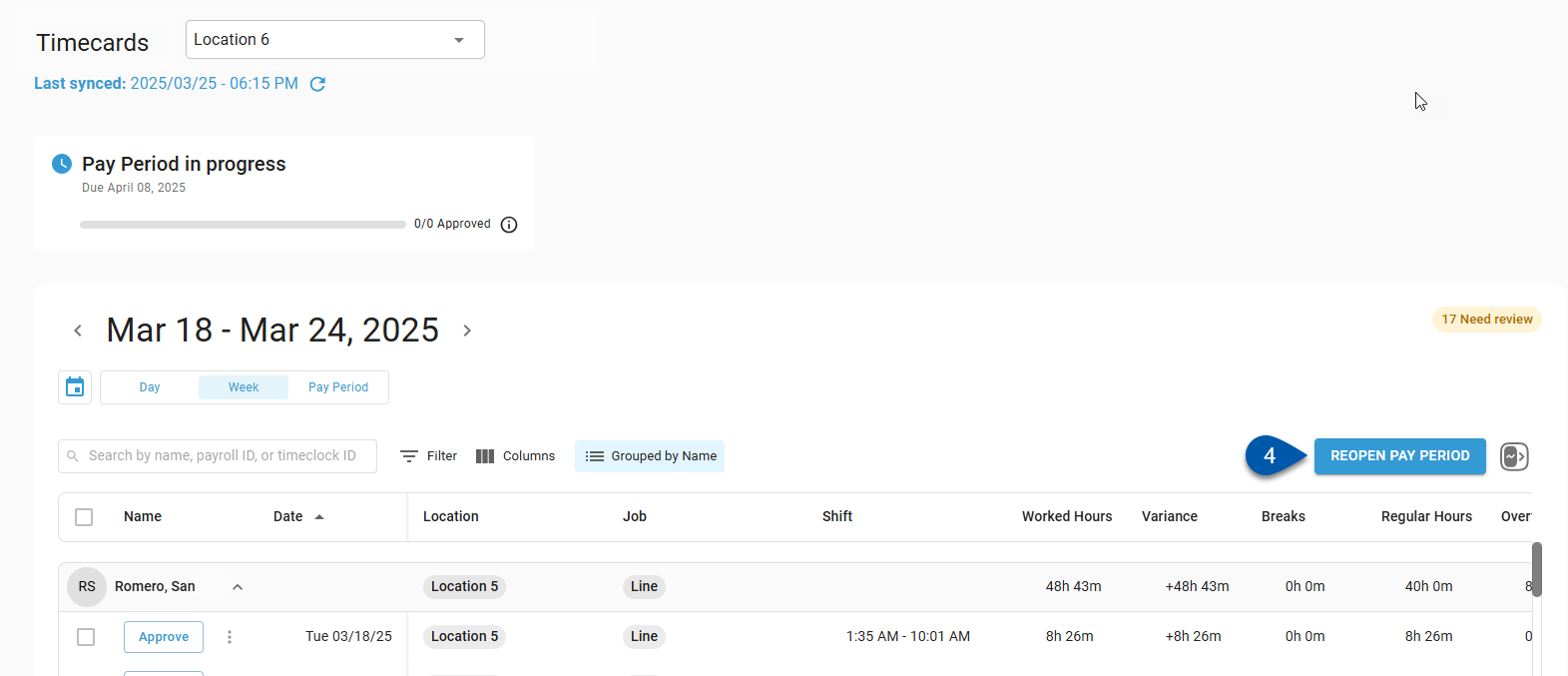
5) In the confirmation window, click Reopen Pay Period.
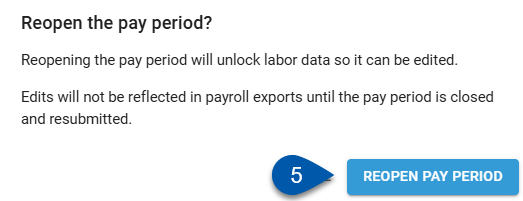
6) Complete edits to timecards, then re-close the pay period.