Notifications alert Users of information that may need their attention. Users will be notified via the Notification Window, R365 Red App, email, and/or text message.
The R365 Red App Notification screen displays all of a User’s read and unread Notifications. By tapping on a Notification, the associated R365 Red App screen will be opened for the User to review the information and/or take action.
Users can adjust Notification-specific delivery preferences in the Notification Center via web browser.
Learn more about specific Notifications here.
Navigation
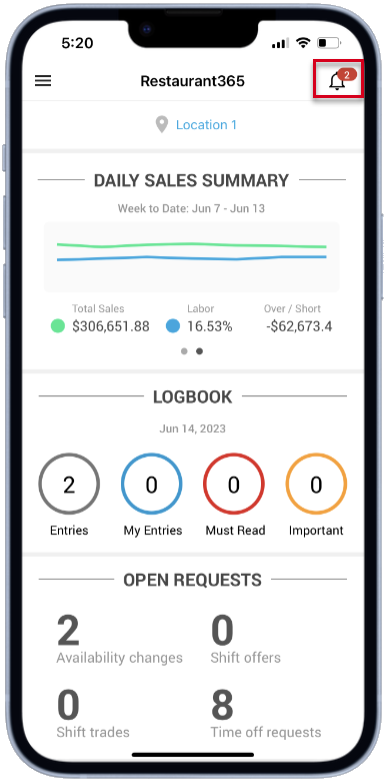
Notifications can be viewed by tapping the bell icon![]() in the top-right corner of the screen.
in the top-right corner of the screen.
When unread Notifications are available, the bell icon will indicate the number of unread Notifications in a red oval.![]()
Notifications Screen
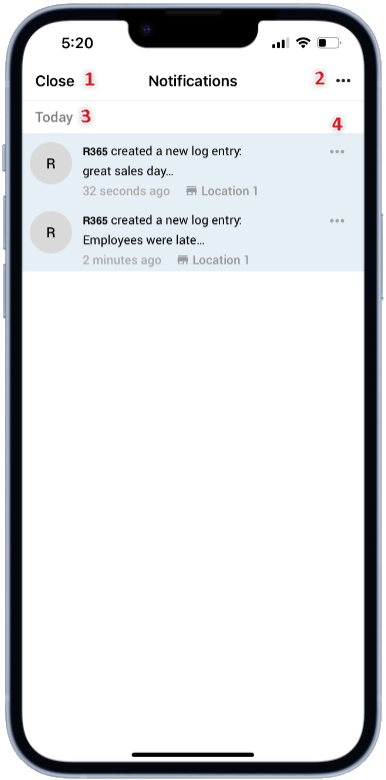
-
Close - Tap to close the Notifications screen
-
Notifications Menu - Tap to open the Notifications menu, which contains the following options:
-
Mark all as read - Marks all Notifications as read
-
Notification Settings - Tap to open the Notification Settings screen. Read more about editing notification settings, here
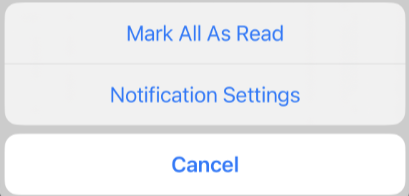
-
-
Notification Detail - Displays the Notification information
-
Tap the Notification Detail to mark it as read and open the associated R365 Red App screen to review the information and/or take action.
-
Swipe left to mark a notification as read or to delete the notification
-
-
Notification Menu - Contains Notification-specific options:
-
Mark as Read - Tap to mark the Notification as read
-