This article is part of Notifications.
Users can edit their Notification settings from within the R365 App. From the 'Notification Settings' screen, Users can enable or disable the Notifications that are delivered to them. They can also edit or update the method in which they are notified (Push Notification, Email, or SMS). When their settings are updated, the changes will also be reflected in the web version of R365. To read more about editing notifications in web, click here.
Beginning Oct 2025, the R365 mobile app is getting a refreshed design across all screens. Navigation paths in this article may differ from the updated layout, but functionality remains the same. Articles will be updated as soon as possible. Learn more about the new navigation experience.
Navigation
The Notifications Settings screen can be accessed from the Notifications Center. To access, tap the bell icon![]() in the top right corner of the screen. Then, tap the menu icon
in the top right corner of the screen. Then, tap the menu icon![]() in the corner of the Notifications Center. From the pop-out options, select 'Notification Settings.'
in the corner of the Notifications Center. From the pop-out options, select 'Notification Settings.'
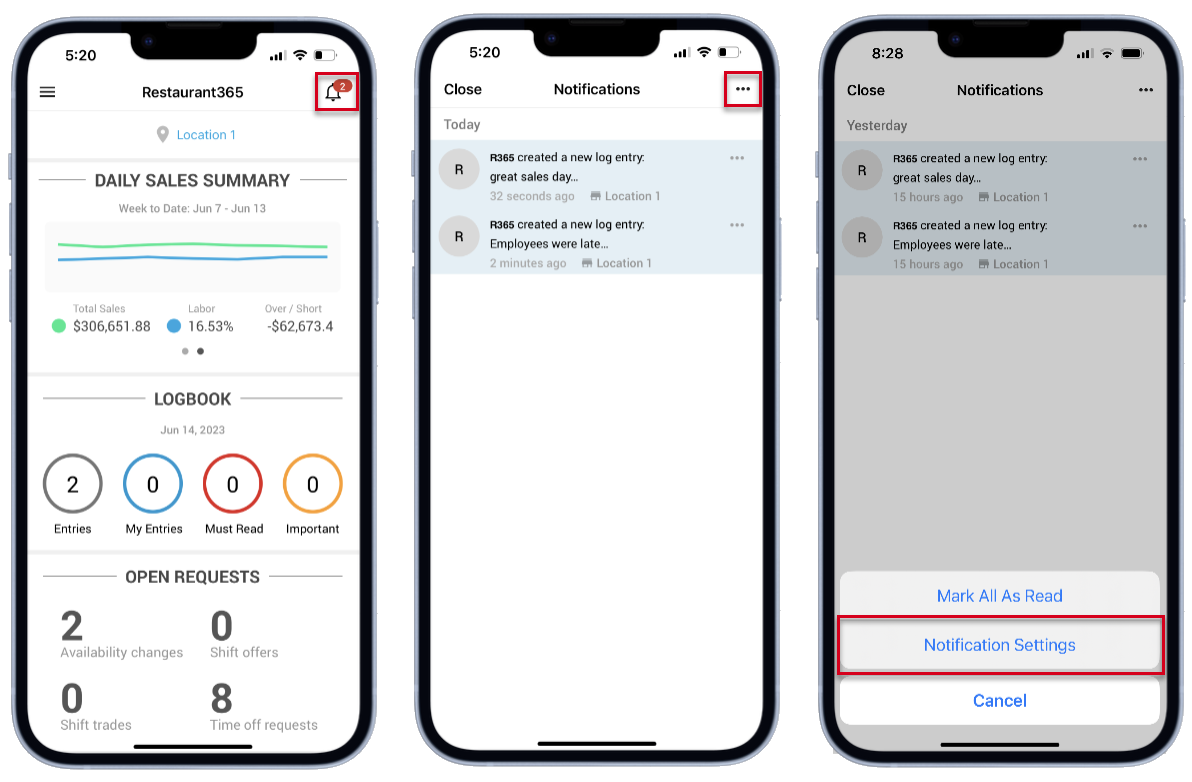
Editing Notification Settings
The Notifications Settings screen will list all the Notification categories that the User has access to along with toggles to enable or disable notifications for specific updates.
When a Notification setting is enabled, the notification methods will expand. This allows Users to select whether to receive the notification as a Push, an Email, or via SMS. Users can choose to toggle one, two, or all notification methods.
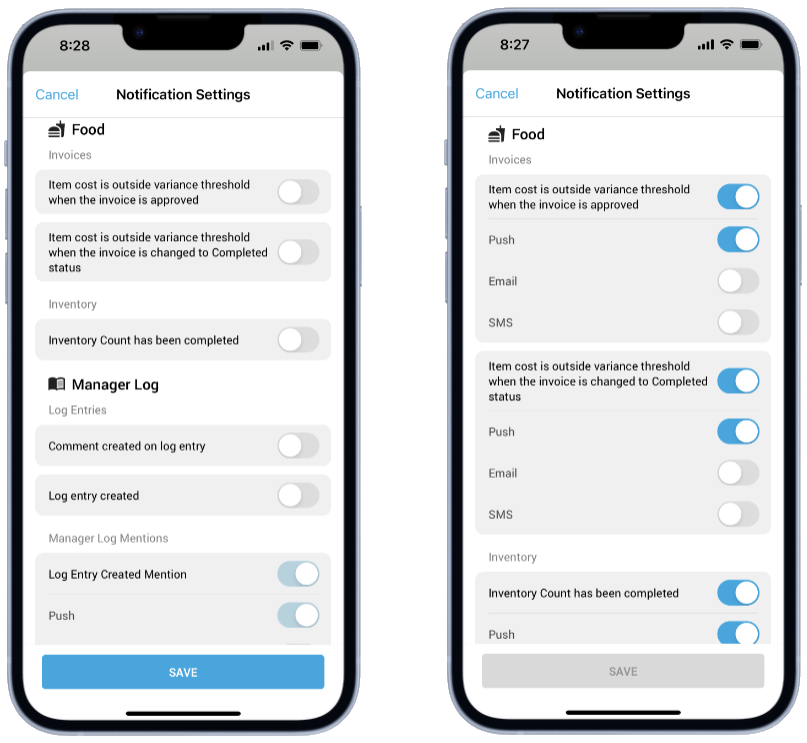
Dependent on permissions, Users may elect to enable/disable any of the following Notification Settings:
Food
Invoices
Item cost is outside variance threshold when the invoice is approved
Item cost is outside variance threshold when the invoice is changed to Completed status
Inventory
Inventory Count has been completed
Manager Log
Log Entries
Comment created on log entry
Log entry created
Manager Log Mentions
Log Entry Created Mention
Log Entry Comment Mention
The 'Manager Log Mentions' notification type cannot be disabled. The only modification that can be made to this notification type is enabling/disabling Email or SMS notifications. Push notifications for Manager Log Mentions must remain enabled
Labor
Punch Edit Acknowledgements
Time Punch Edited
Once any notifications settings have been edited, tap 'Save.' to save the changes made. Once saved, Users will be notified that their changes have been saved successfully.
