Users can create, edit, review, and submit purchase orders from within the R365 App. This allows users to create purchase orders from anywhere in the restaurant using their mobile device.
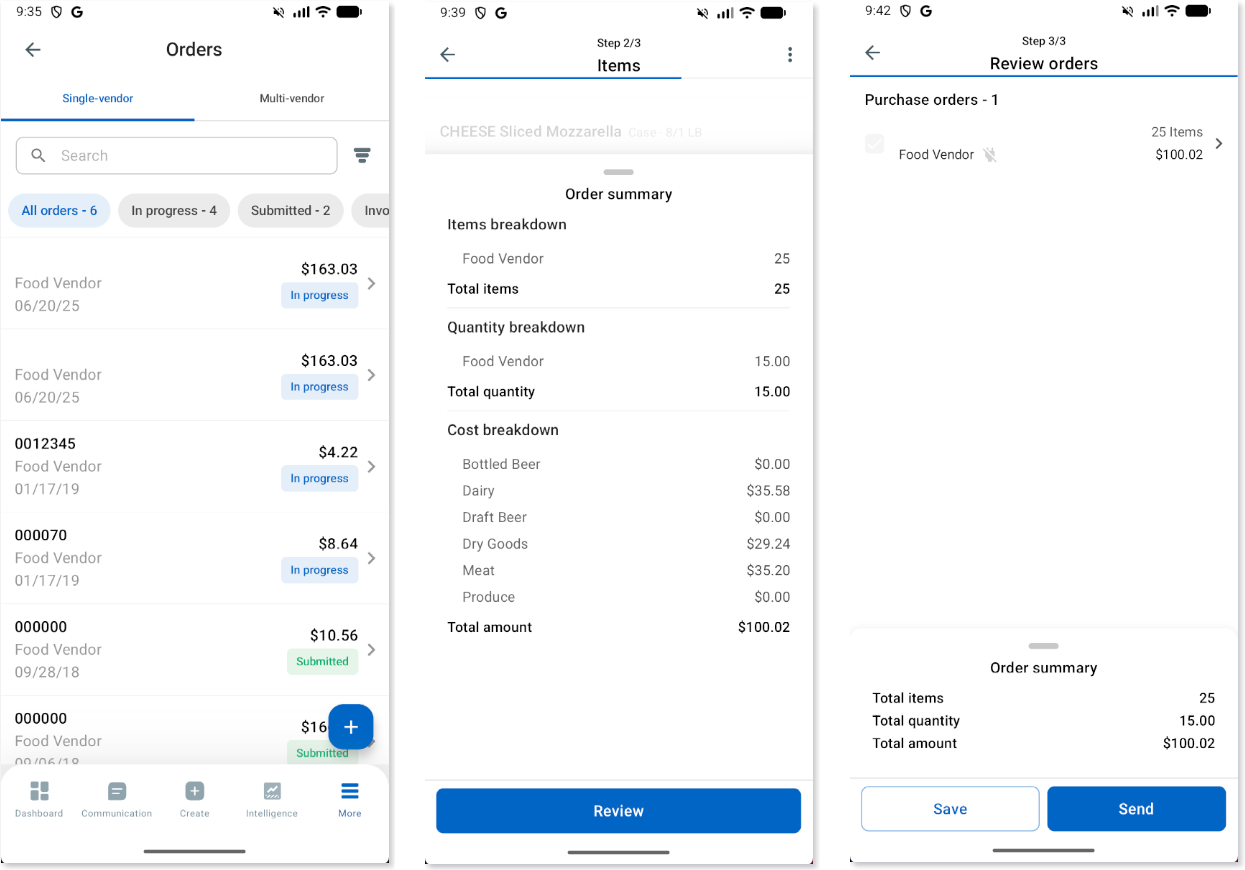
Security
The permissions listed here are associated with Purchase Orders These permissions can be added to custom user roles or single users. Learn more about managing permissions and custom user roles here
Purchase Order permissions are found in the permission tree as follows:
Food
Purchasing
Purchase Order Templates
View Purchase Order Templates
Purchase Orders
View Purchase Orders
Send/Submit Purchase Orders
Edit Purchase Orders
Create Purchase Orders
Delete Purchase Orders
Shopping Lists
View Shopping Lists
Use Shopping Lists
The Permission Access report can be used to determine which user roles or users already have these permissions assigned.
Learn more about user setup and security here.
Navigation
Navigation Menu
Select More from the bottom tab bar.
Select Orders.
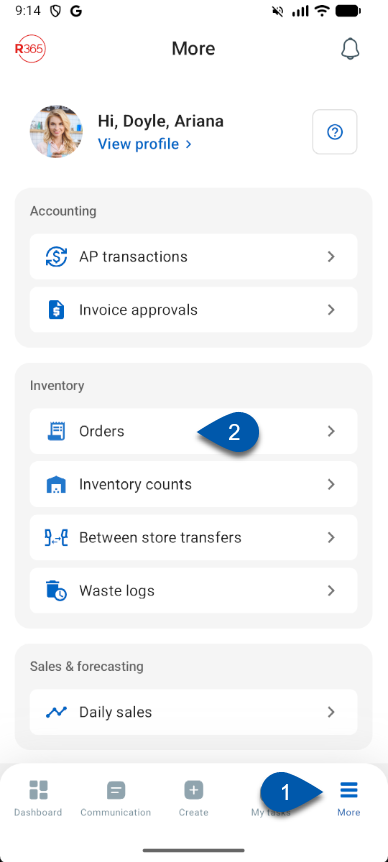
Orders List
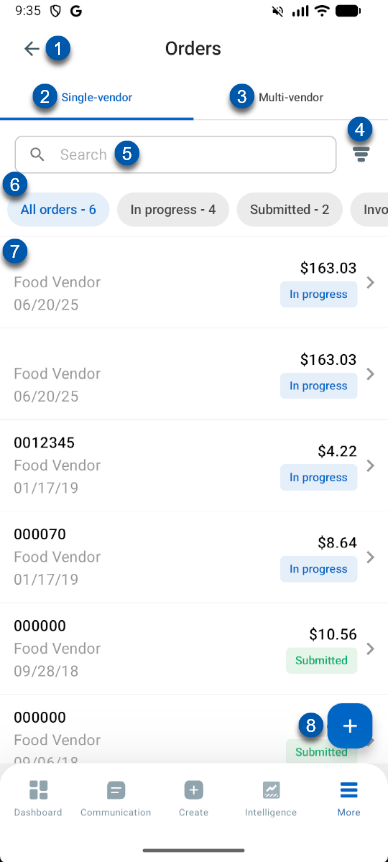
Field/Button | Description | |
|---|---|---|
1 | Back button | Returns to the previous page |
2 | Single-vendor | The list of all single-vendor purchase orders. |
3 | Multi-vendor | The list of all in-progress multi-vendor purchase orders.
|
4 | Filter icon | Opens filter options for the purchase order list. Users can filter the list to sort the list as selected. |
5 | Search | Searches and sorts the list of purchase orders by the keywords typed. |
6 | Quick filters | Filters the list to only contain the filters that match the quick filter's criteria. |
7 | Order entry | An individual purchase order entry. Tapping on an entry will open the purchase order details screen. |
8 | Create button | Creates a new purchase order entry. |
Order Entry
Each order entry on the list of orders shows information about the order.
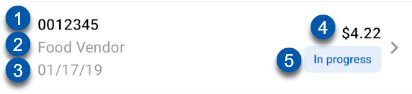
Field | Description | |
|---|---|---|
1 | Purchase Order Number | The identifying purchase order number or name given to the purchase order.
|
2 | Vendor | The name of the vendor that the order is for. |
3 | Date | The purchase order's order date. |
4 | Total | The total cost of the items on the order. |
5 | Status | The status of the purchase order. |
Order Statuses
| When marked In progress, the purchase order is editable and not submitted. |
| When marked Submitted, the purchase order has been reviewed and submitted as an email to the vendor email on file.
|
| When marked Invoiced, the purchase order has been completed and invoiced. |
Creating a Purchase Order
Users can create a purchase order from either of the single-vendor or multi-vendor purchase order list. Learn more about creating a purchase order in the R365 App.


