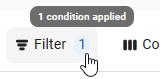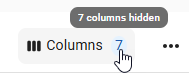The Deduction Import Details page provides a review of all rows in an uploaded deduction import file. Both valid and invalid rows appear, making it possible to identify and resolve issues before the import is finalized. This page is intended for payroll and accounting roles responsible for verifying deduction data. It ensures that imported information is accurate, complete, and ready for importing.
From this page, users can perform the following actions:
Updating details for rows with errors
Deleting rows that should not be included
Completing the import once all data is valid
The page appears in the Add Import wizard. After the wizard closes, it is available from the Imports page.
Navigation
Import Details Page
Navigate to the Payroll application
Select Payroll overview
Click the Imports button.
Click on the desired import row.
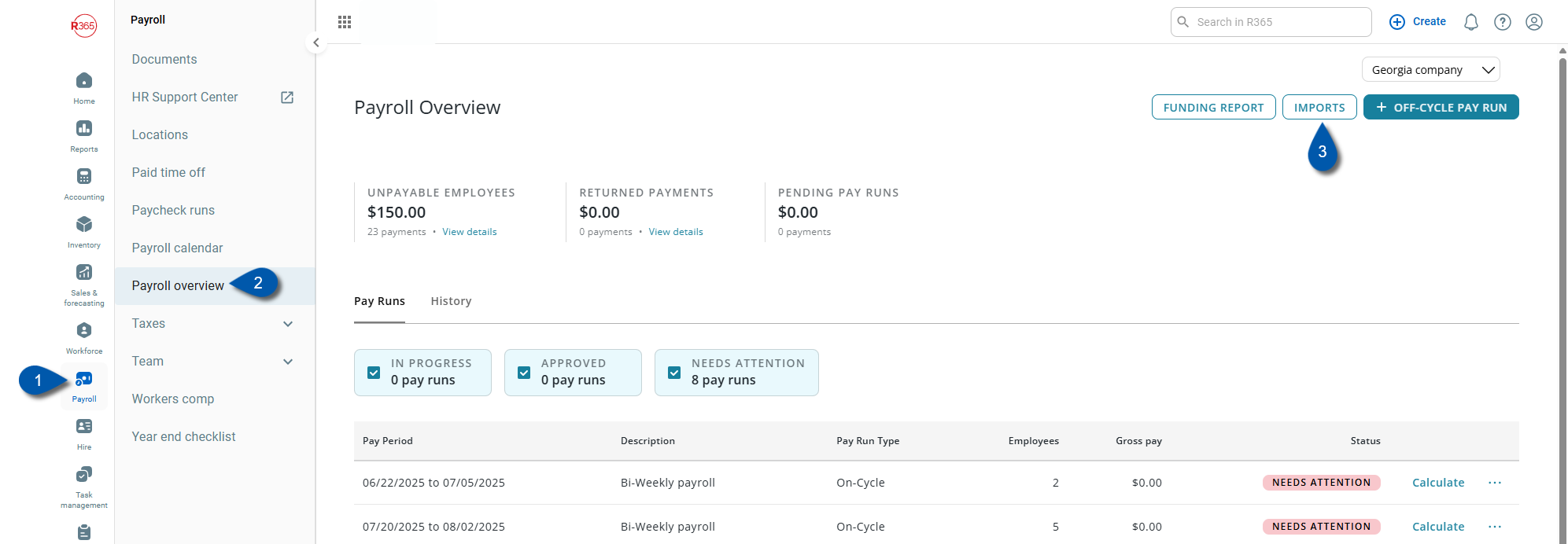
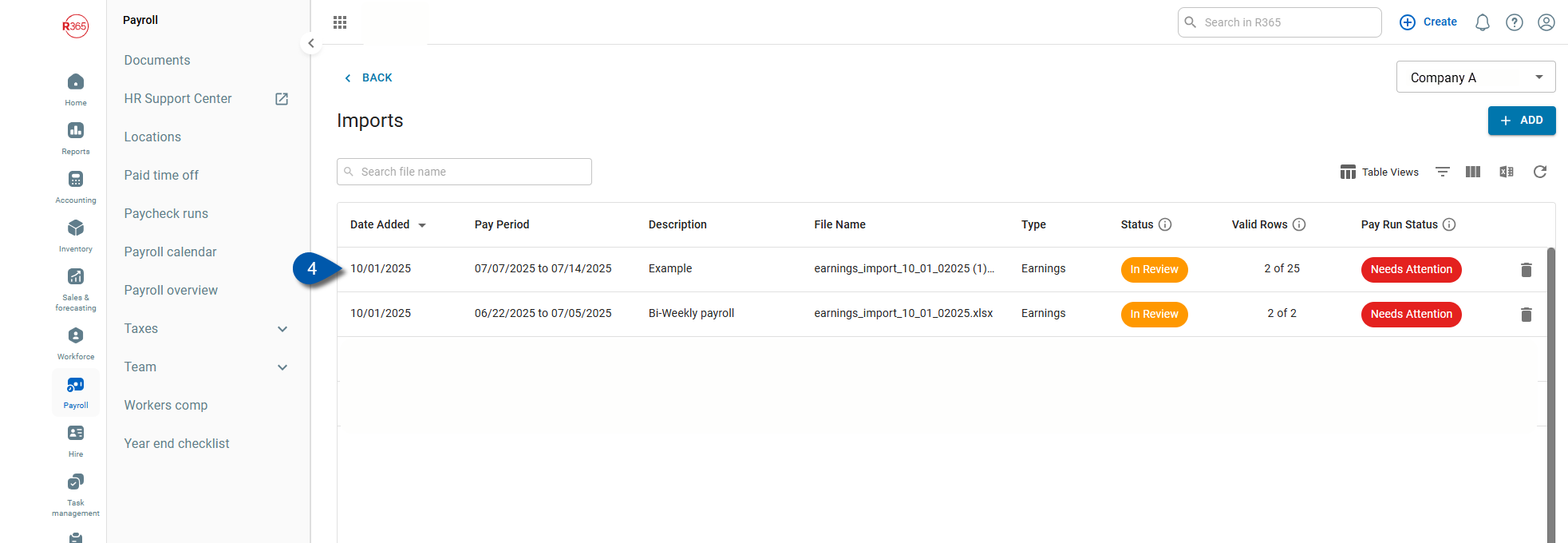
Navigate to pages with the R365 global search bar:
Enter all or part of the page name in the R365 global search bar.
Select the page from the results list.
Only enabled pages can be searched for. If the desired page is not enabled, contact your CSM for assistance.

Security
The following permissions are associated with the Review Errors page:
Payroll
R365 Payroll
Payments
View Payments
Edit Payments
These permissions can be added to custom user roles or individual users. The Permission Access report can be used to determine which user roles or users already have these permissions assigned. For more information, see User Setup and Security.
Deductions Import Details
Buttons & Fields
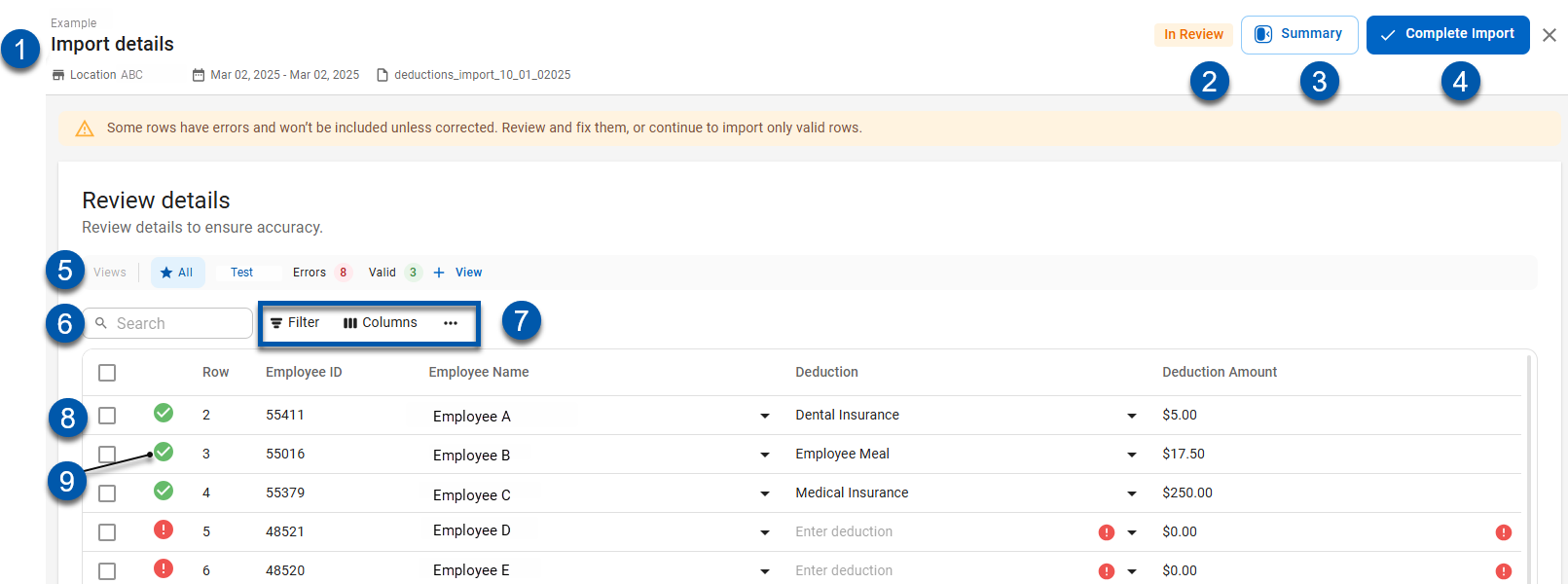
Button/Field | Description | |
1 | Import details | Displays the location, date range, and file name for the deduction import. |
2 | Status bar | The import status icons show the current state of the import process:
|
3 | Summary | Opens a summary view of the import details. |
4 | Complete import | Completes the import process for all valid rows. |
5 | Views | Saved table filters and column settings. The highlighted view is currently displayed. Click on a view to display the table with the saved filter and columns settings. Learn more about managing table views: |
6 | Search | Filters the table for the entered text in the following columns. |
7 | Smart grid controls |
|
8 | Import row | Deduction details for a single employee and deduction type. The details of a single row can be edited prior to completing the import. |
9 | Validity Indicator | Indicates if the row is valid for import. In Review:
After Import Completion:
|
Grid Columns
Column | Inline Editing | Description |
|---|---|---|
Row | No | Row number from the import file. |
Employee ID | No | Unique numerical ID for the employee associated with the imported deduction. |
Employee Name | Yes | Legal name of the employee associated with the imported deduction. |
Deduction | Yes | Type of the deduction being added to the employee’s payment. |
Deduction Amount | Yes | Amount of the deduction being imported. |