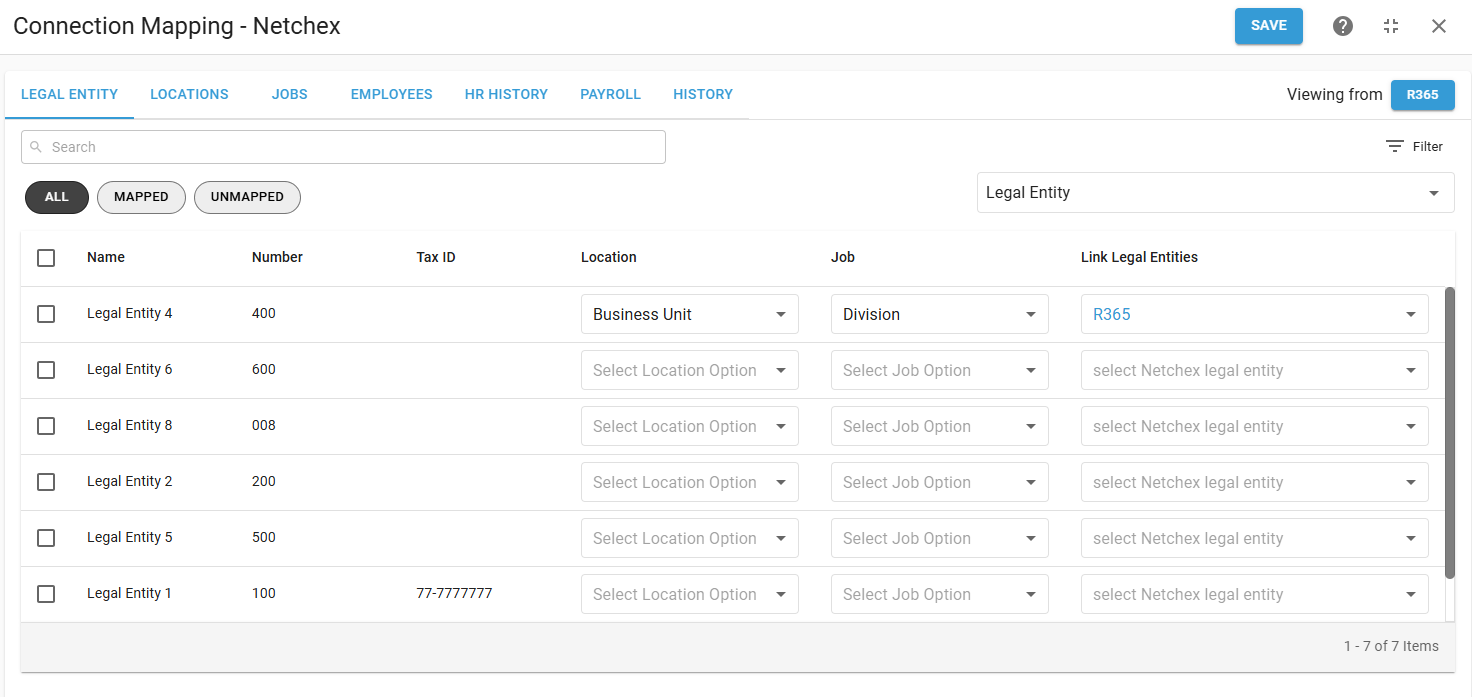The Netchex integration includes two components: Employee Sync and Payroll.
Employee Sync (mandatory): Keeps R365 and Netchex aligned. Job and location details from Netchex are pulled into R365 to create or update employee records. This sync can run automatically or be triggered manually. Legal entities, locations, and jobs must be mapped before syncing.
Payroll (optional): Once employees are synced, payroll data from R365 can be sent directly to Netchex. Parameters let administrators filter by date range, include or exclude tips, map jobs and locations, and set pay rate handling.
Connection Admin
To connect R365 to Netchex, a connection admin must be assigned. The connection admin will have access to edit the connection and map synced data.
Only users with access to all locations and the following permission can be assigned as the connect admin:
Administration → Integrations → 3rd Party HR Admin
The connection admin will also receive notifications related to the integration and automatically-created records.
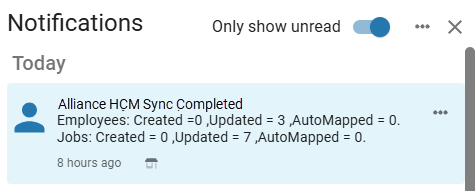
Notifications include the following information:
Employees created
Employees updated
Employees automapped
Jobs created
Jobs updated
Jobs automapped
Locations that could not sync data
Any creation / update failures
Reasons for failures
Manual vs Automatic Data Sync
The Netchex integration supports two types of data exchange: Employee HR Management and Payroll.
Employee HR Management can be set to sync manually or automatically. Automatic sync runs once per day or at recurring intervals of 2, 4, 8, or 12 hours. Manual sync is recommended during initial setup or when adding new legal entities and locations.
Payroll is a manual action only. Payroll data must be prepared and sent from R365 each pay run.
Previously mapped job and employee records are always updated with any changes whenever an Employee HR Management sync runs. Sending payroll does not update records; they only transmit payroll data to Netchex.
Manual Data Sync
Employee HR Management
For Employee HR Management, manual sync must be initiated by a user. All new records must be manually mapped, and unmapped jobs or employees must be created manually unless auto-create is enabled. Only the connection admin and full access users can complete mappings.
Users with the following permission will be able to manually initiate the sync:
Administration → Integration → 3rd Party HR Sync
When the sync is complete, a confirmation window will display the following:
Number of employees mapped to R365 records
Number of employees created in R365
An expandable list of employees that had an error in the sync
Payroll Manual Sync
For Payroll, sending data to Netchex is always a manual action. Payroll is sent from the Payroll tab, and no auto-sync options are available.
Automatic Data Sync
On the Integration Connection screen, two settings control automation: Auto Create and Frequency.
Auto Create controls whether new data is retrieved from Netchex. When set to Manual, the system only runs a sync when it is manually triggered, and no new records are created automatically. When set to Auto, the system retrieves updated employee and job data from Netchex, maps what it can, and creates new records in R365 when no match exists.
Frequency determines how often the sync runs when Auto Create is set to Auto. Options include once per day or recurring intervals of 2, 4, 8, or 12 hours.
When both settings are enabled, the integration runs on the selected schedule, pulls new data from Netchex, updates mapped records, and creates any unmatched employees or jobs automatically in R365.
The following record types will still require manual mapping:
Automatic Creation of Employees
When Auto Create is enabled, new Netchex employees that do not match an existing R365 record are created automatically. A valid email address (work or personal) is required to complete employee creation.
Automatic Creation of Jobs
By default, jobs that cannot be automatically mapped are not created in R365 and must be added manually. To allow unmatched jobs to be created during sync, enable the Auto Create Job setting on the Integrations Connection page.
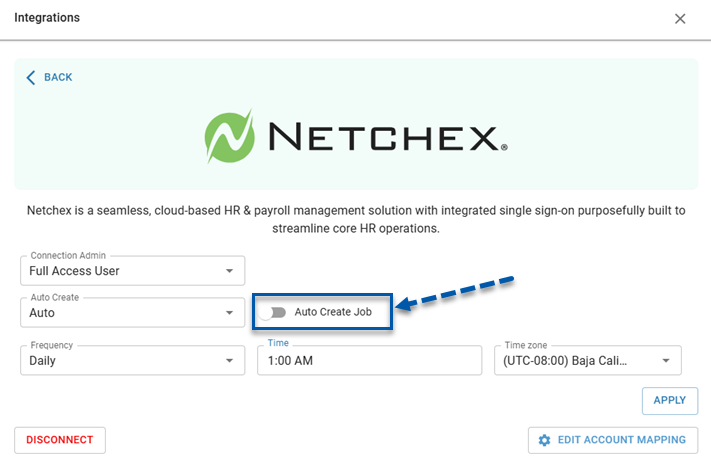
Synced Data
The Netchex integration requires mapping of the following record types:
Locations
Legal Entities
Jobs
Employees
Legal Entities
In Netchex, divisions, business units, and departments are tied to Netchex companies. On the Legal Entity Mapping screen in R365, each Netchex company must be linked to an R365 legal entity, and the levels used for locations and jobs must be defined. This mapping step must be completed first, since it determines how data flows into the subsequent location, job, and employee mapping screens.
Netchex Divisions, Business Units, and Departments
Netchex provides three organizational levels (divisions, business units, and departments) that each company can configure individually. These fields are flexible and may serve a variety of purposes, depending on the organization’s setup. To complete the integration in R365, the organizational levels used for locations and jobs must be specified. Once defined, R365 uses this structure to populate mapping screens and keep employee records in sync.
Locations
Netchex locations are mapped to R365 location records. Not all Netchex locations or R365 locations need to be mapped; however, only mapped R365 locations will sync jobs and employees.
Netchex locations are identified based on the division, business unit, or department selected for locations during legal entity mapping. This selection determines which locations are available to map in R365.
Jobs
Netchex jobs are mapped to R365 job records. Both Netchex jobs and R365 jobs are location-specific. Before mapping jobs, their associated locations must be mapped.
Netchex jobs can only be mapped to R365 jobs linked to the R365 location that corresponds to the Netchex location. Each Netchex job is mapped to a single R365 job. R365 jobs can be mapped to multiple Netchex jobs.
When data is synced, previously-mapped R365 job records are updated with any changes to the job code present in the Netchex data. Job titles are not updated.
When the integration is set to auto sync, unmapped Netchex job records are automatically matched to existing R365 jobs (based on job code and job name). If an existing R365 job does not match, new R365 job records are automatically created if Auto Create Jobs is enabled on the Integration Connection page.
Netchex jobs are identified based on the division, business unit, or department selected for jobs during legal entity mapping. This selection determines which jobs are available to map in R365.
Employees
Netchex employees are mapped to R365 employee records. When data is synced, previously-mapped R365 employee records are updated with any changes present in the Netchex data.
When the integration is set to auto sync, R365 employee records are automatically created for new unmapped Netchex employees.
Synced Employee Data
Netchex Data | Required to Create Employee | Updated on Sync | Notes |
|---|---|---|---|
First Name | Yes | No | Stored on creation only; not updated on sync. |
Last Name | Yes | No | Stored on creation only; not updated on sync. |
Locations | Yes | Yes | All Netchex locations associated with an employee are added to the R365 employee record. If a location is removed from the Netchex employee, it will be removed from the R365 employee record. When the location of the employee’s primary job changes in Netchex, all other jobs and locations are removed from the R365 employee record. |
Email Address | Yes | Yes | Required for creation. If missing, employee creation fails with a sync error. Once added in Netchex, the employee will be created on the next sync. |
Netchex Employee ID | No | No | Brought into R365 as the employee’s Payroll ID. |
Active Status | No | Yes | Only active Netchex employees are synced to R365. If a mapped employee’s status changes from active to inactive in Netchex, that employee will be inactivated in R365. If a mapped employee’s status changes from inactive to active in Netchex, that employee will be reactivated in R365; however, app access will not be automatically reinstated. |
Hire Date | No | No | Stored on creation only; not updated on sync. |
Jobs | No | Yes | If an employee’s primary job is changed, all others are cleared in R365. |
Pay Rates | No | Yes | The pay rate is set based on the data provided by Netchex. If an employee does not have a pay rate value in Netchex, the pay rate will default to $0 in R365. |
Address | No | Yes | Includes:
|
Birthday | No | No | Stored on creation only; not updated on sync. |
Employees must have an email address in Netchex to be created in R365. If the email field is blank, the sync will fail and the employee will not be created until an email address is added in Netchex.
App Access
When R365 employee records are automatically created through the Netchex integration, app access is automatically enabled.
Netchex Integration Pages
Connection Page
The Netchex Connection page is accessed from the Integrations page. Here, users can connect the integration, view and edit the integration settings, open the mapping screen, and disconnect the integration.
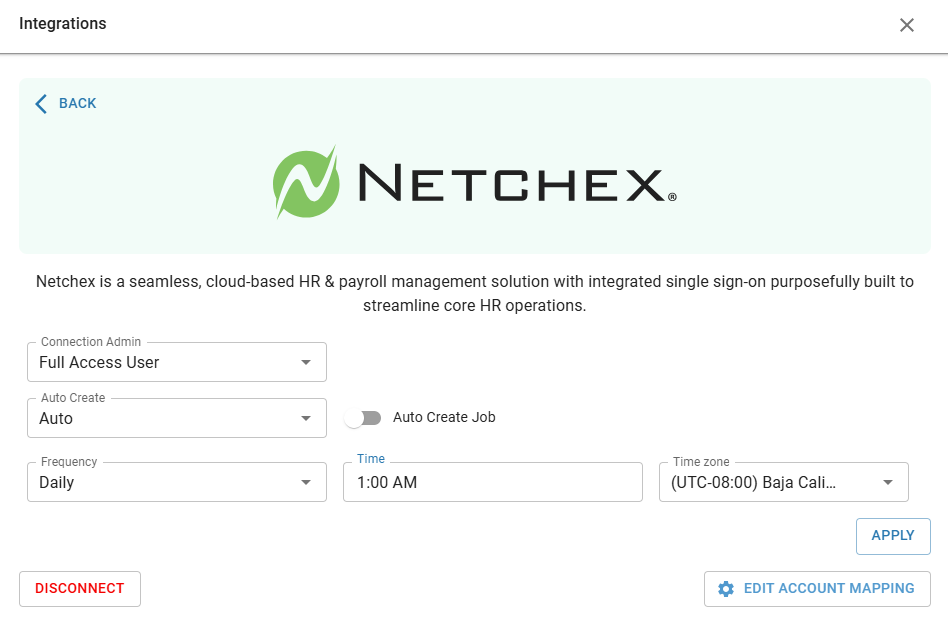
Netchex Mapping Screen
The Integration Mapping page contains the mapping settings for legal entities, locations, jobs, and employees. From this page, users can view and edit mappings, manually create new job records and employee records, review sync and payroll history, and send payroll data to Netchex.