In Beta
This feature is in beta. Contact your CSM to learn more.
The Communication screen contains announcements and messages within R365 Mobile.
Announcements are used to communicate important messages to all users associated with a location.
Through R365 Messaging, users can send messages to each other about schedule updates, shift trades, and more without disclosing any personal phone numbers. R365 Messaging also supports group messaging, which allows users to create conversation threads with multiple coworkers.
From this page, users can:
View announcements
Read and send messages
Participate in group messages
Security
All users have access to the Communication screen.
Users must have the following permission to create announcements:
Labor → Announcements → Create Announcements
Users must have the following permission to view and send messages:
Employee App Access
Learn more about managing Employee App Access.
Learn how to enable and disable Messaging.
Navigation
Select Communication from the bottom tab bar.
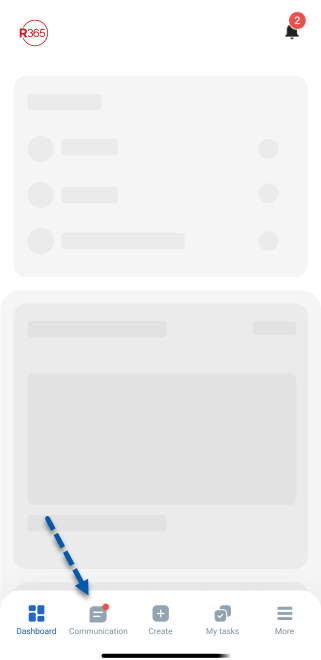
Communication Screen Buttons
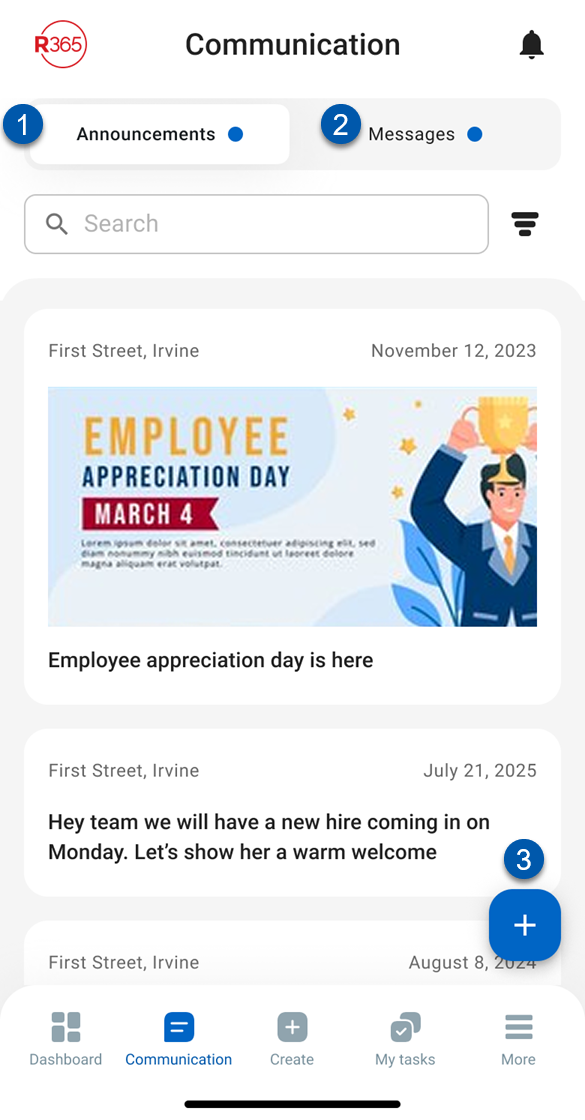
Button/Field | Description | |
|---|---|---|
1 | Announcements Tab | Displays announcements for the user’s location. Unread announcements are indicated with a blue dot.
|
2 | Messages Tab | Displays the user’s messages. Unread messages are indicated with a blue dot.
|
3 | Plus (+) Button | When announcements are displayed, opens the New Announcement form. When messages are displayed, opens a new message. |
Announcements Tab
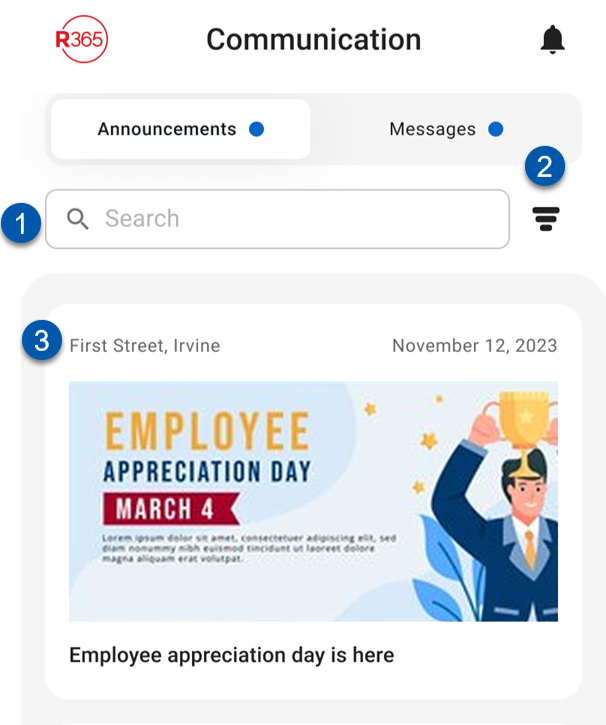
Field | Description | |
|---|---|---|
1 | Search | Searches the announcement list for the entered text. |
2 | Filter | Opens the filter options for:
|
3 | Announcement Preview | Previews the specific announcement. Previews contain the following:
|
Messages Tab
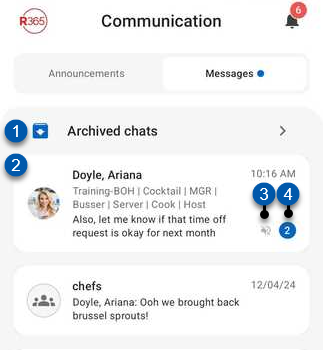
Field | Description | |
|---|---|---|
1 | Archived Messages | Select to open the archived messages list. |
2 | Message Preview | Message summary, including:
Select to view full message thread. |
3 | Mute Indicator | Indicates if the thread is muted. |
4 | Unread Indicator | Number of unread messages in the thread. |