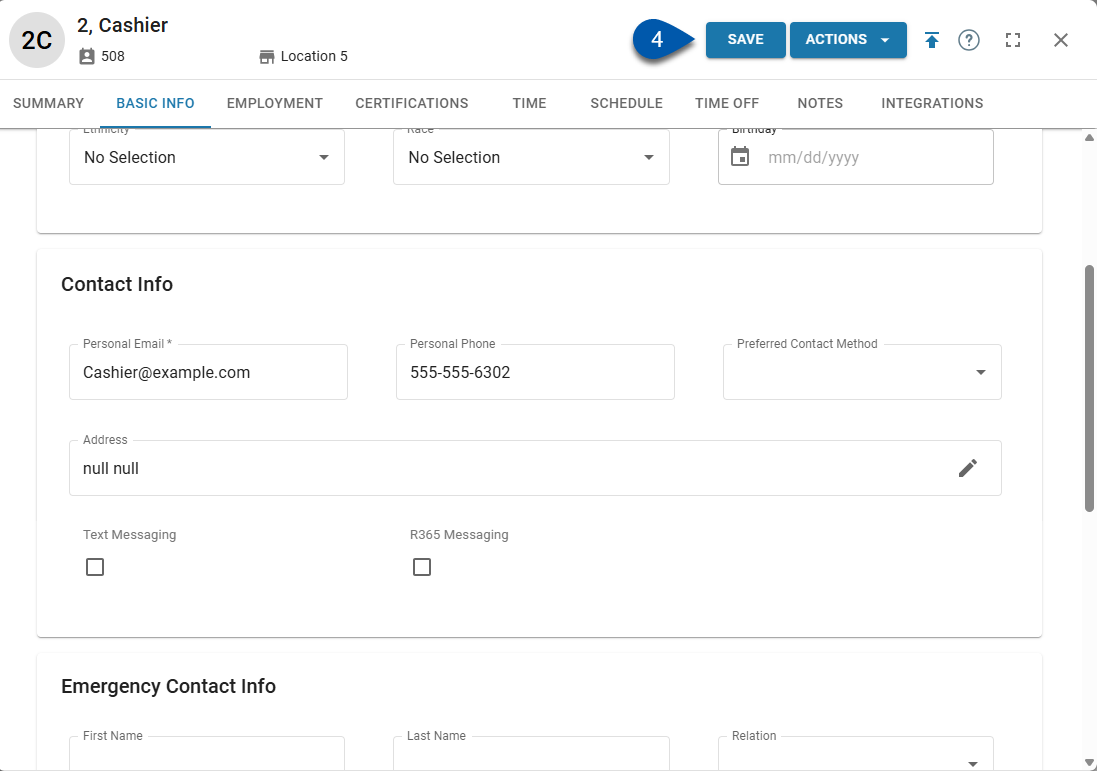R365 Messaging can be enabled or disabled at both the location and employee level.
Enable or Disable R365 Messaging for a Location
To toggle R365 Messaging on or off for a location, users must have the following permissions:
Administration → Locations →
View Locations
Edit Locations
Follow these steps to enable/disable R365 Messaging for a location:
Click steps to expand for additional information and images.
1) Navigate to the location’s Location record.
Open the Admin application.
Expand the Location & Legal Entities folder.
Select Locations.
Click the location name or double click the location row.
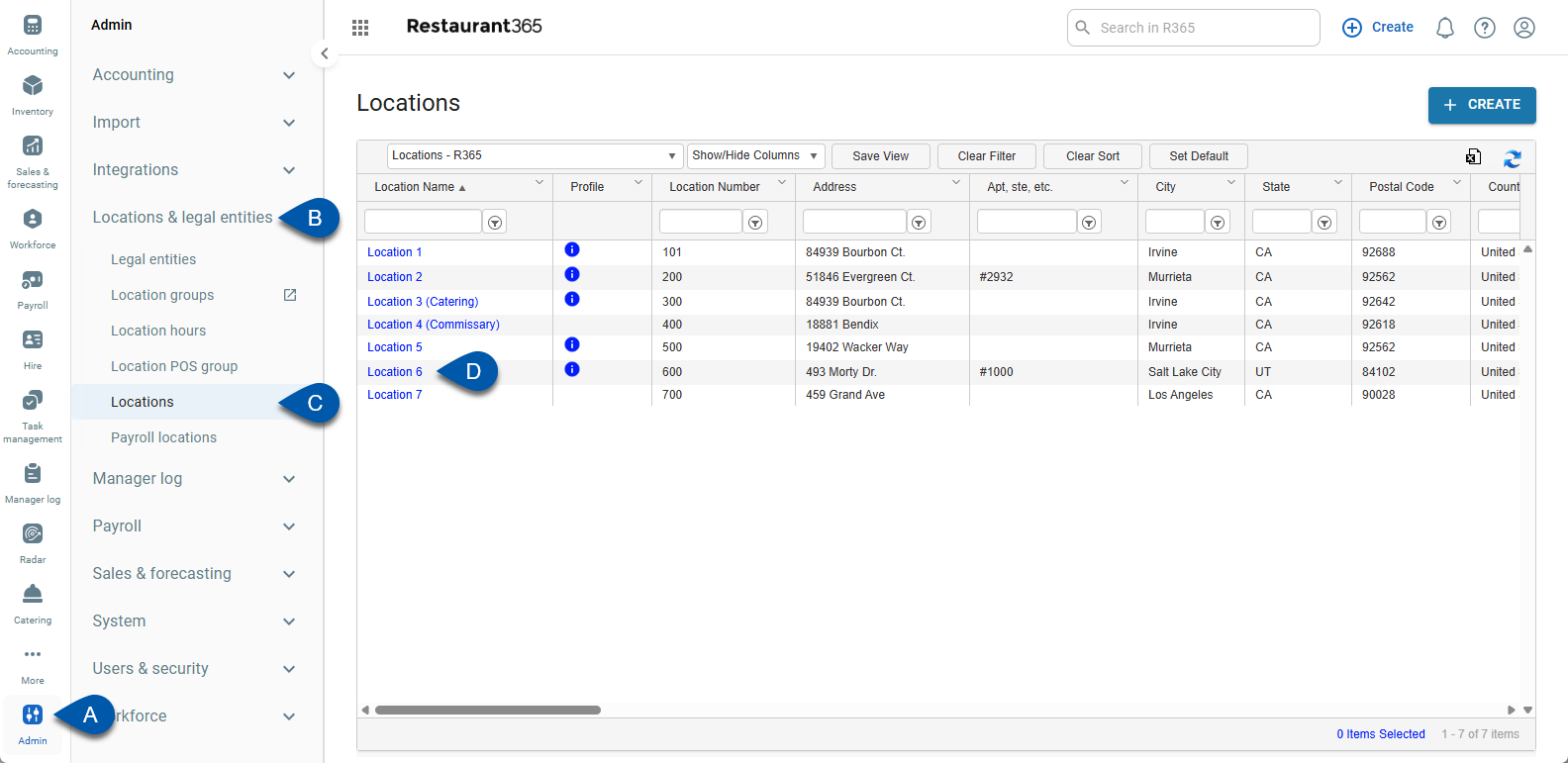
2) Click the Enable R365 Messaging checkbox to toggle R365 Messaging on or off.
When the box is checked, R365 Messaging is enabled for the location.
When the box is unchecked, R365g Messaging is disabled for the location.
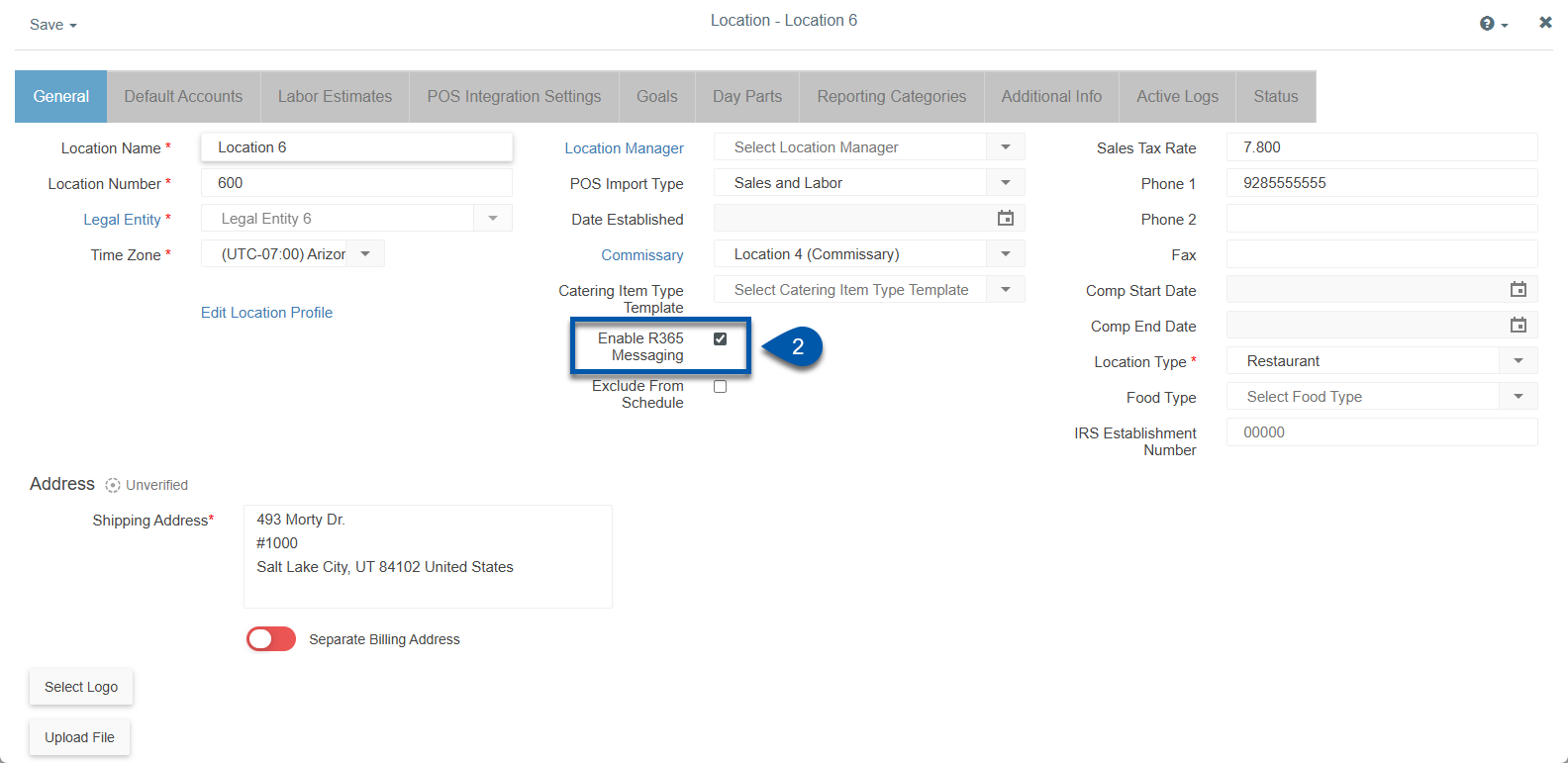
3) Save the location record.
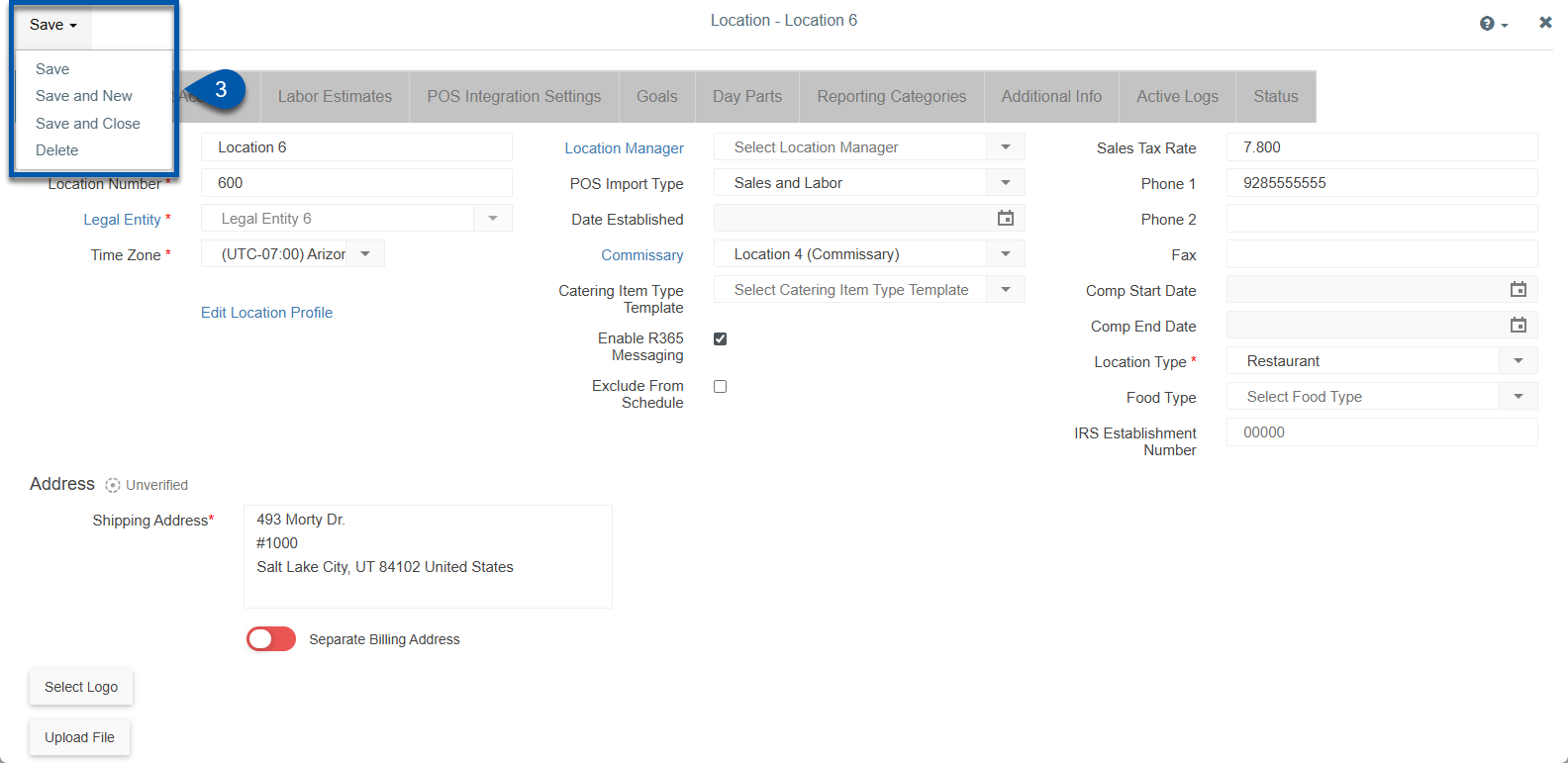
When Messaging is enabled for a location, all employees for that location will have messaging enabled.
Enable or Disable R365 Messaging for an Employee
To toggle individual employee access to Messaging on or off, users must have the following permissions:
Labor → Employees
View Employees
Edit Employees
To enable messaging for an employee, messaging must be enabled for at least one of the locations where they work. All employees at a location are automatically enabled for messaging when the location is enabled.
Follow these steps to enable/disable R365 Messaging for individual employees:
Click steps to expand for additional information and images.
1) Navigate to the employee’s Employee record.
Open the Workforce application.
Expand the Employees folder.
Select Employees.
Click the desired employee to open their employee record.
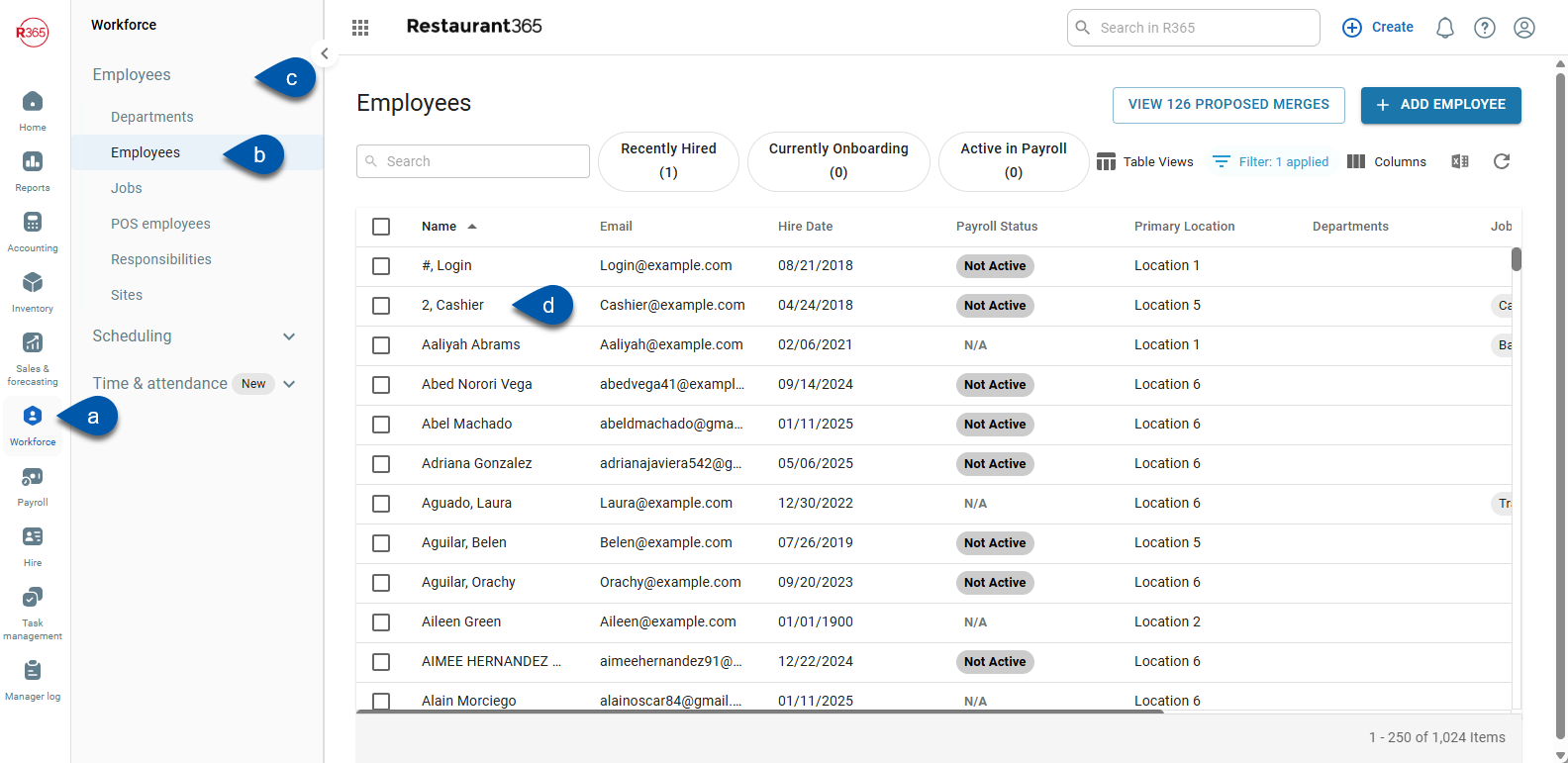
2) Scroll to the Contact info section of the Basic info tab.
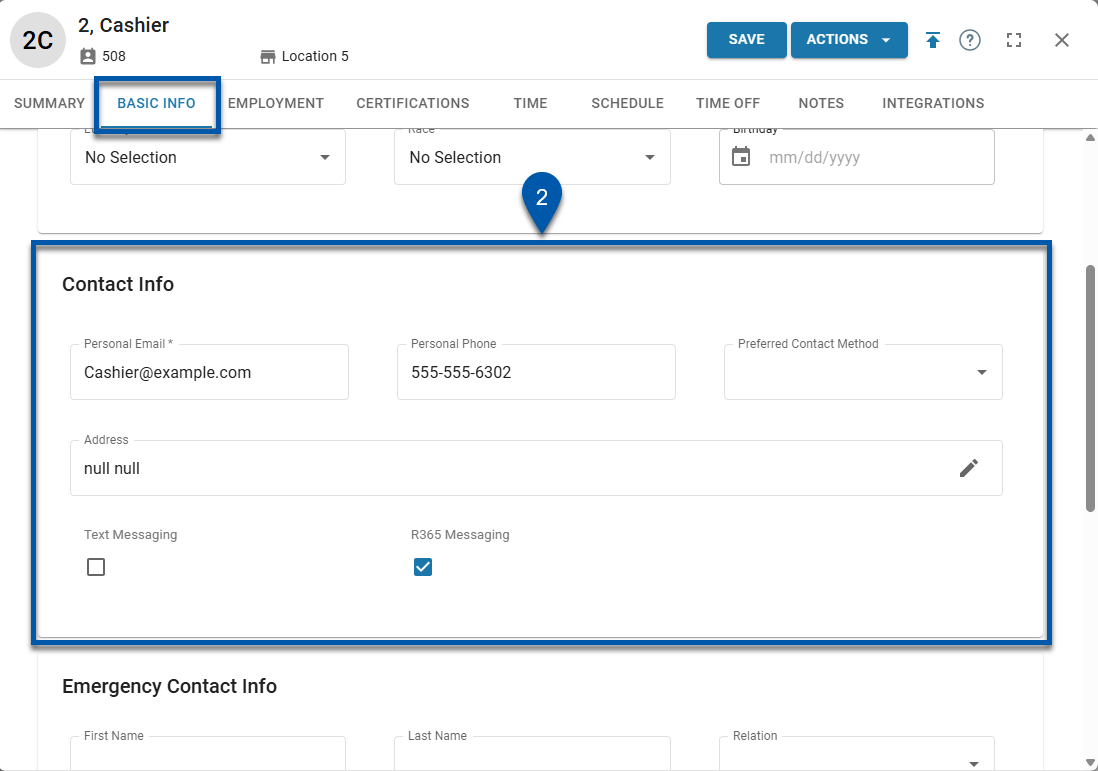
3) Click the R365 Messaging checkbox to toggle R365 Messaging on or off.
When the box is checked, R365 Messaging is enabled for the location.
When the box is unchecked, R365g Messaging is disabled for the location.
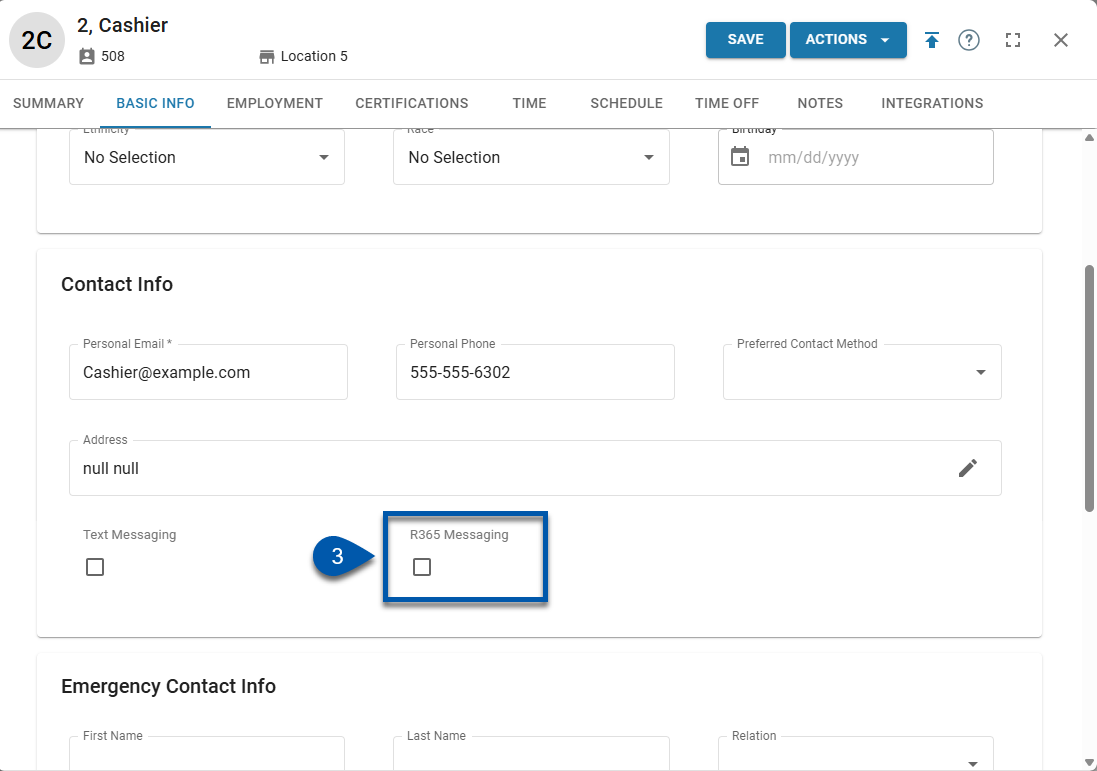
4) Save the employee record.