As soon as Logbooks are enabled, Users can start creating Log Entries. No additional configuration is required. Admin Users can, however, refine the Log Entry creation and review experience by configuring custom Logbooks.
The Logbook portion of Manager Log is where Logbook settings, such as Logbook preferences and tags, can be set and managed. Default preferences help to provide some guidance as Admin Users define preferred options for Logbooks. While not all preferences need to be set, creating and updating tags are an important aspect of Logbook Settings.
Once the necessary settings are chosen, new Logbooks can be created to reflect the needs of each Restaurant Location. This includes disabling unneeded categories, setting editing permissions and required fields, and choosing the tags available for a Category's Log Entry. All Logbooks are automatically saved as they are filled out.
Security
The Permissions listed here are associated with Logbooks. These Permissions can be added to Custom User Roles or single Users. Learn more about managing Permissions and Custom User Roles here.
Logbook Permissions are found in the Permission Tree as follows:
Manager Log Smart Ops
Logbook Settings
View Logbook Settings
Edit Logbook Settings
Logbooks
View Logbooks
Edit Logbooks
Create Logbooks
Delete Logbooks
The Permission Access report can be used to determine which User Roles or Users already have these Permissions assigned.
Learn more about User Setup and Security here.
Navigation
Navigation Menu
Select Admin from the left navigation rail.
Under Manager Log, Select Logbooks.
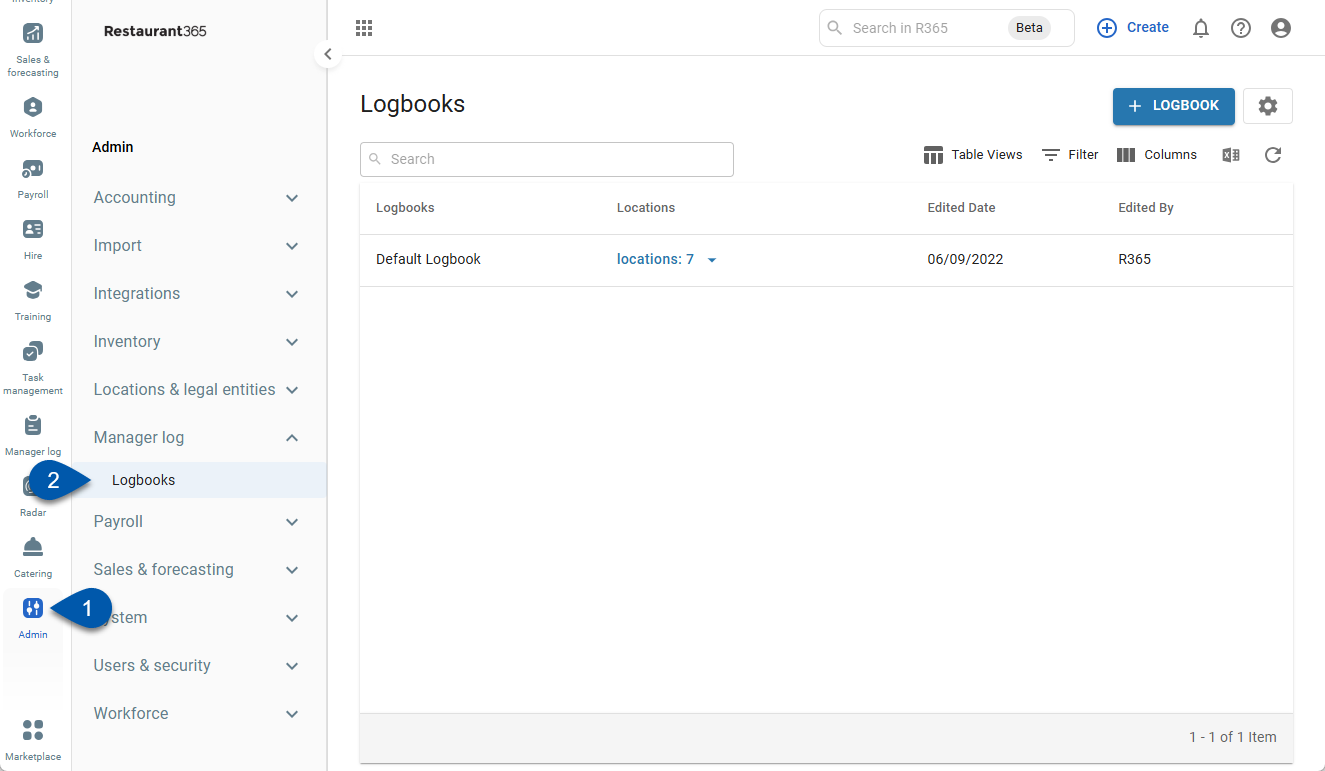
Search
Navigate to pages with the R365 global search bar:
Enter all or part of the page name in the R365 global search bar.
Select the page from the results list.
Only enabled pages can be searched for. If the desired page is not enabled, contact your CSM for assistance.

List Functions
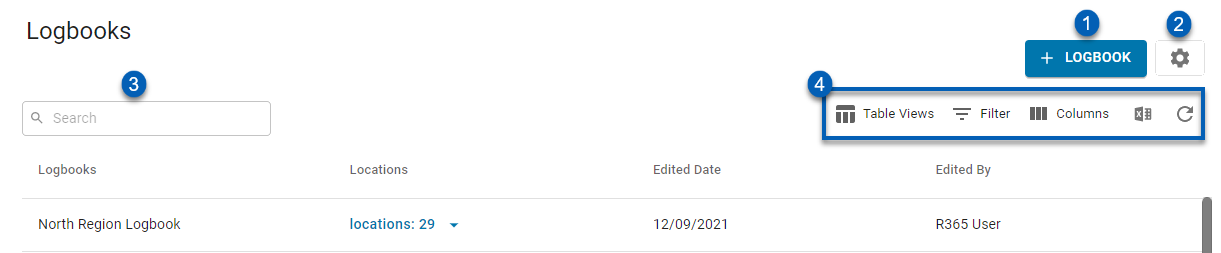
Field | Description | |
|---|---|---|
| + Logbook | Click to create a new Logbook. Learn about creating a new logbook, here. |
| Logbook Settings | This will open the Logbook Settings sidesheet where categories and tags can be set. Learn more about Logbook Settings, here. |
| Search Bar | Click and type in keywords to search for filter the Logbooks list. |
| Table Functions | Using the table functions, users can do the following:
|
Logbook: Logbook Settings
The Logbook Settings sidesheet is where default preferences and tags can be set for new Logbooks. Click here to learn more about Logbook Settings.
Logbook: Default Logbook
All Locations will be assigned to the Default Logbook initially until a custom Logbook is assigned to them. Click here to learn more about the Default Logbook.
Logbook: Create and Edit a Logbook
Logbooks can be created and edited as needed to reflect the needs of each Restaurant Location. Click here to learn more about how to create and edit a Logbook.
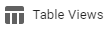 - Save/edit Table Views.
- Save/edit Table Views. - Filter Column information.
- Filter Column information. - Rearrange table columns.
- Rearrange table columns. - Export the table to a .csv file.
- Export the table to a .csv file. Refresh the Logbooks list.
Refresh the Logbooks list.