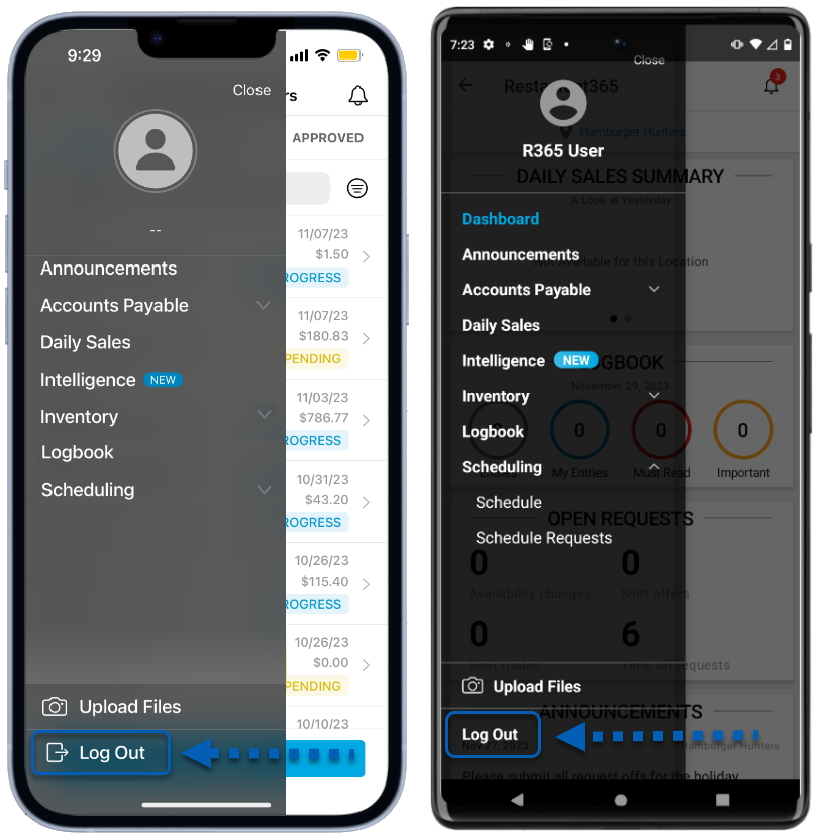This article is part of the Employee Training for R365 Scheduling and the R365 App. Click here for more information about R365 Scheduling Employee Training.
Beginning Oct 2025, the R365 mobile app is getting a refreshed design across all screens. This article describes the legacy version of logging in to and out of the R365 Mobile app. Explore the new R365 Mobile app experience in the updated documentation.
How to Log In to the R365 App - Video
Log In to R365
Restaurant Managers will set up employee user profiles in R365 Scheduling to grant employees access to the R365 App. Users will receive a welcome notification (text or email) that contains their user name and password. These can then be used to login to the R365 App.
To log in, follow these steps:
Click steps to expand for additional information and images.
1) Download the R365 App.
To do this, search for the Restaurant365 App in the device’s app store. Then, tap Get or Install. This will install the R365 App onto the device.
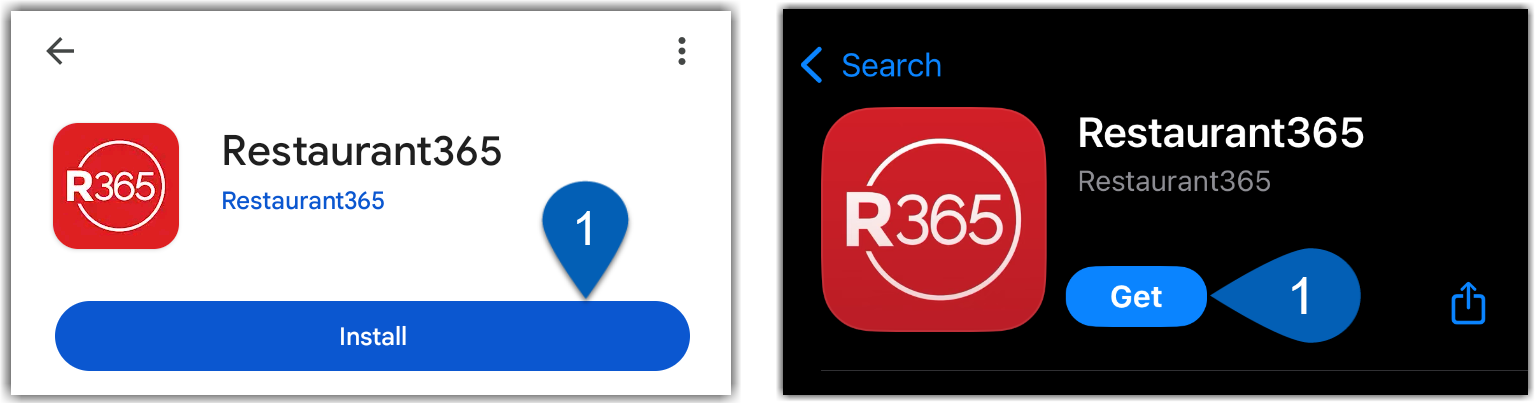
2) Open the R365 App.

3) Enter the username associated with the R365 account. For users logging in to R365 for the first time, these are the credentials provided in the R365 welcome email.
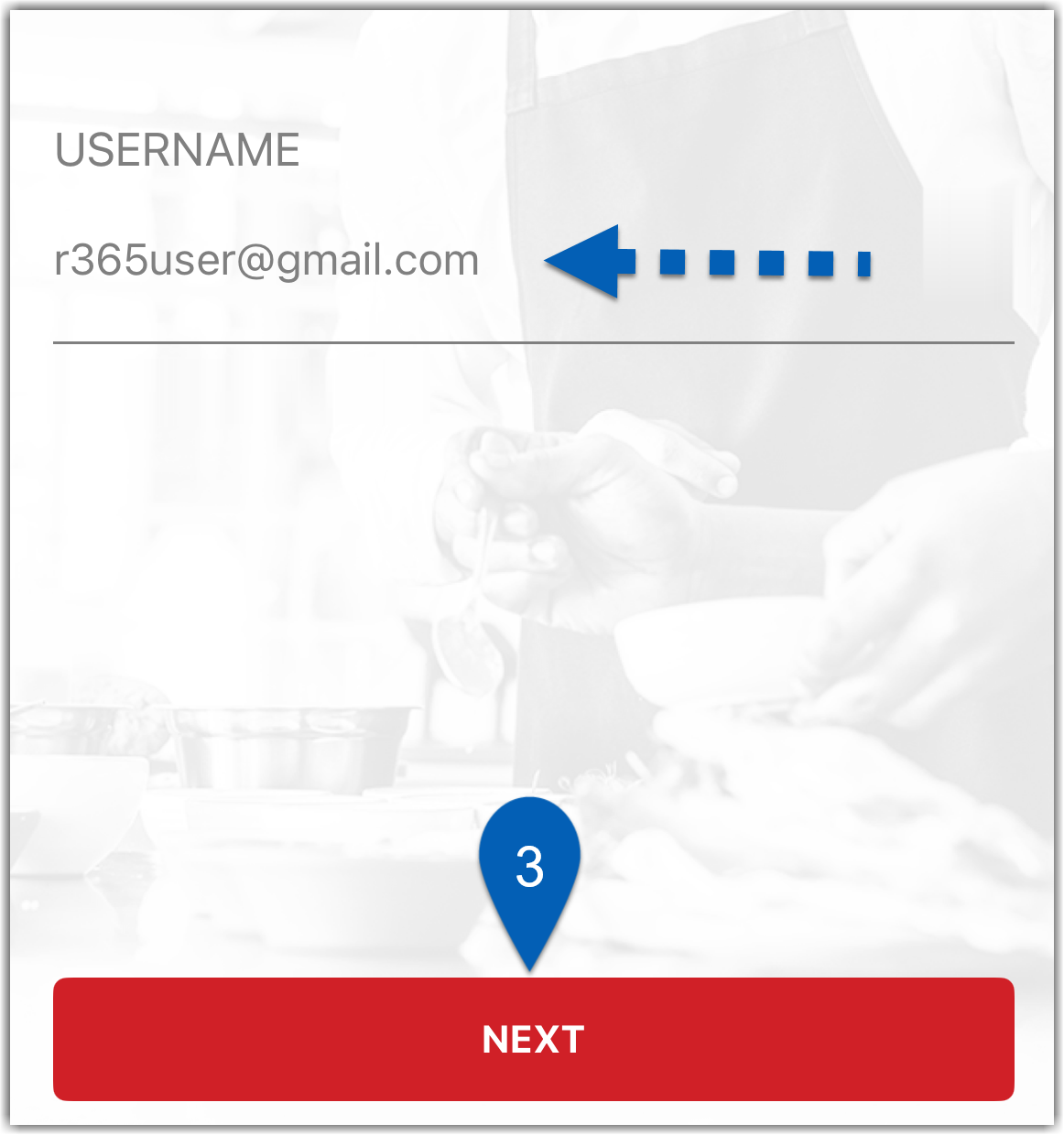
4) Users associated with more than one R365 Instance will be prompted to select the domain of which to log into. Select the correct domain, then tap Next. For users associated with one instance, skip this step.
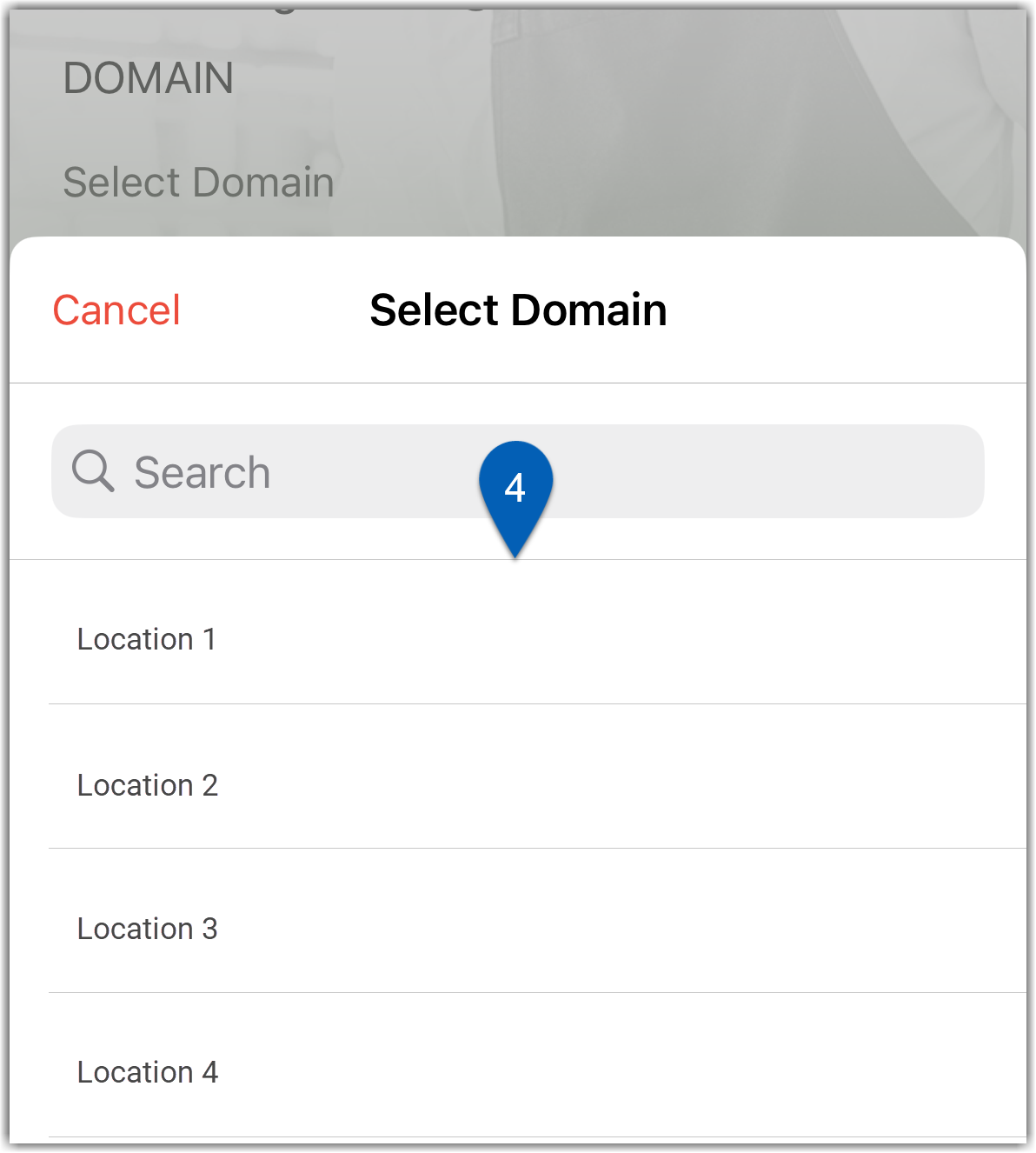
5) When an instance has Single Sign On enabled, users may be prompted to use their sign-on site to log in to R365. Tap Continue. For users that do not use an instance with single sign on, skip this step.
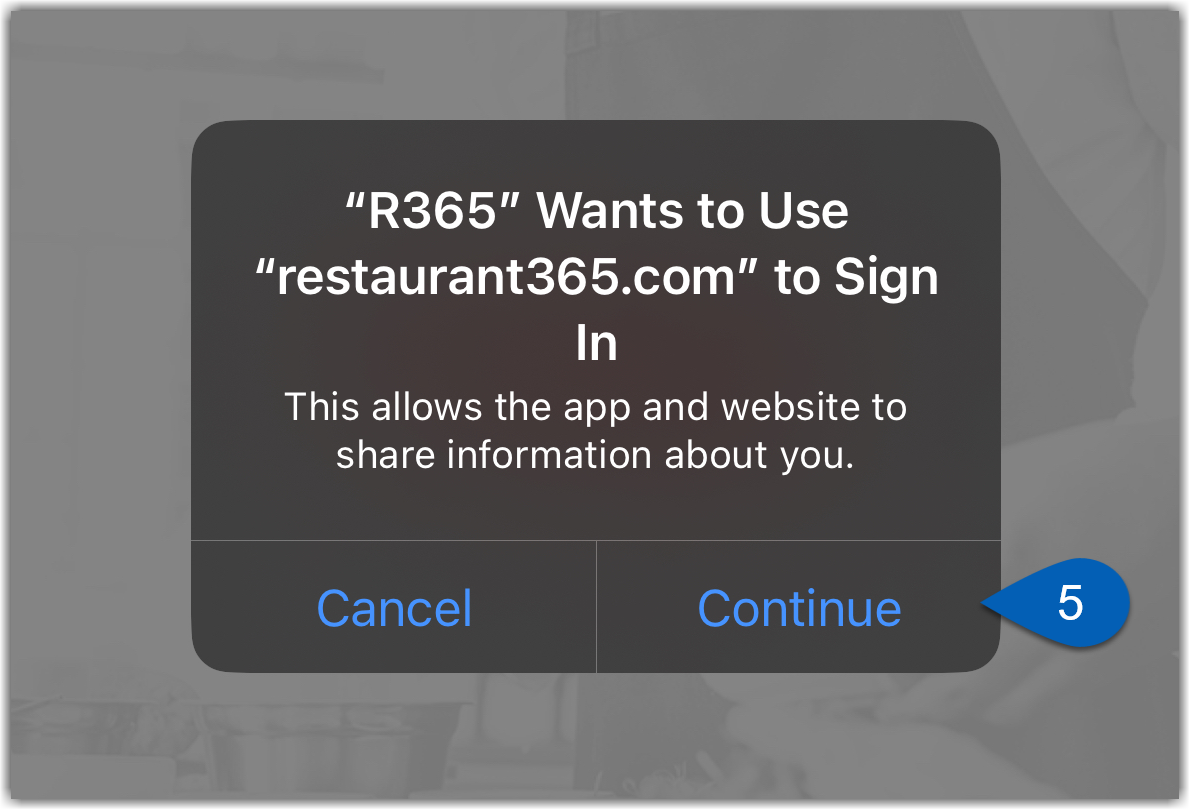
The login screen will display with options to login with Microsoft Entra or Okta.
Learn more about Single Sign-On.
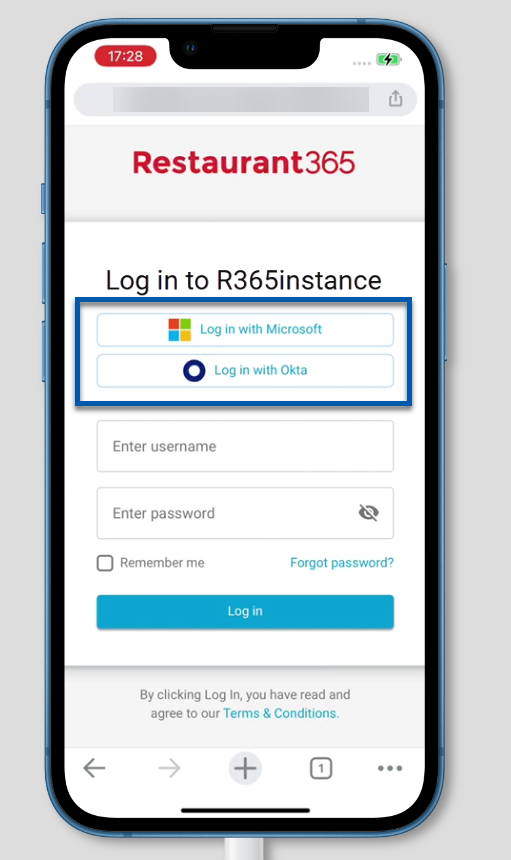
6) Enter the password for the account. For users logging in to R365 for the first time, this will be the temporary password provided in the R365 welcome email.
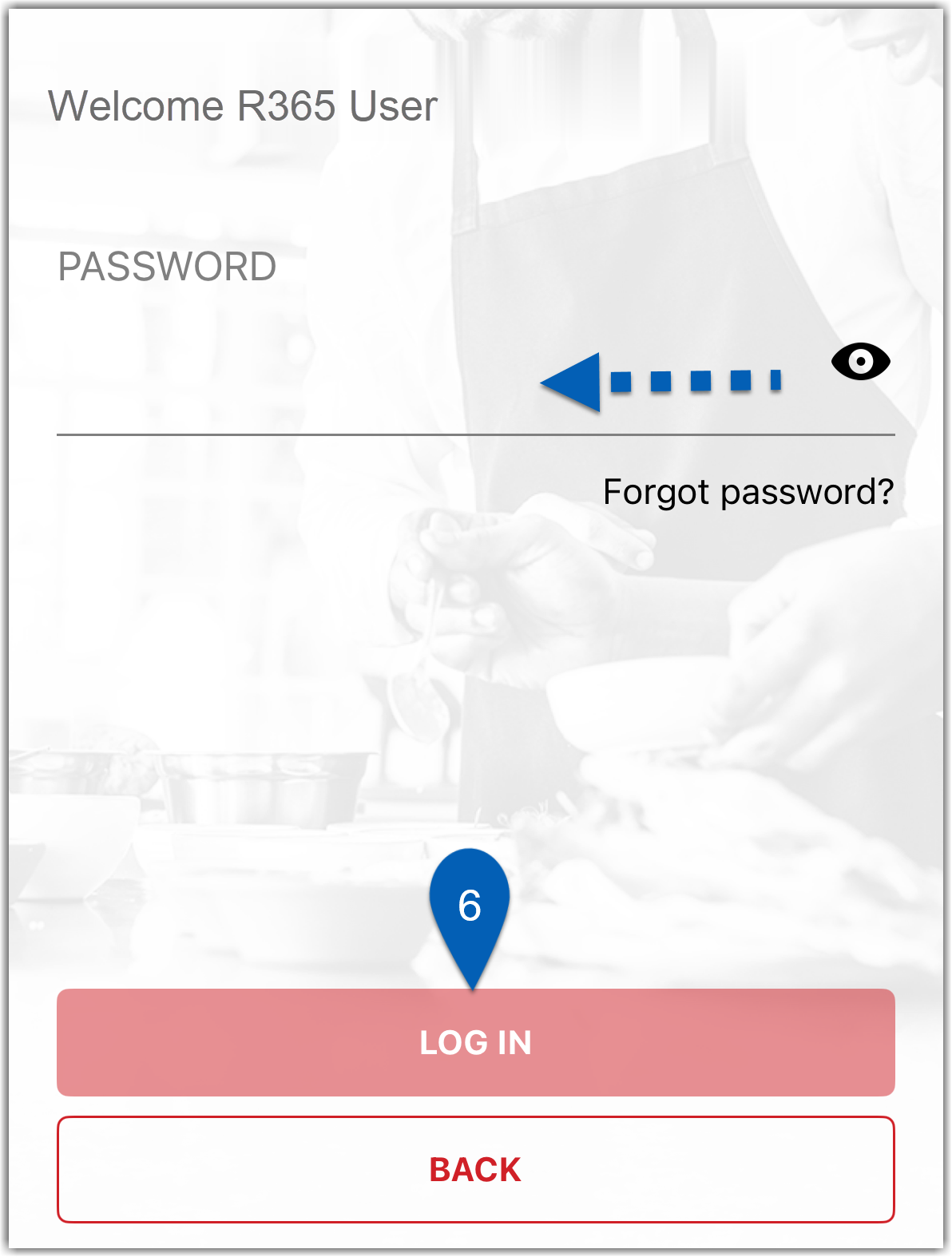
7) If it’s the first time logging in to R365, users will be prompted to create a new password. If it is not the first time, users will be logged in to R365 for mobile.
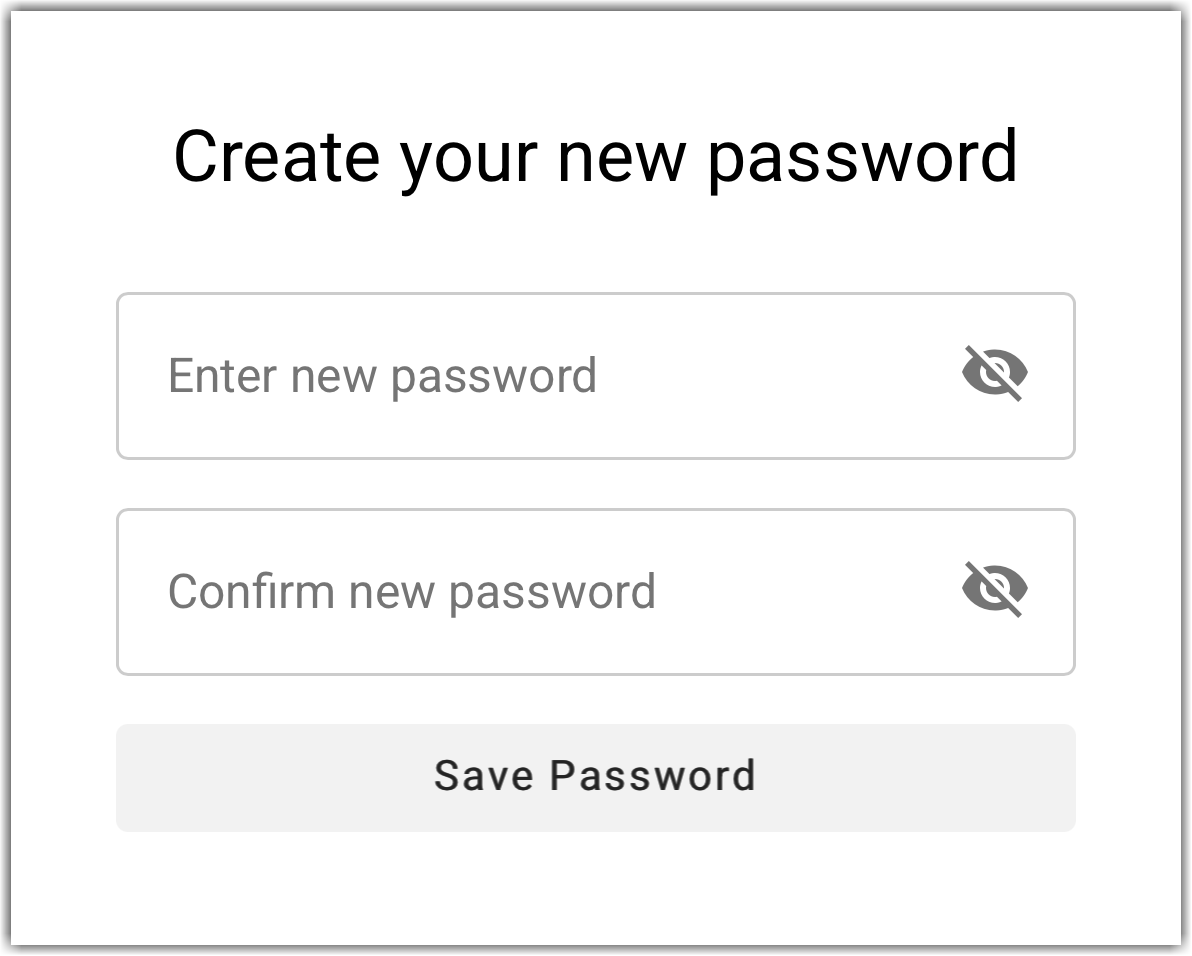
Upon logging in, the mobile dashboard will load, where users can view a snapshot of R365, including their hours and upcoming shifts.
Log Out of R365
The Logout button is located in the navigation menu. Tap the menu icon from anywhere within the R365 App and then tap log out to logout.
from anywhere within the R365 App and then tap log out to logout.