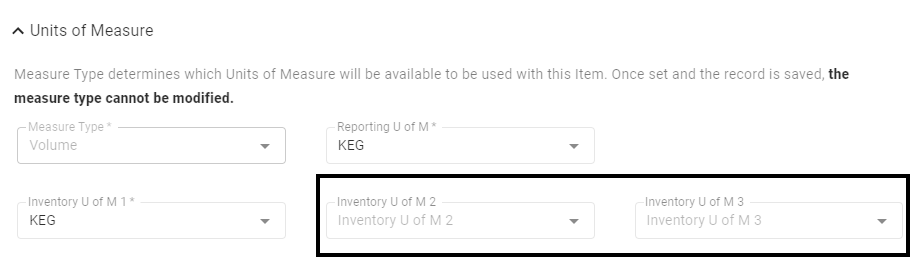Item Costing is a powerful feature in the Operations module of Restaurant365. Item costs per location are automatically calculated. Item cost reporting now contains additional metrics including: Average, Minimum, and Maximum item costs across all locations.
This document provides a high level of how item costs are calculated, when the location-specific or all location average is used in reporting, as well as the fields and records that impact item costing.
If item costing appears to be inaccurate, please review the article about troubleshooting and resolving costing issues.
Item Cost Calculations
Item costs are calculated per location based on the Cost Update Method and costing transactions from within the last year. This means that any transactions older than 1 year will not make a change in the cost of the item.
When a Costing Transaction is approved, the costs at the Location of the transaction will be updated for each Item contained within the transaction.
Costing Transactions
The following transactions update item costs when approved.
Inventory Counts
Incoming Item Transfers
AP Invoices
Commissary Fulfillments
Prep Logs
Cost Update Methods
The Cost Update Method is set on the Cost Method section of the of the Purchased Item Record Settings tab.

The Cost Update Method calculates the Inventory Cost value for each item and populates that value on the 'Location Costing' tab. Click here to learn more about the below Cost Update Methods, which include:
Weighted Average (Last Count) - R365 will use the item cost from the last approved Inventory Count and all subsequent approved costing transactions, which include Invoices, Item Transfers (Receiving Location only), and Commissary Fulfillments (Receiving Location only), for calculating an item's weighted average. Click here to learn more about Weighted Average
Transaction line items with $0 or a negative quantity will be excluded
Weighted Average (Last 3) - R365 will use the item cost from the last three days of approved costing transactions, which include Invoices, Commissary Fulfillments (Receiving Location only), and Item Transfers (Receiving Location only). These costs will be taken from the unit cost of the transaction line items and calculated as a weighted average. Click here to learn more about Weighted Average
Transaction line items with $0 or a negative quantity will be excluded
Last Received- R365 will use the item cost from the last approved Costing Transaction. If more than one transaction was approved on the same day, the item cost will be calculated as a weighted average. Click here to learn more about Weighted Average
Transaction line items with $0 or a negative quantity will be excluded
Manual - No Cost updates will be made by R365. The Inventory Cost value must be manually updated. This option is rarely used
Regardless of the cost update method, only transactions that occurred within the last 1 year will be factored into the item cost update. If any of the transactions that are part of the cost update method is older than 1 year, the transaction will not be factored into the cost of the item.
Location-specific and Comparison Costs
Location-Specific
Item Costs are maintained at the location level. This ensures that when Item costs are displayed on location-specific transactions such as Invoices, Inventory Counts, Transfers, and Waste Logs the location-specific cost is accurate to that location. The location-specific cost can also be reported based on location-specific units of measure. This provides a clear look at the cost of the item based on how it is counted and used at that location.
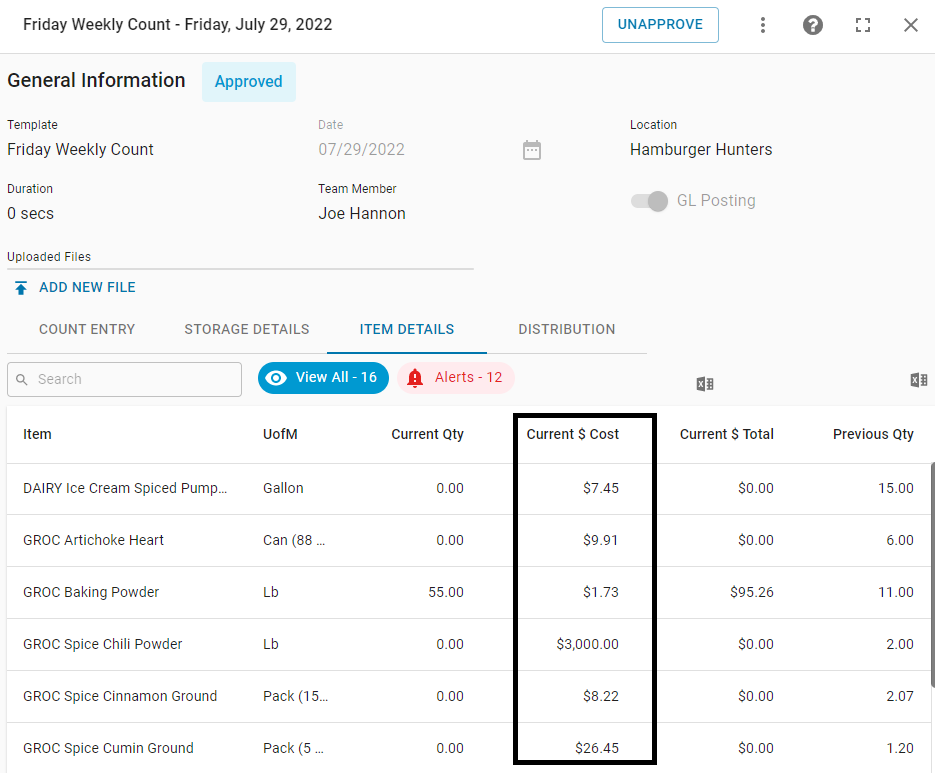
Comparison Costs
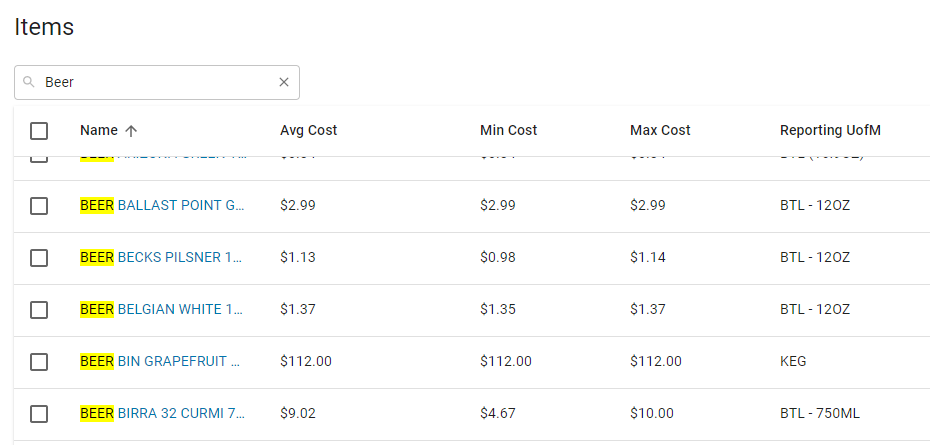
Average Cost
The all location Average Item Cost provides a higher level view and a benchmark for comparison. It is the average of all location-specific item costs. The Average Item Cost is always tied to the Reporting U of M. Most R365 Reports use the Reporting U of M and the Average Item Cost.
Maximum & Minimum Costs
The Minimum Cost and Maximum Cost provide comparison points by look across all locations to determine the lowest and highest location-specific item cost. The Minimum Cost is the lowest location-specific Cost. The Maximum Cost is the highest location-specific item cost.
Purchased Item Record and Units of Measure
Purchased Item Record
There are three types of items in the R365 Operations module: Purchased Items, Recipe Items, and Sales Items. Both Purchased Items and Sales Item are have Item Cost information and configurations on the Purchased Item Record.
Recipe Items are made of other Purchased Items and do not have Item Costs.
The Average, Minimum, and Maximum Item Costs can be found in columns on the Items List.

The Item Cost Transactions Trend graph can be viewed on the Transactions tab.
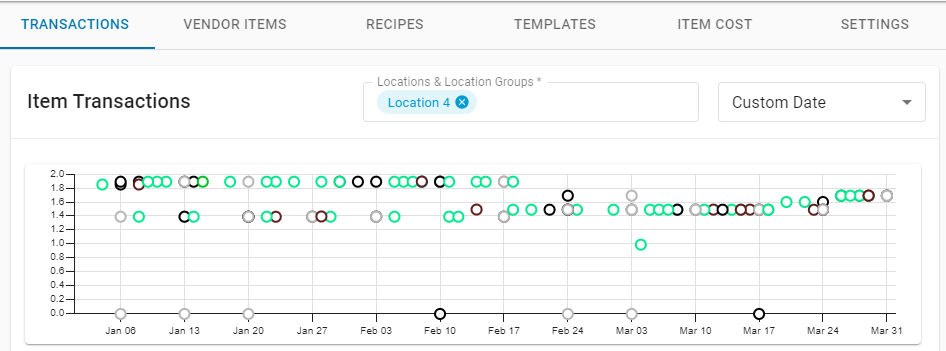
Location-specific Item Costs can be viewed on the 'Item Cost' tab.
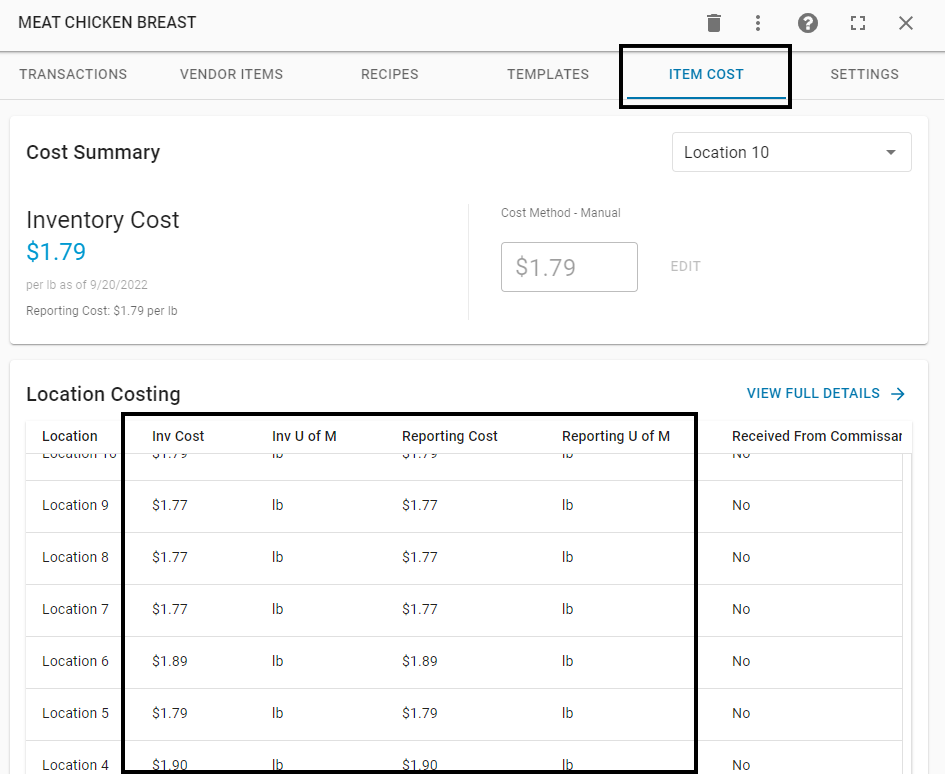
The 'Cost Update Method' is configured in the 'Cost Method' section of the Purchased Item Record 'Settings' tab. For more information about the 'Cost Update Method' see the Item Costs Calculations section above.

Units of Measure
While multiple different Units of Measure might be used in Costing Transactions (AP Invoices, Inventory Counts, Transfers, etc), only two are used for Item Cost Reporting.
Correctly defining the 'Inventory' and 'Reporting' Units of Measure are essential for understanding reported Item Costs. An Item Cost of $50 could be very high or very low depending on the Unit of Measure.
Inventory U of M
The Inventory U of M is the primary way the Item is counted and is the Unit of Measure used for Location-specific Costs.
The Inventory U of M is set on the 'Units of Measure' section of the Purchased Item Record 'Settings' tab.
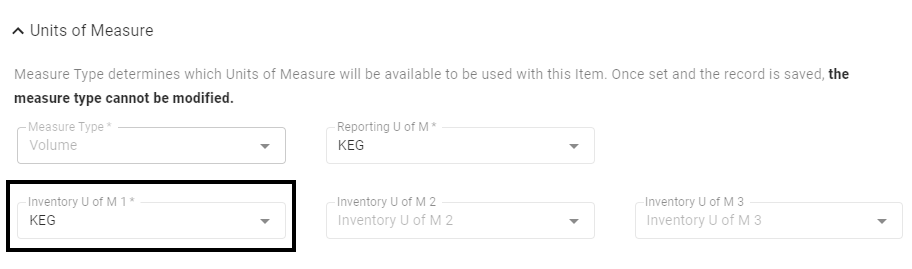
Two additional Count U of Ms can be defined on the 'Inventory Cost' tab of the Purchased Item Record for Inventory Count purposes. However, only the 'Inventory U of M' is used for reporting Location-specific Item Costs
The Inventory U of M can be defined per Location on the 'Location Specific Settings' section of the Purchased Item Record Settings tab.
Reporting U of M
The Reporting U of M is the best Unit of Measure for making comparisons over time or between Locations. Only one Reporting Unit of Measure can be set for the item and is not Location-specific. This provides a single Unit of Measure across all locations, ensuring that the 'Average', 'Maximum' or 'Minimum' Item Costs are reported as compared to the same U of M.
The Reporting U of M is set on the 'Units of Measure' section of the Purchased Item Record Setting Tab.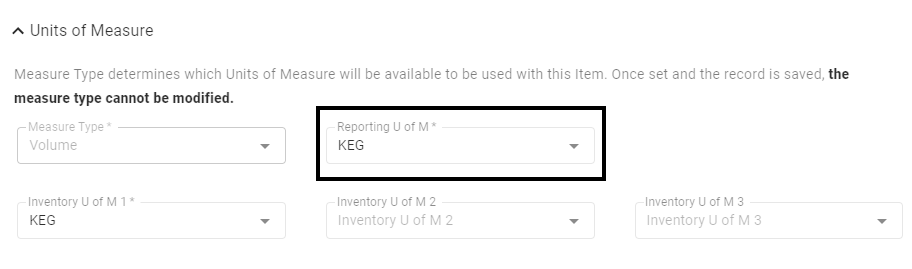
Learn more about Units of Measure here.
The system comes with a pre-set list of standard Units of Measure. If the desired U of M is not in the list then new U of M records can be created via the Import Tool or Manually.
U of M Equivalence
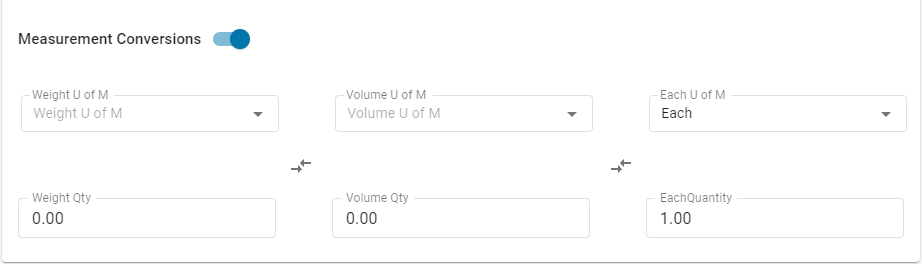
Some Items may require Units of Measure from more than one Measure Type (Weight, Volume, Each) For example, an item might be purchased in gallons but counted in pounds. If so then of U of M Equivalence must be setup for that item.
Correctly defining the U of M Equivalence for any Item that requires it is an important part of Item Costs. If the equivalence is set incorrectly, the Item Cost will be impacted when the equivalence calculation is applied each time the U of M is included in an approved Cost Transaction.
Click here for more information on U of M Equivalence.
Vendors
AP Invoices and Credit Memos are associated with Vendors. For Item Costs to update when AP transactions are approved, each Inventory Vendor will need the 'Entry' setting updated set to 'By Item'.
On the Vendor record, navigate to the 'Vendor Additional Info' tab and locate the drop-down field labeled 'Entry'. Ensure that the 'Entry' type set to 'by Item'.
This field can be set by one of two ways:
‘by Account’ - This is the default value and will display the 'Account Grid' on the AP Invoice. This should be used for Vendors that are not invoiced by Item, but are invoiced to specific GL Accounts (by Account)
‘by Item’ - This is the secondary option and should be used for Vendors that are invoiced by Item. When selected, the 'Items Grid' will appear on the AP Invoice
.png)
Vendor records can be created via the R365 Setup Assistant, the Import Tool, or Manually.
Vendor Items
Vendor Item Records represent the Items you purchase from specific Vendors. Purchased Items can be considered 'Master Items', or Parents, while Vendor Items are the Child. Every Vendor Item must correlate directly back to a Purchased Item. Vendor Items have a Many to One relationship with Purchased Items, as shown below:
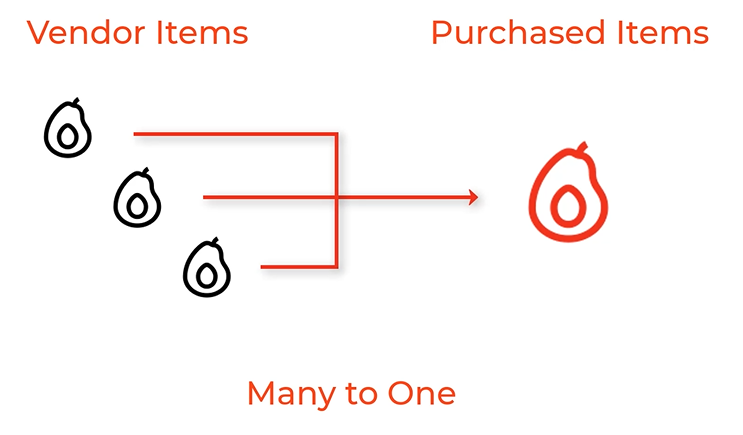
Vendor Item records can be created during AP Invoice Entry, via the Import Tool, or Manually. Refer to the Vendor Item article for more information on how to create Vendor Items via AP Invoice Entry.