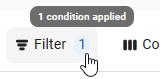The Inventory Variance by Location report shows variances over time based on a variety of Inventory Transactions and entered Waste. Run this report to see if Inventory Variances are increasing or decreasing for one or more Locations. To view variances for a specific date range, run the Above Store Actual vs Theoretical report.
Running this report is not meant to replace but rather supplement the Actual versus Theoretical report as a high-level look at totals by store. The AvT report should still be used to dig into the detail by item in one specific Location.
Navigation
The My Reports search bar can be used to search R365's entire catalog of reports.
- Open the Reports app.
- Navigate to My Reports.
- Enter all or part of the report name in the search bar.
- The Results tab will open with the list of search results.
- From beneath the report name, click Run to run the report with the selected report view.
-OR-
Click Customize to adjust the report parameters and run the report.

Report Parameters
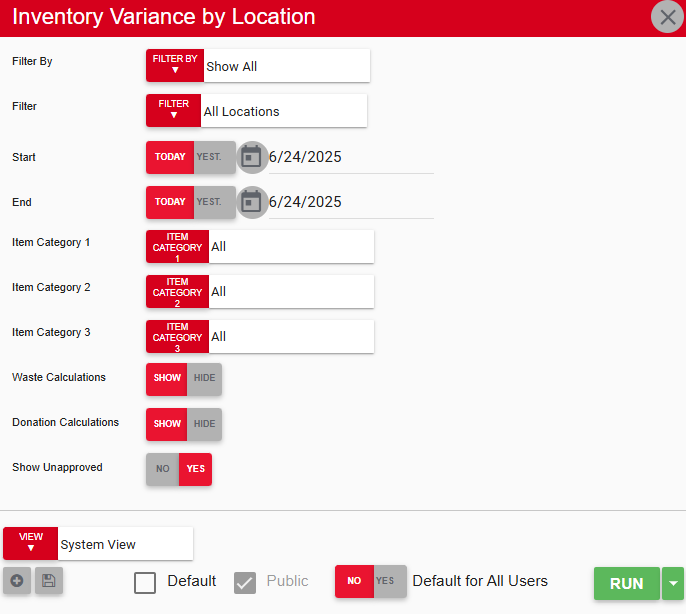
Field/Column | Description |
|---|---|
Filter By | A list of all filter categories. Filter categories will vary based by report. |
Filter | Filter - Opens the Filter menu, where filters based on column values can be applied. When filters are applied, the number of conditions is displayed next to the button.
|
Start Date | The beginning date for the report. |
End Date | The end date for the report. |
Item Category 1–3 | The item categories 1–3 that can filter for specific items in the report. |
Waste Calculations | This will either show or hide waste calculations. |
Show Unapproved | This will either show or hide unapproved inventory counts. |
Run Button | This will run the report. Users can also send, export, or print the report directly from this button by clicking the down arrow portion and selecting the desired action. |
Report Columns
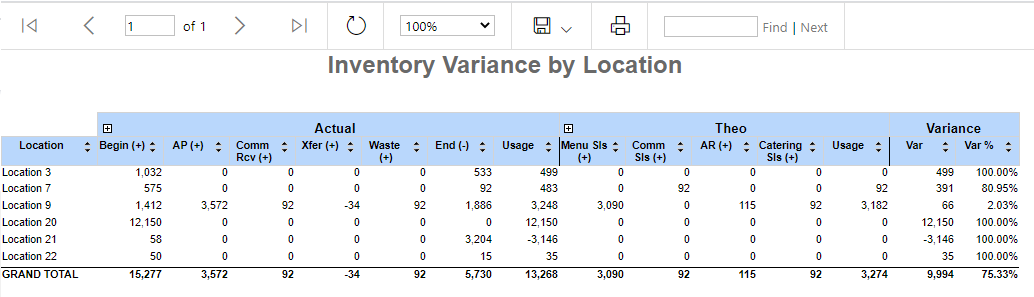
Field/Column | Description |
|---|---|
Location | The restaurant or commissary location name. |
Begin (+) | The total dollar amount of the beginning inventory count. |
AP (+) | The total dollar amount of AP transactions that had an effect on inventory. |
Comm Rcv (+) | The total dollar amount of commissary orders received. |
Actual Xfer (+) | The total net dollar amount of item transfers received or sent. |
Waste (+) | The total dollar amount of items wasted. |
End (-) | The total dollar amount of the ending inventory count. |
Usage | The actual dollar usage amount resulting from the preceding columns. |
Menu Sis (+) | The total dollar amount sold via menu mix. Menu items must be connected to recipes to be considered in this total. |
Comm Sis (+) | The total dollar amount sold via commissary sales (commissary locations only). |
Theo AR (+) | The total dollar amount sold on AR transactions that had an effect on inventory. |
Catering Sis (+) | The total dollar amount sold on catering transactions that had an effect on inventory. |
Usage | The total dollar amount of the preceding theoretical columns. |
Var | The variance between the actual usage and theoretical usage. |
Var % | The variance percentage between the actual usage and theoretical usage. |
Email, Export, or Print the Report
This report can be emailed, exported, or printed in custom formatting directly from the reporting window. Learn more about how to send, export, or print this report.