The Inventory Stock Count Detail generates inventory counts for the selected locations and dates, based on the configured Inventory Template.
Navigation
The My Reports search bar can be used to search R365's entire catalog of reports.
- Open the Reports app.
- Navigate to My Reports.
- Enter all or part of the report name in the search bar.
- The Results tab will open with the list of search results.
- From beneath the report name, click Run to run the report with the selected report view.
-OR-
Click Customize to adjust the report parameters and run the report.

Report Parameters
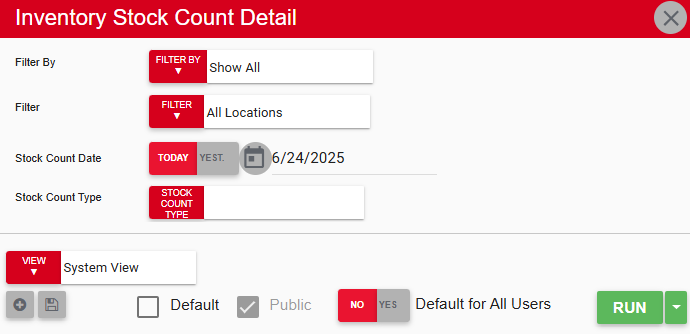
Field | Description |
|---|---|
Filter By | Location reporting category by which to filter the report.
|
Filter | Allows users to apply one or more filter options from the location reporting category that they selected in the Filter By menu. The selected filters determine which locations appear in the generated report.
|
Stock Count Type | Type assigned to the inventory count template that was used to create the inventory count. |
Stock Count Date | Date when the inventory count was performed. |
View options | Provides the user with options to select, save, edit, or delete a report view. |
Run | Generates the report. |
Report Columns
.png)
Columns | Description |
|---|---|
Location Number | Number assigned to the location on the Location record. |
Location Name | Name of the location. |
Count Date | Date when the inventory count was taken. |
Count Name | Name of the inventory count. |
Template Name | Name of the template used to create the inventory count. |
Frequency | Indicates whether the inventory count is taken daily, weekly, monthly, or annually. |
Item Name | Name of the item. |
GL Account Name | Name of the GL account that was used to purchase the item. |
GL Account Number | Number used to identify the GL account that was used to purchase the item. |
U of M Name | Unit of measure of the item. This report uses the items' Inventory UofM 1. |
Quantity | Number of units purchased. |
Cost Per Item | Cost for each unit of the item purchased. |
Total Amount | Total amount that was spent purchasing the item. |
Email, Export, or Print the Report
This report can be emailed, exported, or printed in custom formatting directly from the reporting window. Learn more about how to send, export, or print this report.

