The Variance Review tab in the Review and Approve Inventory Count function shows differences between the current Inventory Count and the previous recorded count.
When an item on the inventory count has never been counted before, the system will use the last time that the inventory template currently in use was used as the starting date of the lookback period for that item.
When an inventory count is entered, the system automatically calculates any variances for each item. These variances display in the Variance Review tab, allowing quick review before completing the count. Reviewing these variances helps identify count discrepancies without needing to run an Actual vs. Theoretical analysis every time.
Use this tab to confirm item accuracy and investigate significant differences before approving the inventory count.
Before Reviewing Variances
Before reviewing variances, click Refresh on the Variance Review tab to make sure all data is current. Refreshing updates the tab with any new transactions, such as approved invoices or sales data from the Daily Sales Summary (DSS). This step helps prevent missing or outdated information in the variance review.
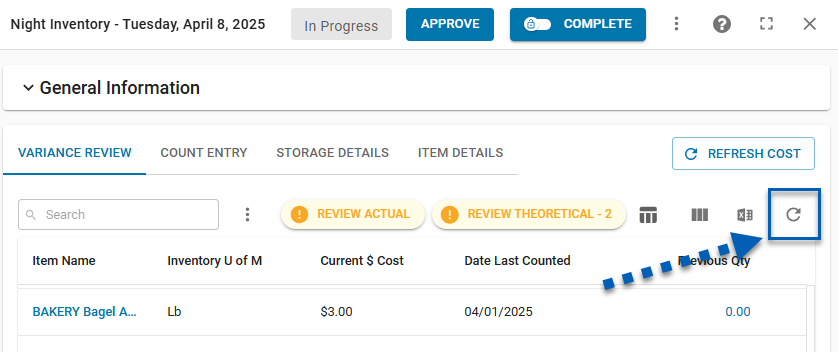
Required Variance Reviews
Users can elect whether or not to make variance reviews a requirement. To require variance reviews, visit the Miscellaneous tab of the System Preferences page and check the box labeled Require Count Variance Review.
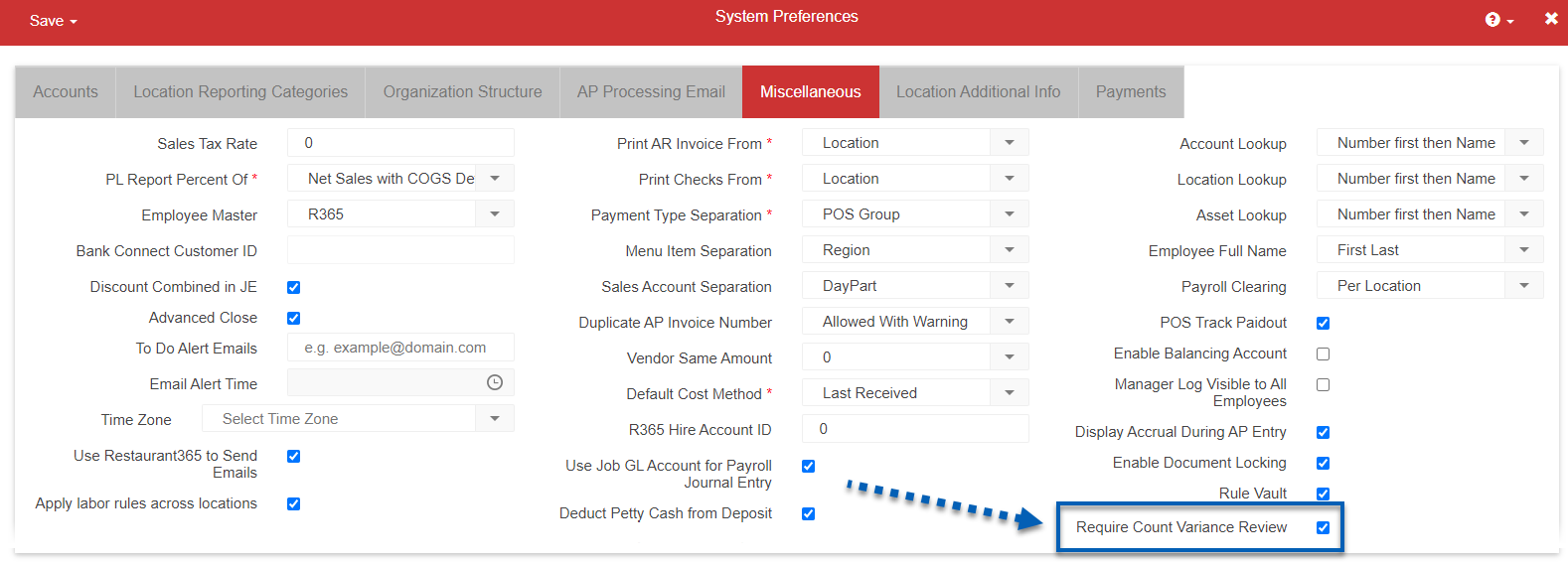
When the ‘Require Count Variance Review' option is enabled in System Preferences, Each variance type must be reviewed before completing an inventory count review.
Users that attempt to mark an inventory count as Complete without reviewing the variances will be prompted with a notice to review in order to complete.
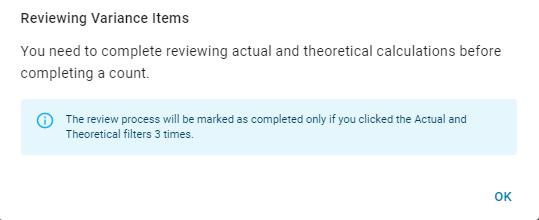
If there are no variances identified, each notice will automatically be marked as reviewed.
Navigation
Inventory count variances can be reviewed from the Variance Review tab of the inventory count sidesheet. To view the tab, click Review from the top of the side sheet.

This will open the count review section directly to the Variance Review tab.
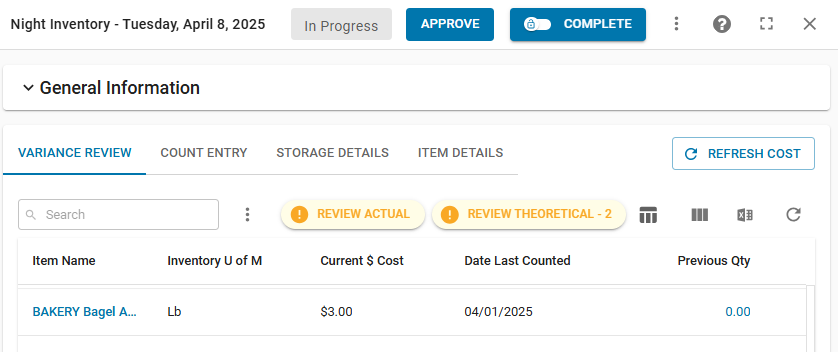
Variance Review Flags
There are two possible Variance Review notices:
Review Actual
This notice will always appear when Inventory Count Variances is enabled. Clicking this notice will allow users to review Actual Variances.Review Theoretical
This notice will only appear if users have set an Inventory Variance threshold on the Item Category form. When the variance of a counted item exceeds this threshold, users will receive the Theoretical Review notice.
Reviewing the count variances on the Variance Review tab requires users to review both the Actual Variances and the Theoretical Variances. The Variance Review tab will have notifications to Review Actual and Review Theoretical- #, with the # being the number of theoretical variances identified.
Variances that have not been reviewed will be featured in yellow.

Each notice must be clicked 3 times to be marked as reviewed.
Once variances are reviewed, the notices will turn green with a checkmark.

Variance Review Menu
The variance review menu offers different display options. Select whether to review items by quantity or dollars or whether the items reflect the reporting UofM or inventory UofM.

Click a section to expand for additional information and images.
Display Mode: QTY / $ Selector
The Display Mode selector toggle determines whether the values shown in the table reflect quantity or current dollar cost.
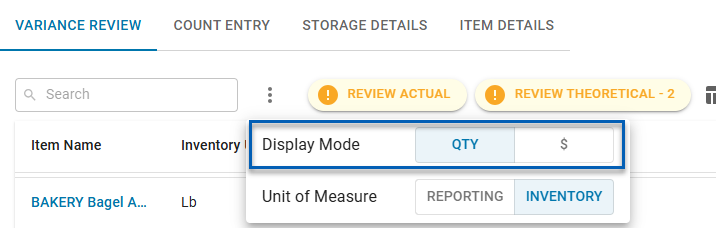
When QTY is selected, all the values in the table will be based on item quantities.
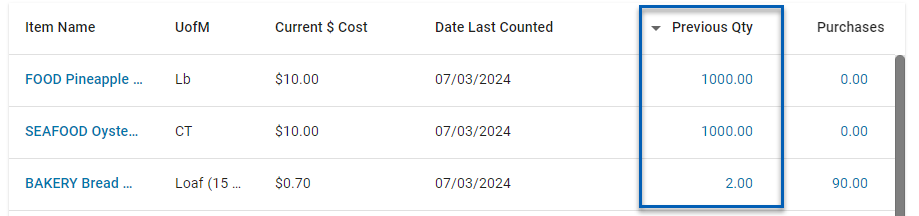
When $ is selected, all the values will reflect dollar amounts based on the current cost.
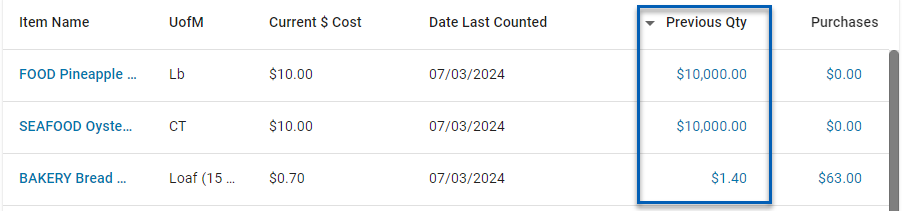
Unit of Measure: Reporting / Inventory Selector
The Unit of Measure selector determines whether the items and their details shown reflect the items’ Reporting UofM or Inventory UofM.
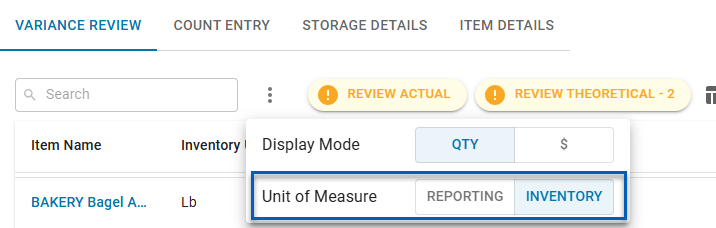
When Reporting is selected, the Reporting UofM column will show.

When Inventory is selected, the InventoryUofM1 will show.

Review Actual / Theoretical
Review Actual
To Review Actual, click the actual notification bar.
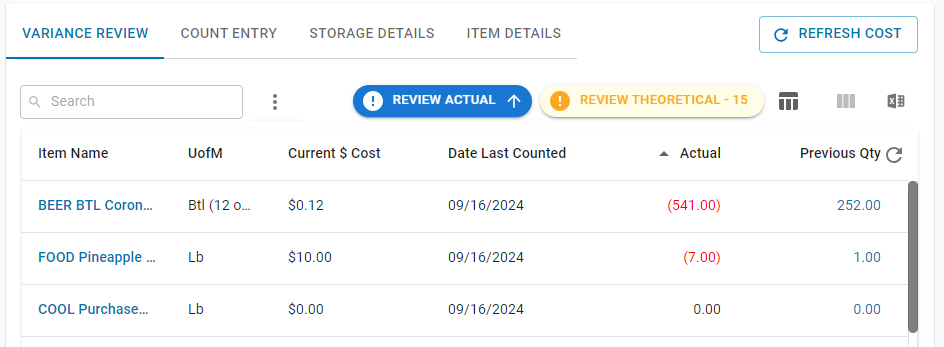
Review Theoretical
To Review Theoretical, click the theoretical notification bar.
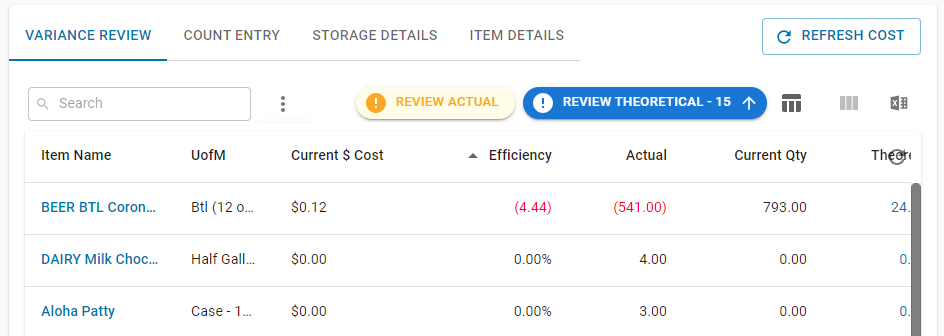
Variance Review Table
In the Variance Review tab table, users will see the following columns:
Column | QTY Description |
|---|---|
Item | The name of the item.
|
Reporting UofM / Inventory UofM | The unit of measure of the item. When Inventory is selected in the variance review menu, this will assume the UofM selected in the item’s Inventory UofM 1 field. When Reporting is selected in the variance review menu, this will assume the UofM selected in the item’s Reporting UofM field. |
Current $ Cost | The current cost of the item in the current inventory count. |
Efficiency % | The theoretical cost over the actual cost of an item. This percentage is based on the cost in dollars and shows how efficiently this item is being used.
|
Date Last Counted | The last date that the item was reported or logged in inventory.
|
Previous Qty | The previously reported quantity of the item based on the previous count.
|
Purchases | The quantity of the item that was purchased. |
Transfers | The amount of the item that was transferred to / from the location. |
Current Qty | The current quantity of the item. |
Actual | The actual quantity of the item used. |
Theoretical | The theoretical quantity of the item used |
Waste | The quantity of the item that was reported as waste. |
Variance | The difference between the theoretical amount and actual amount of the item used. |
UnExp Var | The unexplained variance. This is the variance minus waste. |
Item Category 1 | The item category 1 that the item is assigned to. |
Item Category 2 | The item category 2 that the item is assigned to. |
Item Category 3 | The item category 3 that the item is assigned to. |
When the QTY / $ selector is set to $, the table values will show total dollar amounts based on the product of the item quantity and the current cost of the item.
Completing a Variance Review
Each time the Review Actual / Review Theoretical flags are clicked, the table columns will reorder and the table will re-sort so that users can ensure that all details are reviewed.
Each flag must be clicked 3 times to be marked as complete.
Review Actual
While clicking the review notice will reorder and re-sort the table, there is no specified sort order. Users should review as necessary.
Review Theoretical
Clicking a review notice one time will sort the list in ascending order based on the Efficiency column.
Clicking a review notice a second time will sort the list in descending order based on Efficiency column.
Clicking a review notice a third time will have no sort.