The Daily Sales page lists all Daily Sales Summaries (DSS).
A DSS will be listed as having one of the following three statuses: 'In Progress', 'Completed', or 'Approved'. Users can open, review, and update an 'In Progress' DSS from this page and either save it or mark it as 'Completed'. Users with approval Permissions can then approve the 'Completed' DSSs via the classic R365 experience.
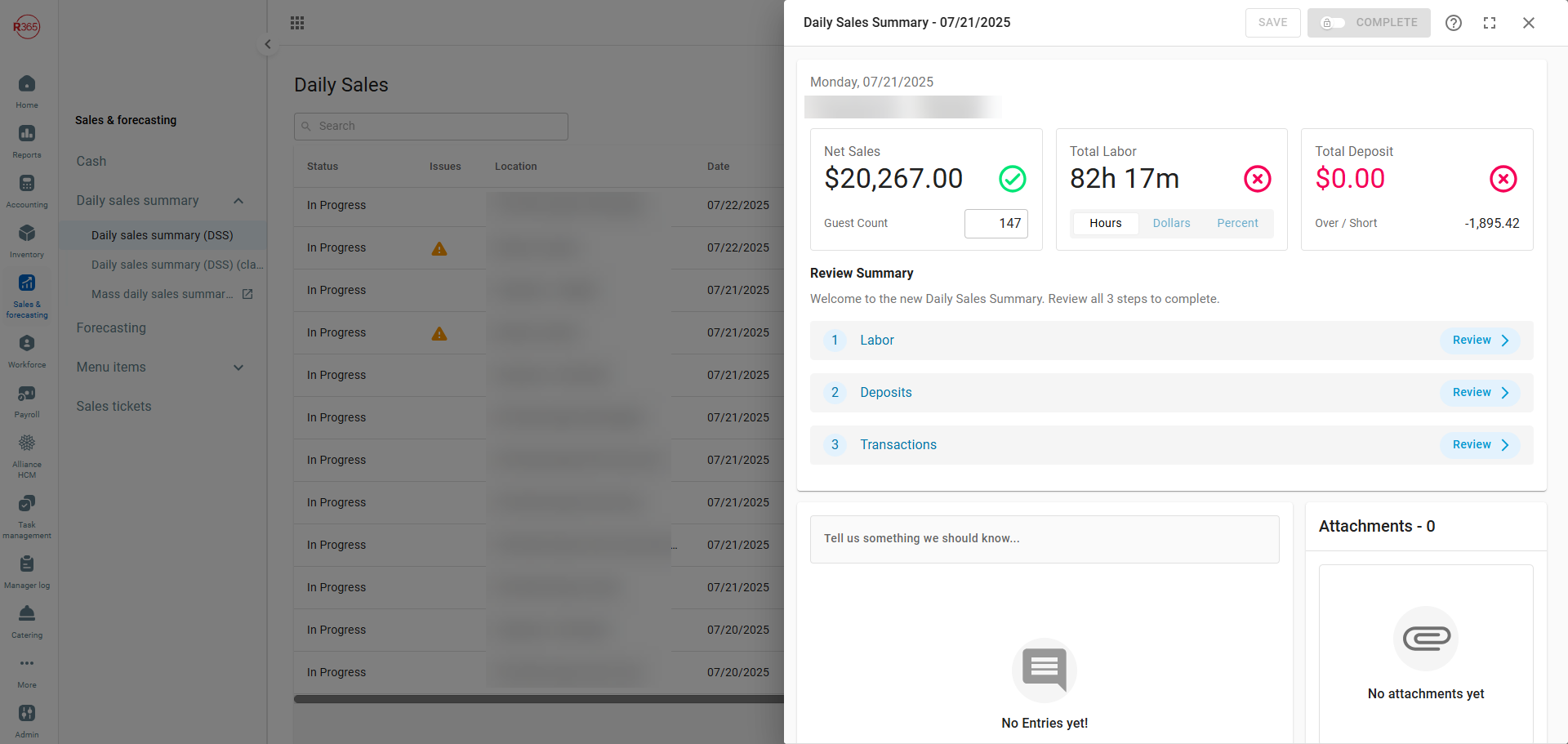
Security
DSS permissions are found in the permission tree as follows:
Sales & Cash
Daily Sales
View Daily Sales
View/Edit Mass DSS
Edit Daily Sales
Edit Tags On Locked DSS
Edit Attachments On Locked DSS
Recreate Daily Sales JEs
Access DSS JE Tab
Assign Sales/Payment Type Accounts in DSS
Complete Daily Sales
Unlock Daily Sales
Approve Daily Sales
Unapprove Daily Sales
Delete Daily Comments
Delete Daily Sales
Repoll Daily Sales
These permissions can be added to custom user roles or individual users. The Permission Access report can be used to determine which user roles or users already have these permissions assigned. For more information, see User Setup and Security.
Navigation
In the left navigation menu, click 'Daily Sales' under 'Sales & Forecasting' to open the Daily Sales page.
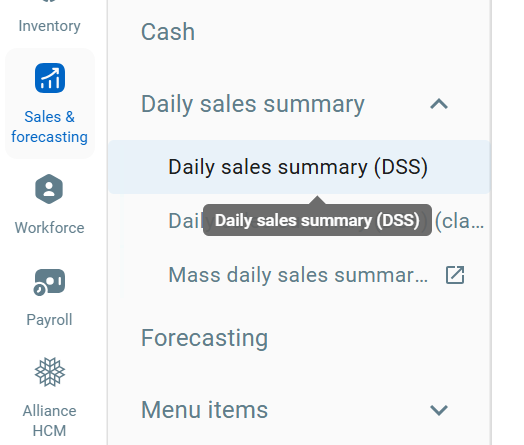
Daily Sales Grid
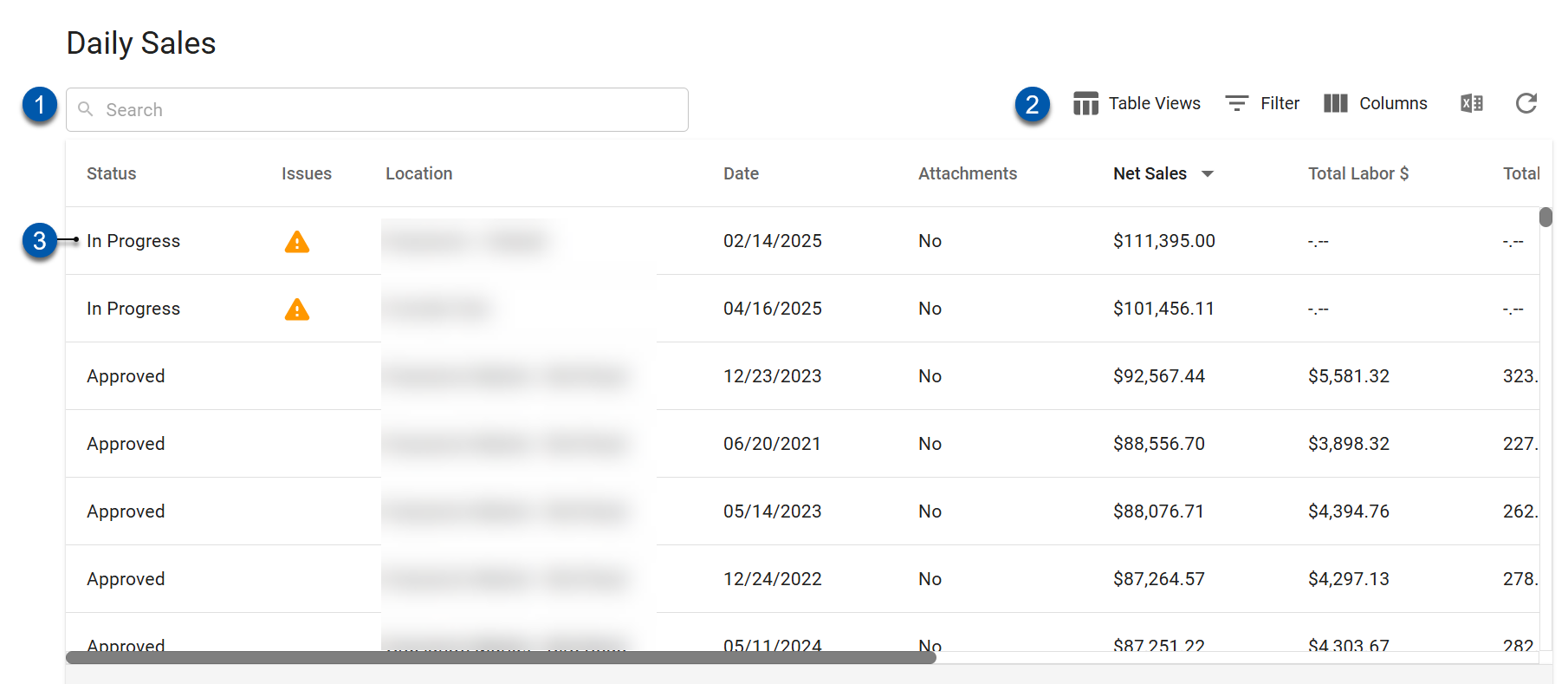
Button/Field | Description | ||||||||||||||||
|---|---|---|---|---|---|---|---|---|---|---|---|---|---|---|---|---|---|
1 | Search | Filters the grid for the entered text. | |||||||||||||||
2 | Smart Grid Controls |
Learn more about working with Smart Grids. | |||||||||||||||
3 | Daily Sales Summary | Click to open the associated Daily Sales Summary in a sidesheet. |
Daily Sales Columns
Column | Description |
|---|---|
Status | In Progress - DSS has not been completed or approved. Completed - DSS has been reviewed and marked as complete and is locked from editing. Approved - DSS was approved in the classic experience. |
Issues | Displays a warning icon if labor entries or punch edits are still processing. |
Location | Location associated with the Daily Sales Summary. |
Name | Full name of the DSS, including the location and date. |
Date | Date associated with the POS data. |
Attachments | Indicates if attachments have been added to the DSS. |
Net Sales | Total net sales for the location and date. |
Total Labor $ | Total actual labor dollars for all employees. |
Total Labor Hours | Total actual hours worked by all employees. |
Labor % | Total Labor $ / Net Sales. |
Total Deposit | Total cash and check deposit. |
Over/Short | Difference between the expected and actual deposit. |
Guest Count | Total guests on all sales tickets. |
Created By | User who created the DSS. |
Created On | Date DSS was created. |
Modified By | User who last edited the DSS. |
Modified On | Date DSS was last edited. |
Completed By | User who marked the DSS as complete. |
Completed On | Date the DSS was marked as complete. |
Approved By | |
Approved On | Date the DSS was approved. |




