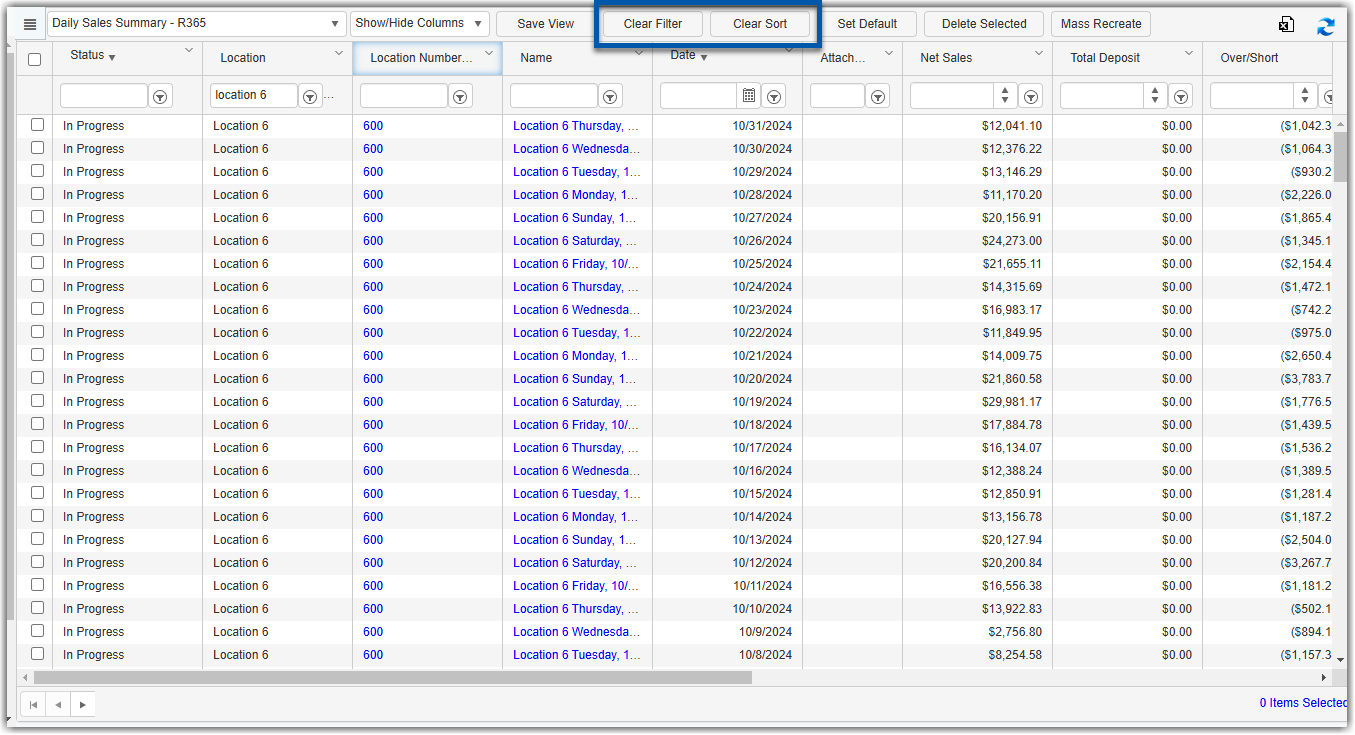Once a Daily Sales Summary (DSS) has been marked as 'Completed', it should be reviewed and approved by a user with approval permissions. Users with this ability will need to navigate to the Classic R365 Experience in order to finalize and approve DSS records.
Importance of Approving Daily Sales Summaries
Routine is important, but when it comes to DSS approval, daily approvals are crucial to making sure all data in R365 is up-to-date.
Up-to-Date Reporting & Financials | With approved DSSs hitting your General Ledger, all Reports and financial data will be current. This allows certain Users, especially Restaurant Managers, to run the Profit and Loss statement more frequently to see their store's financial standing. |
Catch Errors Faster | In reviewing data polled in daily, you can find and resolve issues, such as missed time punches or discrepancies in paid outs, faster than if you were to wait and approve multiple DSSs at one time. |
Easier Month-End | Making necessary updates and approving each day will reduce month-end procedures and allow more time for analyzing how your restaurant organization can function better. |
Control Cash | You can have more control over your cash on hand by tracking daily deposits. |
Navigation
1) In the Sales & Forecasting application, under Daily Sales Summary, click Daily Sales Summary (DSS) (Classic) page.

2) Use the search and/or sort options in the Daily Sales Summaries page to focus on specific locations or dates. (Optional)
Before sorting or applying filters, click clear filter then clear sort to remove default filters and sorts.
Use the search function below the column header to search and filter the grid view.
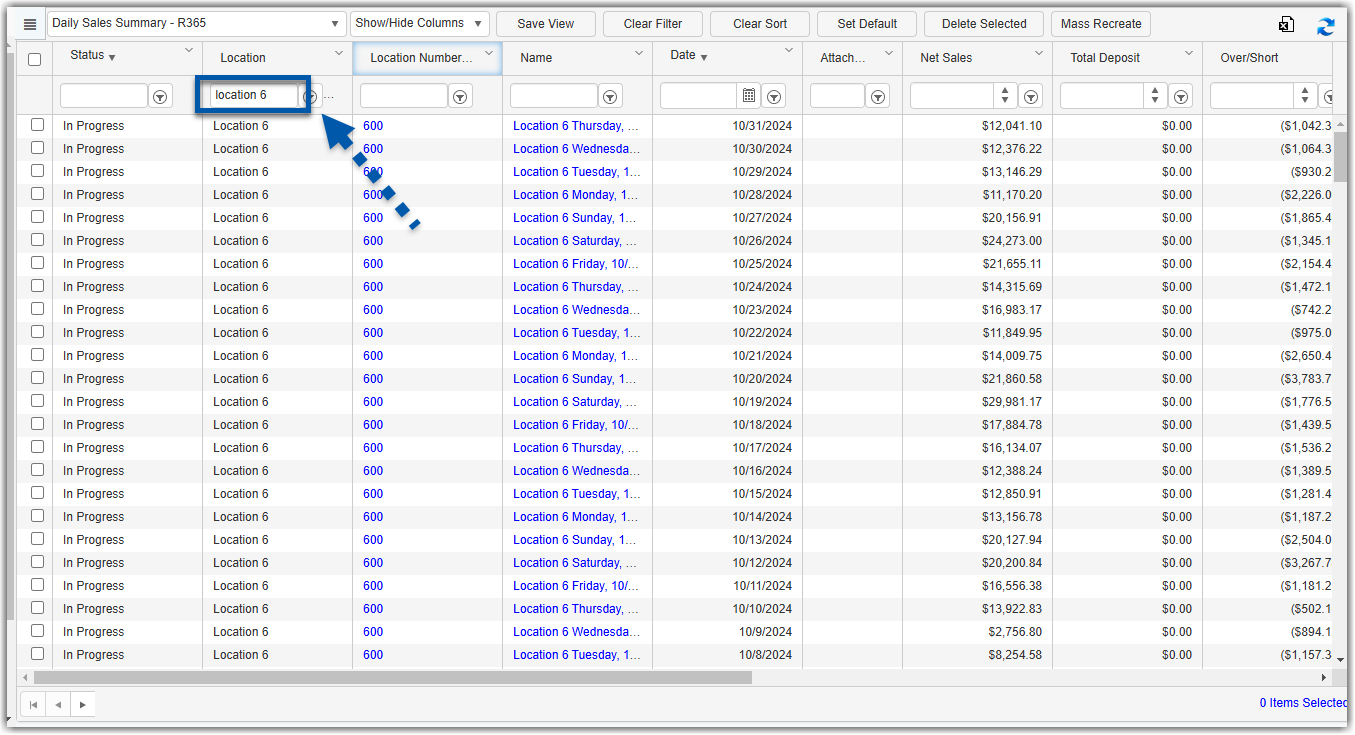
Click any column header to sort by that column.
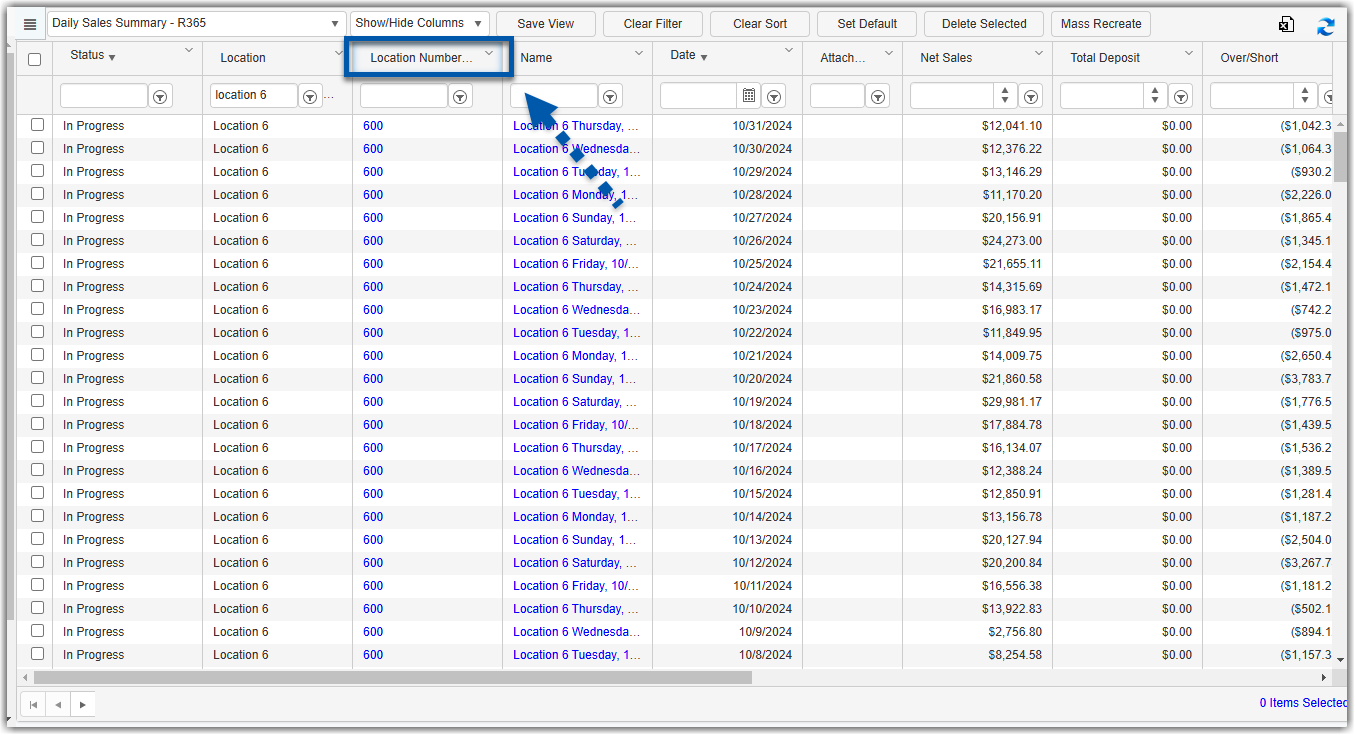
3) Click the name for the daily sales summary to be reviewed.
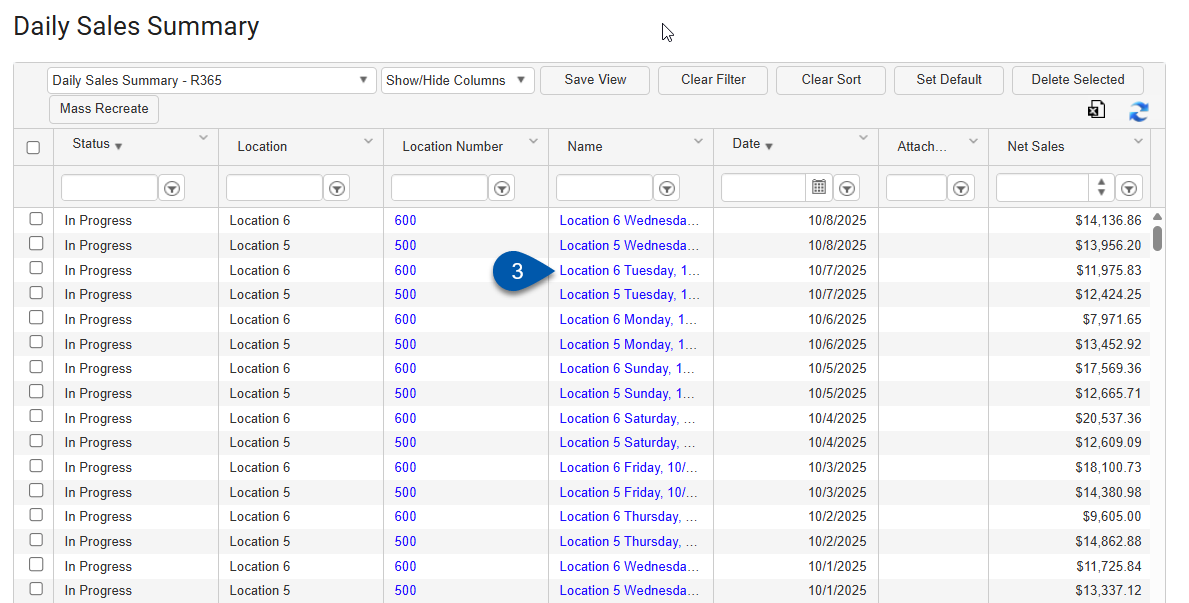
Review and Approve the DSS
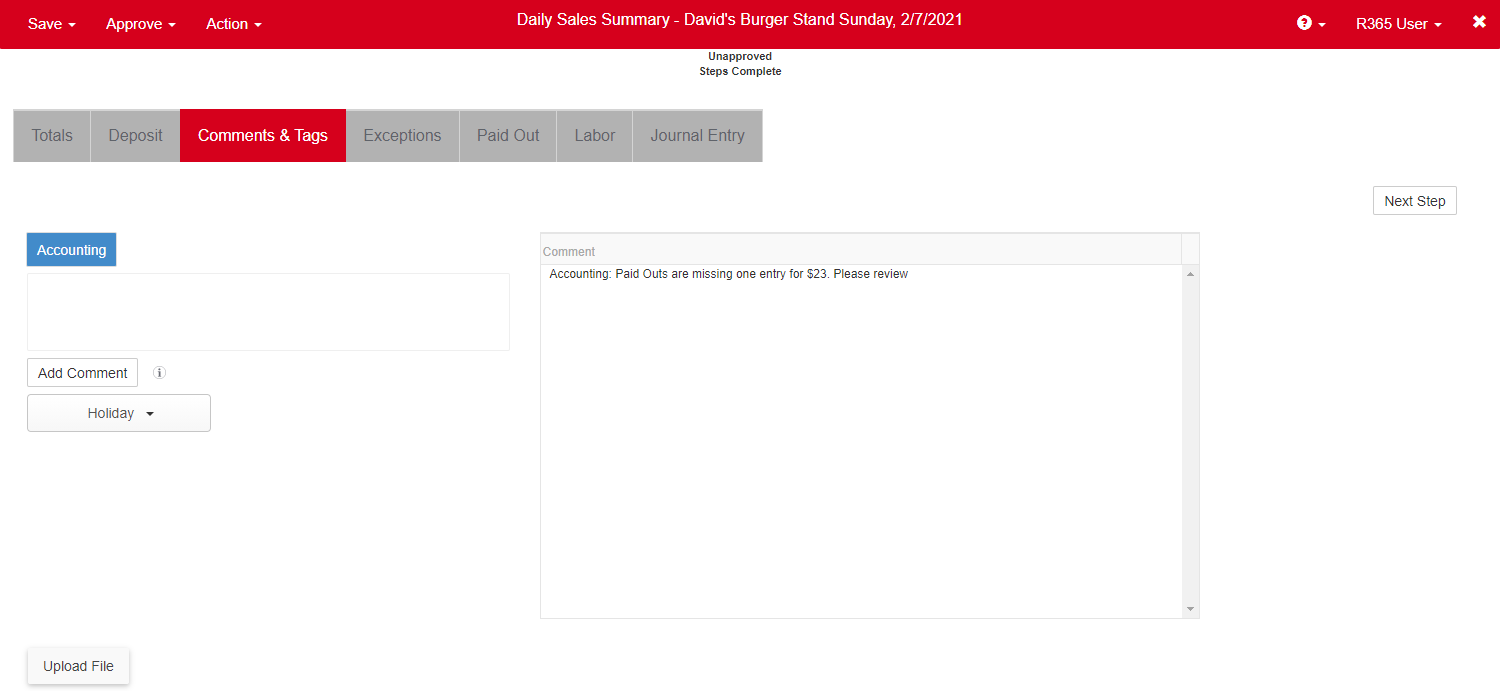
When the DSS opens, first navigate to the 'Comments & Tags' tab. Any notes made about issues in the DSS will be listed here by Restaurant Managers.
If no issues are noted or if all issues were assessed and corrected, make one final review through the Daily Sales Summary to ensure that all details are correct. Click here for a walk through on reviewing the DSS in the Classic Experience.
Once finalized, select an approval option from the 'Approve' menu in the header.