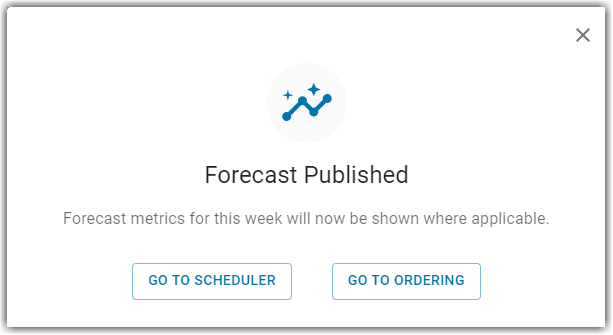Custom Labor Forecasting enables organizations to predict the amount of staff needed at a location on a given day and hour based on the forecasted sales. In order to have this forecast represent the most accurate data, the labor configuration must reflect current operating hours and list the details associated with both fixed and variable labor jobs for each selected location. When both the labor matrix and forecast are completed, a user will then be able to schedule the forecasted amount of employees.
When the Labor Matrix Variable Labor tab has the Default Labor Matrix set to Custom, users with the appropriate permission will be able to adjust labor forecasts as necessary.
With continuous custom forecasting, users can drive down labor costs and increase labor efficiency based on the sales data forecasted for each hour.
In Beta
This feature is in beta. Contact your CSM to learn more.
Security
Weekly forecasting permissions are found in the Permission Tree as follows:
Sales & Cash
Forecasts
Weekly Forecasting
View Weekly Forecasting
Import Forecast
Adjust Sales Forecast
Publish Weekly Forecast
Customize Projection Dates
Daily Forecasting
View by Hour
View by 30 Minutes
View by 15 Minutes
Adjust Labor Forecast
These permissions can be added to custom user roles or individual users. The Permission Access report can be used to determine which user roles or users already have these permissions assigned. For more information, see User Setup and Security.
Labor Matrix Setup
In order to create a more accurate foundation for your custom labor forecast, users must first set up the variable labor matrix, which has you note the times, jobs, and amount of employees needed on the schedule.
Forecasting
After completing the labor matrix, users can then generate a forecast and manually edit the forecast as needed.
Schedule Calendar
Custom labor forecasting provides enhanced features that adjust the Sales and Labor Forecast display on the schedule. While many features of the schedule will remain the same, users can learn more about the Custom Labor Forecasting: Schedule Calendar.
Adjust Labor Forecast by Job
Adjusting the labor forecast by job in weekly forecasting is currently in beta. To learn more, reach out to your CSM.
When the Labor Matrix Variable Labor tab has the Default Labor Matrix set to Custom, users with the appropriate permission will be able to adjust labor forecasts as necessary. Users with the following permission can adjust labor forecasts:
Sales & Cash → Forecasts → Weekly Forecasting → Daily Forecasting → Adjust Labor Forecast
Labor forecasts adjustments can be made in day view. To make adjustments, follow these steps:
1) Click View Day to enter day view.
This will adjust the view of the forecast to show the forecast by time intervals for a specific day. . 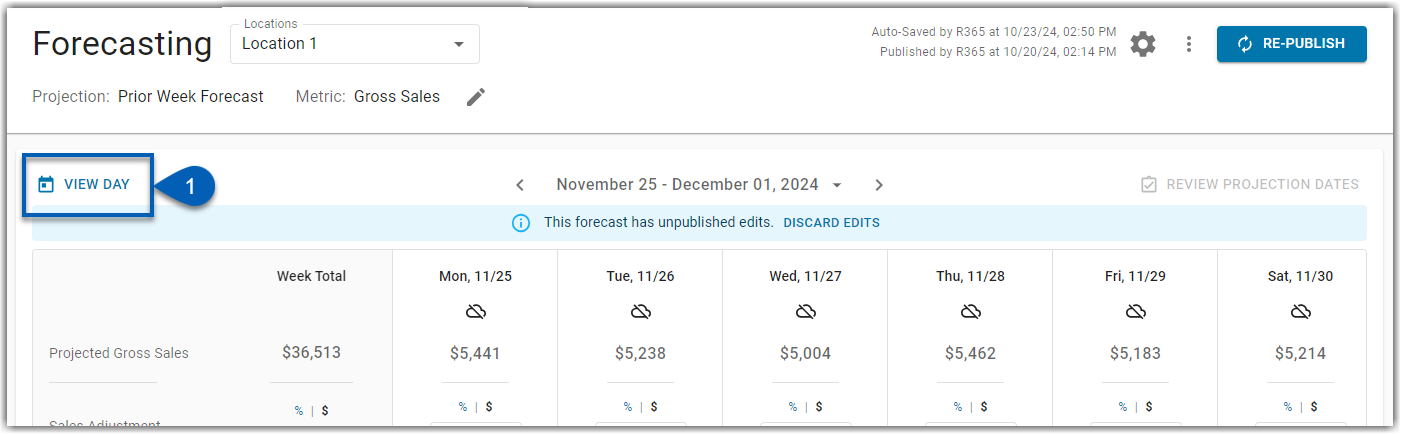
2) Click the pencil icon  beside the Labor Adjustment label.
beside the Labor Adjustment label.
 beside the Labor Adjustment label.
beside the Labor Adjustment label.This will open the Adjust Labor by Job dialog box.
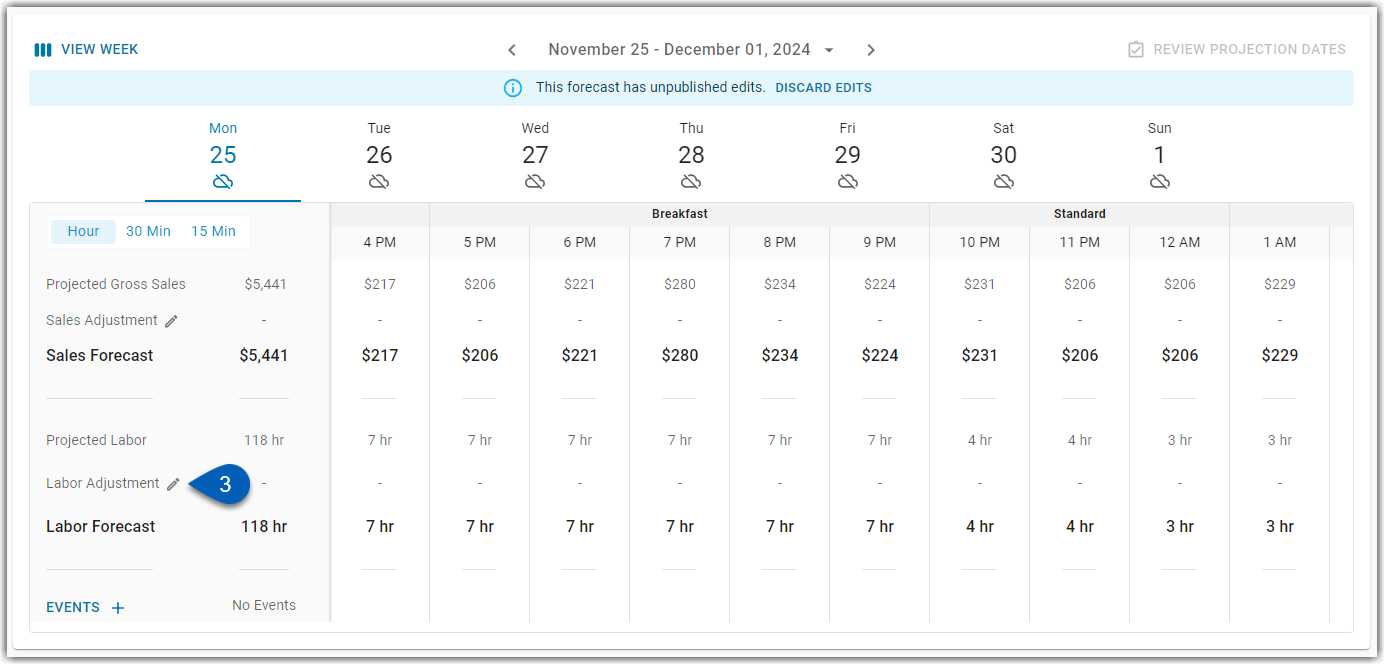
3) Users can edit the labor forecast by job by editing the hour fields next to the job(s) that needs adjustment.
Users can adjust hours based on insight they may have about a certain time of day. As edits are made, the adjustments will appear in the Labor Adjustment field at the bottom of the column.
Hovering over an edited field will show the projected value that was changed.
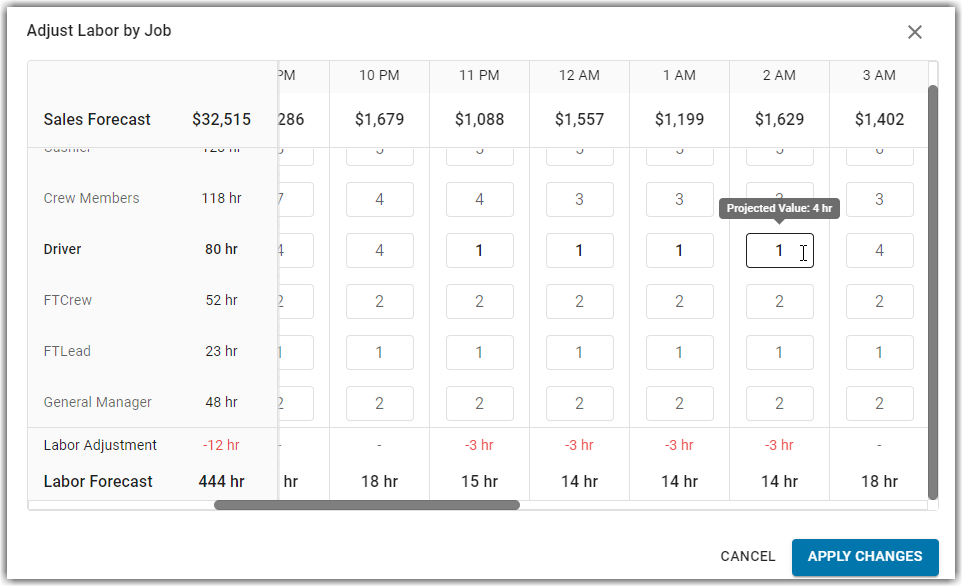
4) Once all necessary changes have been made to the labor forecast, click Apply Changes.
The Apply Changes button will not enable until changes to the forecast have been made.
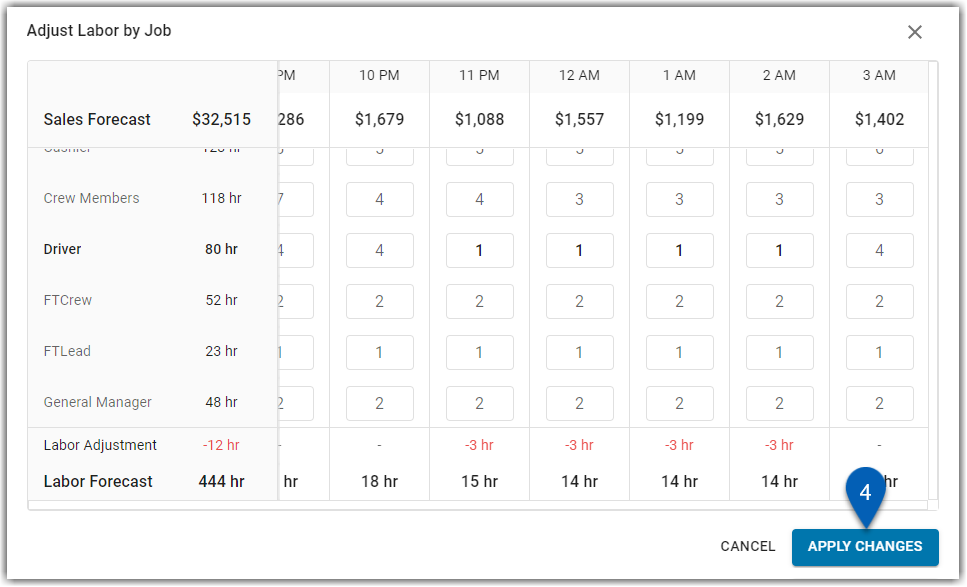
5) The labor adjustment will update, and the forecast can be republished.
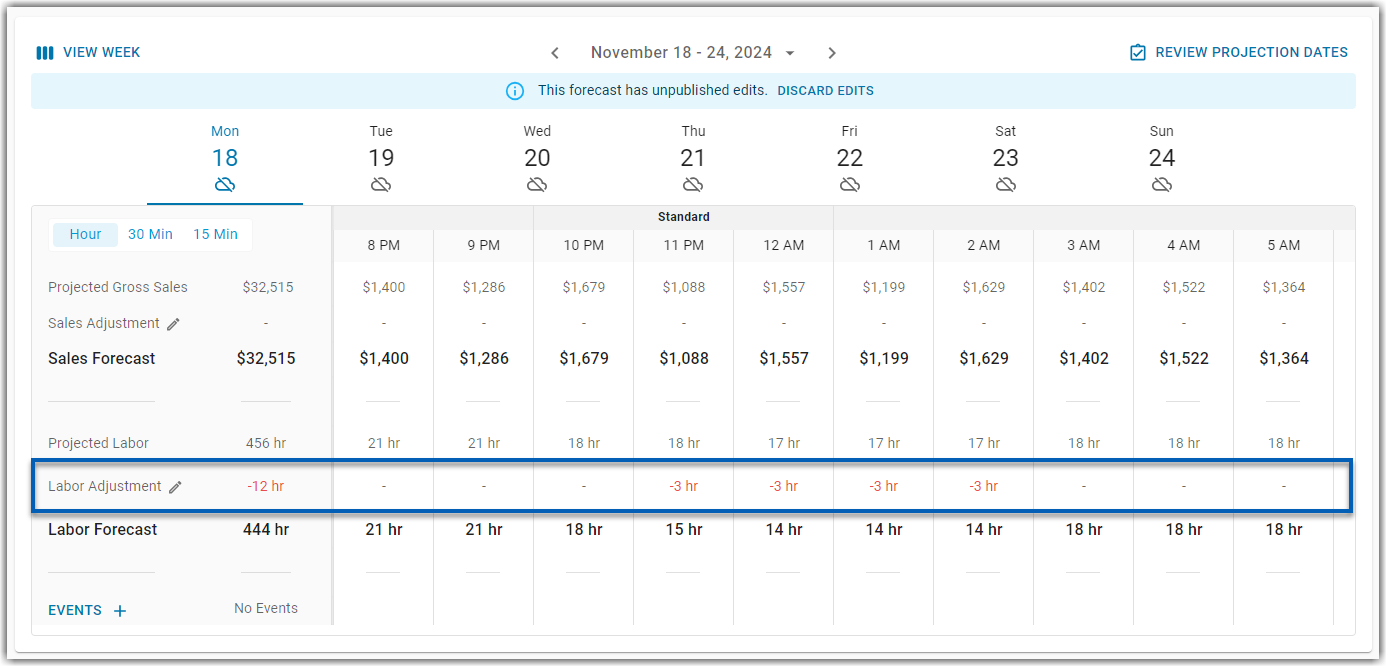
6) Users will be notified that the forecast has been published, and will be prompted to visit the scheduler or ordering.
The labor forecast information will be shown on the forecasted section of the scheduler.