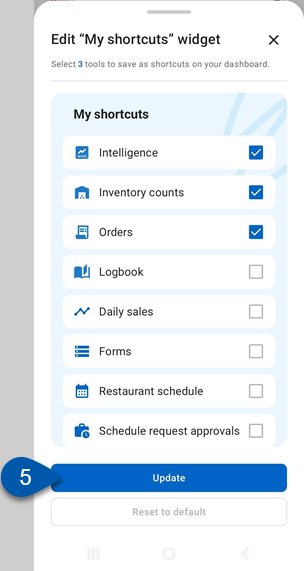The My Shortcuts widget gives users quick access to the tools they use most often. My Shortcuts appears on the Dashboard for all users and can be customized to fit individual needs. Users can select up to three shortcuts. On first use, users are prompted to select their shortcuts, and the widget can be updated later at any time. If the user does not select their shortcuts, the first three shortcuts that the user has access to will be selected by default.
Security
All users have access to customize the My Shortcuts widget on the Dashboard screen. User permissions determine which shortcuts are available.
Access to manager and back-office shortcuts (such as AP Approvals, Inventory, Daily Sales Summary, Restaurant Schedule, and Logbook) is granted through the standard user permissions managed on user records. For more information, see User Setup and Security.
Self-service shortcuts for employees (such as My Schedule, My Requests, My Time Off, and My Pay) are only accessible by users with the Employee App Access permission, which is managed on employee records. Learn more about managing Employee App Access.
Change the Shortcuts Displayed in My Shortcuts
Follow these steps to change the displayed shortcuts:
Click steps to expand for additional information and images.
1) Select Dashboard from the bottom tab bar.
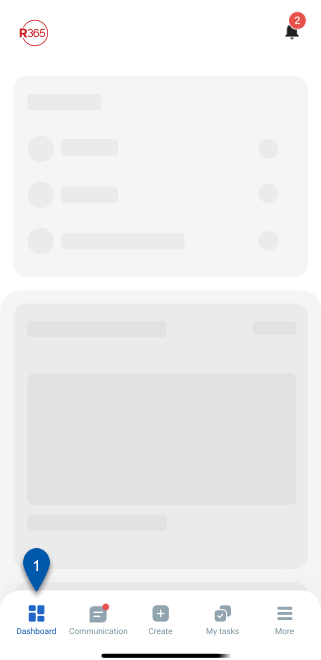
2) Tap and hold the My Shortcuts widget.
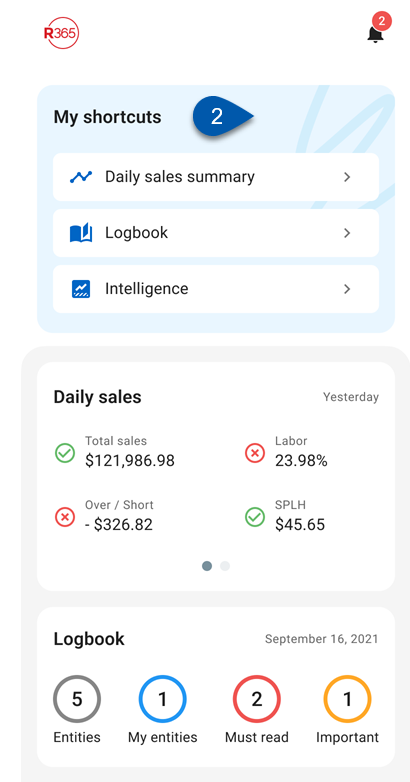
3) Select Edit widget.
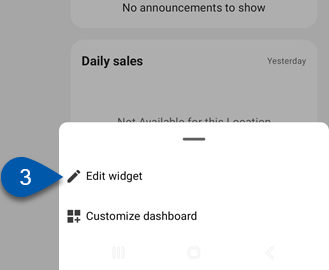
4) Select up to three desired shortcuts.
Users can select up to three shortcuts. Only shortcuts to screens the user has access to are available. Once three shortcuts are selected, additional selections cannot be made. To change shortcuts, unselect an existing shortcut before selecting a new one.

5) Select Update.
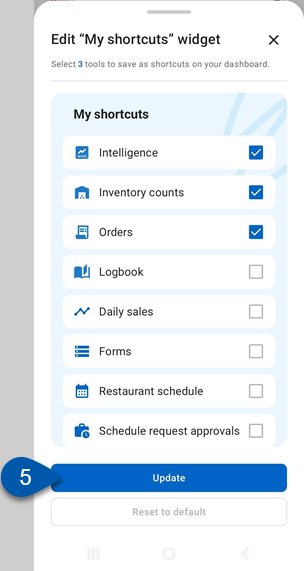
Reset the Shortcuts Displayed in My Shortcuts
1) Select Dashboard from the bottom tab bar.
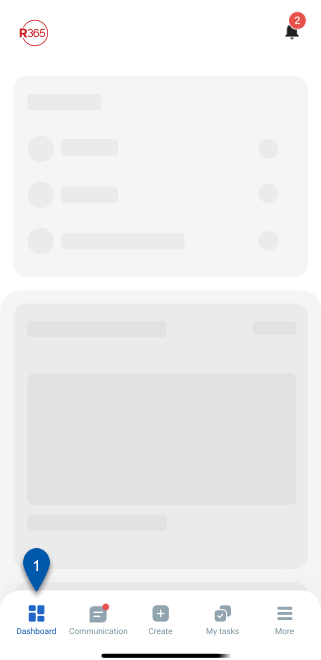
2) Tap and hold the My Shortcuts widget.
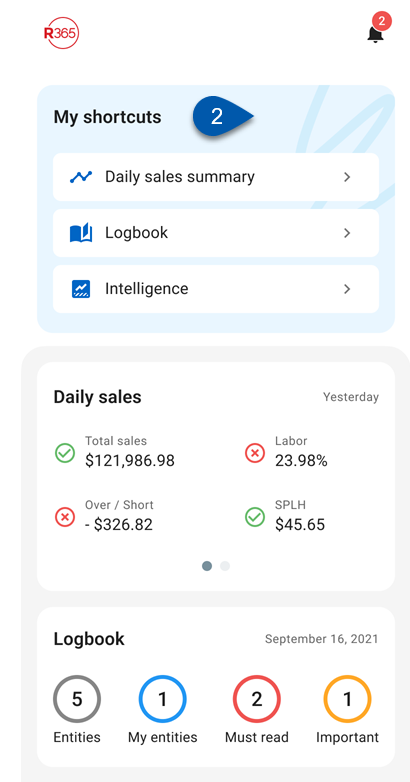
3) Select Edit widget.
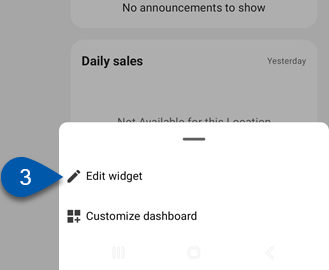
4) Select Reset to default.
The first three shortcuts that the user has access to will be selected.
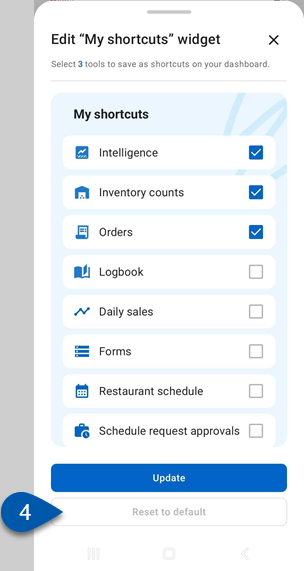
5) Select Update.