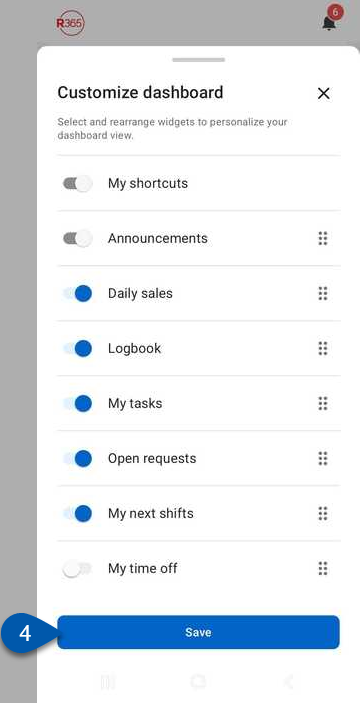The Dashboard displays information through widgets that can be arranged to fit each user’s needs. The set of widgets available is based on user permissions. Widgets can be added, removed, or reordered from the Dashboard screen.
The My Shortcuts and Announcements widgets cannot be removed from the Dashboard screen.
Security
All users have access to customize the widgets on their Dashboard screen. User permissions determine which widgets are available.
Access to manager and back-office widgets (such as Daily Sales Summary, Restaurant Schedule, and Logbook) is granted through the standard user permissions managed on user records. For more information, see User Setup and Security.
Self-service widgets for employees (such as My next shifts and My Time Off) are only accessible by users with the Employee App Access permission, which is managed on employee records. Learn more about managing Employee App Access.
Add or Remove Dashboard Widgets
Follow these steps to add or remove widgets on the Dashboard screen:
Click steps to expand for additional information and images.
1) Select Dashboard from the bottom tab bar.
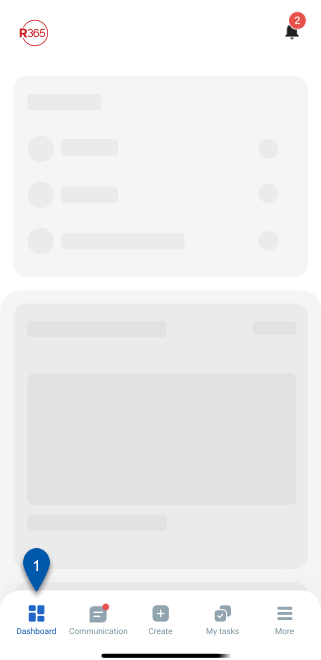
2) Swipe up from the bottom of the screen. -or- Tap and hold on any widget, then select Customize dashboard.
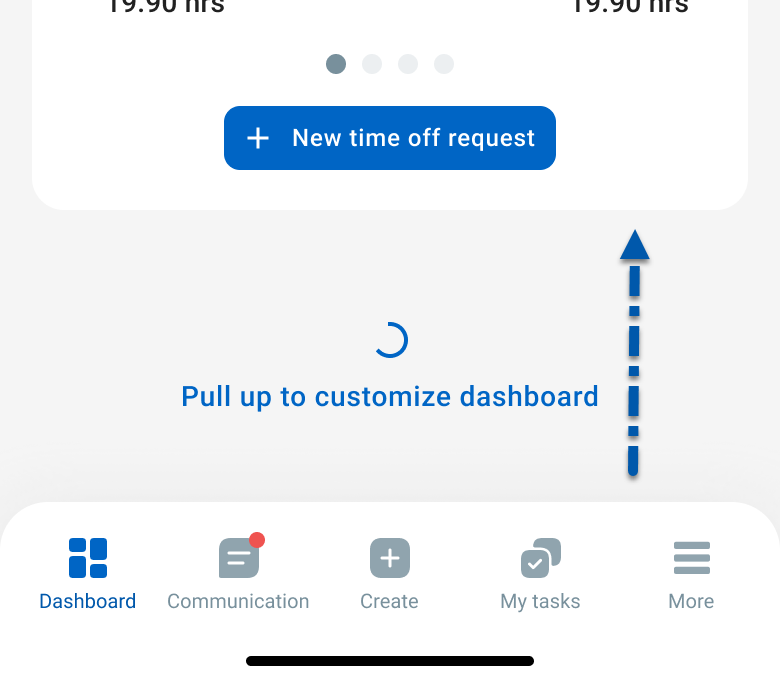
3) Toggle on or off the desired widgets.
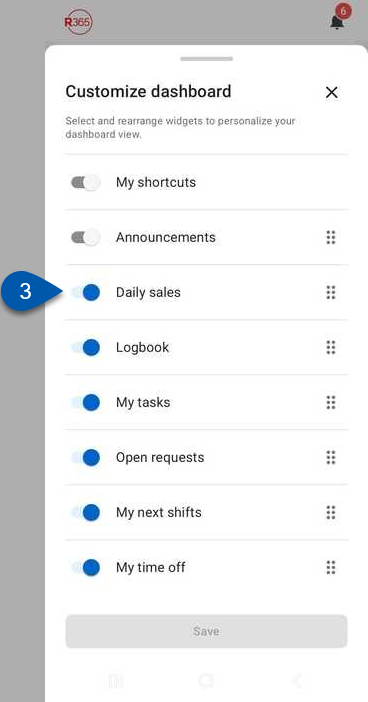
4) Select Save.
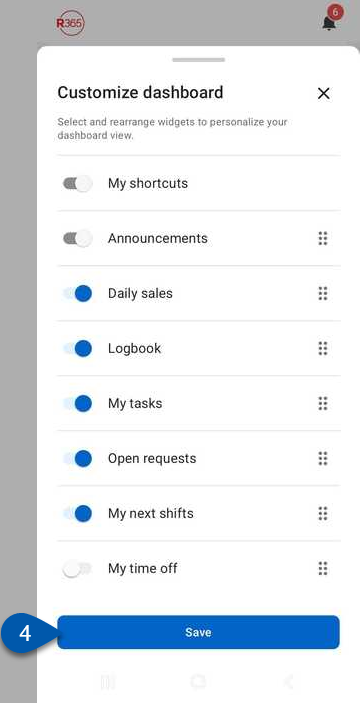
Reorder Dashboard Widgets
Follow these steps to reorder widgets on the Dashboard screen:
Click steps to expand for additional information and images.
1) Select Dashboard from the bottom tab bar.
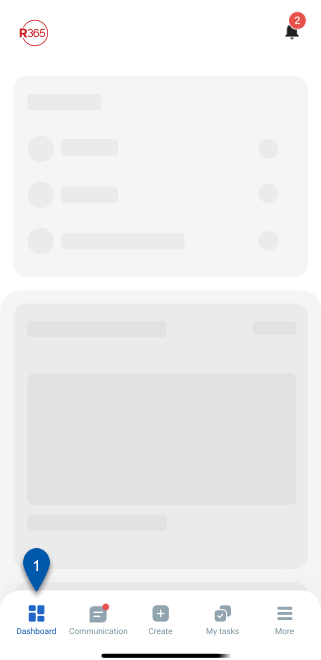
2) Swipe up from the bottom of the screen. -or- Tap and hold on any widget, then select Customize dashboard.
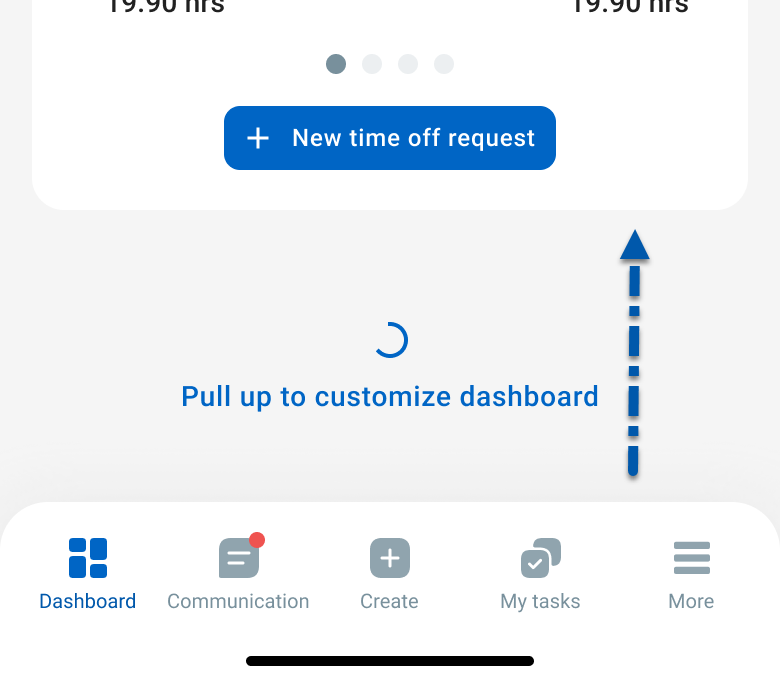
3) Tap and hold the rearrange icon for a widget, then drag and drop it to the desired position.
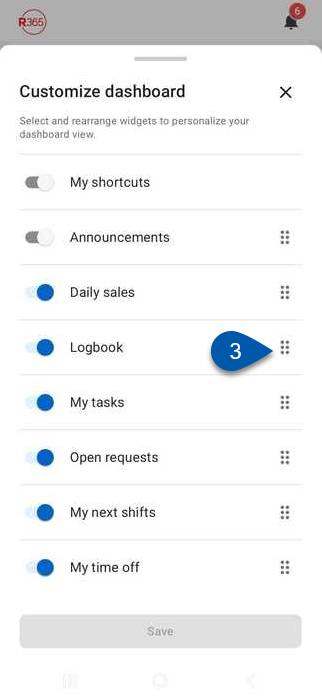
4) Select Save.