Time Clock devices are added and removed on the Timeclock Management page.
Device management includes adding new devices for employee punch access and removing devices that are no longer in use. Each time clock device connects to a single location, which determines where labor is recorded and limits punch access to employees assigned to that location.
Security
Users must have the following permissions to add, edit, and delete time clock devices:
Labor → Time Clock → Devices Management →
Edit Timeclock Devices
Add Timeclock Devices
Delete Timeclock Devices
These permissions can be added to custom user roles or individual users. The Permission Access report can be used to determine which user roles or users already have these permissions assigned. For more information, see User Setup and Security.
Add a Time Clock Device
Follow these steps to add a time clock device:
Click steps to expand for additional information and images.
1) Navigate to the Timeclock Management page.
Select the Workforce app from the left navigation rail. Under Time & Attendance, select Timeclock Management.
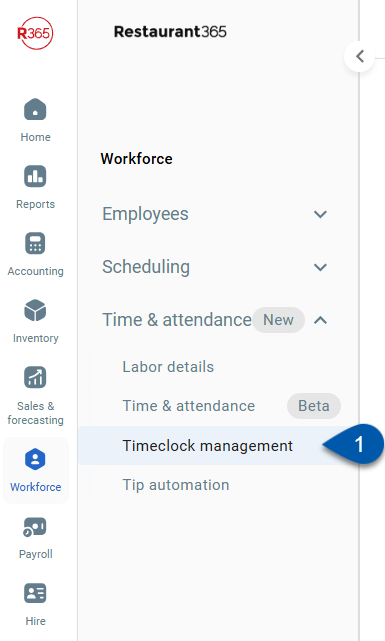
2) Click Add Device.
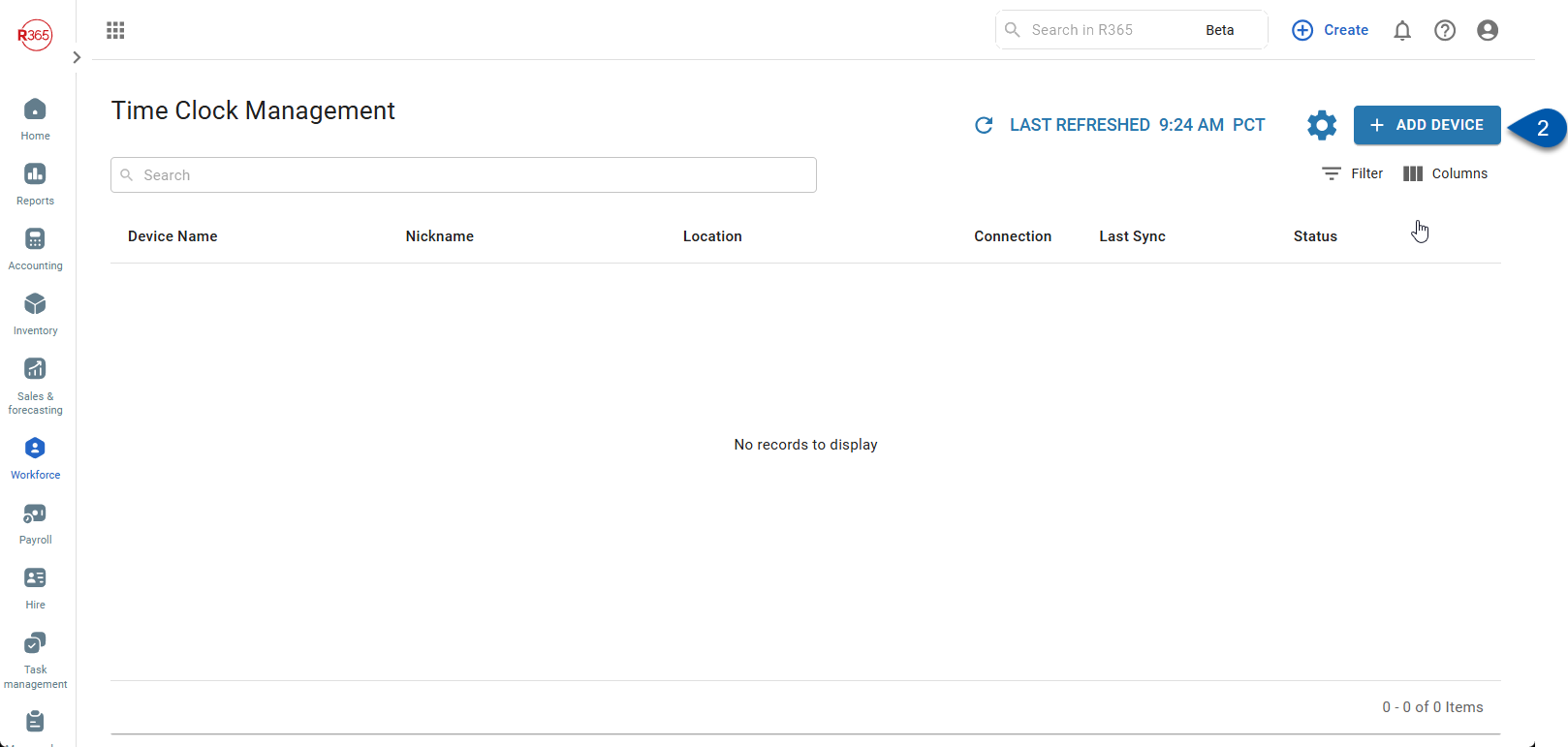
3) Select the location for the device.
A time clock device can only connect to one location. The assigned location determines where employee labor is recorded, and only employees associated with that location can clock in using the device.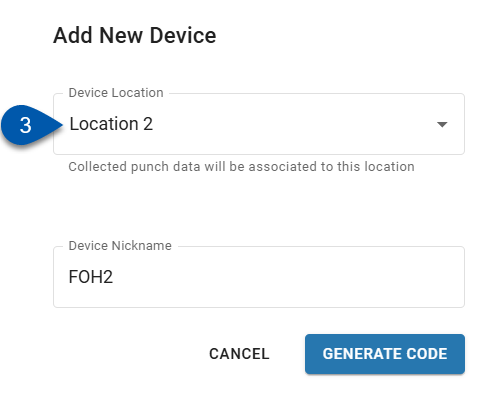
4) Name the device.
Device names must be unique across all devices for the assigned location.
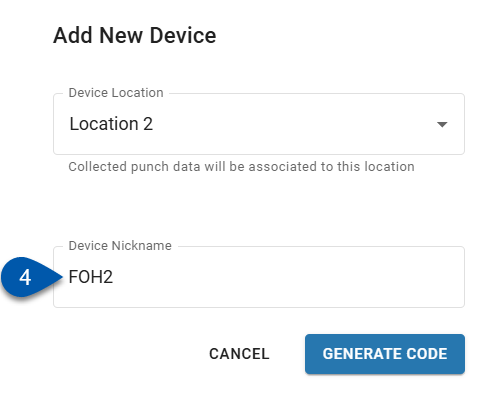
5) Click Generate Code.
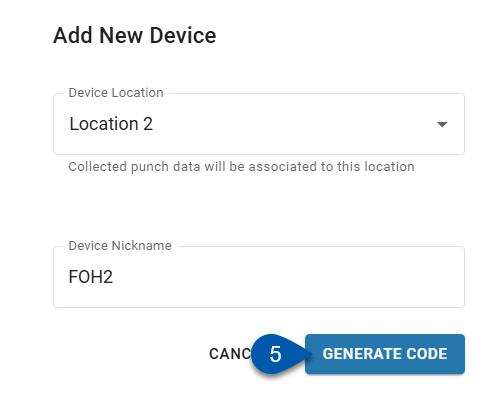
6) Open the Time Clock app URL on the desired device.
7) Enter the provided code on the device.
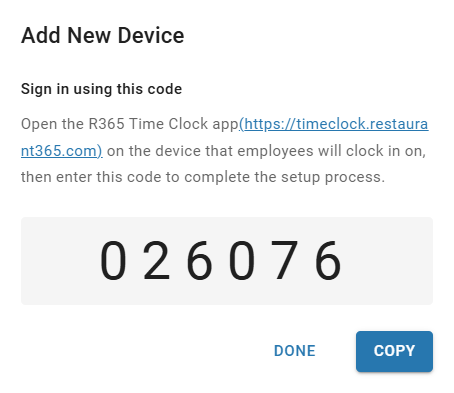
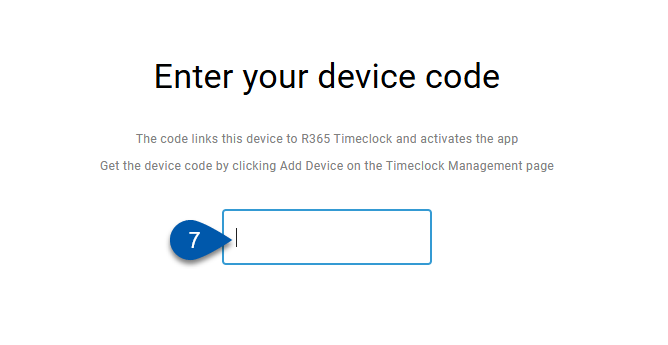
To retrieve the registration code after closing the Add New Device window, click the device row on the Timeclock Management page.
The registration code is only displayed when the device’s status is ‘Pending’.
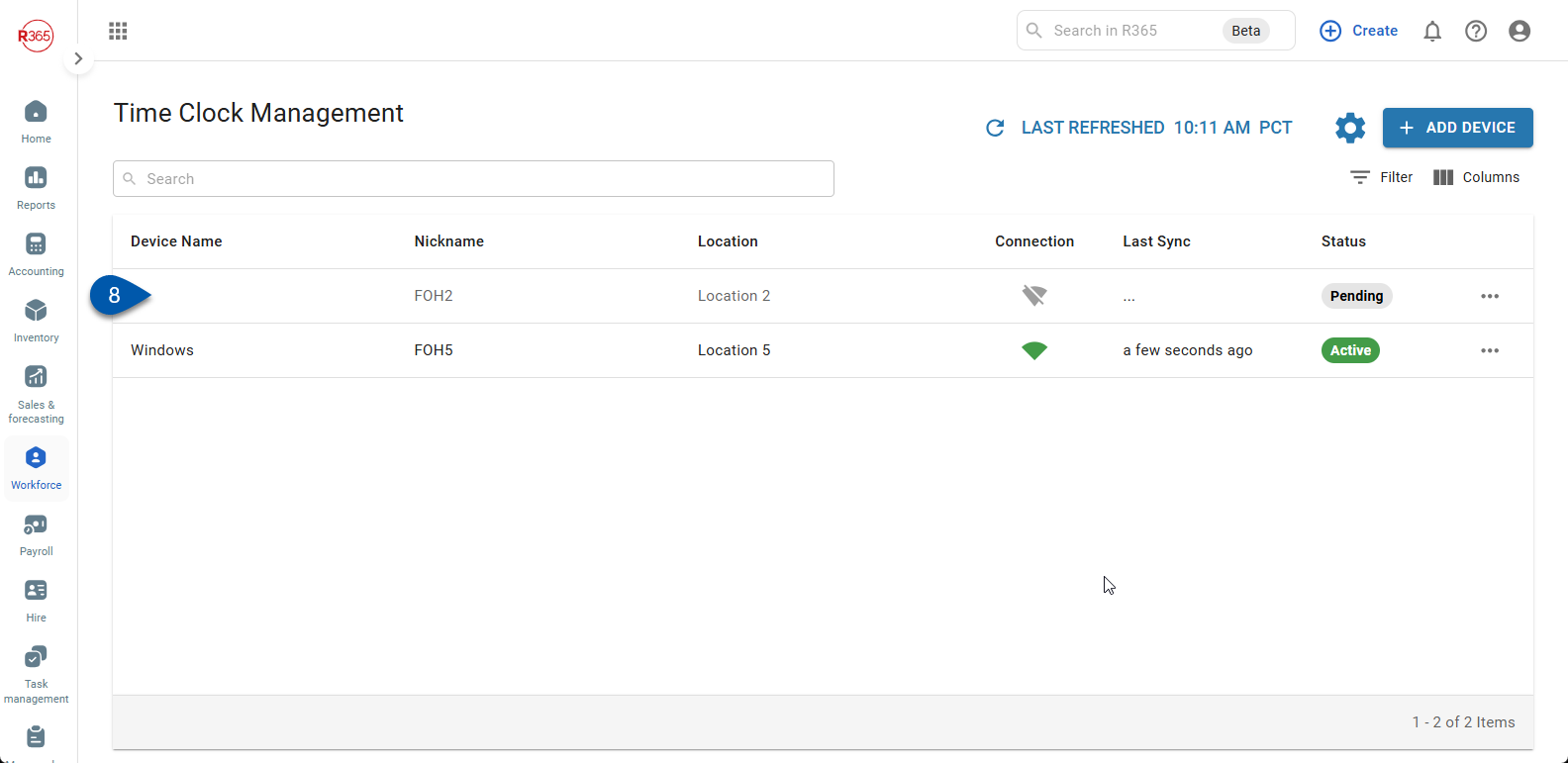
Delete a Time Clock Device
Follow these steps to delete a time clock device:
Click steps to expand for additional information and images.
1) Navigate to the Timeclock Management page.
Select the Workforce app from the left navigation rail. Under Time & Attendance, select Timeclock Management.
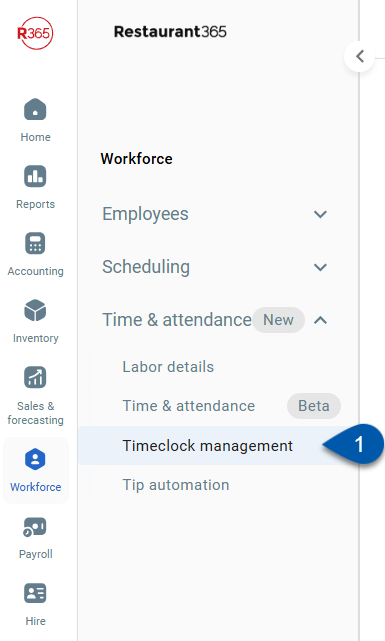
2) Click the menu button for the desired device.
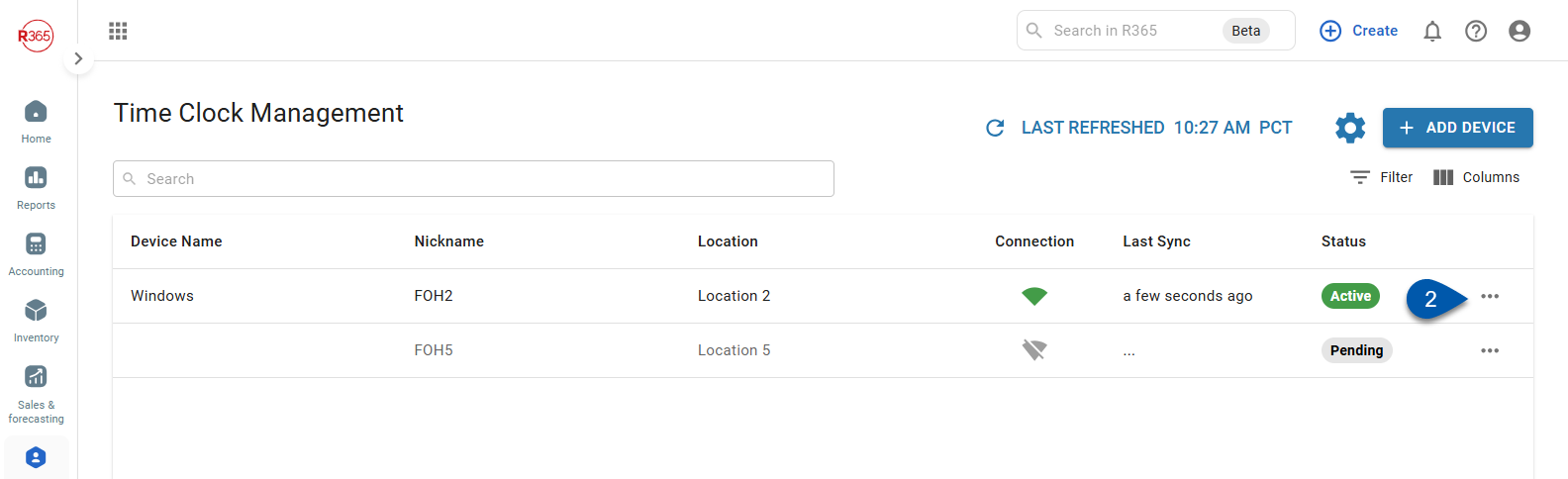
3) If the device status is Active, select Deactivate. If not, proceed to step 5.
Employees will be prevented from punching in on the device.
Existing punch data associated with the device will not be impacted.
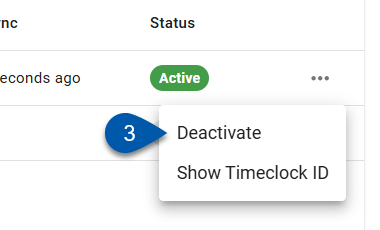
4) Click the menu button for the deactivated device.
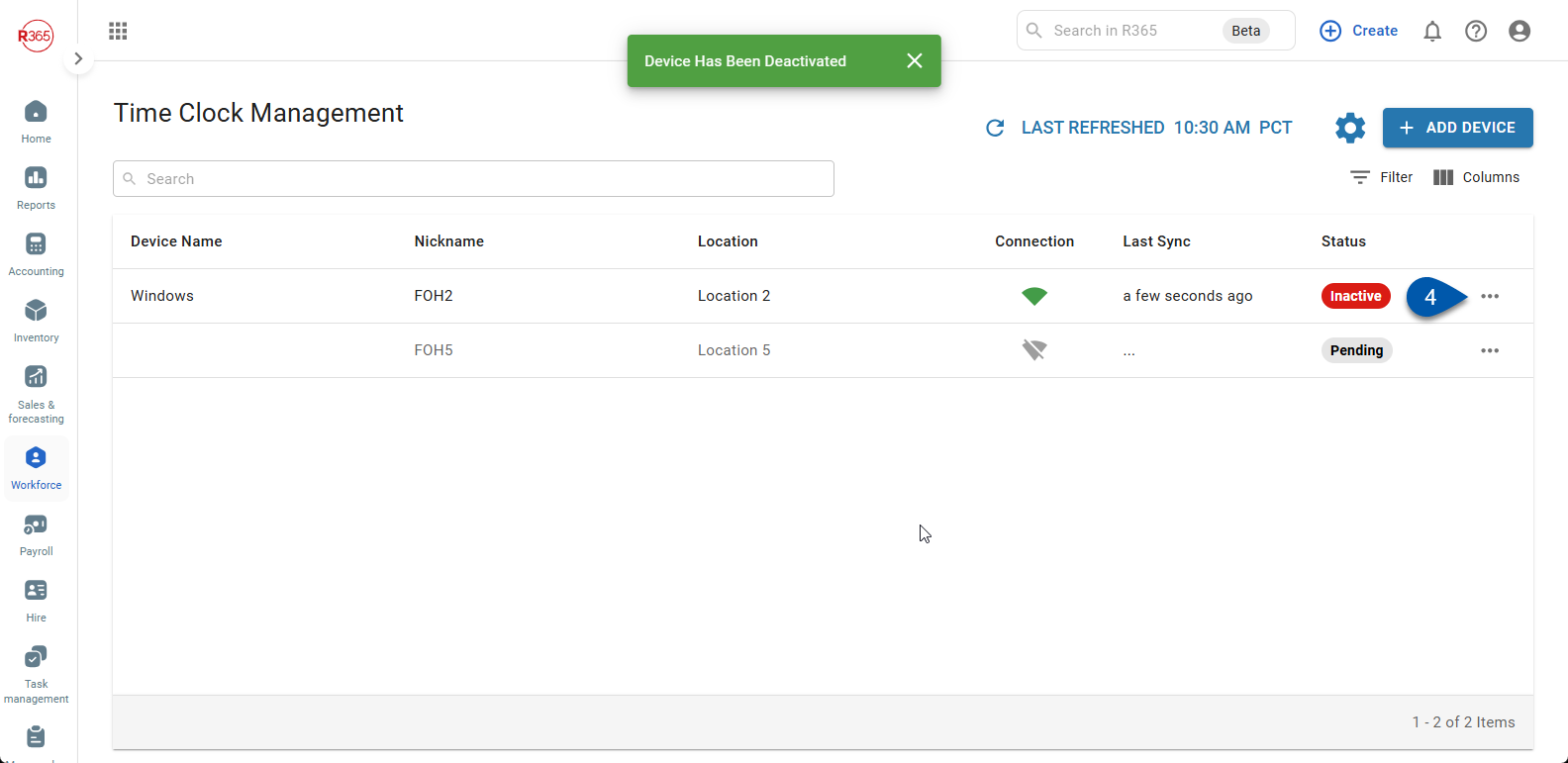
5) Select Delete Device.
The device will be deleted and cannot be resynced.
Any punch data on the device will be permanently lost. 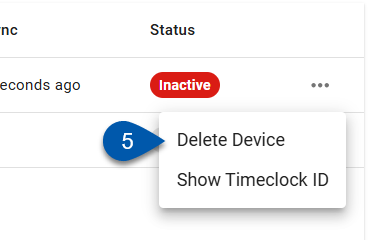
6) Clear the cache and cookies for the Time Clock app on the deleted device.
After clearing, the device can be re-added by entering a new registration code.