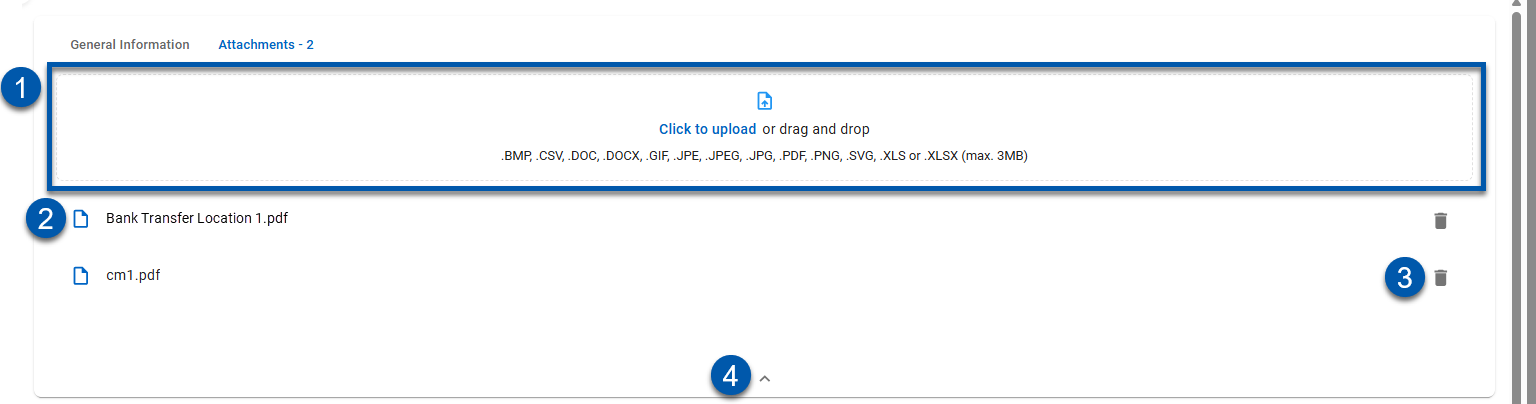This article references the new Bank Transfer which will be enabled for all customers in November 2025.
Learn more about the Bank Transfer update.
Bank transfers record the transfer of funds between an organization’s bank accounts.
Restaurant365 does not directly handle the initiation of fund transfers with the bank. Transfers need to be completed externally and documented in Restaurant365 using this form.
Navigation
Create a New Bank Transfer
Open the Create menu.
Under Banking, click Transfer.
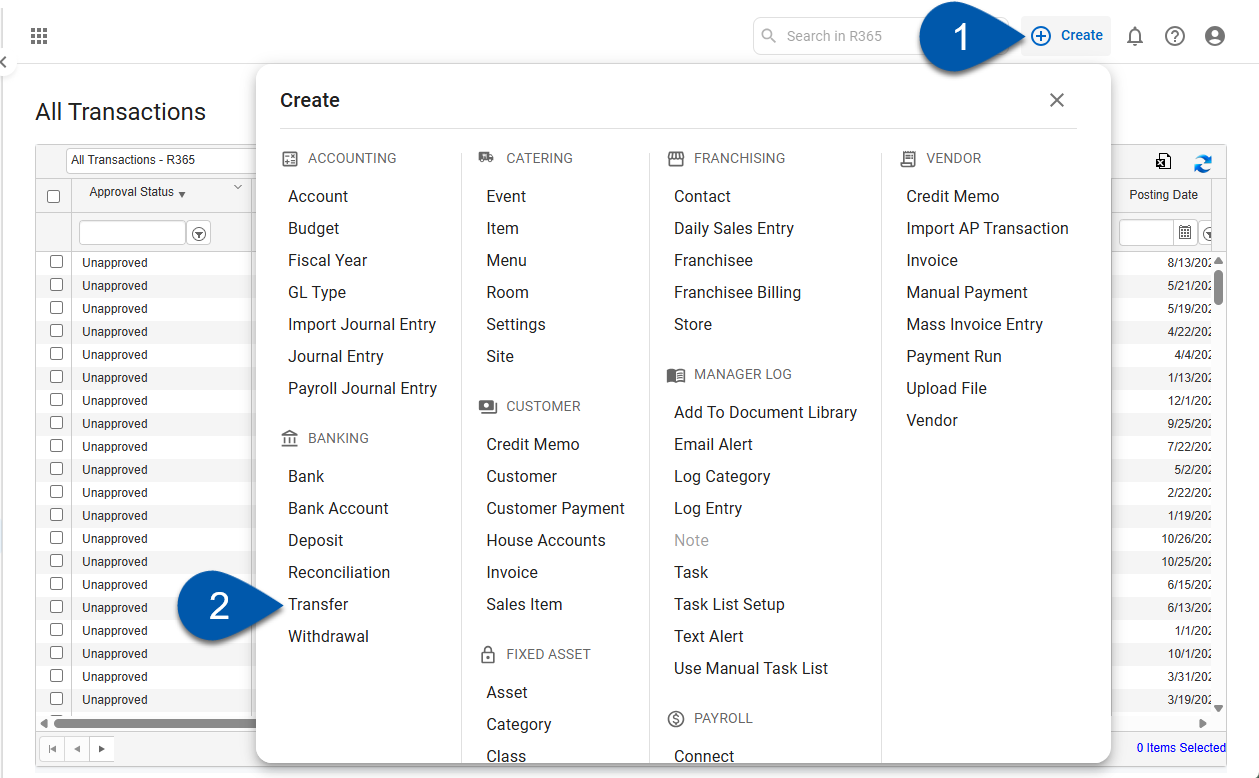
View an Existing Bank Transfer
Open the Accounting application.
Expand the Banking category.
Click Bank Transactions.
Filter the Transaction Type column to Bank Transfers. (Optional)
Click the number for the desired bank transfer.
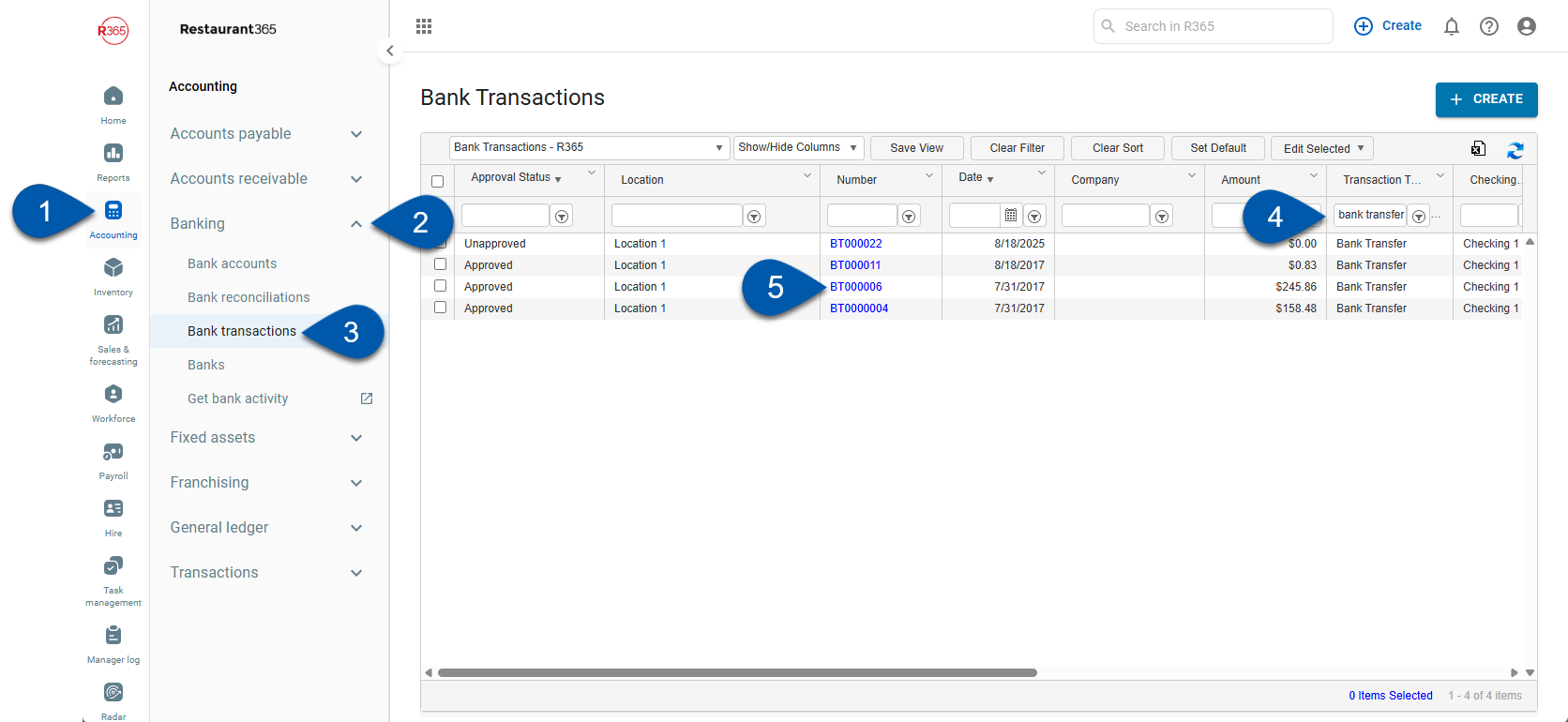
Bank Transfer - General Information
Buttons and Fields
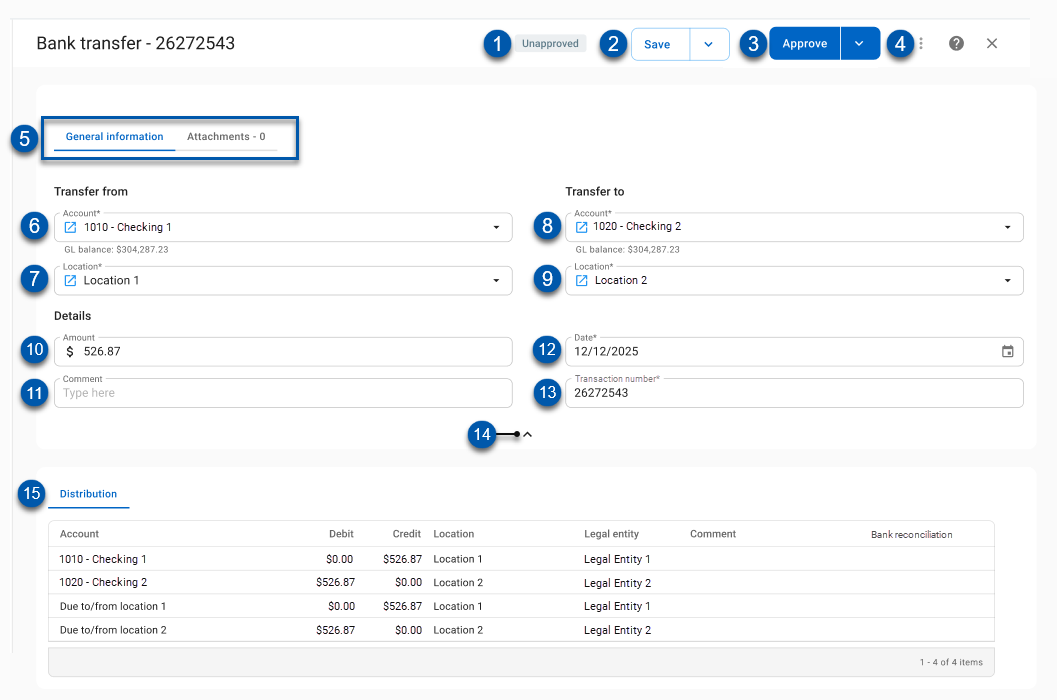
Button/Field | Description | |
1 | Status Indicator | Indicates the status of the bank transfer. Status options include:
|
2 | Save | Save: Saves the bank transfer, updates the distribution lines, and remains on the record. Click the arrow to open a menu of the following save options:
|
3 | Approve | Approve: Approves the bank transfer. Click the arrow to open a menu of the following approve options:
|
4 | Menu | Opens a menu of the following options:
|
5 | Tab Selector | Switches between the General Information tab and the Attachments tab, |
Transfer From | ||
6 | Transfer From Account | The bank account funds will be transferred from. |
7 | Location | The location the funds are being transferred from. |
Transfer To | ||
8 | Transfer To | The bank account funds will be transferred to. |
9 | Transfer To Location | The location the funds are being transferred to. |
Details | ||
10 | Amount | The amount to be transferred. |
11 | Comment | An optional field that can be used for additional notes or comments regarding the transfer. |
12 | Date | The date of the bank transfer. |
13 | Transaction Number | The auto-generated number for the bank transfer. Starting numbers and prefixes can be adjusted on the Auto-numbering page. |
14 | Collapse/Expand | When expanded, the arrow When collapsed, the arrow |
15 | Distribution | Displays the GL impact for the bank transfer. |
Columns
Column | Description |
Account | The GL Accounts impacted by the bank transfer. |
Debit | The amount debited to the GL account in the row. |
Credit | The amount credited to the GL account in the row. |
Location | The location for the distribution row. |
Legal Entity | The legal entity for the distribution row. |
Comment | The bank transfer comment. |
Bank Reconciliation | Indicates whether the row is included in a reconciliation. If included in a reconciliation, a ‘Reconciled’ is displayed in the column. |
Attachments Tab
Field | Description | |
|---|---|---|
1 | Upload Box | Click to open the file explorer and select the file to attach to the transfer or drag and drop the desired file in the upload box. |
2 | Document Link | Opens the a split view of the bank transfer record on the left and the image on the right. |
3 | Trashcan | Deletes the file from the transaction. |
4 | Collapse/Expand | When expanded, collapses the attachments tab. When collapsed, expands the attachments tab. |
Intercompany Entries on Bank Transfers
When a bank transfer involves two bank accounts that are owned by different legal entities, Restaurant 365 automatically creates corresponding due to and due from entries. Once the transfer is saved or approved, the Distribution Table displays these entries.
Non-Intercompany Bank Transfer
Debit: Transfer To (cash account)
Credit: Transfer From (cash account)
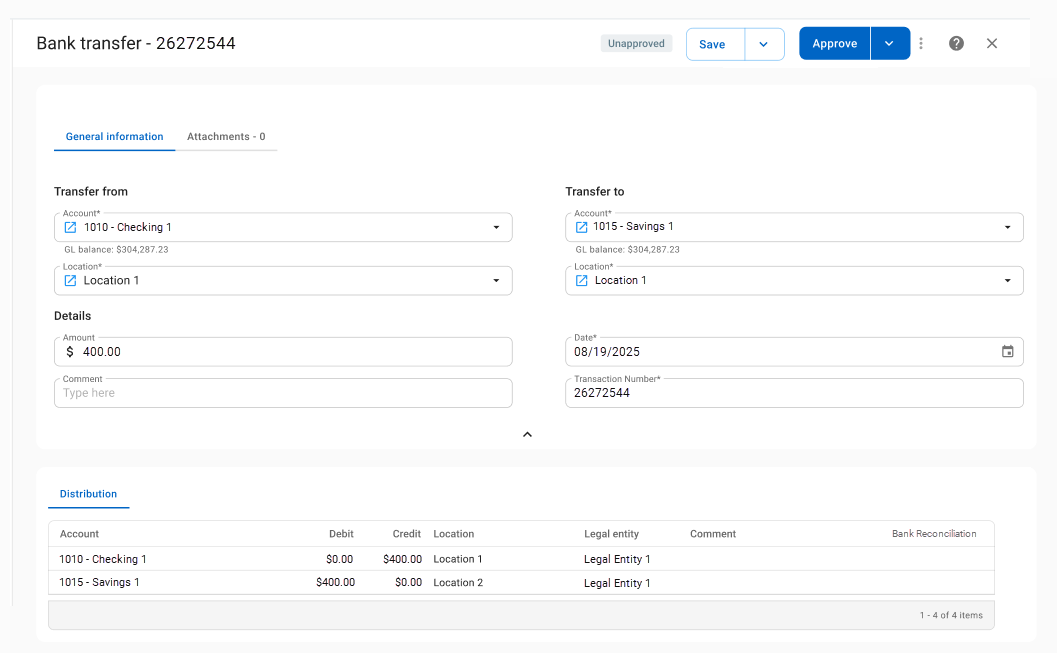
Intercompany Bank Transfer
Location 1 (Legal Entity 1) is transferring funds to Location 2 (Legal Entity 2)
Debit: Transfer To (cash account held by Legal Entity 2)
Credit: Transfer From (cash account held by Legal Entity 1)
Debit: Due From Legal Entity ‘B’ (asset in Legal Entity 1)
Credit: Due To Legal Entity ‘A’ (liability in Legal Entity 2)
The Intercompany Bank Transfer uses the due from and due to accounts set in the legal entity record.
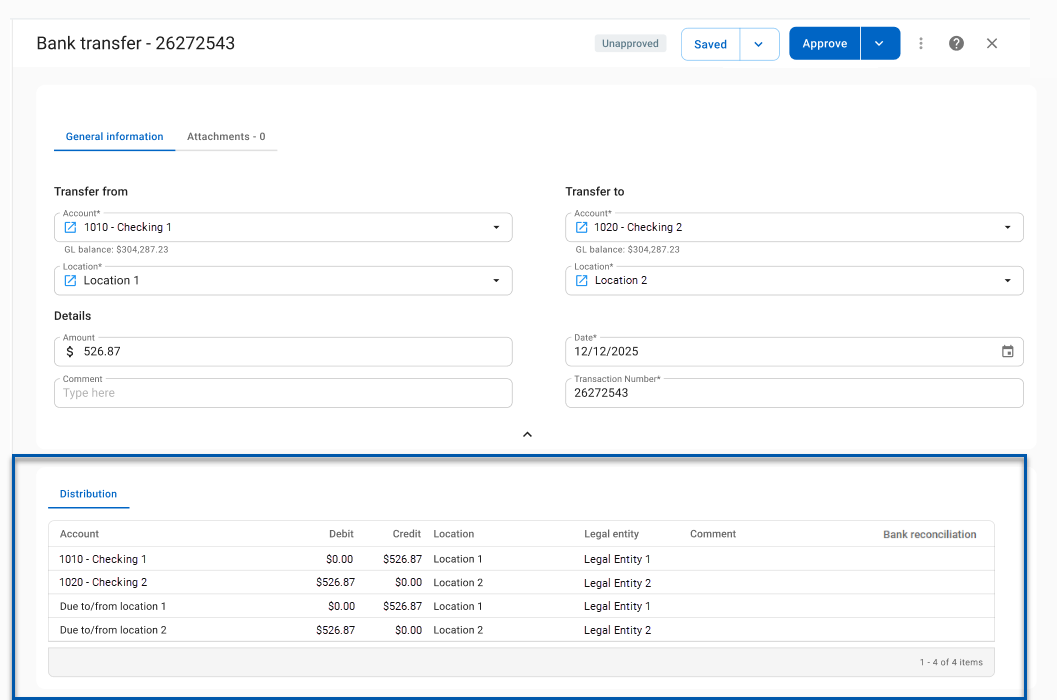
 collapses the general information section.
collapses the general information section.  expands the general information section.
expands the general information section.