When a document, such as an AP invoice or credit memos, contains an issue, a Document Issues tab appears on the transaction record. When this tab appears, review and resolve all issues before approving the transaction.
Transactions that include issues can be easily found on and reviewed from the Issues-Unapproved saved list view.
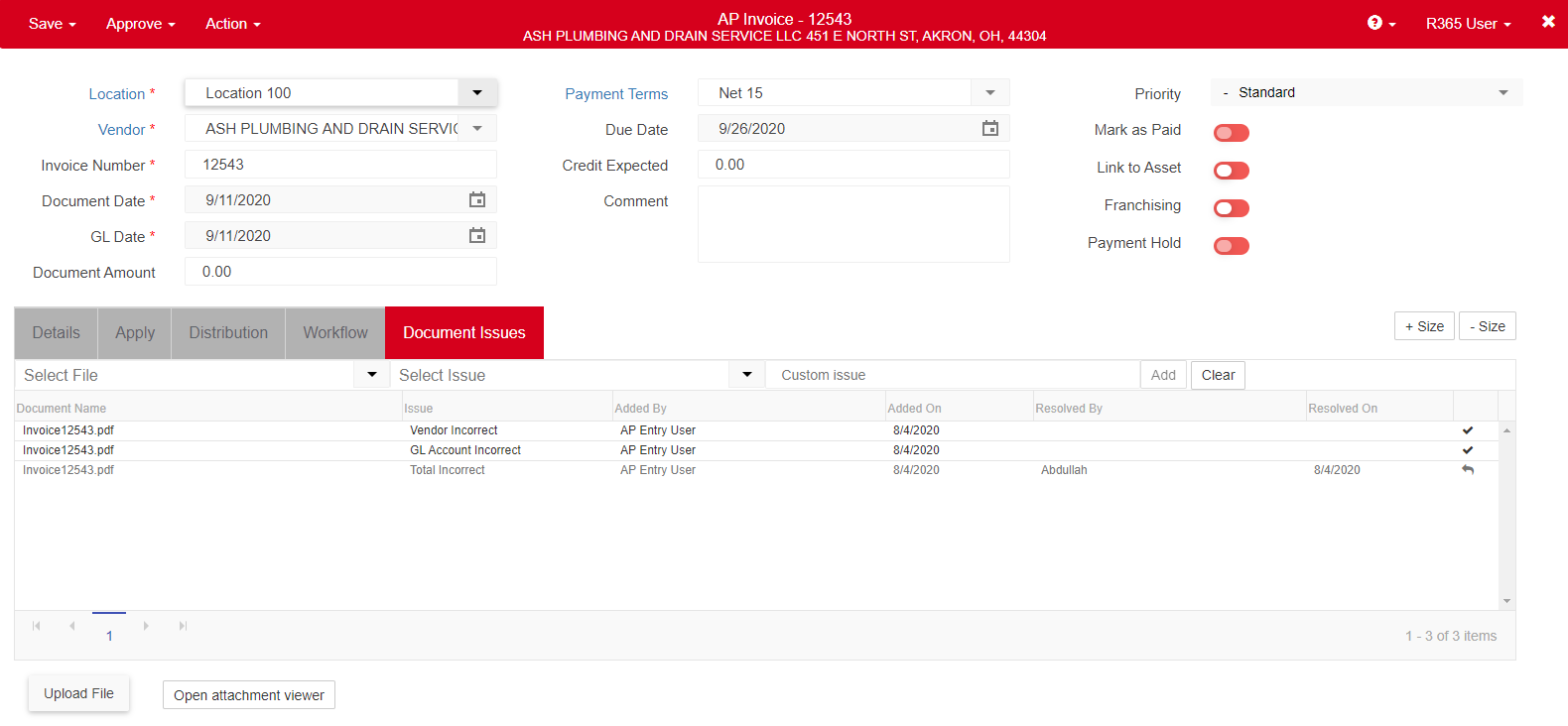
Issues-Unapproved List
The Issues-Unapproved saved list view displays all unapproved transactions that are marked as having an issue. Issues can be recorded either by the AP Capture Pro document processing team or by a user at your organization. For more information, learn about using Documents to Process.
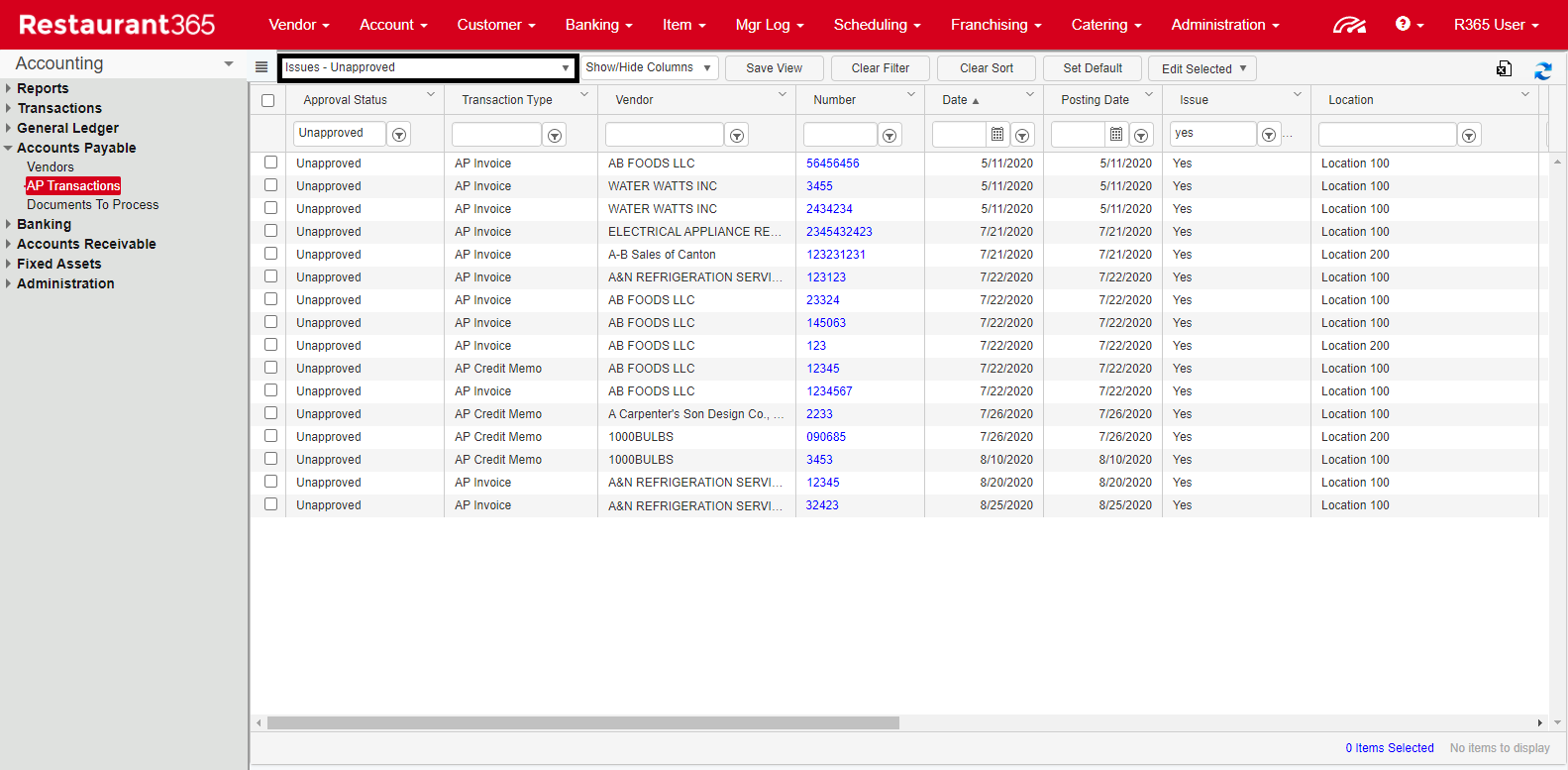
To access the Issues-Unapproved transactions list, go to AP Transactions by clicking AP Transactions in the Accounts Payable section of the Accounting module.
Then, navigate to the saved grid views selector and select Issues-Unapproved.
All AP transactions that have an issue saved on their transaction record appear in the list.Issues can be seen under the designated column, either Issue Data Entry or Issue Customer Reported, depending on who noted the issue.
Click here to learn more about Saved Grid Views.
Document Issues Tab
Both an AP Invoice and AP Credit Memo will display a 'Document Issues' tab if they have an error documented on their transaction. While reviewing these errors, additional issues can be documented and old issues can be resolved from the Document Issues grid.
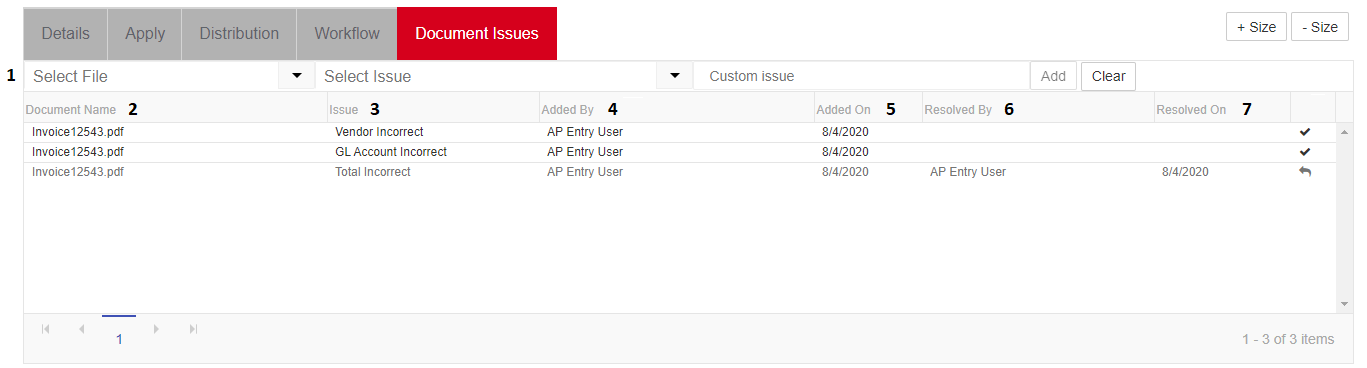
New Issue - A new issue can be added while reviewing this transaction. Simply select the document that contains the error, select the issue, and click Add to include it in the list.
Document Name - The name of the document.
Issue - The issue found on the document.
Added By - The user who added the issue.
Added On - The date that the issue was added.
Resolved By - The user who resolved the issue. If it has not been resolved, this field will be blank
Resolved On - The date that the issue was resolved. Unresolved issues will show a checkmark
 . Select the checkmark when the issue is resolved. A back arrow
. Select the checkmark when the issue is resolved. A back arrow  appears that can be selected to restore the issue.
appears that can be selected to restore the issue.
Resolved issues appear grayed out in the Document Issues grid. When all issues are resolved, the AP Transaction can be approved. If issues still exist, ensure that the transaction is saved before closing the record.