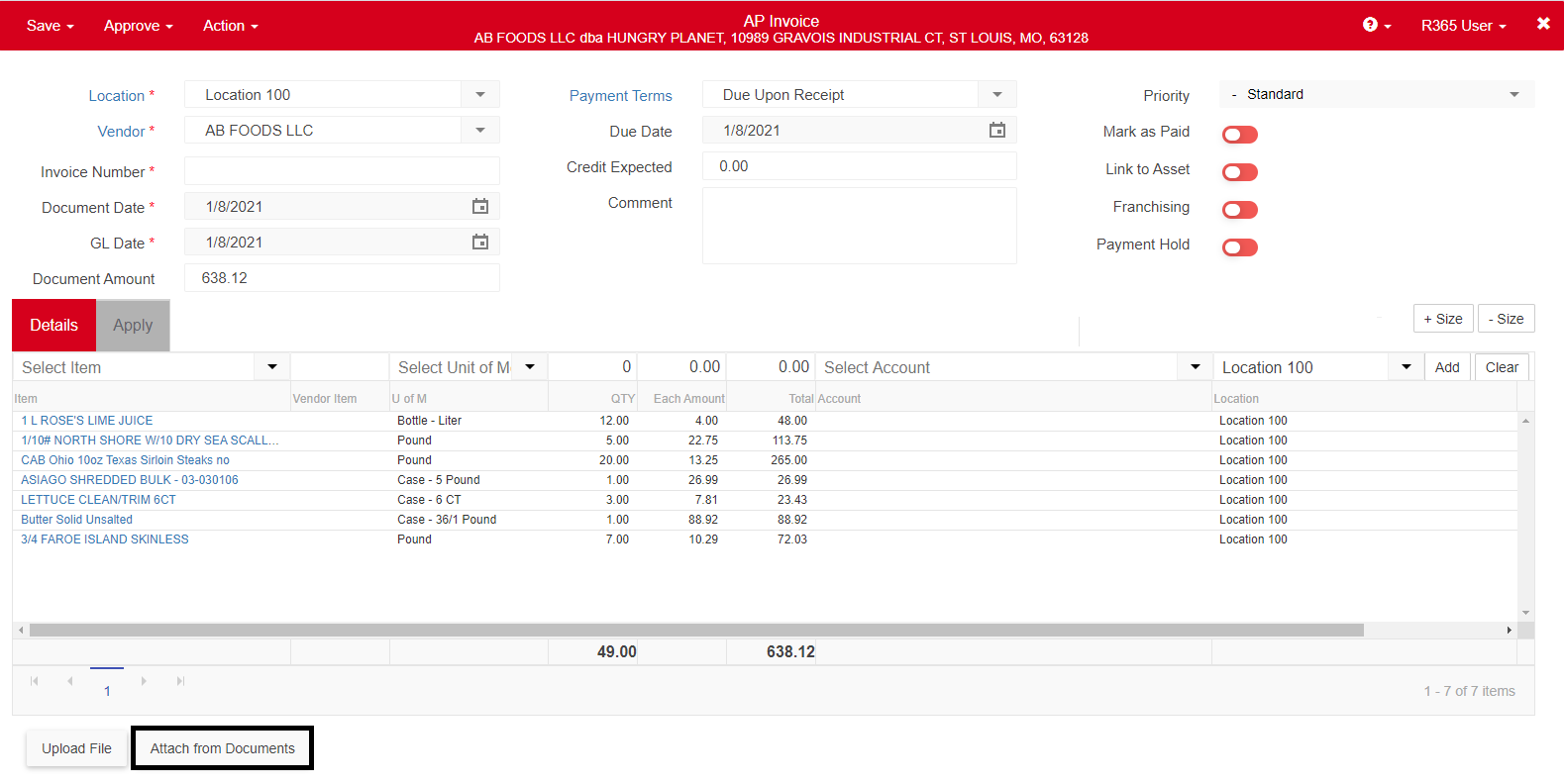
The Attach from Documents button enables users to attach additional documents from Documents to Process to an existing AP invoice, AP credit memo, or a DSS journal entry. If a document was added from Documents to Process and is later removed, it will be restored in the Documents to Process list view.
Security
Users with the following permission will have access to the Attach from Documents button:
Accounts Payable → Docs to Process → View Docs to Process
Attach from Documents Modal
When the 'Attach from Documents' button is clicked, the following modal will appear. All available documents uploaded to Documents to Process will be listed in the modal. Select the desired document(s) and click 'Attach'. Ensure to save the transaction after the necessary documents are attached.
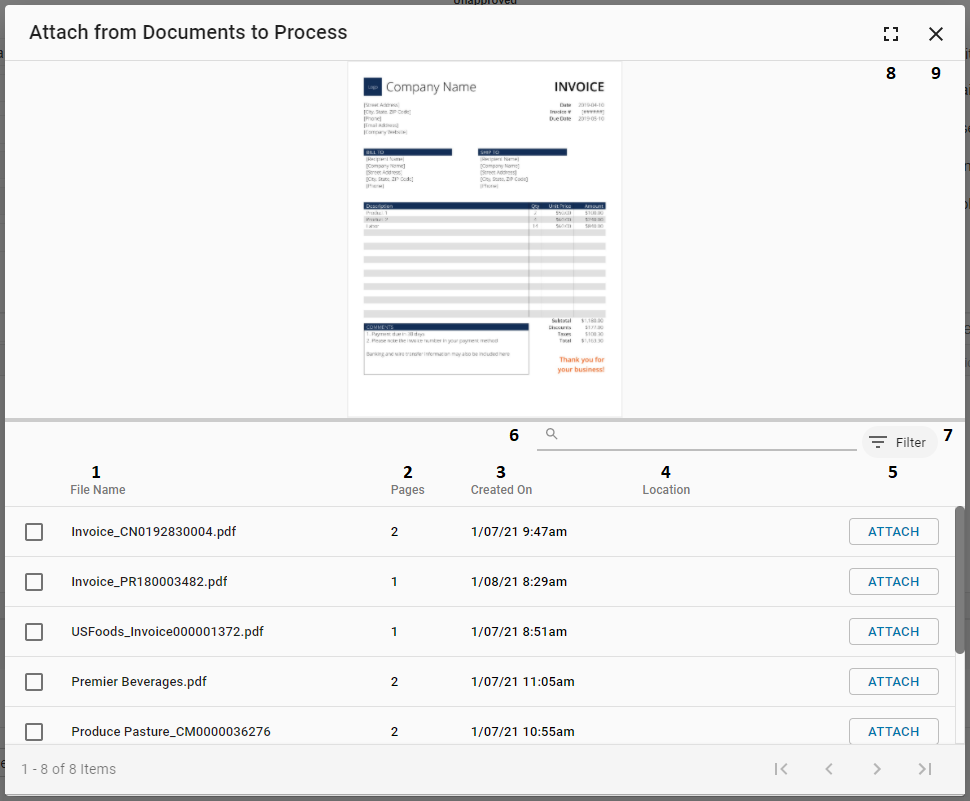
File Name - The name of the document.
Pages - The number of pages included in the document.
Created On - The time and date that the document was added to Documents to Process.
Location - The Location assigned to the document.
Attach Button - When clicked, this button will remove the document from the Documents to Process listing and add it to this AP Transaction. Documents can be added individually by clicking this button or, when two or more documents are selected, documents can be added by clicking the 'Attach Selected' button that appears in the bottom corner of the listing.
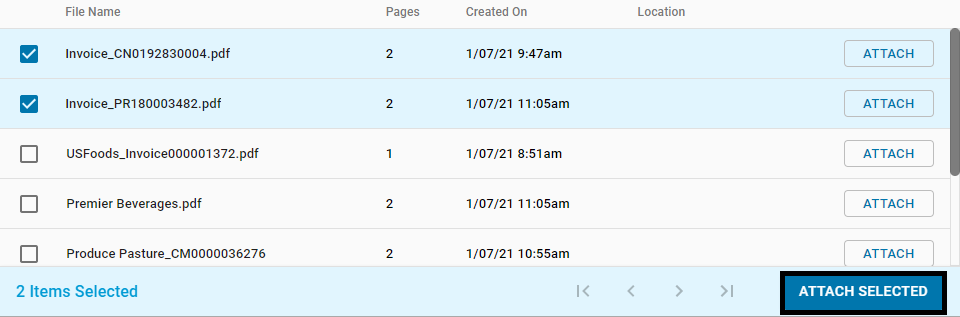
Search Bar - This enables the user to search the listing for a specific document.
Filter - Enables the user to create one or more Location filters for the listing.
Full Screen - This will expand the modal to fit the screen. The modal can then return to its original size by clicking the Minimize Screen icon.
Close - Exits the modal.
Remove Documents from an AP Transaction
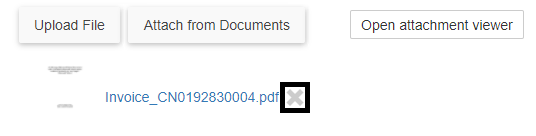
Documents can be easily removed from an AP transaction by clicking the grey 'x' next to the desired attachment. When removed, the document returns to Documents to Process.