The Invoices page lists all AP Invoices and Credit Memos entered in the system. From this page, Users can see several details about each AP Credit Memo, including its Status, and can created saved table views to make review easier and more efficient.
Users can create and/or edit an AP Credit Memo from this page. When an AP Credit Memo is finalized, it can be marked as 'Completed' and then sent to be reviewed and approved by higher level Users.
Security
AP Credit Memos Permissions are found in the Permission Tree as follows:
These permissions are for Operations Credit Memos only and does not provide access to AP Credit Memos within 'Accounting'.
Food
AP Credit Memos
View AP Credit Memos Within Food
Edit AP Credit Memos
Create AP Credit Memos
Complete AP Credit Memos
Unlock AP Credit Memos
Approve AP Credit Memos
Unapprove AP Credit Memos
Delete AP Credit Memos
These permissions can be added to custom user roles or individual users. The Permission Access report can be used to determine which user roles or users already have these permissions assigned. For more information, see User Setup and Security.
Navigation
Navigation Steps
Open the Inventory app.
Click Invoices.
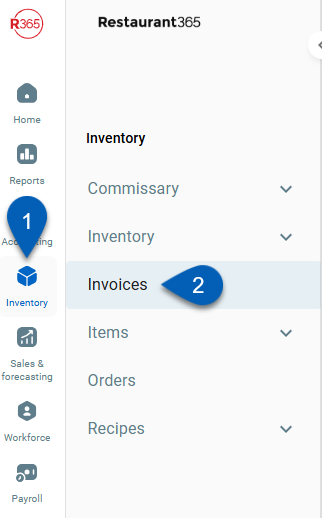
Search
Navigate to pages with the R365 global search bar:
Enter all or part of the page name in the R365 global search bar.
Select the page from the results list.
Only enabled pages can be searched for. If the desired page is not enabled, contact your CSM for assistance.

List Functions
In addition to the list functions explained below, lists can also be filtered to display in ascending or descending order by clicking the column title. The list can then be further filtered after the initial sort by holding down the 'Shift' key on your keyboard and clicking any other column header.

Feature | Description | |
|---|---|---|
1 | Search Bar | This will search the listing for the characters entered |
2 | Create | This will enable the user to create a new AP Invoice or Credit Memo |
3 | Table Views | This enables the User to create and edit saved views of this list. Simply click this icon and then either 'Save Current View' to save the new view or 'Edit Table Views' to edit the selected view. All saved views are listed above these two action buttons |
4 | Filter | This allows the User to create a filter for the table. Click the filter icon to open the 'Filter Columns' modal. Once open, click '+ Add Filter' to select the Column and Filter Type and then enter the Value that should be filtered. Select the 'Apply' button to filter the table for the information entered or click the trash can icon to remove a filter |
5 | Columns | This lists all of the columns available to display on the Invoices page. Check or uncheck a column name to include or exclude it, respectively, in the list. Columns can also be reorganized by dragging and dropping the desired column's rearrange icon where needed |
6 | Excel | This will download the listed information into an Excel file |
7 | Refresh | This will refresh the listing |
AP Credit Memos: Create a Credit Memo
Create and update AP Credit Memos directly from the Invoices page. Once created, Users can then mark new credit memos as 'Completed' so it can continue down the review process. Click here to learn how to create an AP Credit Memo.
AP Credit Memos: Review and Approve Credit Memos
Before finalizing the AP Credit Memo, review the form and then make any updates before approving the credit memo. Click here to learn how to review and approve AP Credit Memos.
AP Invoices and Credit Memos: Split View
Users can upload and host a file side-by-side with an AP Credit Memo as details are being entered. Click here to learn more about uploading files and using the Split View.