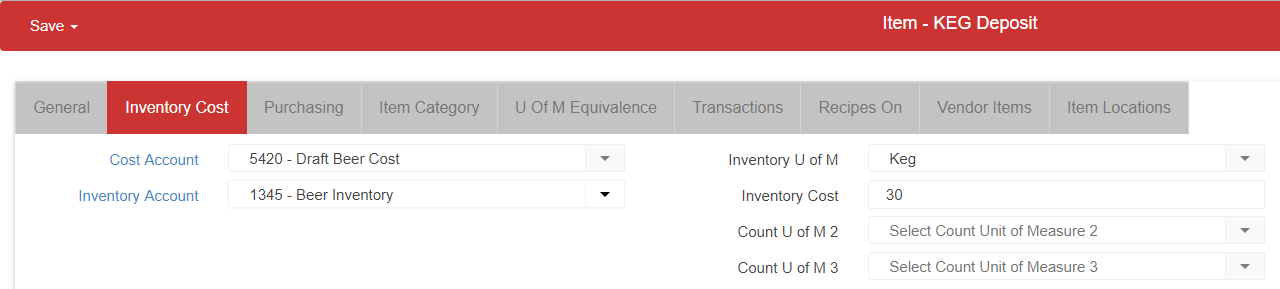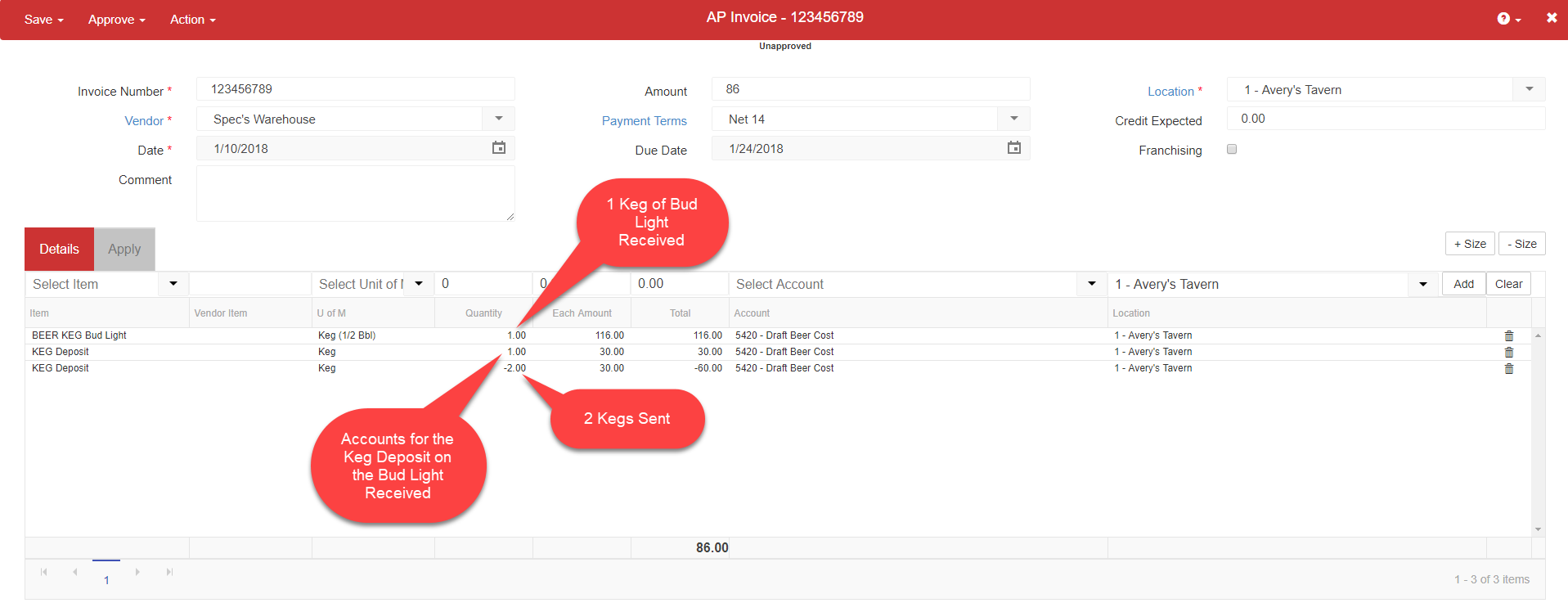Handling Deposit Deposit Kegs in R365 is as simple as setting up a new Purchased Item: 'KEG Deposit' – to use on Invoices that have Keg Deposits on them.
If you have different deposit keg prices ($30 vs $15) you will need to set up 2 different keg items, specifying the amount in the item name (KEG Deposit $30 or KEG Deposit $15).
If you have a Vendor Integration (importing from Fintech for example) you can then setup multiple Vendor Items that link back to that one Purchased Item. As long as the Vendor Item codes are tied out to the imported invoices, going forward, R365 will auto-match those as Keg Deposits.
If manually entering an Invoice you can enter the number of Kegs received and sent back on the same invoice (as long as the total of the invoice is still a positive amount):
-
Enter the Keg or Kegs of Beer received
-
Enter the next line as number of Kegs total received
-
Enter the next line as number of Kegs total sent back as a negative quantity (not negative cost)