The AP Center provides a quick overview all things accounts payable. With the tools available in the AP Center, users can process documents, add invoices, and create and approve payments all in one location.
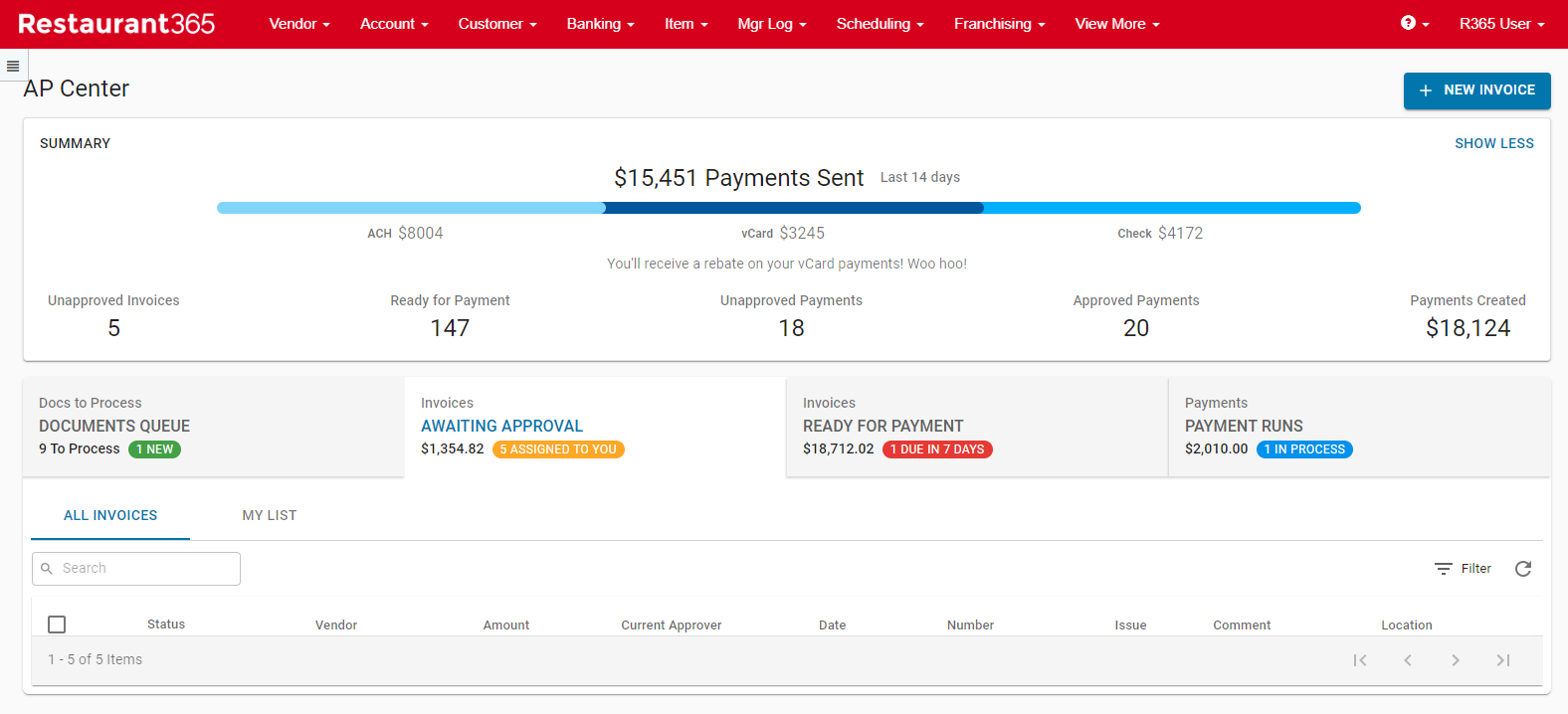
Security
The AP Center contains the functionality of multiple AP processing pages. Each tab of the AP Center requires different security permissions. Users with the required permissions for two or more tabs have access to the AP Center. If there are any tabs to which the user does not have the required permissions, the tab appears grayed out and is unavailable to select.
For tab-specific security information, please see the following articles:
Navigation
Navigation Steps
Click the Accounting application.
Click Accounts Payable.
Click AP Center.
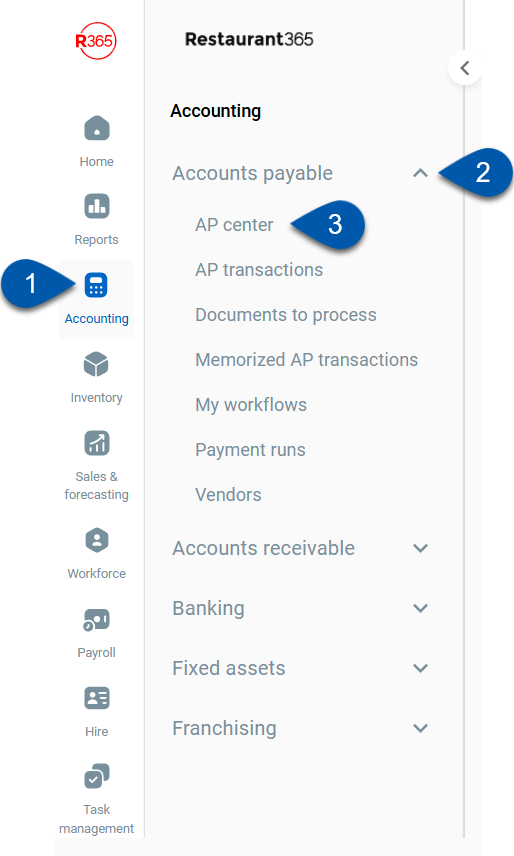
Search
Navigate to pages with the R365 global search bar:
Enter all or part of the page name in the R365 global search bar.
Select the page from the results list.
Only enabled pages can be searched for. If the desired page is not enabled, contact your CSM for assistance.

Overview
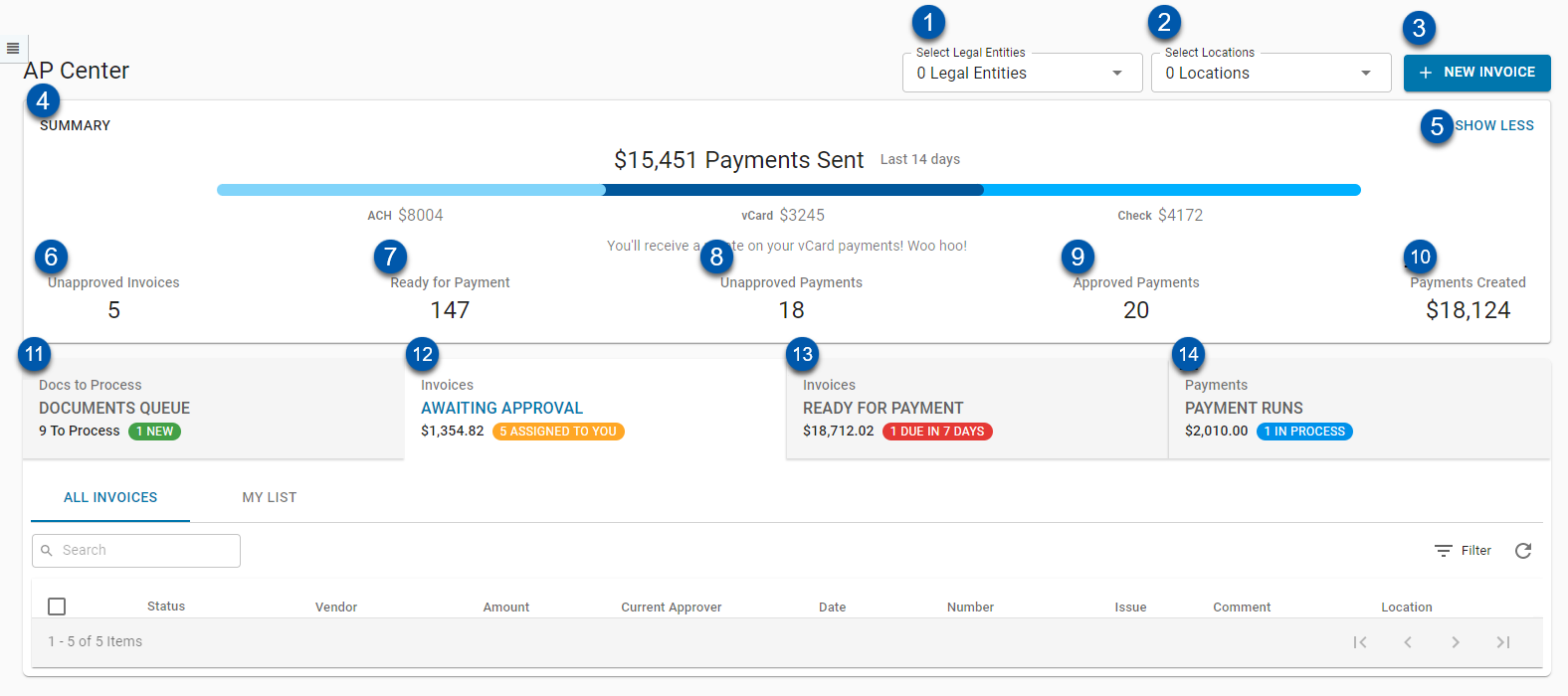
The AP Center is organized into a header and four tabs.
Header
Select Legal Entities - Filters all tabs for lines associated with the selected Legal Entities. When no selections are made, all Legal Entities are shown.
On the 'Documents Queue' tab, Documents not associated with a Location are only visible when no Legal Entities are selected.
Select Locations - Filters all tabs for lines associated with the selected Locations. When no selections are made, all Locations are shown.
On the 'Documents Queue' tab, Documents not associated with a Location are only visible when no Locations are selected.
+ NEW INVOICE - Opens a new AP Invoice form.
Payments Sent Summary - Displays Payments sent in the last 14 days, by Payment Type and total.
SHOW LESS/MORE - 'Show Less' will hide the Payments Sent Summary; 'Show More' will show the Payments Sent Summary if it is currently hidden.
Unapproved Invoices Count - Quantity of Invoices that are currently pending approval on the 'Awaiting Approval' tab.
Ready for Payment Count - Quantity of Invoices that are currently pending payment on the 'Ready For Payment' tab.
Unapproved Payments Count - Quantity of submitted Payment Runs that are currently pending approval on the 'Payment Runs' tab.
Approved Payments Count - Quantity of approved Payment Runs that are currently pending on the 'Payment Runs' tab.
Payments Created Total - Dollar total for all created Payment Runs on the 'Payment Runs' tab.
Tabs
Documents Queue Tab - Mirrors the Documents to Process page.
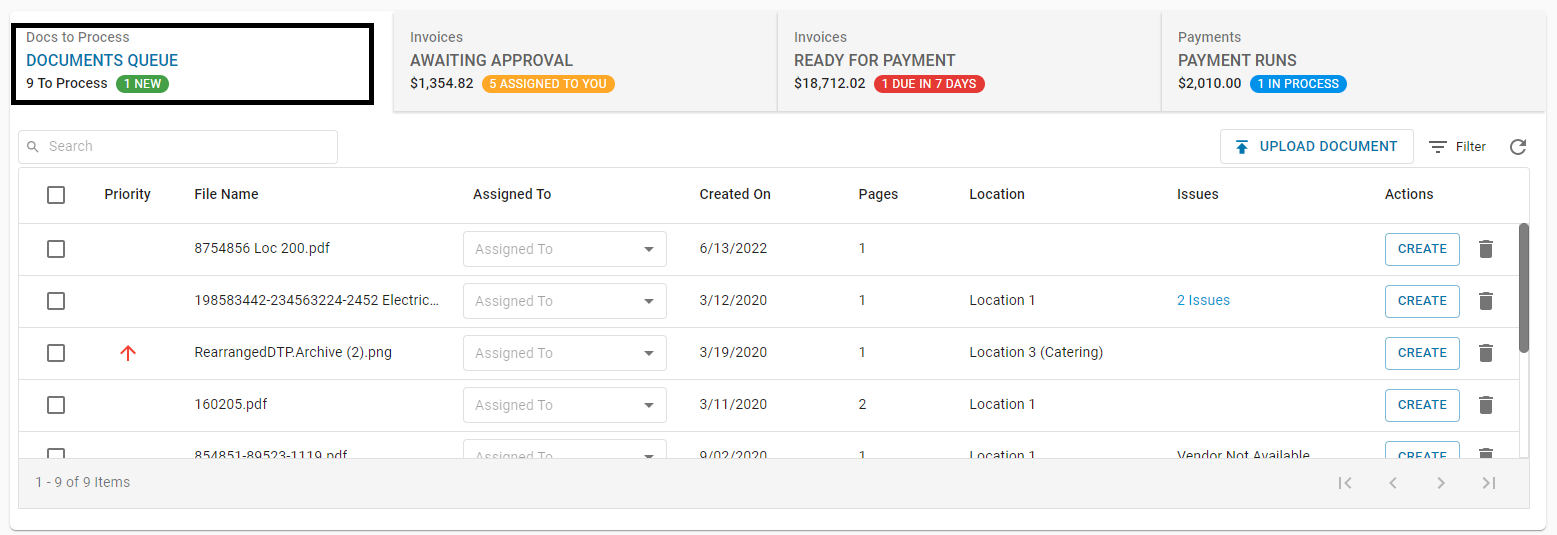
The tab header displays the following information:
Quantity of all Documents that are in the Documents Queue
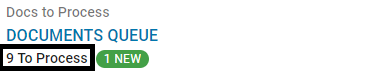
Quantity of new Documents uploaded in the last 7 days
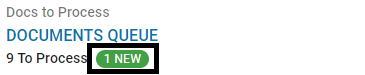
If there are no new Documents, this notice will not display
Documents can be uploaded, reviewed, edited, deleted, and merged directly within the tab. Learn more about the features and functionality of the Documents Queue here.
Awaiting Approval Tab - Mirrors the My Workflows page and only displays Invoices that are awaiting approval.
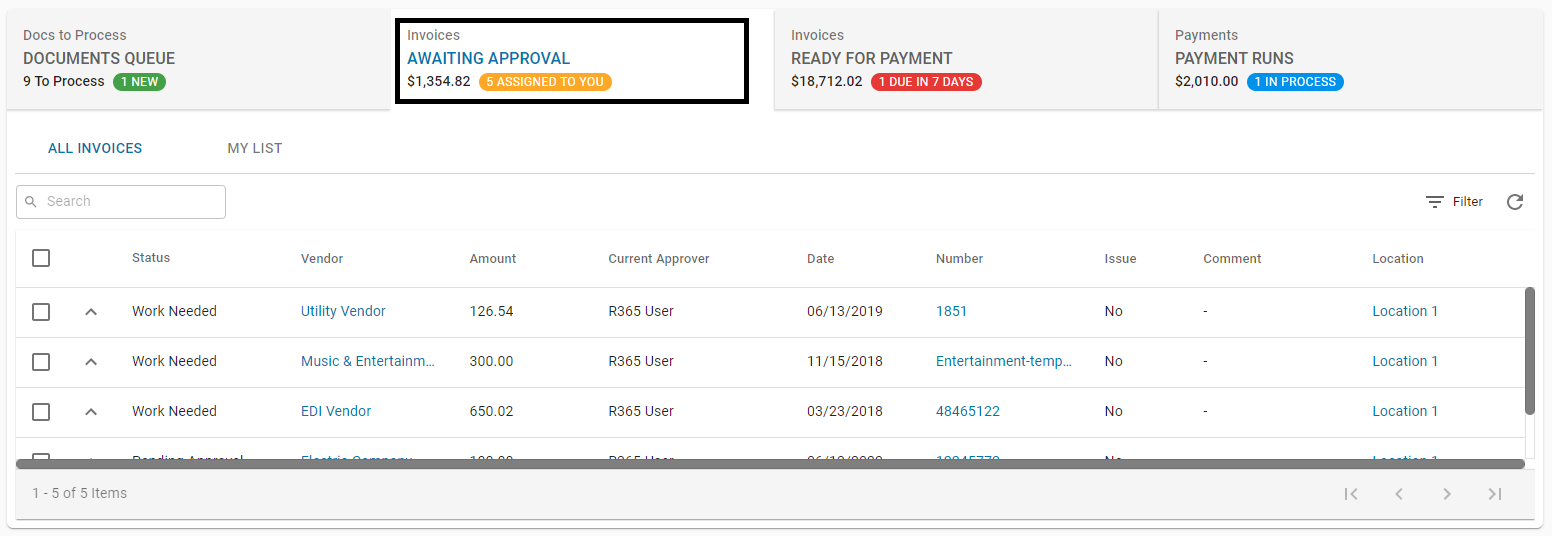
While this tab looks and functions like the 'My Workflows' page, it can be used without 'Workflows' being enabled
The tab header displays the following information:
Total dollar amount for all Invoices that are awaiting approval
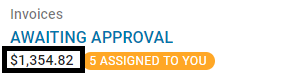
Quantity of Invoices assigned to the User that have not been interacted with
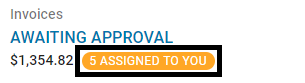
Assigning Invoices for approval requires 'Workflows' to be enabled and set up. Learn more about 'Workflows' here.
If there are no assigned invoices that have not been interacted with, this notice will not display
Invoices can be reviewed and approved directly within the tab. Learn more about the Awaiting Approval tab here.
Ready For Payment Tab - Mirrors the AP Transaction page and only displays approved Invoices that are ready for payment
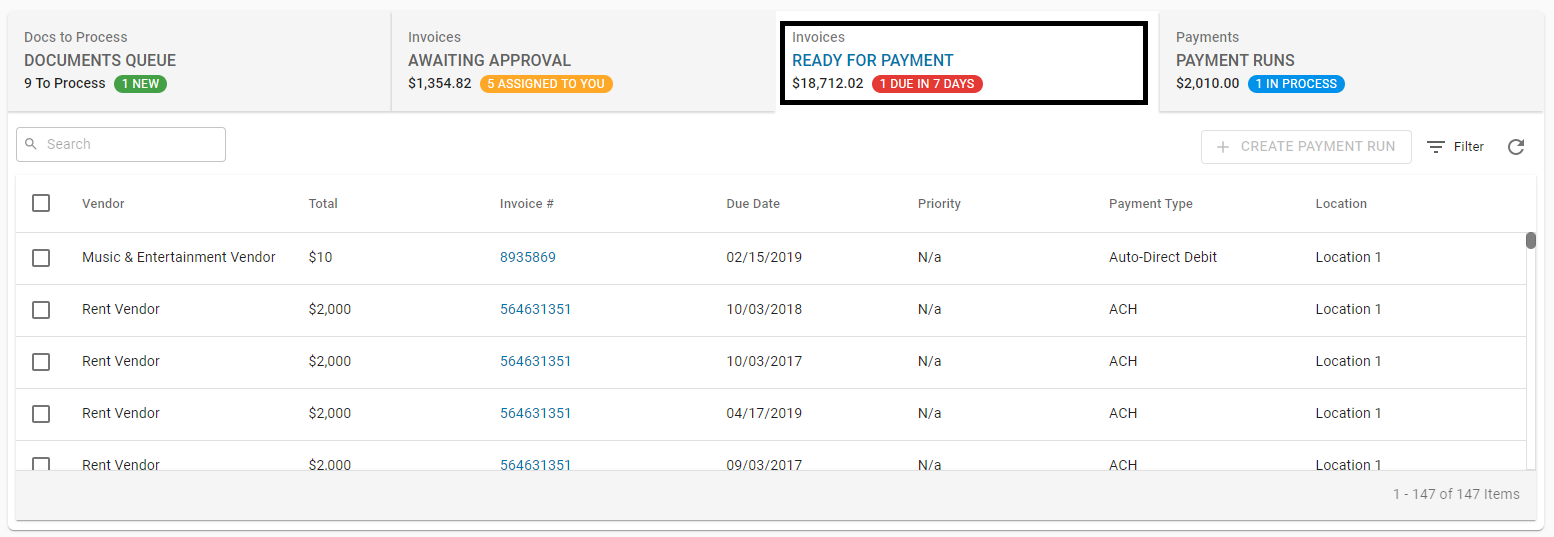
The tab header displays the following information:
Total dollar amount for all approved Invoices.
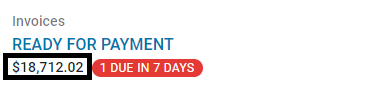
Quantity of Invoices that are due in the next 7 days
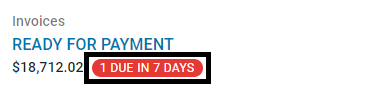
If there are no Invoices due in the next 7 days, this notice will not display
Invoices can be unapproved or grouped into Payment Runs directly within the tab. Learn more about the features and functionality of the Ready for Payment tab here.
Payment Runs - Mirrors the Payment Runs page and displays Payment Runs that are awaiting approval or are ready to have payments created
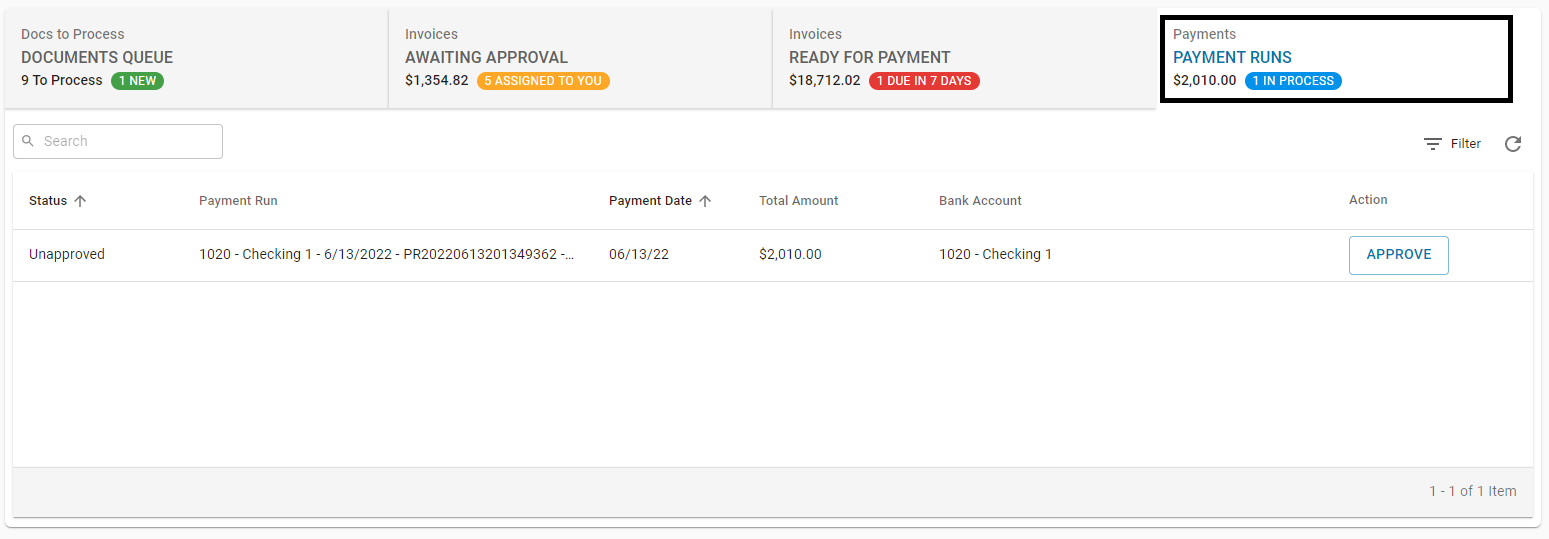
The tab header displays the following information:
Total dollar amount for all unsent Payment Runs
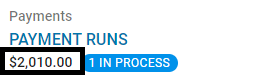
Quantity of unsent Payment Runs
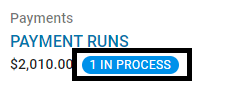
If there are no unsent Payment Runs, this notice will not display
Payment Runs can be reviewed and approved directly in the tab. Payments can also be created directly in the tab. Learn more about the features and functionality of the Payment Runs tab here.