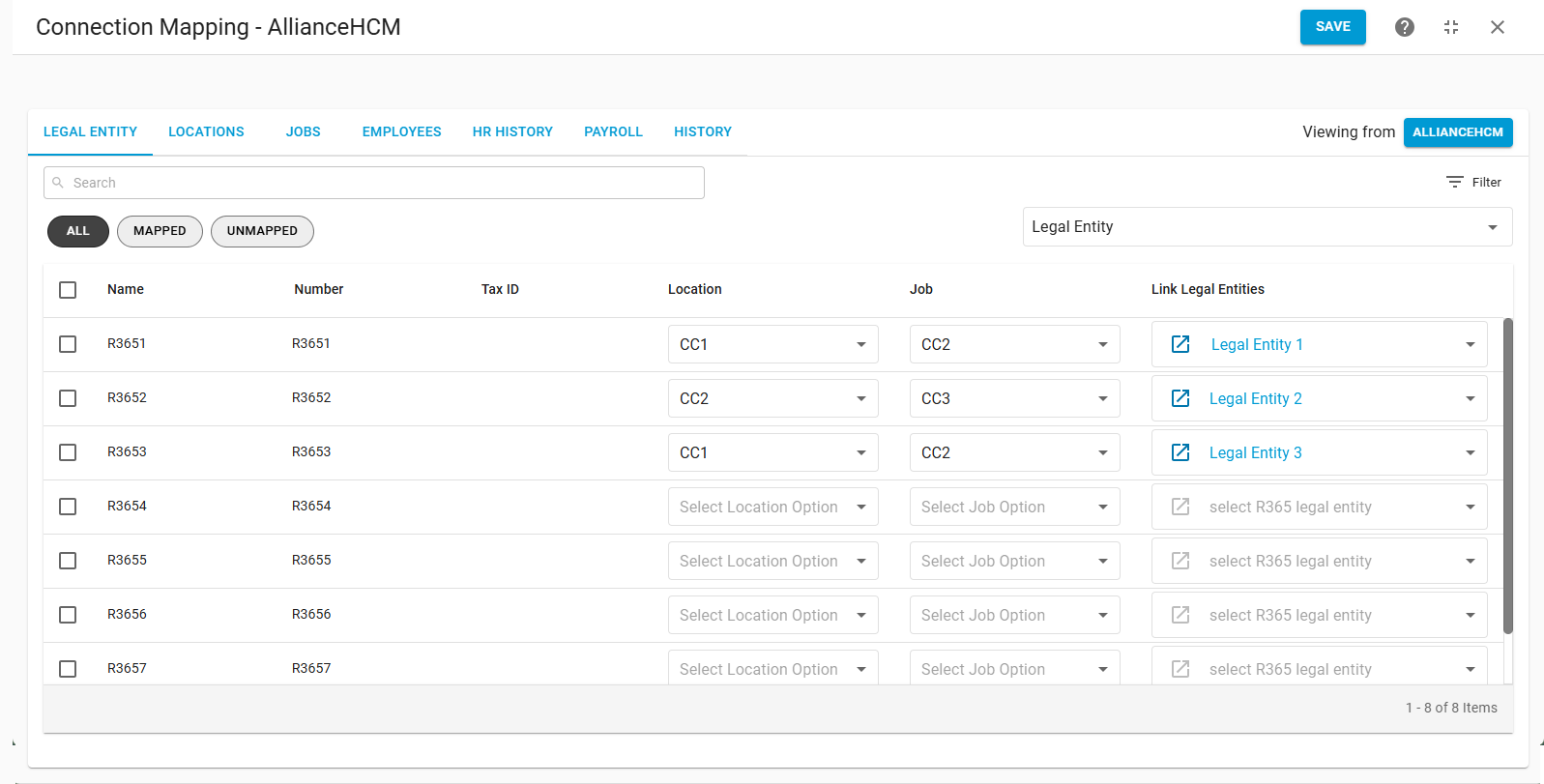The AllianceHCM integration syncs employee data between AllianceHCM and R365. Job and location details are pulled from AllianceHCM to create and update employee records in R365. The integration supports automatic syncs, manual syncs, and mapping options.
Mapping for legal entities, locations, and jobs is required before employee data can be synced. Locations and jobs are identified in AllianceHCM through cost center setup.
AllianceHCM payroll functions are not included in this integration.
Connection Admin
To connect R365 to AllianceHCM, a connection admin must be assigned. The connection admin will have access to edit the connection and map synced data.
Only users with access to all locations and the following permission can be assigned as the connect admin:
Administration → Integrations → 3rd Party HR Admin
Connection Admin Notifications
The connection admin will also receive notifications related to the integration and automatically-created records.
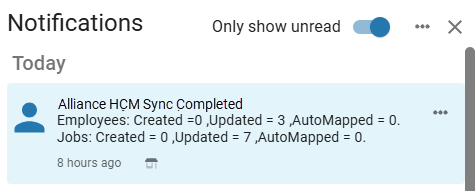
Notifications include the following information:
Employees created
Employees updated
Employees automapped
Jobs created
Jobs updated
Jobs automapped
Locations that could not sync data
Any creation / update failures
Reasons for failures
Manual vs Automatic Data Sync
The AllianceHCM integration can be set to manually or automatically sync data. This setting impacts how new records are created in R365. It is recommended to use the manual sync while completing initial setup or when adding legal entities and locations. Once setup is complete, setting the integration to automatic will reduce manual maintenance.
Regardless of the sync method, previously mapped job and employee records are updated with any changes each time data is synced.
Manual Data Sync
When the integration is set to manual, the data sync must be manually initiated and all data must be manually mapped. If new records are needed, they must be manually created.
Only the connection admin and full access users will be able to manually map synced data.
Users with the following permission will be able to manually initiate the sync:
Administration → Integration → 3rd Party HR Sync
When the sync is complete, a confirmation window will display the following:
Number of employees mapped to R365 records
Number of employees created in R365
An expandable list of employees that had an error in the sync
Automatic Data Sync
On the Integration Connection screen, the sync frequency can be set to Auto. When the integration is set to Auto, data will sync automatically once per day or at recurring intervals of 2, 4, 8, or 12 hours. Employee and job data will be automatically mapped and updated.
The following record types will still require manual mapping:
Automatic Creation of Employees
When the integration is set to Auto Sync, new AllianceHCM employees are automatically created in R365 if they cannot be matched to an existing record. An email address (primary or alternate) is required for employee creation.
Automatic Creation of Jobs
By default, jobs that cannot be automatically mapped are not created in R365 and must be added manually. To allow unmatched jobs to be created during sync, enable the Auto Create Job setting on the Integrations Connection page.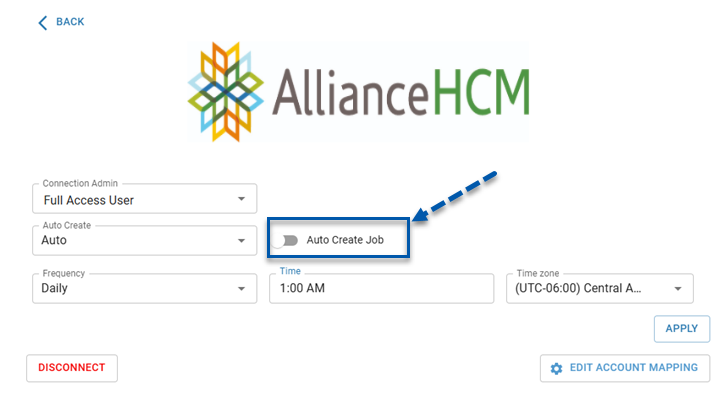
Synced Data and Mapping
The AllianceHCM integration requires record mappings to be completed in the following order:
AllianceHCM locations and jobs are identified based on the AllianceHCM cost centers selected during legal entity mapping. This selection determines which locations and jobs are available to map in R365.
Legal Entities
In AllianceHCM, cost centers are tied to legal entities. On the legal entity mapping screen in R365, each legal entity must be linked, and its cost centers defined for locations and jobs. This mapping step must be completed first, since it determines how data flows into the subsequent location, job, and employee mapping screens.
Learn more about mapping legal entities.
AllianceHCM Cost Centers
AllianceHCM provides five ‘cost centers’ (CC1–CC5) that each company can configure in different ways. The fields are flexible and may be used for a variety of purposes, depending on your organization’s setup. To complete the integration in R365, it is necessary to identify which cost center is used for locations and which one is used for jobs. Once this is defined, R365 can pull the correct information for mapping screens and keep employee records in sync.
Locations
AllianceHCM locations are mapped to R365 location records. Not all AllianceHCM locations or R365 locations need to be mapped; however, only mapped R365 locations will sync jobs and employees.
Learn more about mapping locations.
AllianceHCM locations are identified based on the cost center selected for locations during legal entity mapping. This selection determines which locations are available to map in R365.
Jobs
AllianceHCM jobs are mapped to R365 job records. Both AllianceHCM jobs and R365 jobs are location-specific. Before mapping jobs, their associated locations must be mapped.
AllianceHCM jobs can only be mapped to R365 jobs linked to the R365 location that corresponds to the AllianceHCM location. Each AllianceHCM job is mapped to a single R365 job. R365 jobs can be mapped to multiple AllianceHCM jobs.
When data is synced, previously-mapped R365 job records are updated with any changes to the job code present in the AllianceHCM data. Job titles are not updated.
When the integration is set to auto sync, unmapped AllianceHCM job records are automatically matched to existing R365 jobs (based on job code and job name). If an existing R365 job does not match, new R365 job records are automatically created if Auto Create Jobs is enabled on the Integration Connection page.
AllianceHCM jobs are identified based on the cost center selected for jobs during legal entity mapping. This selection determines which jobs are available to map in R365.
Learn more about mapping jobs.
Employees
AllianceHCM employees are mapped to R365 employee records. When data is synced, previously-mapped R365 employee records are updated with any changes present in the AllianceHCM data. Learn more about mapping employees.
When the integration is set to auto sync, R365 employee records are automatically created for new unmapped AllianceHCM employees.
AllianceHCM Data | Required to Create Employee | Updated on Sync | Notes |
|---|---|---|---|
First Name | Yes | No | Stored on creation only; not updated on sync. |
Last Name | Yes | No | Stored on creation only; not updated on sync. |
Locations | Yes | Yes | All locations associated with an employee in AllianceHCM are added to the R365 employee record. If a location is removed from the AllianceHCM employee, it will be removed from the R365 employee record. When the location of the employee’s primary job changes in AllianceHCM, all other jobs and locations are removed from the R365 employee record. |
Email Address | Yes | Yes | Email addresses are set based on the data provided by AllianceHCM. If an employee does not have an email, there will be an error on the sync and the employee will not be created in R365. If an email is added to the employee in AllianceHCM, the following sync should result in employee creation. |
AllianceHCM Employee ID | No | No | Brought into R365 as the employee’s Payroll ID. |
Active Status | No | Yes | Only records that are active in AllianceHCM are synced to R365. If a mapped employee’s status changes from active to inactive in AllianceHCM, that employee will be inactivated in R365. If a mapped employee’s status changes from inactive to active in AllianceHCM, that employee will be reactivated in R365; however, app access will not be automatically reinstated. |
Hire Date | No | No | Stored on creation only; not updated on sync. |
Jobs | No | Yes | If an employee’s primary job is changed, all others are cleared in R365. |
Pay Rates | No | Yes | The pay rate is set based on the data provided by AllianceHCM. If an employee does not have a pay rate value in AllianceHCM, the pay rate will default to $0 in R365. |
Address | No | Yes | Includes:
|
Birthday | No | No | Stored on creation only; not updated on sync. |
Employees must have an email address in AllianceHCM to be created in R365. If the email field is blank, the sync will fail and the employee will not be created until an email address is added in AllianceHCM.
App Access
When R365 employee records are automatically created through the AllianceHCM integration, app access is automatically enabled.
AllianceHCM Integration Pages
Connection Page
The AllianceHCM Connection page is accessed from the Integrations page. Here, users can connect the integration, view and edit the integration settings, open the mapping screen, and disconnect the integration.
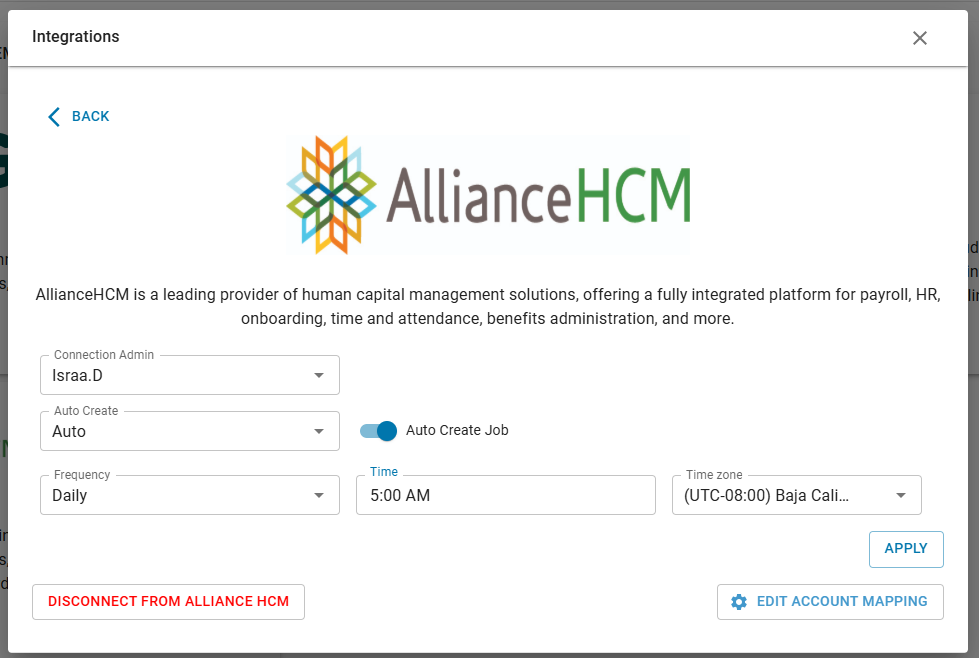
AllianceHCM Mapping Screen
The Integration Mapping page contains the mapping settings for legal entities, locations, jobs, and employees. From this page, users can view and edit mappings, manually create new job and employee records, and review sync history.