Bank Accounts or Checkbooks exist as GL Accounts in R365. They can be added using one of the following methods:
Account menu
Setup Assistant
Import Tool
This document will demonstrate the simplest method of the three, the Account menu. Refer to the Setup Assistant and Import Tool docs for more information on using the other tools.
Step 1 - Review Existing General Ledger
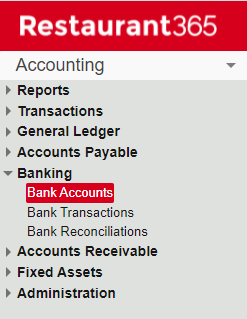
Before adding a new GL Account, review current General Ledger and list of Accounts. This will ensure that you avoid creating a duplicate or similar Account to one that already exists. Navigate to the 'GL Accounts' list to review your General Ledger.
Step 2 - New Account Form
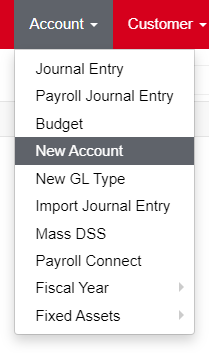
When you have determined the Name and Number of the new Account, hover over the 'Account' menu and click 'New Account'. The GL Account form will open in a new tab.
Step 3 - Complete Account Form
Click here to review the detailed descriptions of each field on the GL Account Record and the Bank Account Record.
Enter the Account Name and Number
Select a Parent Account if necessary
When a Parent Account is selected, this will also automatically set the GL Type
If the GL Type appears on the P&L Report, the Operational Report Category will also be automatically set
If the Account will not have a Parent Account, select the GL Type for the Account
If the GL Type appears on the P&L, the 'Operational Reports Category' selector will appear. Select the correct Operational Report Category
Set other Account Settings and enter a Description (optional)
If the GL Type appears on the Balance Sheet, 'Is Bank Account' will appear. Check this to reveal the Bank Account settings fields
Review and update Report Settings and Budget Defaults
Save the GL Account to complete the process