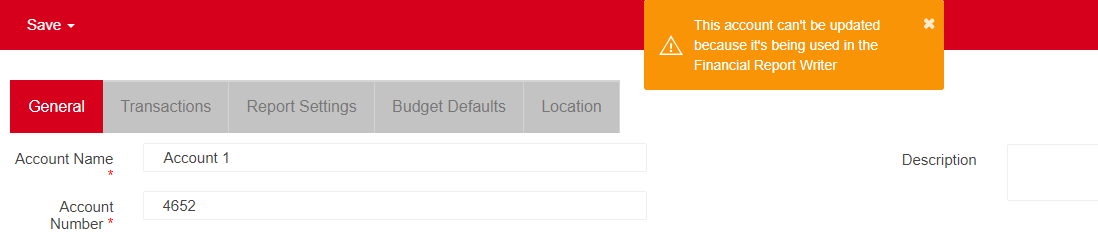
When updating a GL Account, you may receive an error message like the one displayed above. This means that there is a report in Custom Financial Reports that has this GL Account record saved on it. Therefore, you will first need to update the GL Account in Custom Financial Reports before updating the GL Account record. The steps below will demonstrate this process.
Step 1: Open the correct Template in Custom Financial Reports.
Navigate to Custom Financial Reports by clicking 'Custom Financial Reports' under 'Reports' in the Accounting module.
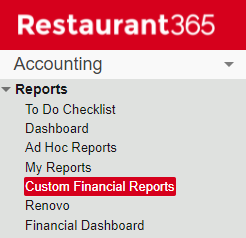
When the screen loads, select the appropriate Template based on the GL Type. Select a Profit and Loss Template if the account is a Profit and Loss account or a Balance Sheet Template if the account is a Balance Sheet account. In the Reports Pane to the right, click 'View Template' to open the Template.
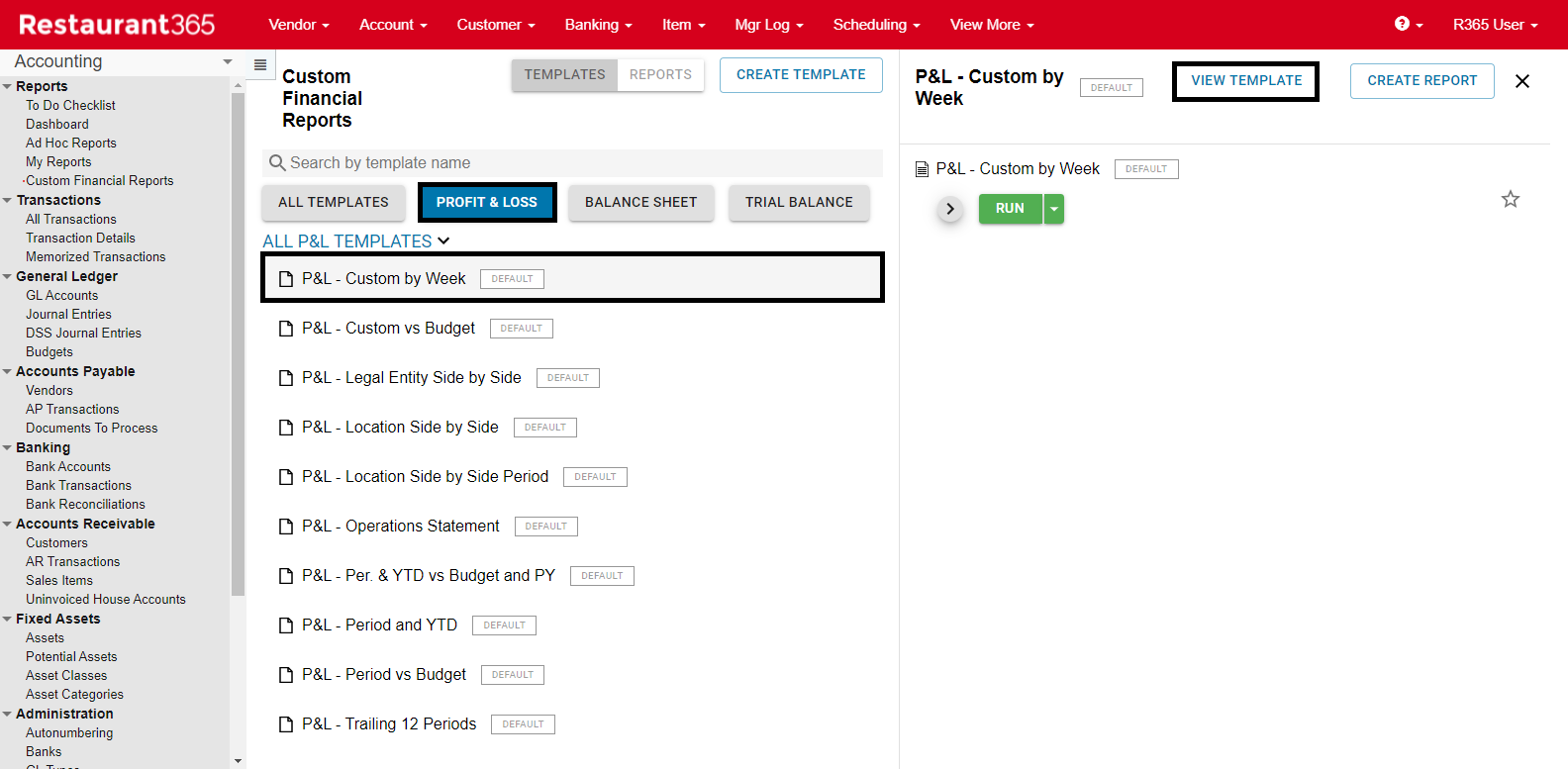
Step 2: Open the 'Edit' option on the Template.
The selected Template will open in a new window. Click the 'Edit Template' button to enable the ability to review and modify Row Layouts.

Step 3: Modify the GL Account within each non-default Row Layout.
Navigate to the 'Rows' section of the Template and double click inside the dotted box.
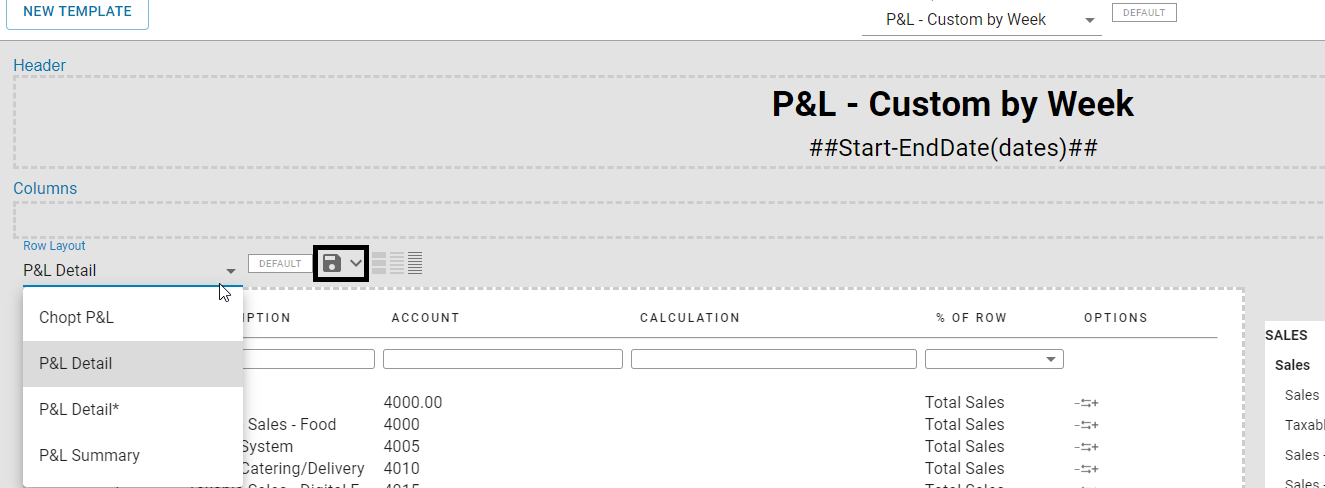
This will enable the 'Rows' section to be edited. The 'P&L Detail' Row Layout will auto-populate the screen. Click the arrow next to it to display a listing of all default and Saved Row Layouts.
You will need to update each non-default Row Layout. To see if a Row Layout is custom-made, make a minor change on a selected Row Layout and see if the 'Save' feature is available. If so, then this is a custom layout.
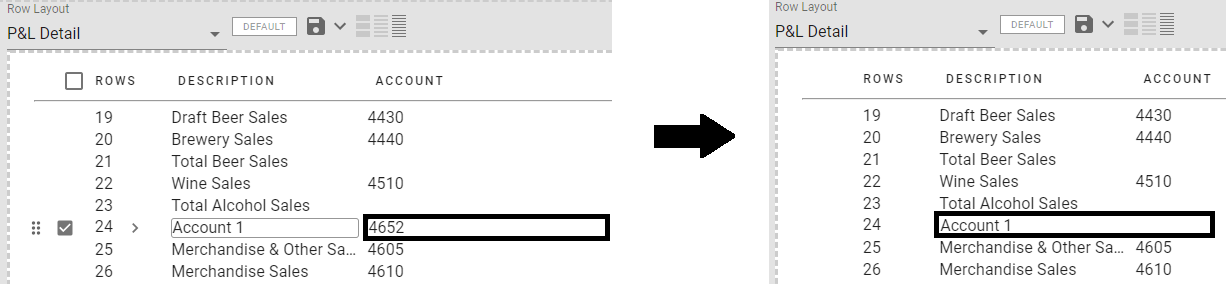
Modify the layout to remove the GL Accounts you are updating. Although you can delete the entire account row, another option is to simply delete the account number and 'Save' the Row Layout. By doing this, you can remember where your account was located so you can easily update it later.
the Row Layout. By doing this, you can remember where your account was located so you can easily update it later.
Repeat this process for each non-default Row Layout.
Step 4: Update GL Account record.
Return back to your GL Account record and make any necessary updates. After saving the record, make sure to update this information in Custom Financial Reports.
If you are adjusting the GL Type on a GL Account record that also has a Parent Account, you would want to remove that Parent Account before you modify the GL Type.