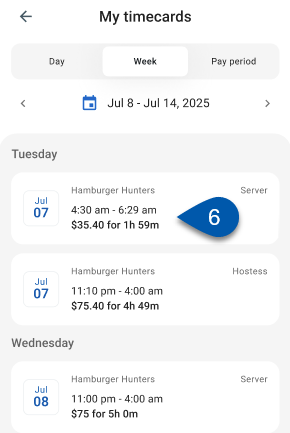Review personal shift details from the My Timecards screen in the R365 mobile app to confirm recorded time, pay, and updates. Only shifts worked by the logged in user appear on this screen.
In Beta
This feature is in beta. Contact your CSM to learn more.
Security
Users must have the following permission to access the My timecards screen:
Employee App Access
This permission is granted through the ‘App Access’ checkbox on employee records. Learn more about employee app access.
View Timecard and Shift Details
Follow these steps to view your timecards:
Click steps to expand for additional information and images.
1) Select More from the bottom tab bar.
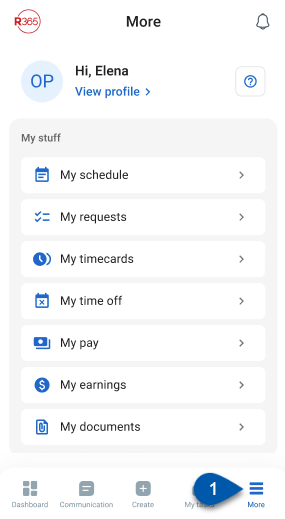
2) Select My timecards.
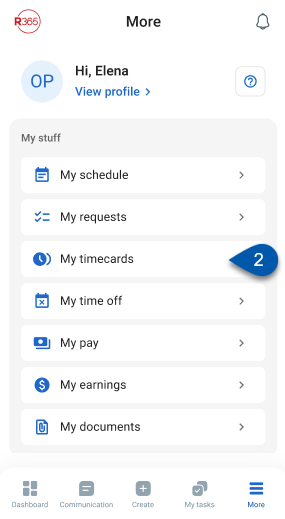
The My timecards screen will open.
3) Select the desired view; Day, Week, or Pay period.
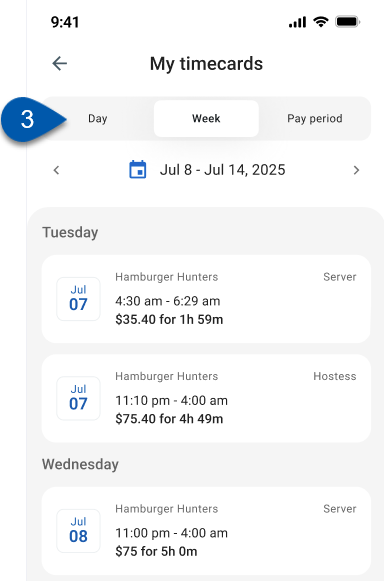
4) Select the desired date or date range from the date field.
Use the arrows to move forward or back.
Tap the date to open the calendar and select a specific day or range.

5) Review the list of worked shifts shown for the selected period.
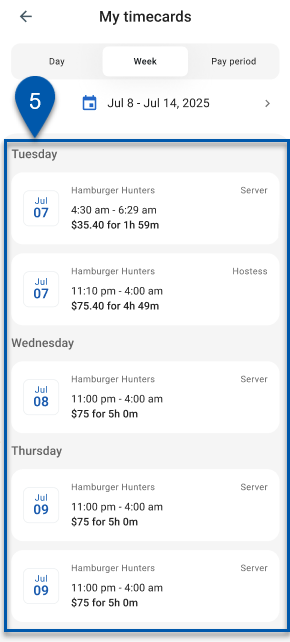
6) Select a shift to open its details and review recorded time, pay, and audit log.
The Timecard screen will open.