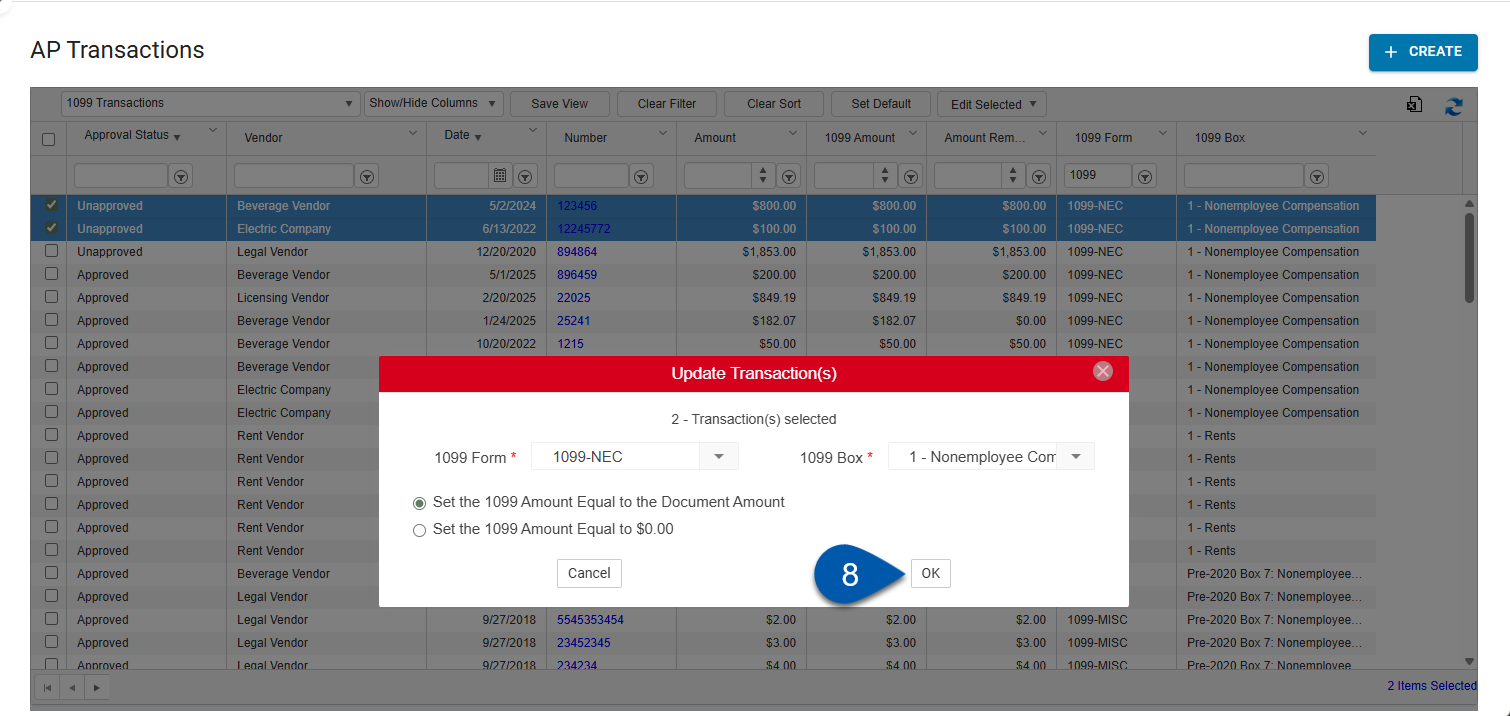1099 transactions can be updated to adjust the form and box selections for specific transactions. Transactions can be updated individually on transaction records or in bulk from the AP Transactions page or the Bank Transactions page.
Security
Users must have the following permission to update 1099 transactions individually:
Accounts Payable → AP Invoices → Edit AP Invoices
Accounts Payable → AP Credit Memos → Edit AP Credit Memos
Users must have the following permission to update 1099 transactions in bulk:
Accounts Payable → 1099s → Edit Trx Info from Grid
These permissions can be added to custom user roles or individual users. The Permission Access report can be used to determine which user roles or users already have these permissions assigned. For more information, see User Setup and Security.
Update 1099 Transactions Individually
To update a 1099 transaction, follow these steps:
Click steps to expand for additional information and images.
1) Navigate to the AP Transactions page or the Bank Transactions page.
AP invoices and AP credit memos can be viewed from the AP Transactions page, and bank expenses can be viewed from the Bank Transactions page.
For the AP Transactions page, open the Accounting application, expand the Accounts Payable category, then select AP Transactions.
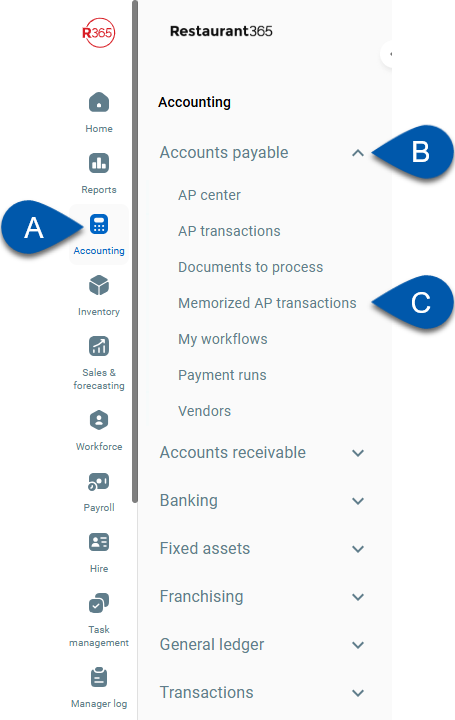
For the Bank Transactions page, open the Accounting application, expand the Banking category, click Bank Transactions.
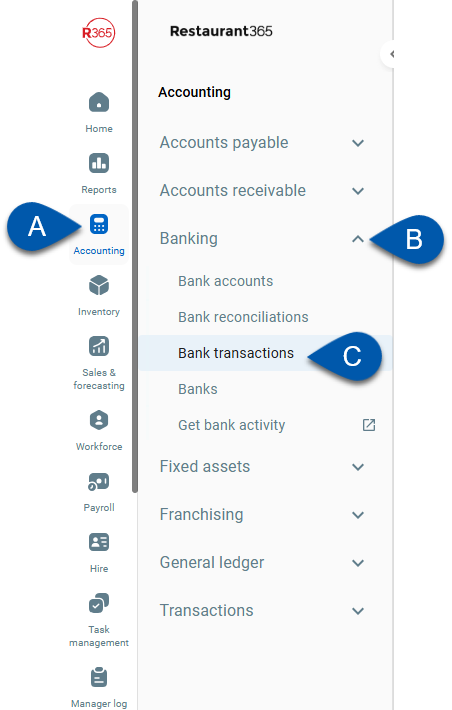
2) In the views dropdown, select 1099 Transactions. (Optional)
The 1099 Transactions view is an R365 saved view that filters the 1099 Form column to ‘1099’ and reorders the columns to improve visibility of 1099 fields.
Learn more working with classic list views.
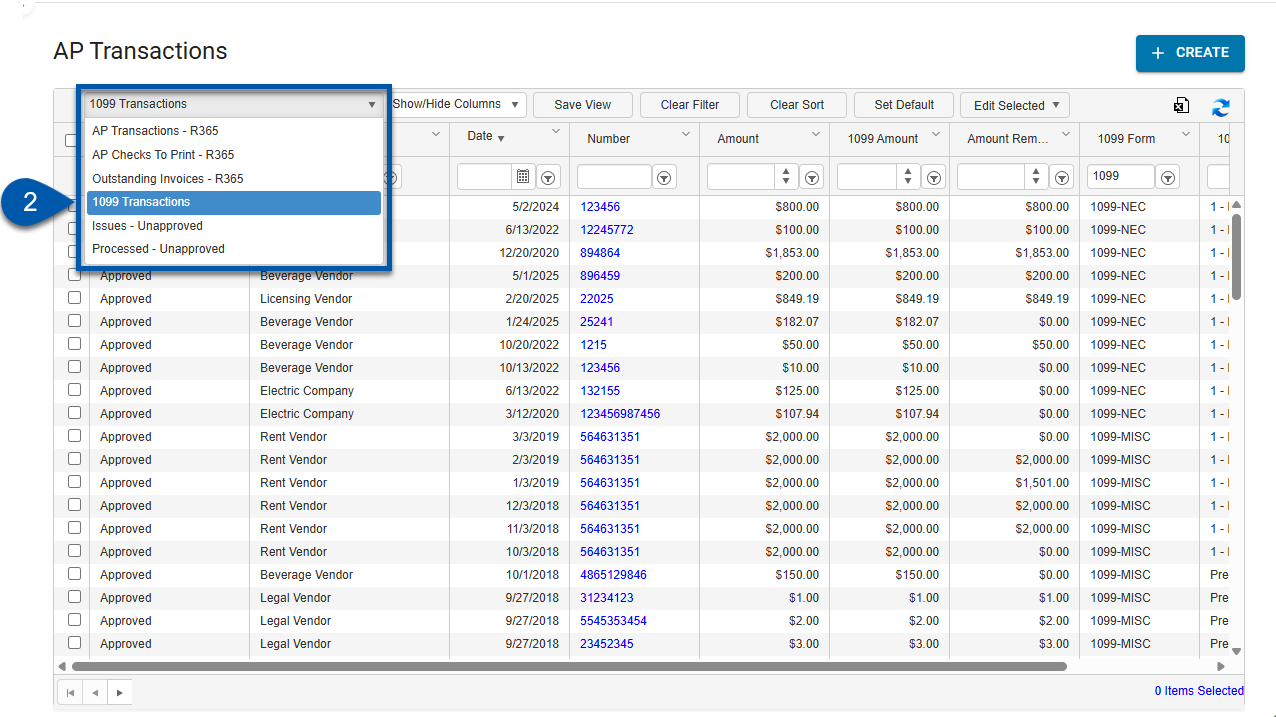
3) Click the transaction number (or double click anywhere in the transaction row) to open the desired transaction.
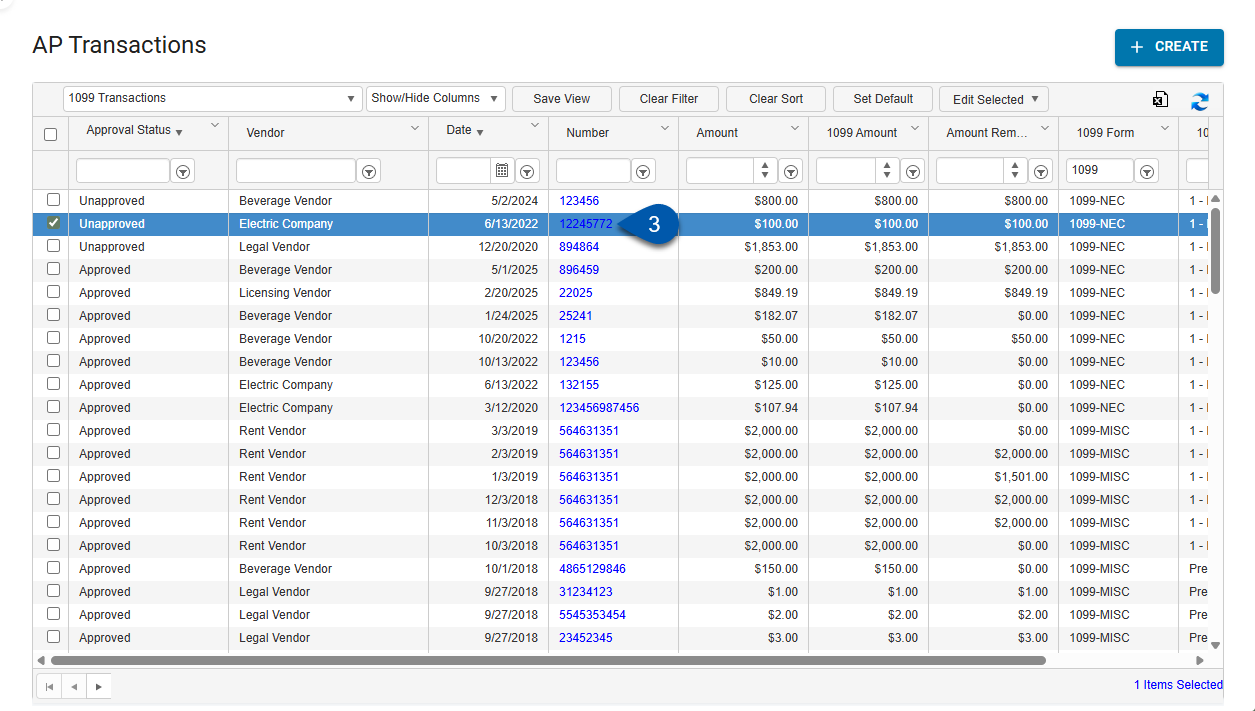
4) Update the 1099 Amount. (If applicable)
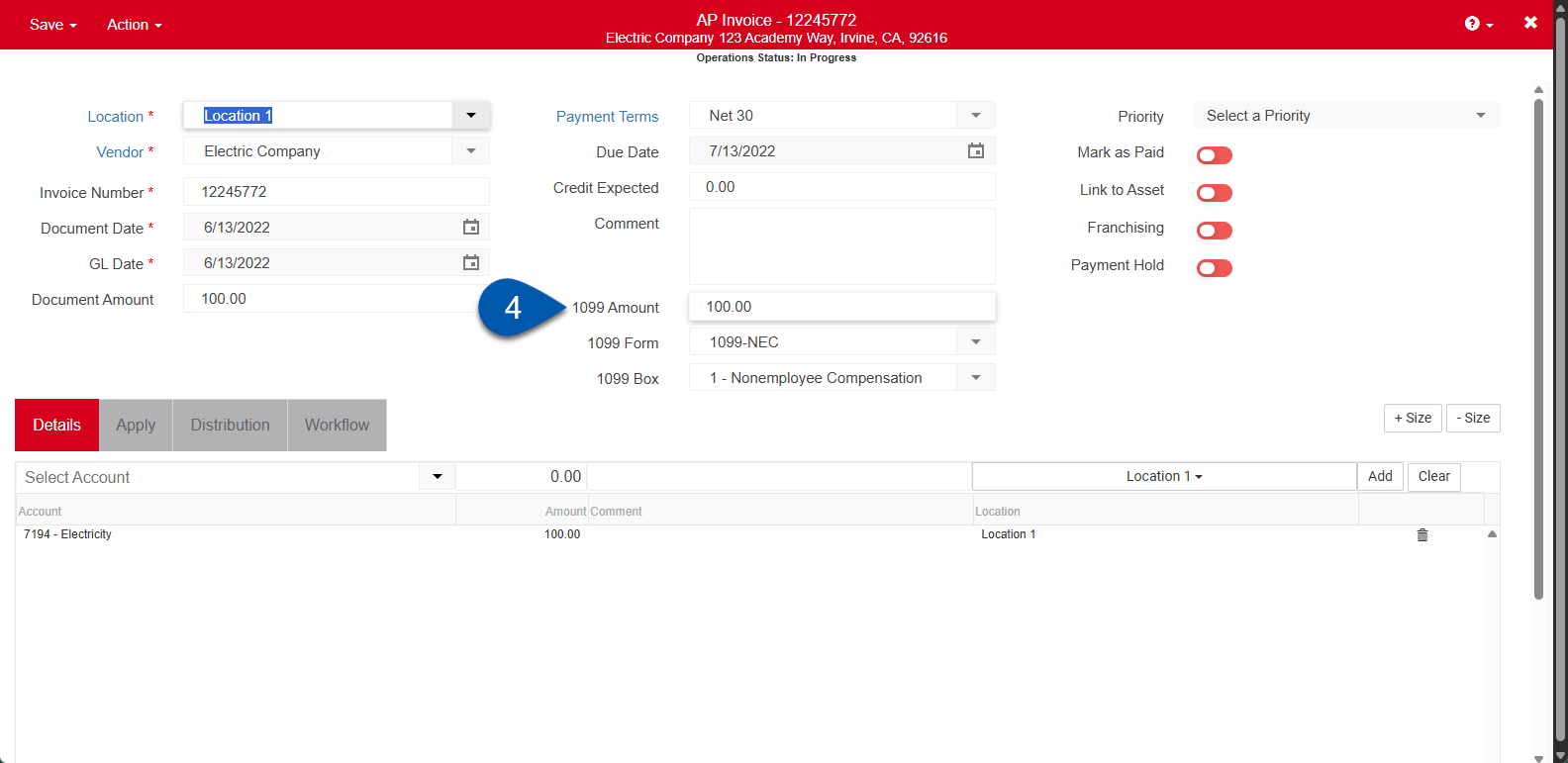
5) Update the 1099 Form. (If applicable)
The 1099 form and 1099 box options are determined by the selections made on the 1099 tab of the Vendor record.
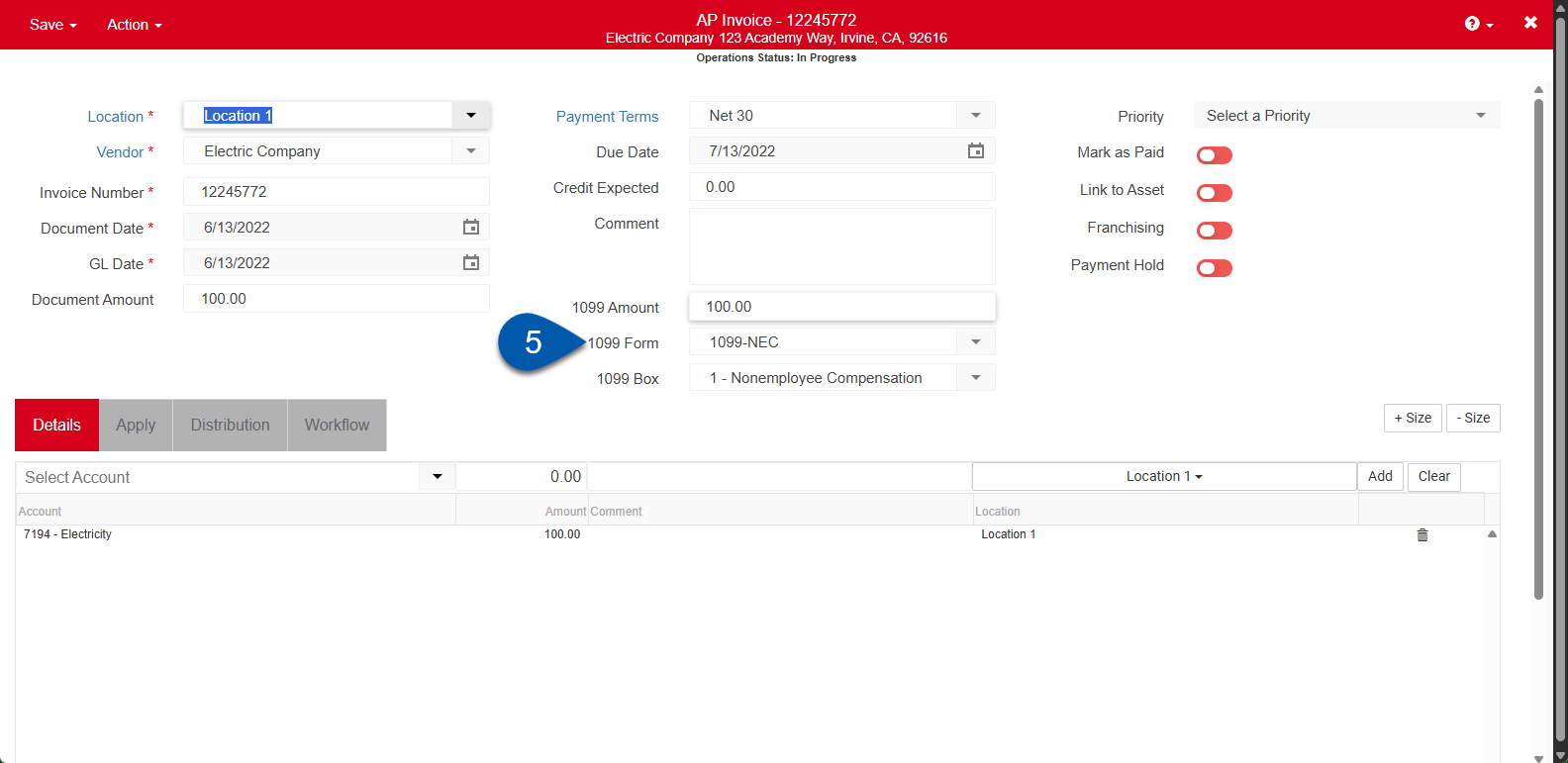
6) Update the 1099 Box. (If applicable)
The 1099 form and 1099 box options are determined by the selections made on the 1099 tab of the Vendor record.

7) Hover over Save then select Save and Close.
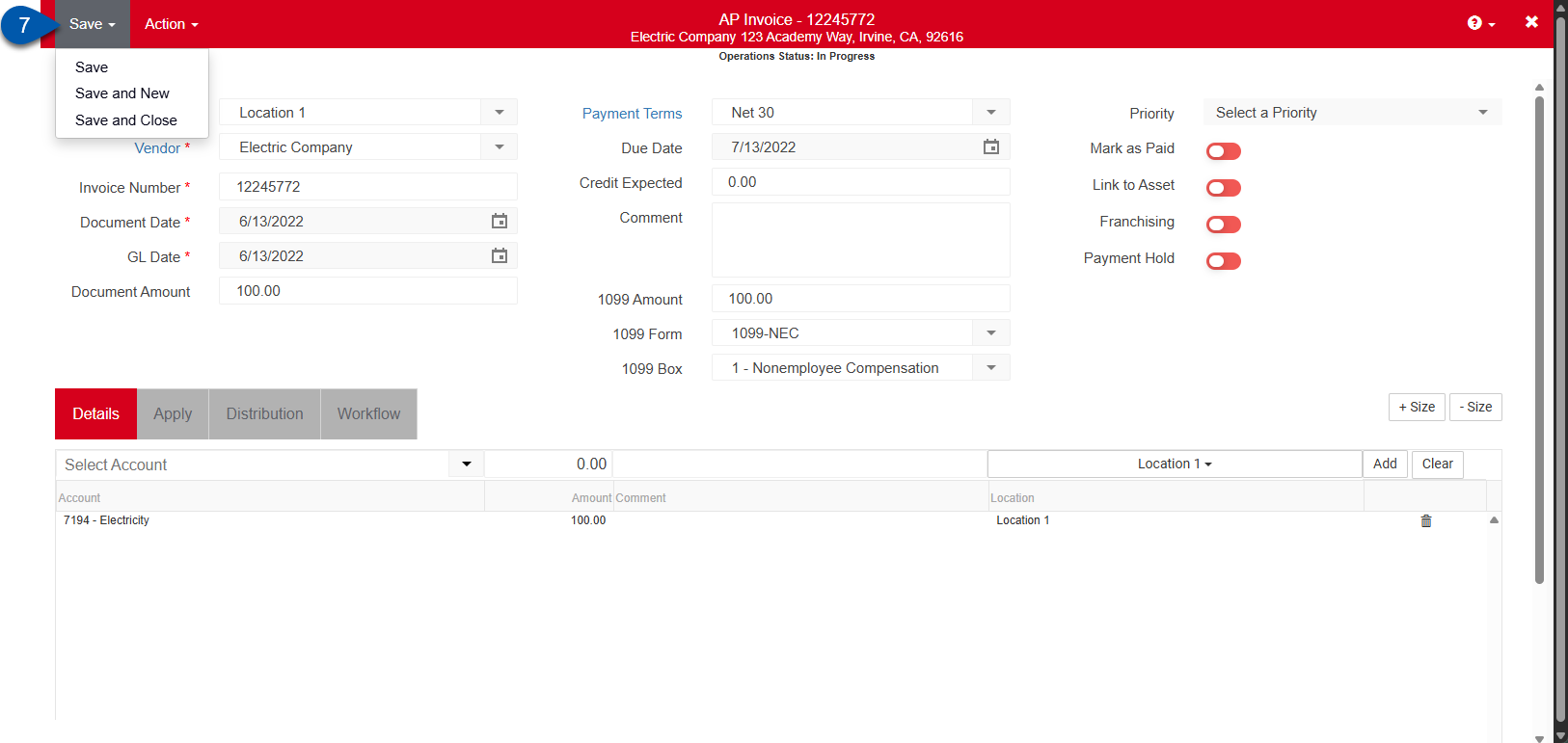
Update 1099 Transactions in Bulk
To update 1099 transactions in bulk, follow these steps:
Click steps to expand for additional information and images.
1) Navigate to the AP Transactions page or the Bank Transactions page.
AP invoices and AP credit memos can be viewed from the AP Transactions page, and bank expenses can be viewed from the Bank Transactions page.
For the AP Transactions page, open the Accounting application, expand the Accounts Payable category, then select AP Transactions.
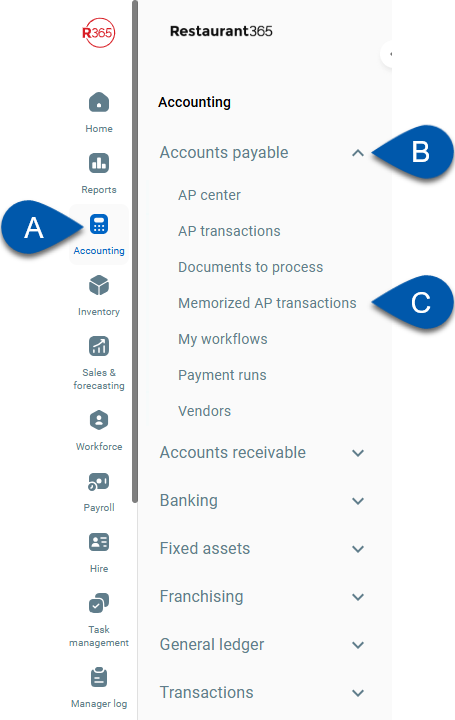
For the Bank Transactions page, open the Accounting application, expand the Banking category, click Bank Transactions.
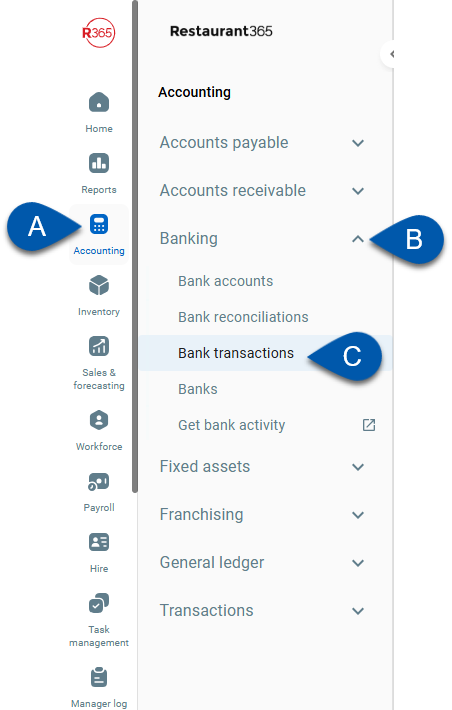
2) In the views dropdown, select 1099 Transactions. (Optional)
The 1099 Transactions view is an R365 saved view that filters the 1099 Form column to ‘1099’ and reorders the columns to improve visibility of 1099 fields.
Learn more working with classic list views.
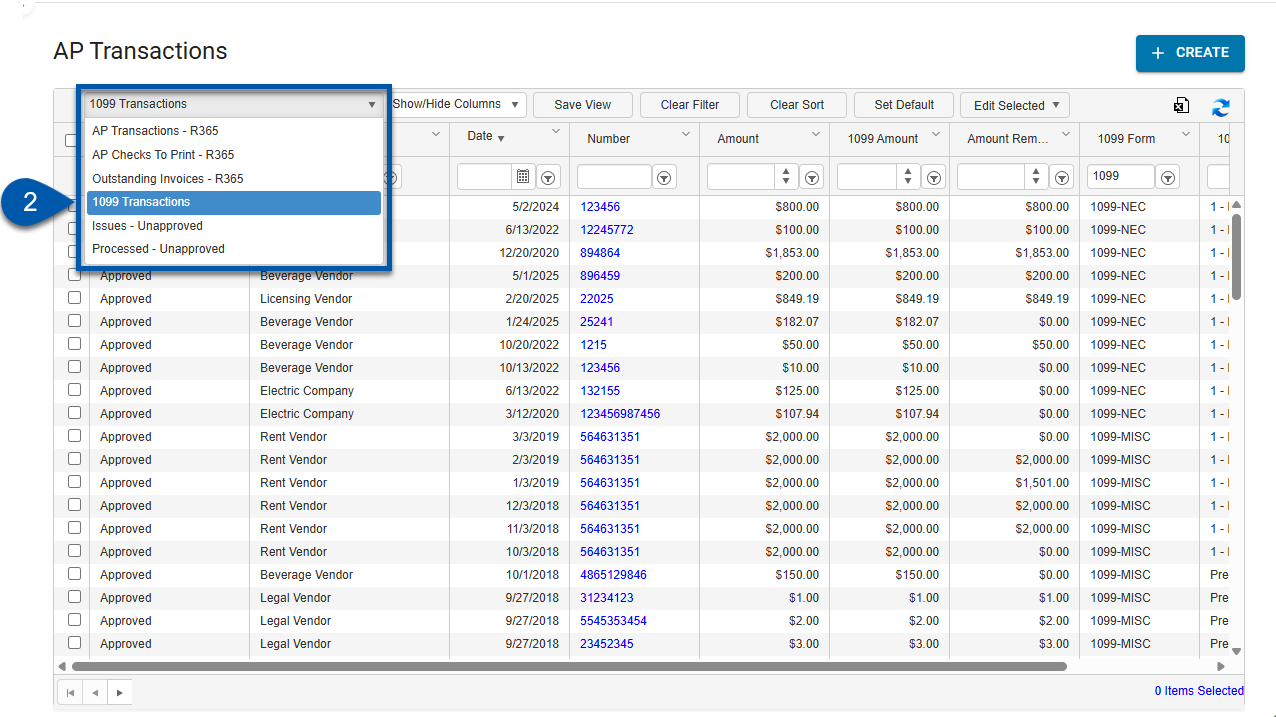
3) Select the transactions to be updated.
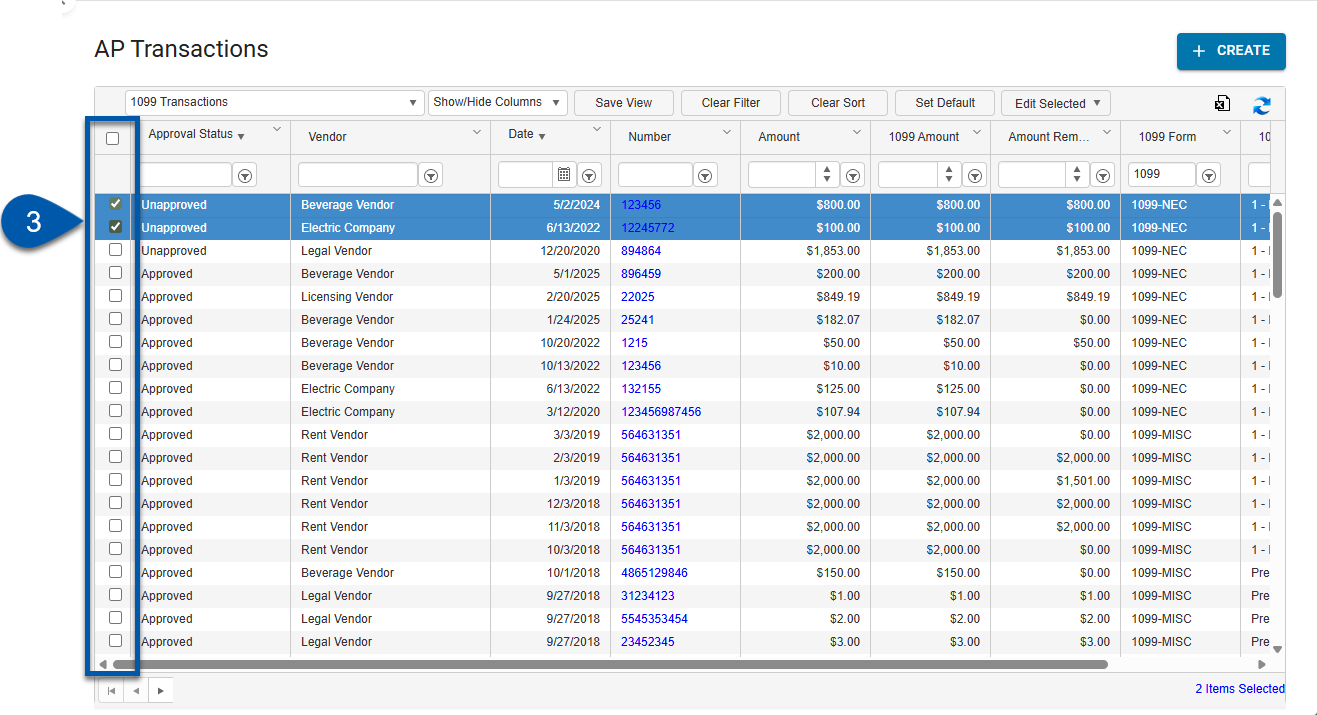
4) Hover over Edit Selected then select Update 1099.
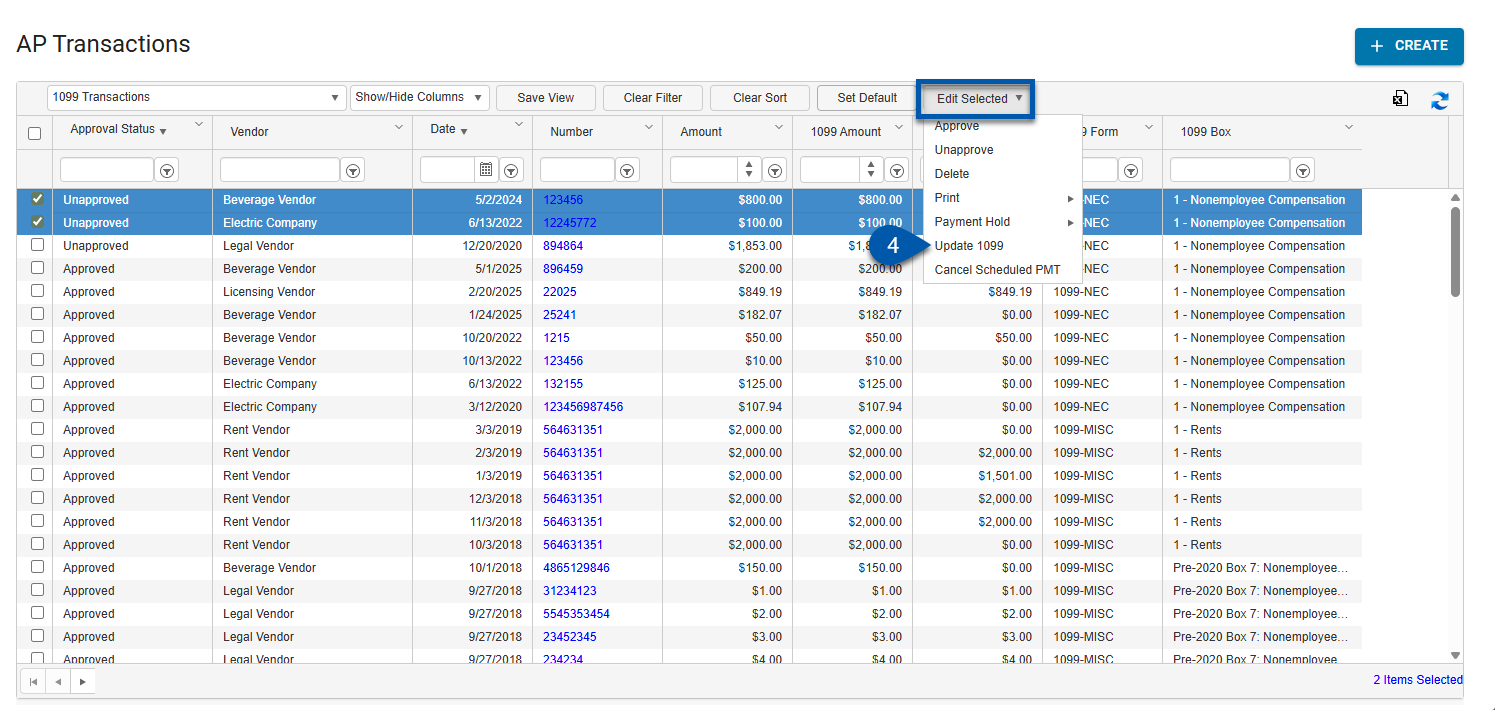
5) Select the 1099 Form. (When setting the 1099 amount equal to $0.00, skip this step.)
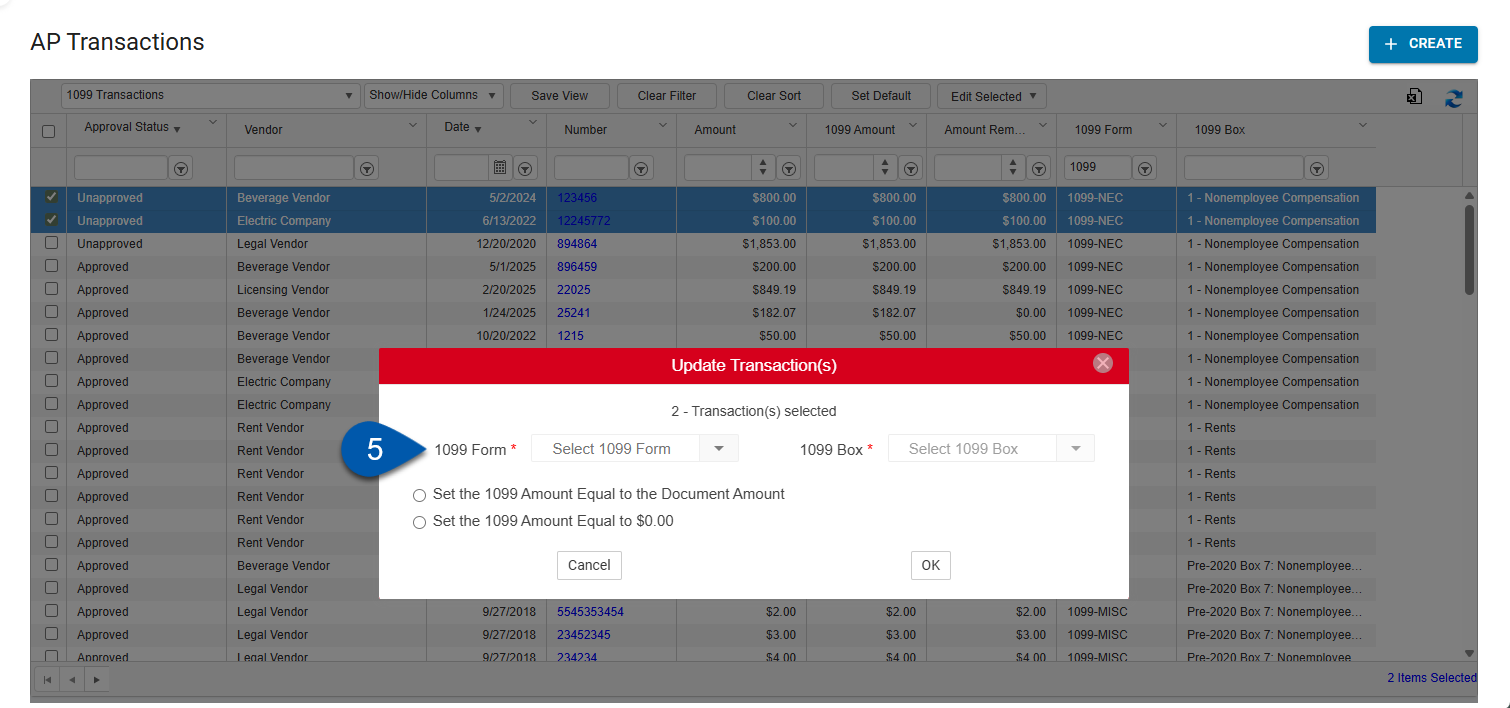
6) Select the 1099 Box. (When setting the 1099 amount equal to $0.00, skip this step.)
The 1099 box options are dependent by the 1099 form (#5) selected.
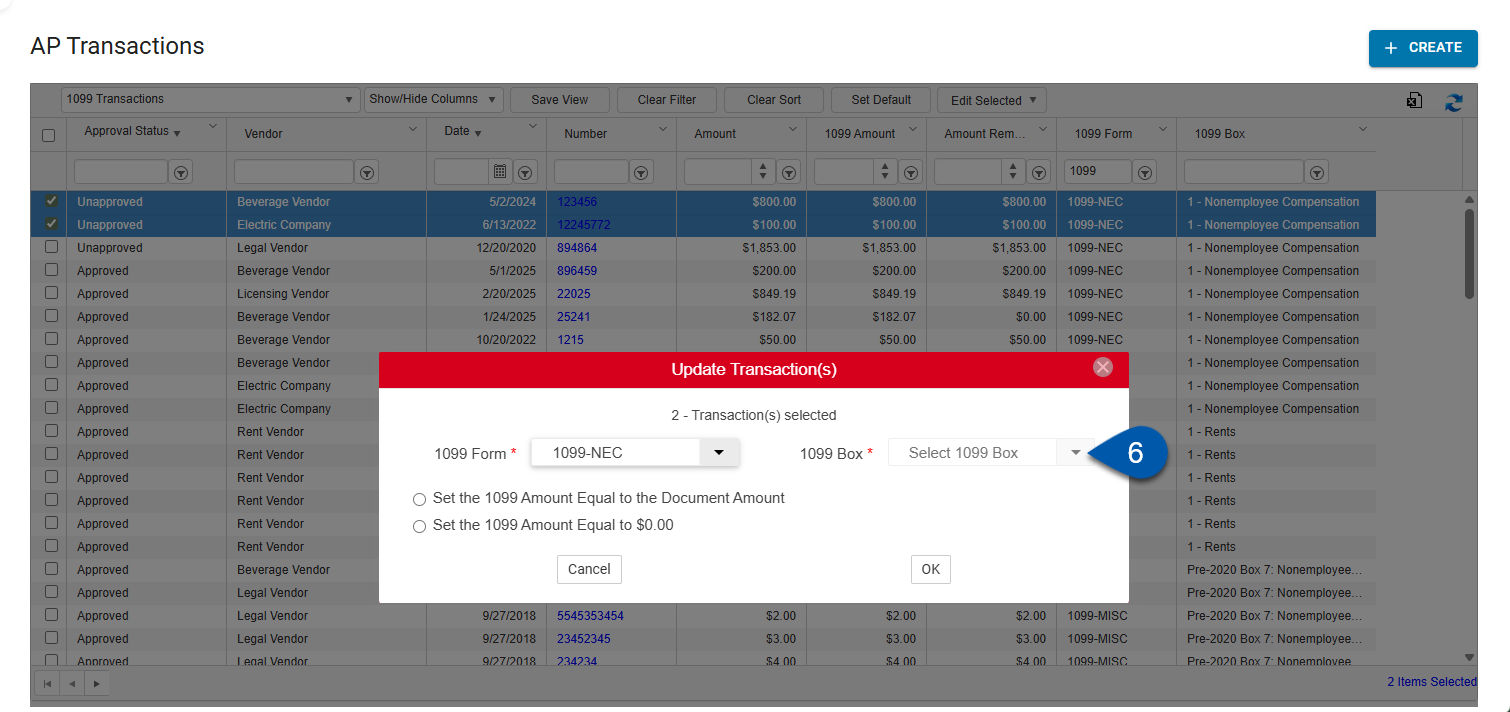
7) Set what the 1099 amount should be equal to.
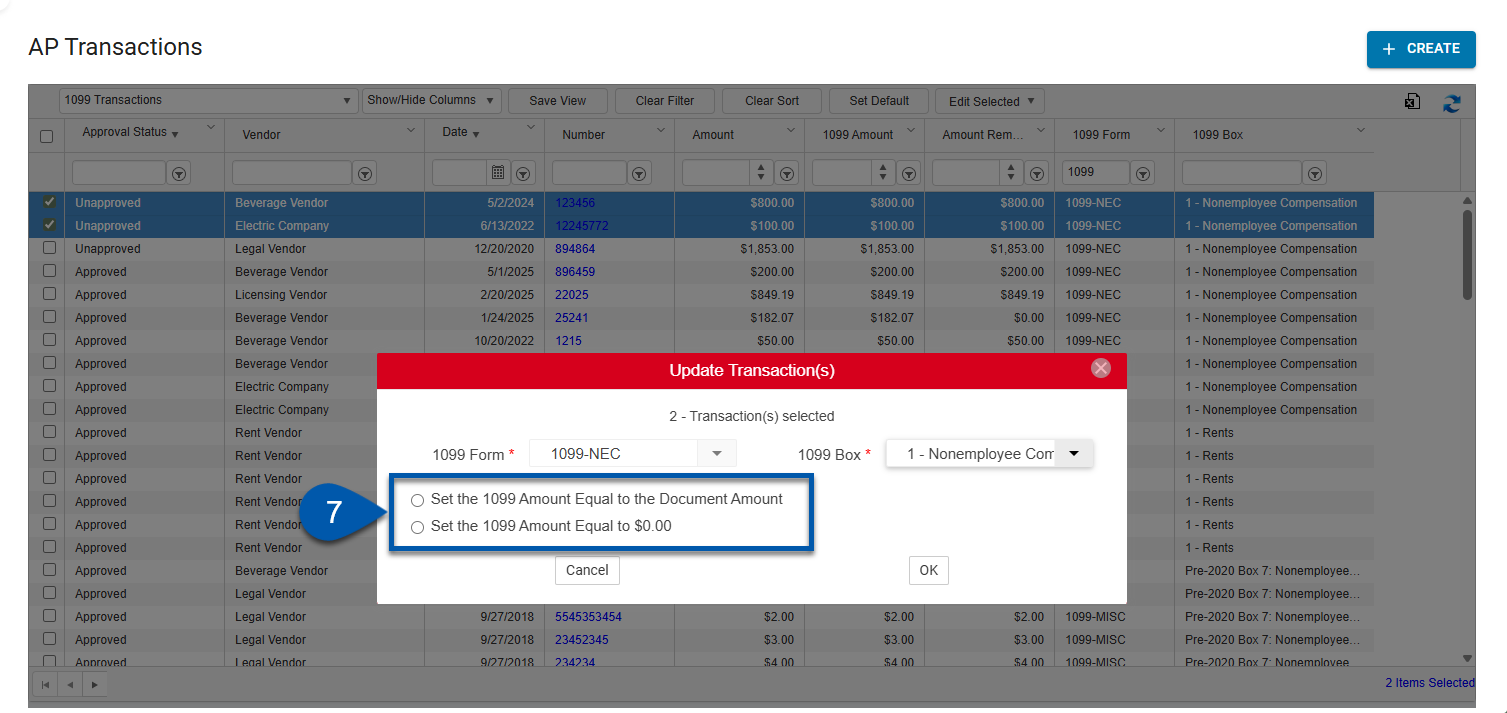
8) Click OK.