Course and quiz titles, descriptions, and questions can be translated manually or with AI assistance. A course or quiz is translated from the Course/Quiz Editor screen in Admin.
PDFs, videos, and images in the course or quiz cannot be translated. Learning tracks that include the course or quiz are translated separately.
All language versions are published together when the content is published.
After publication, any edits made to the English version do not automatically update the translated versions. Each available language must be updated manually. If new content is added to the English version, default text for the new fields is copied into all configured languages.
Learn more about translations in R365 Training.
Security
Users must have one of the following permissions to access this page:
- Account Owner
- Administrator (Company Admin)
These permissions are granted in the user details of a user profile. Learn more about managing training users.
Add or Remove a Language Option on a Course or Quiz
Follow these steps to enable or disable language options on a course or quiz:
Click steps to expand for additional information and images.
1) Navigate to the Courses/Quizzes page.
Open the Admin page.
Under Training, select Training Assets.
Select Course/Quizzes.
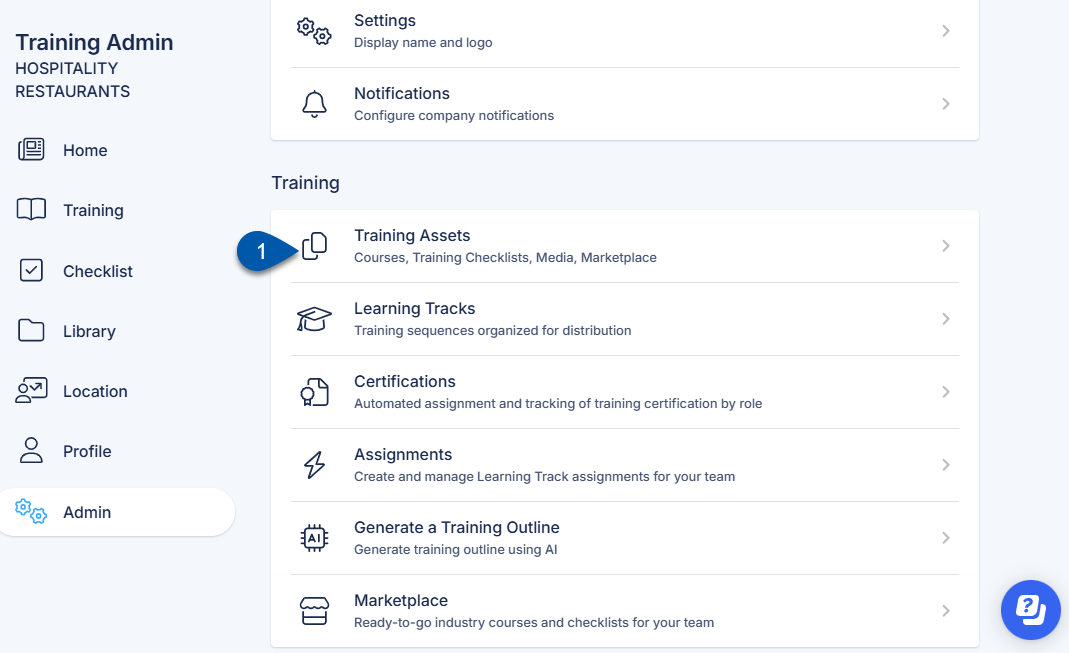
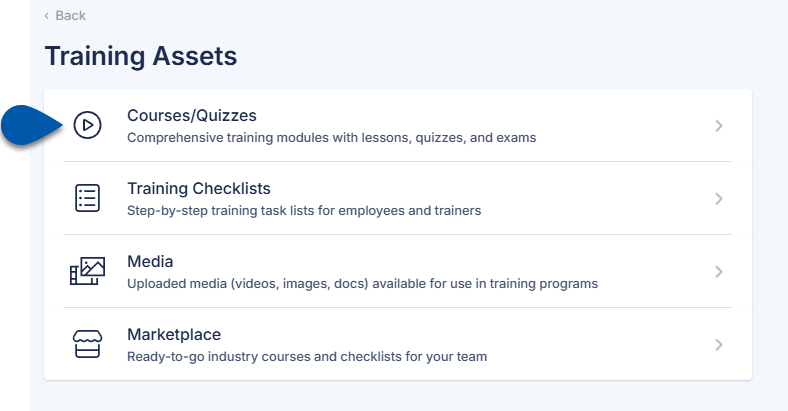
2) Click the desired course or quiz, then select Edit.
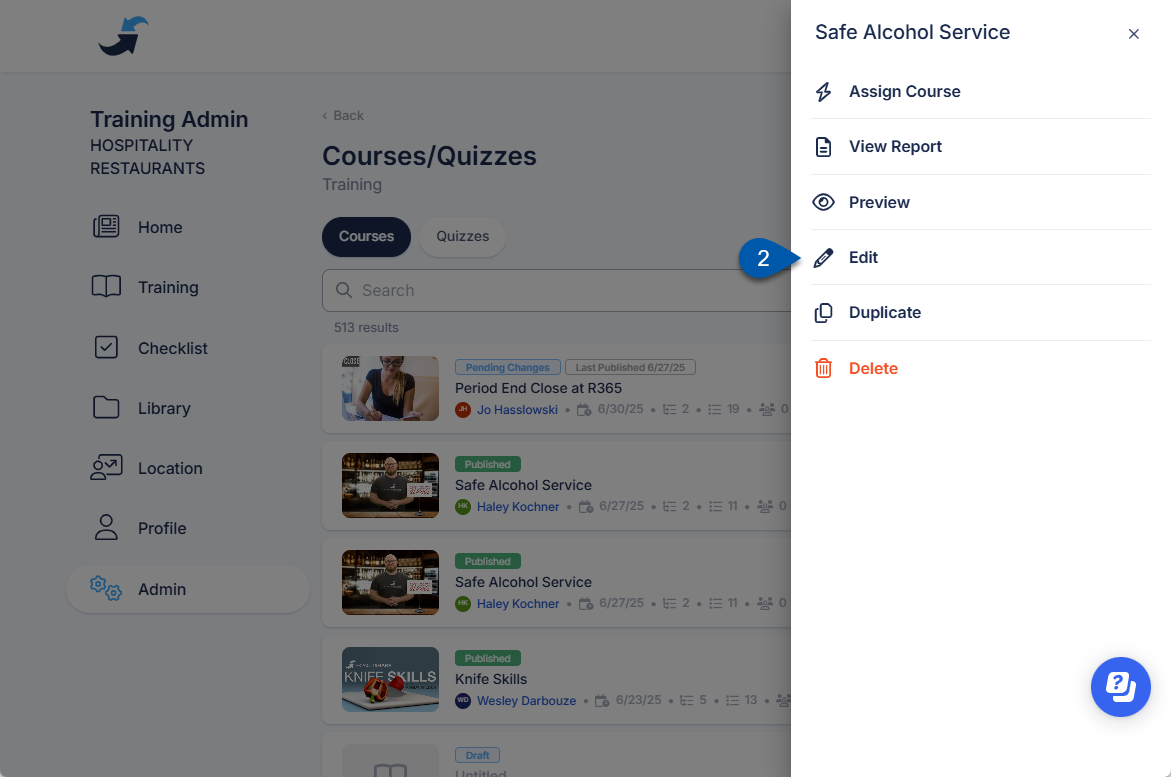
3) Select the Language Settings button in the header.
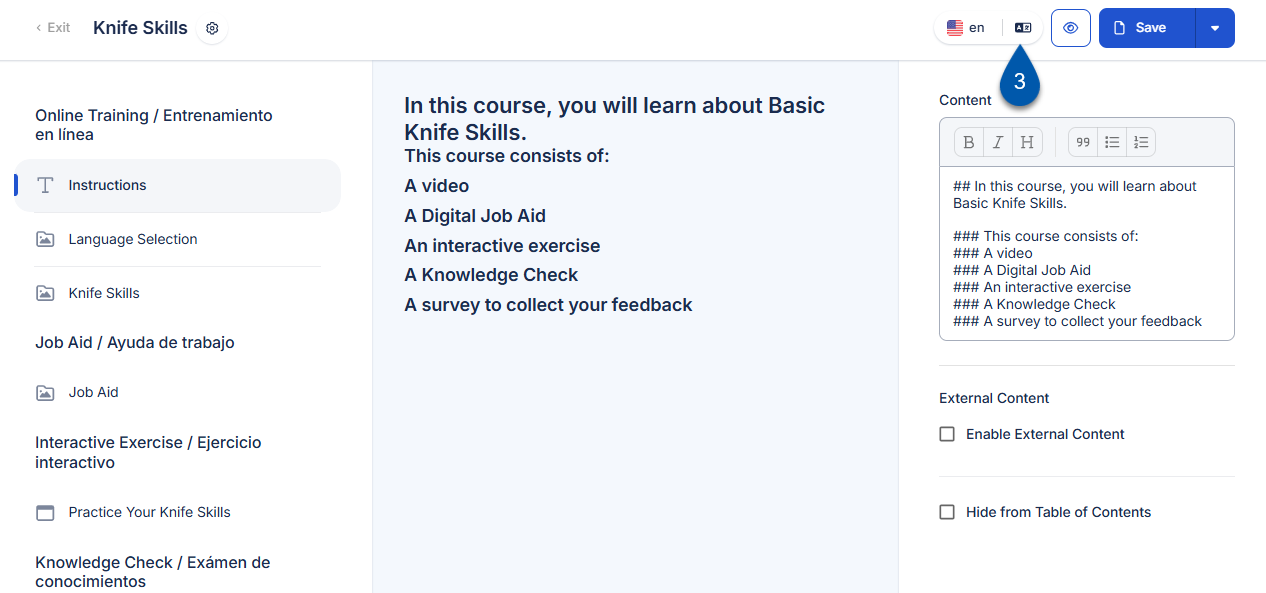
4) Select the Translation dropdown menu.
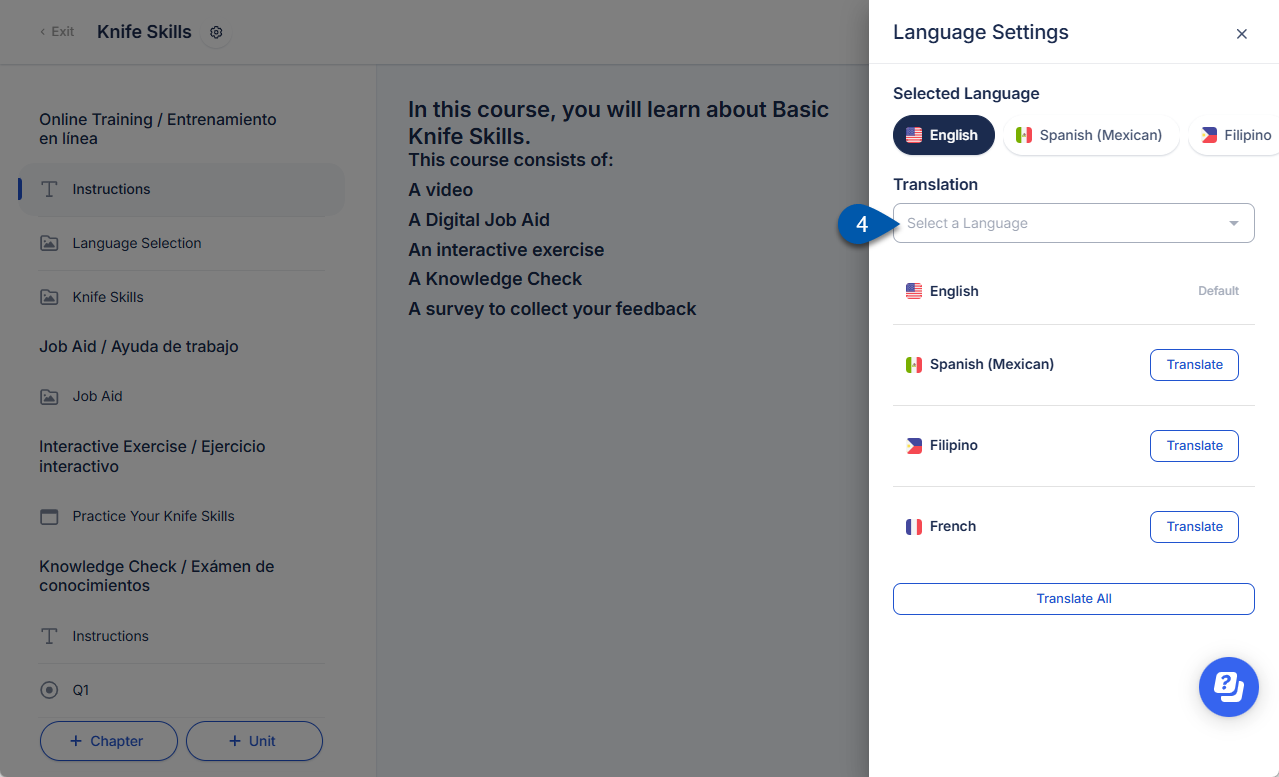
5) If Spanish is the only language available, click Upgrade to Automatic Translations to enable additional languages.
Courses imported from the Marketplace have limited translation options and must be converted after import to support additional languages.
When a course is converted to enhanced translation, the existing Spanish translation is removed.
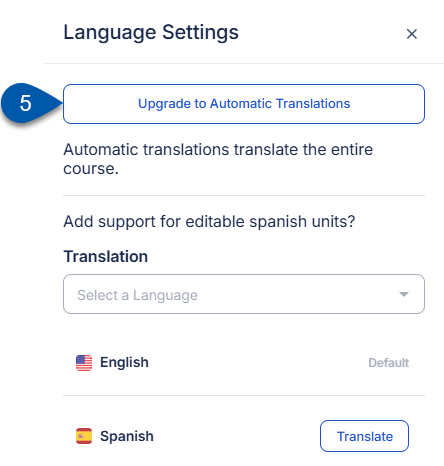
6) Check the box for all languages that will be shown for learners.
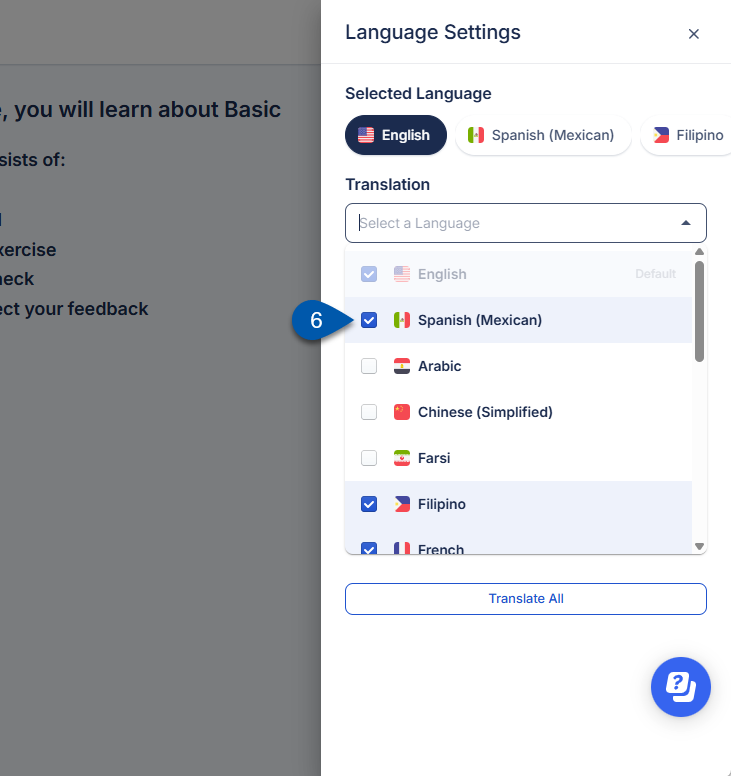
7) Uncheck the box for all languages that will be hidden for learners.
English cannot be disabled.

8) Translate content for added languages.
Languages will be available for learners to select once they are enabled. Content is not automatically translated.
Courses and quizzes can be manually translated or translated with AI assistance.
Manually Translate a Course or Quiz
Follow these steps to manually update translated text for a course or quiz:
Click steps to expand for additional information and images.
1) Navigate to the Courses/Quizzes page.
Open the Admin page.
Under Training, select Training Assets.
Select Course/Quizzes.
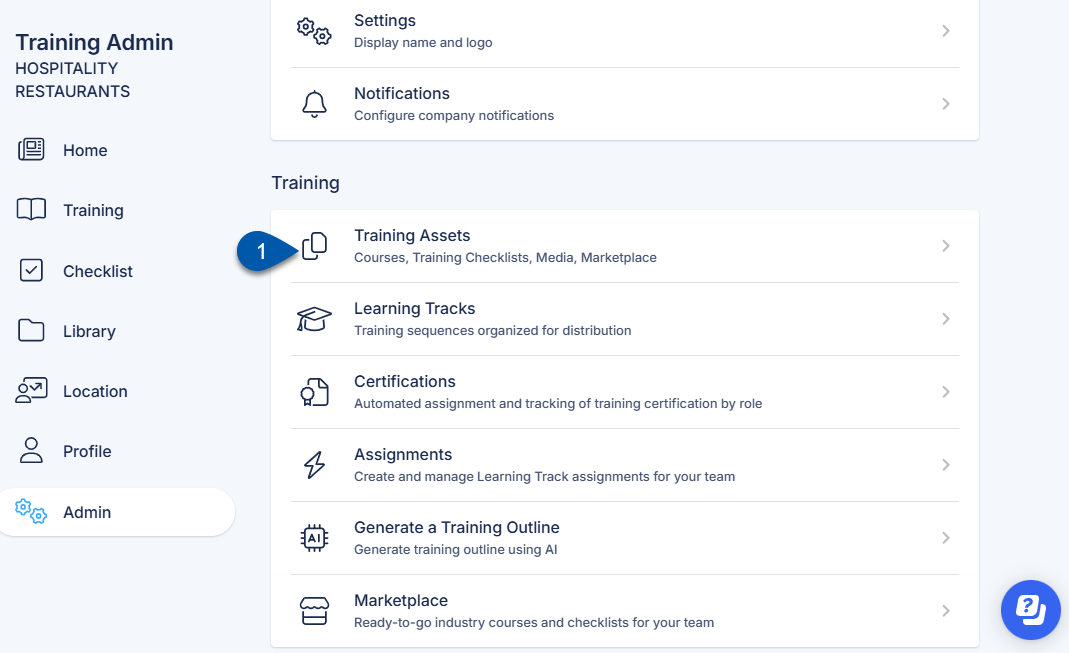
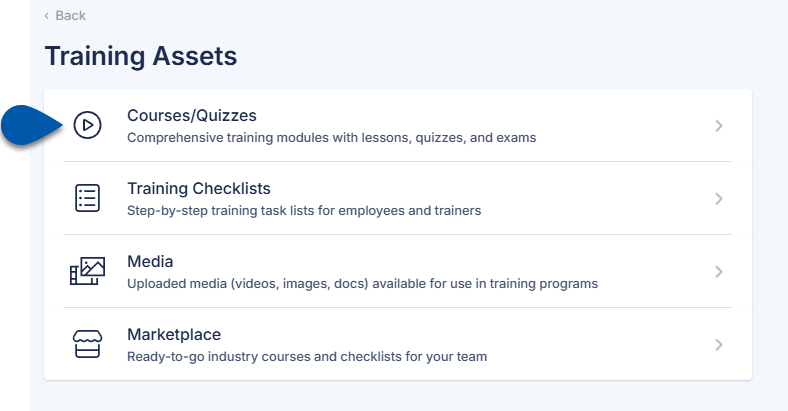
2) Click the desired course or quiz, then select Edit.
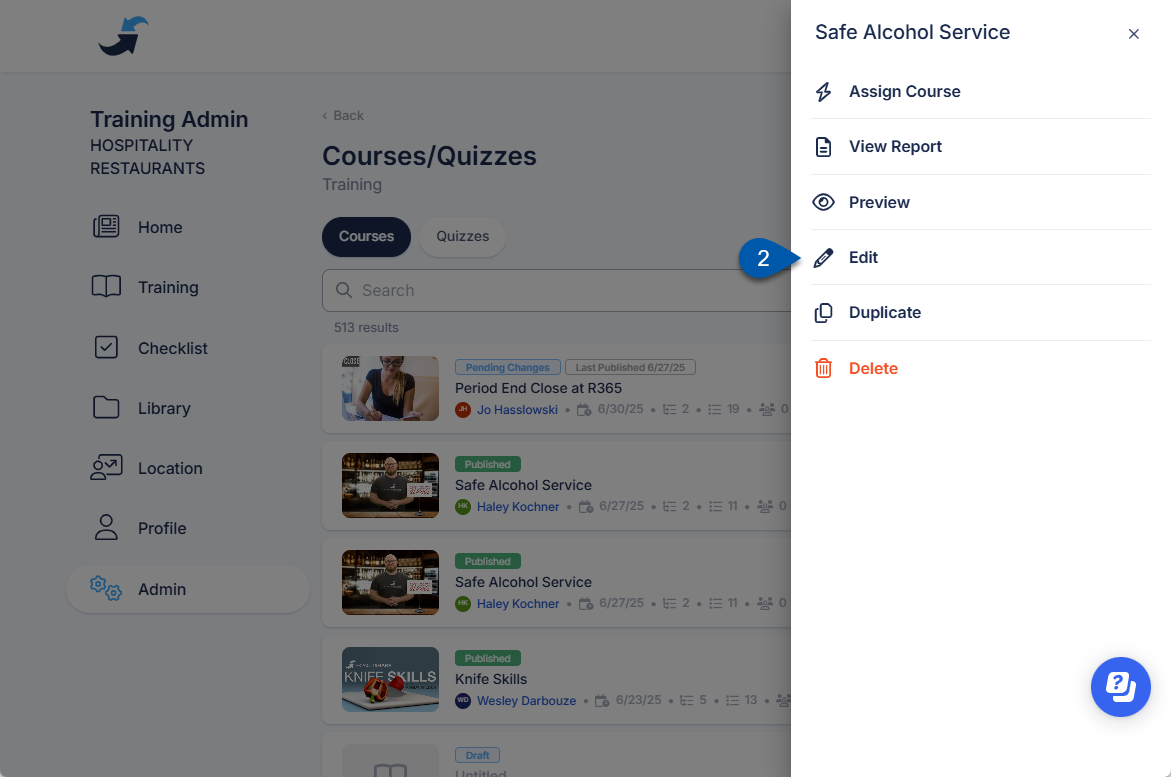
3) Click the Language Selection button in the header to open the list of available languages.
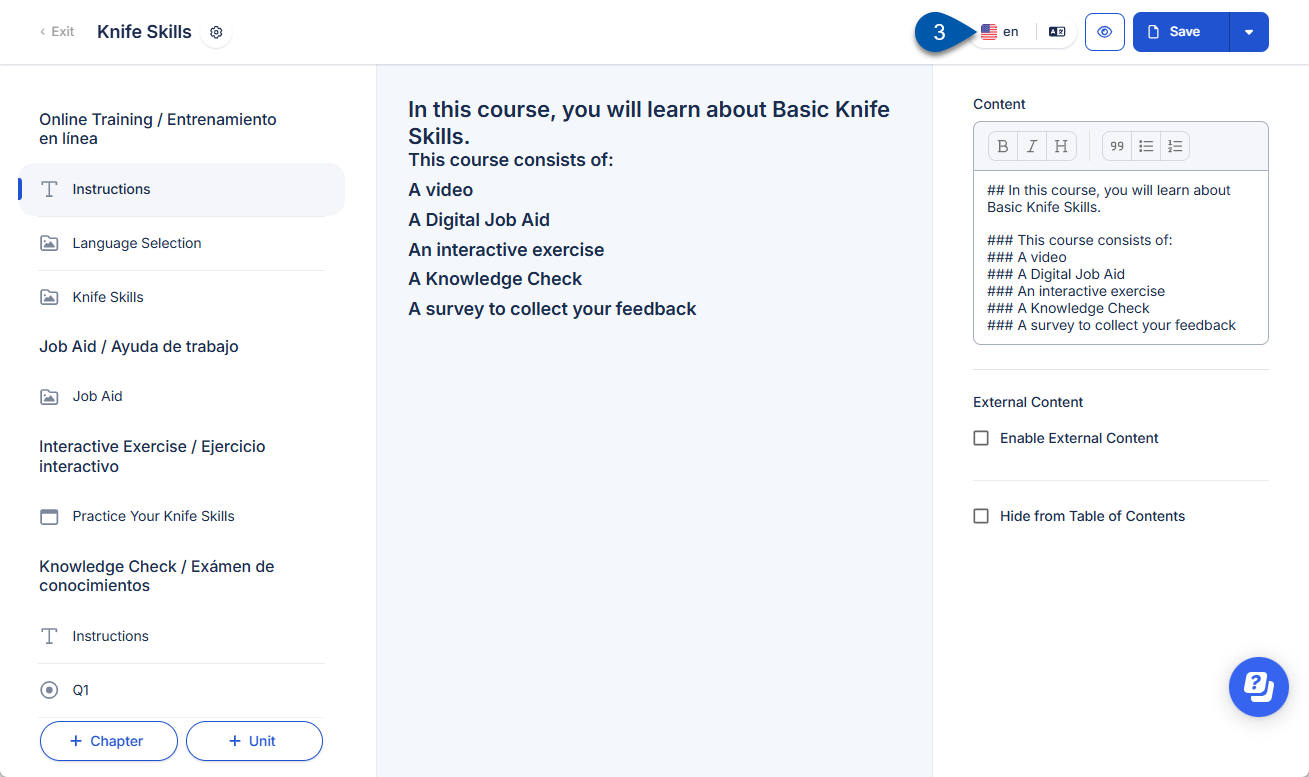
The Language Selection button is not displayed on small screens. On small screens, select the language directly from the header
.
4) Select the language to edit.
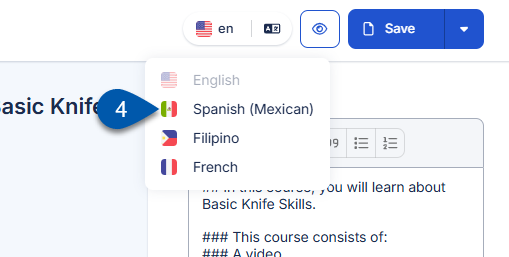
5) Select the desired unit or chapter.
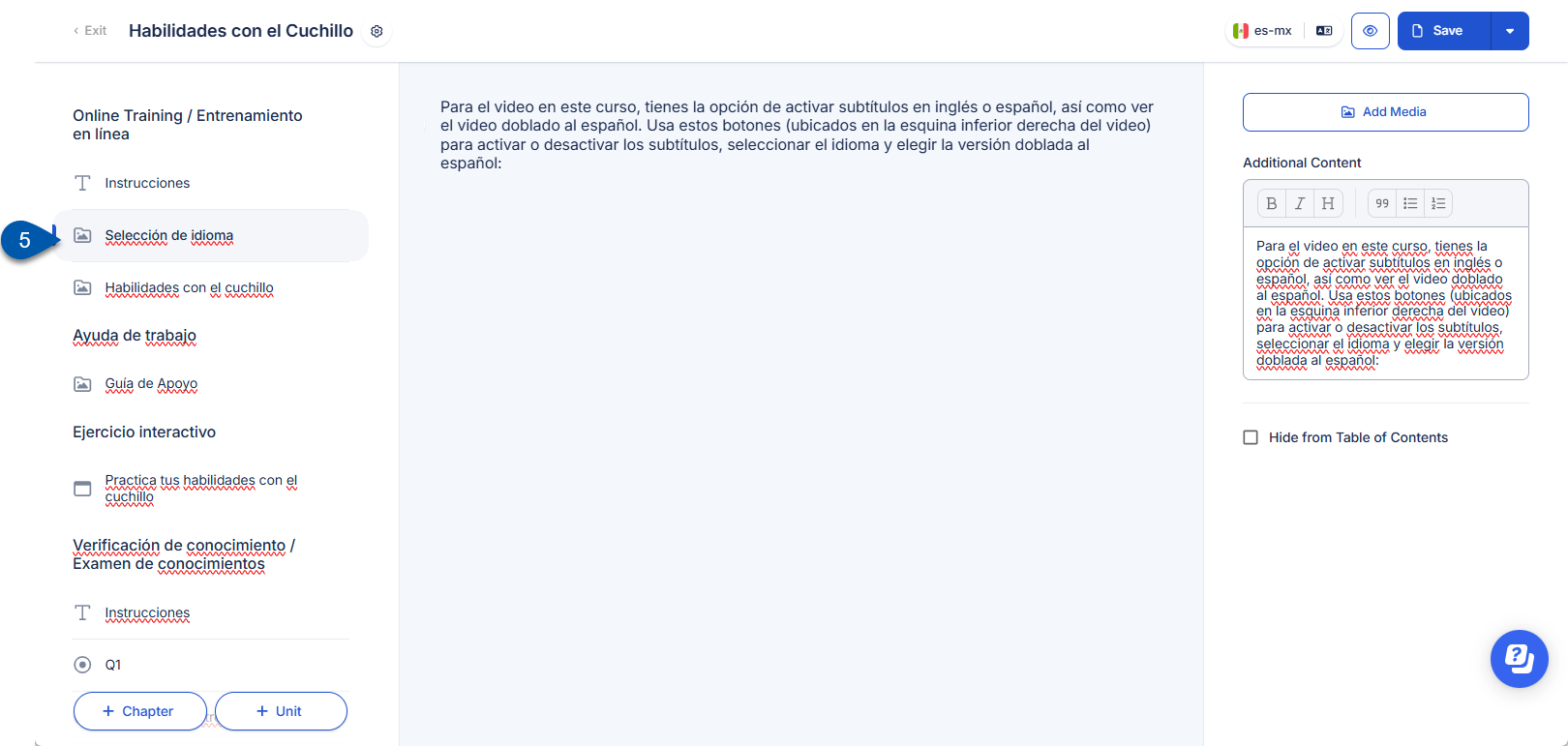
6) Click the title to update the the unit/chapter title translation.
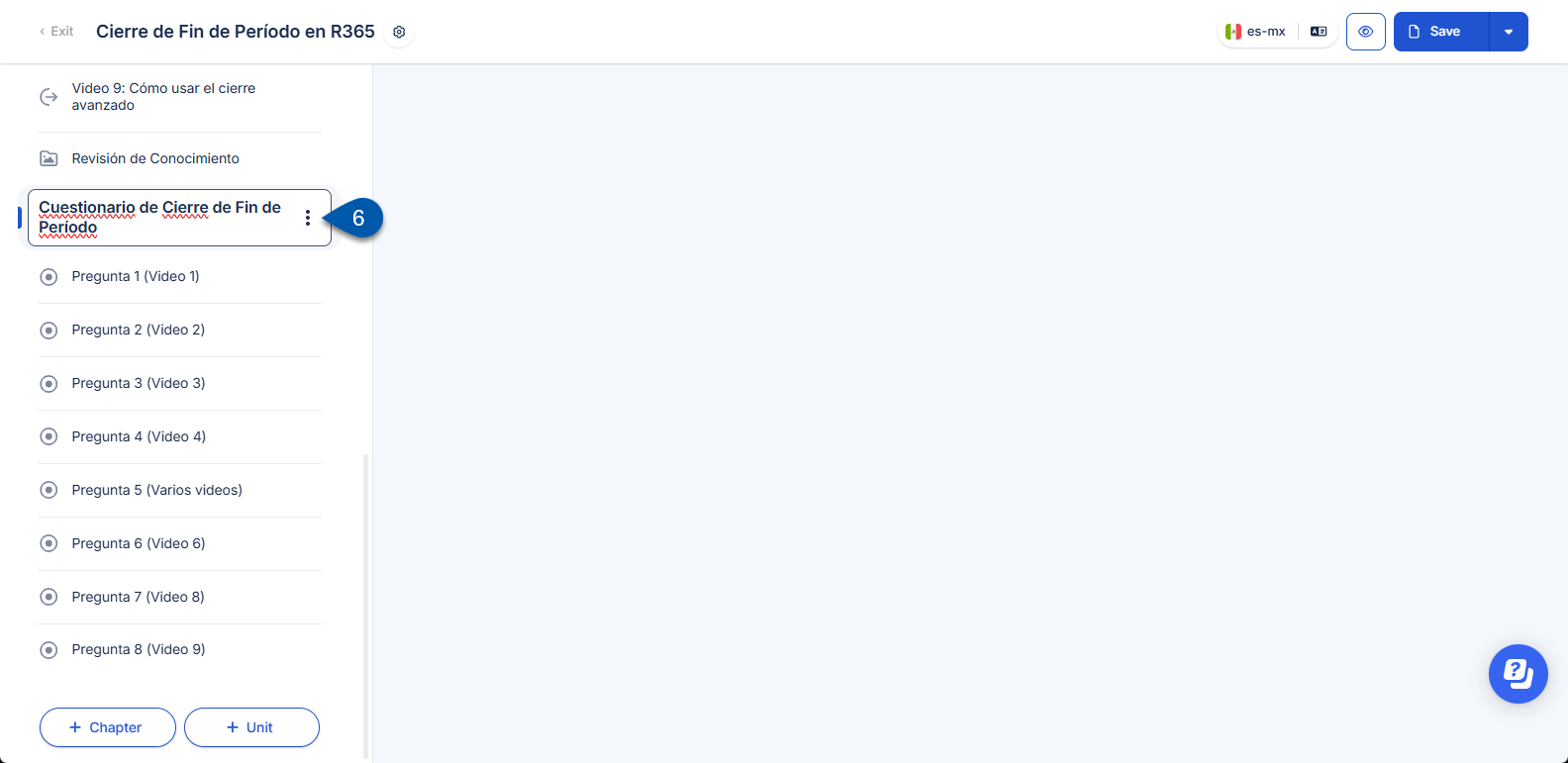
7) Enter translated text in the content and/or the additional content fields.
The text displayed in the editor for the selected language reflects the exact content that will be presented to learners upon publication.
Updating attached media in a unit will update the media for all languages.
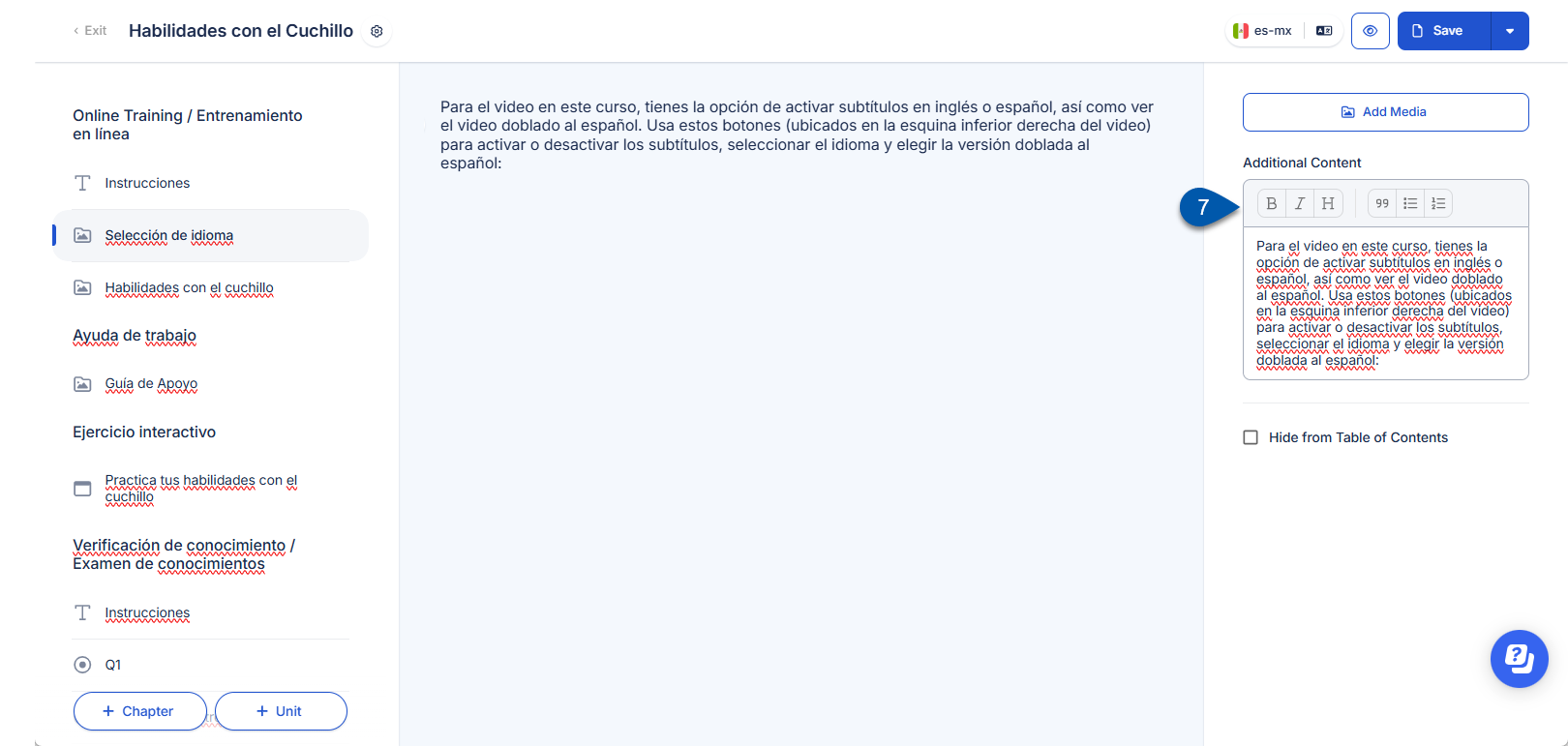
8) For units with questions, update translation for questions, answers and feedback.
The text displayed in the editor for the selected language reflects the exact content that will be presented to learners upon publication.
Answers cannot be added, deleted, or configured in the translated version. To update content, switch to the English version.
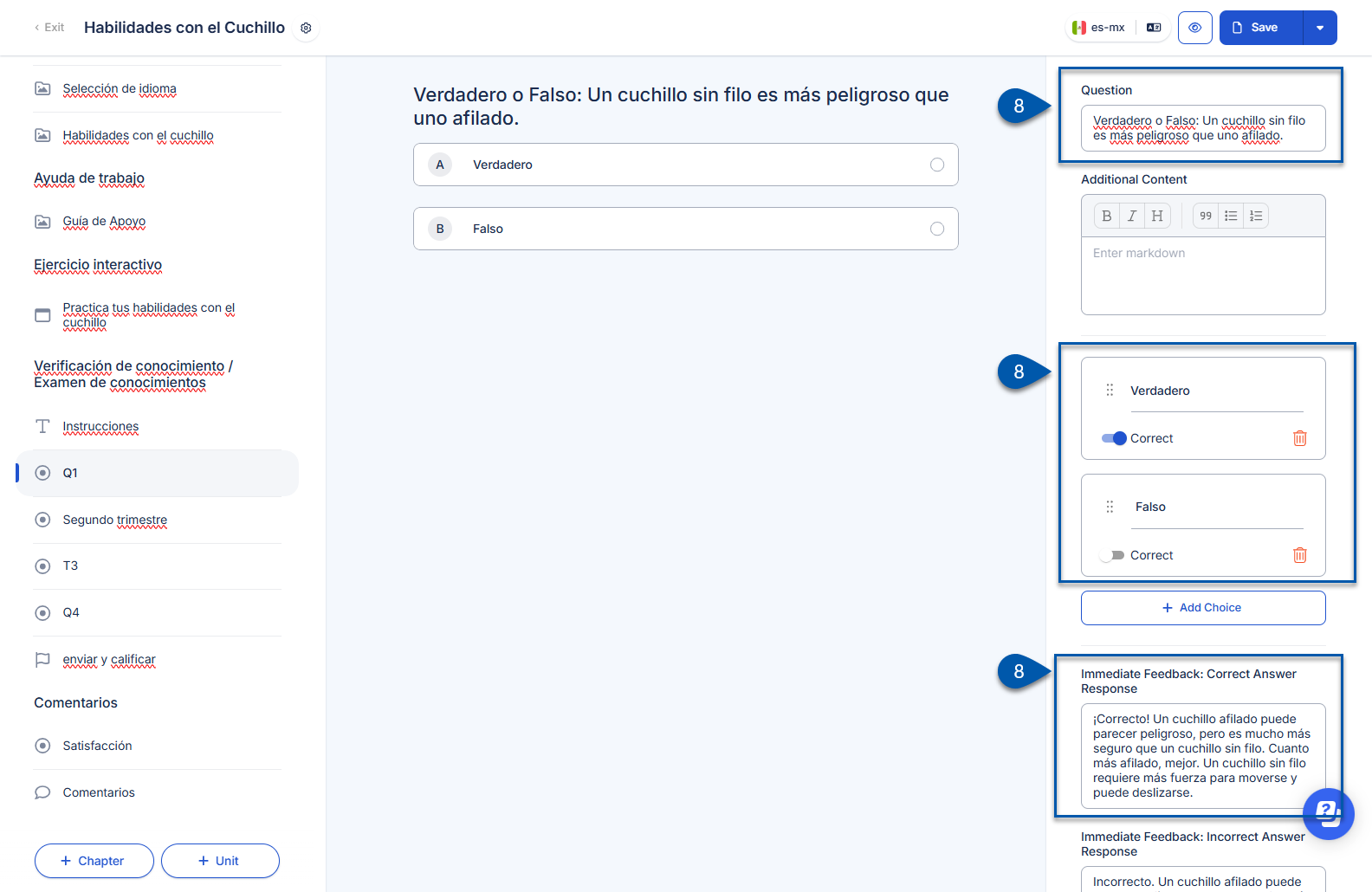
9) Repeat step 5 - 8 for all desired units and chapters.
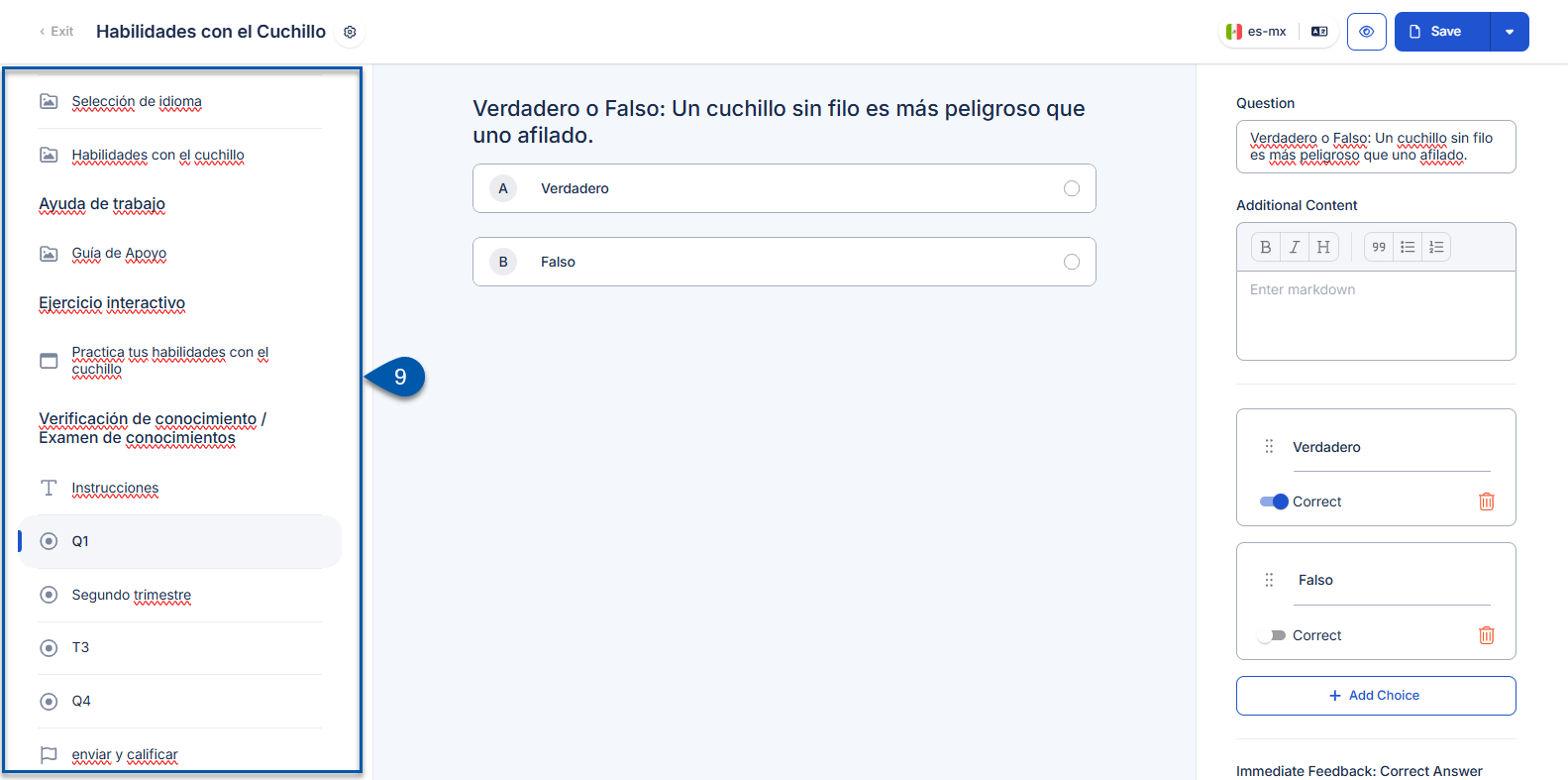
10) Click the course/quiz title in the header to update the translation.
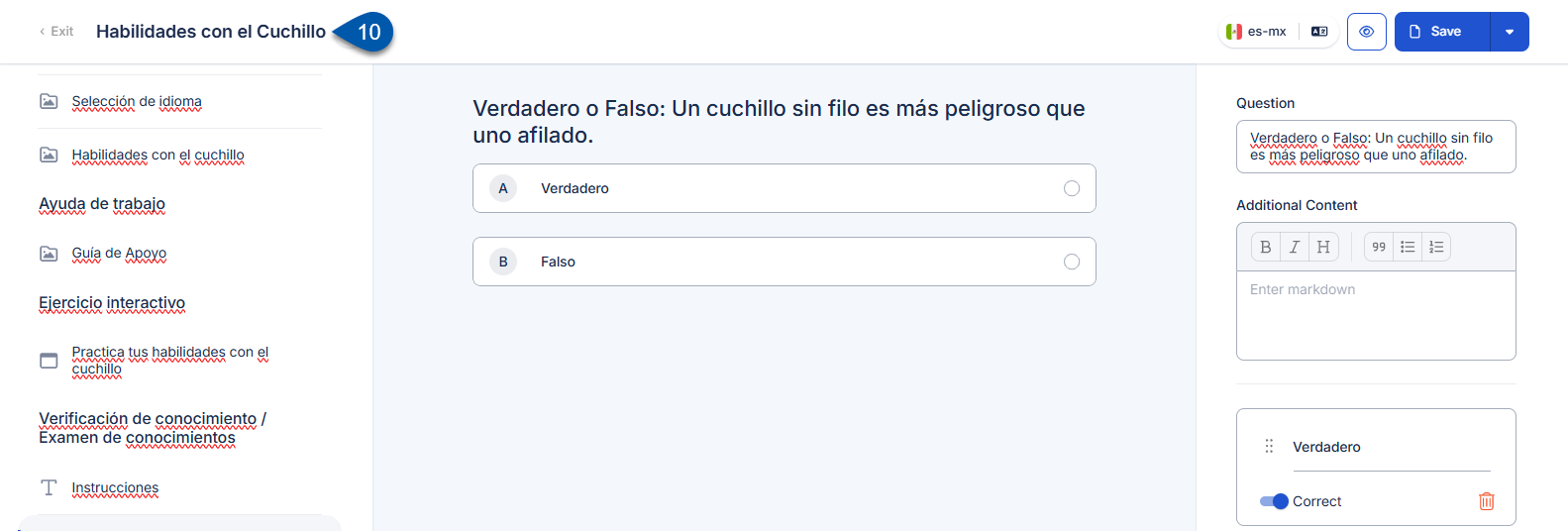
11) Click Save and Publish.
All language versions are published together when the content is published.
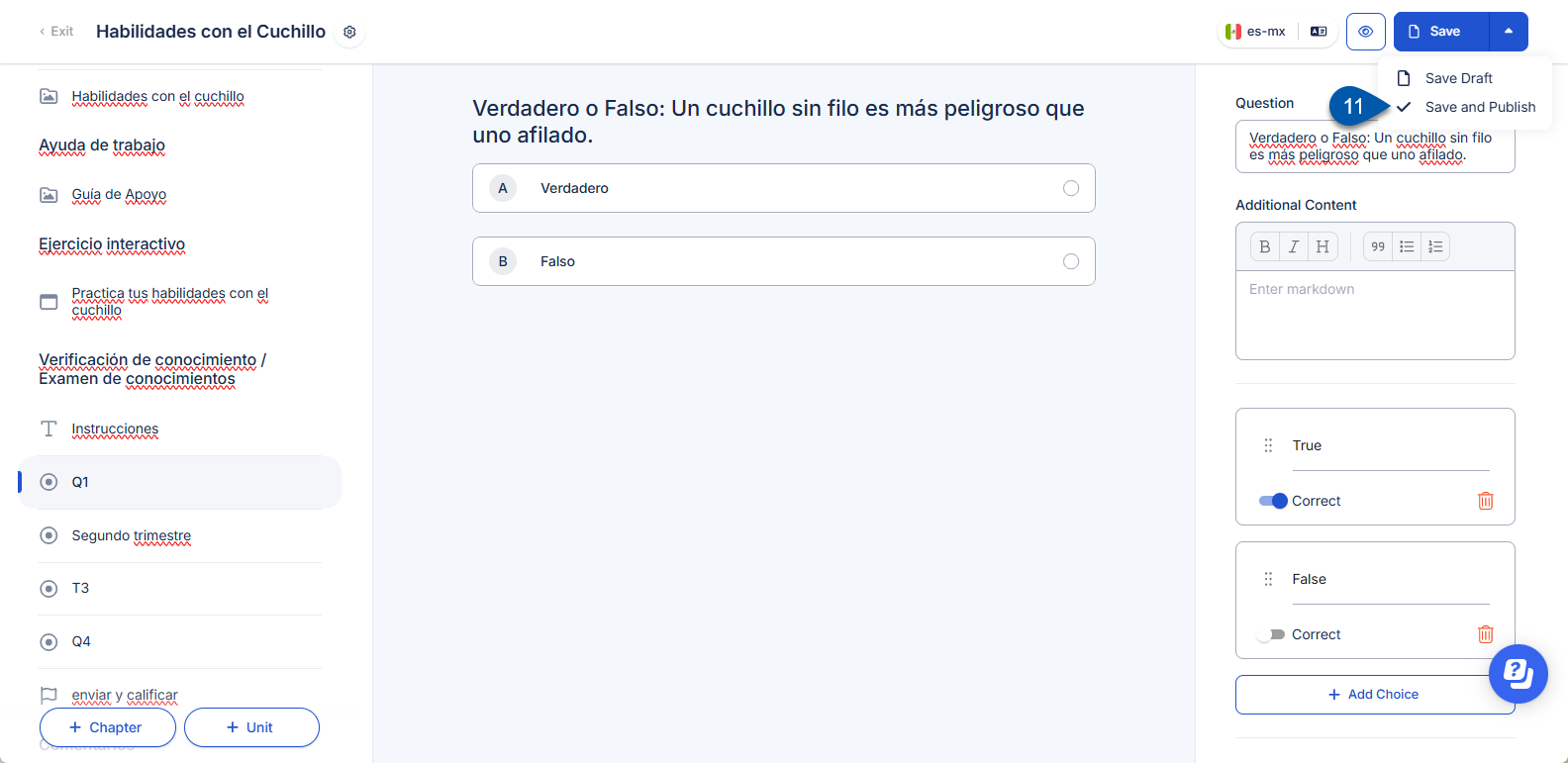
Translate a Course or Quiz with AI Assistance
Follow these steps to apply AI translation to all of the titles, descriptions, and questions within a course or quiz:
Click steps to expand for additional information and images.
1) Navigate to the Courses/Quizzes page.
Open the Admin page.
Under Training, select Training Assets.
Select Course/Quizzes.
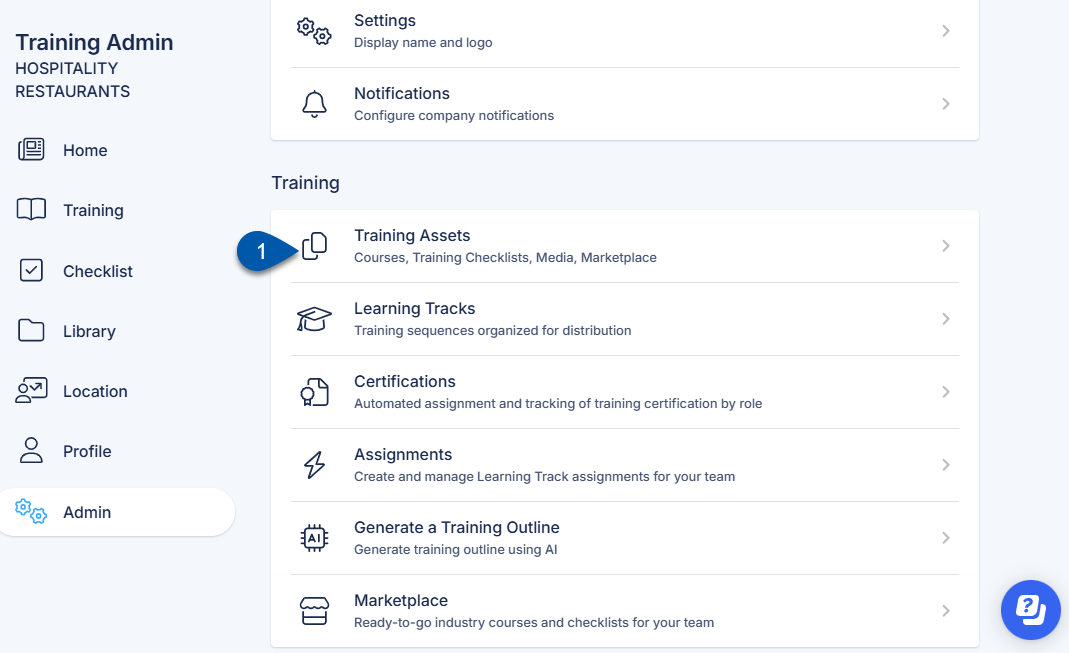
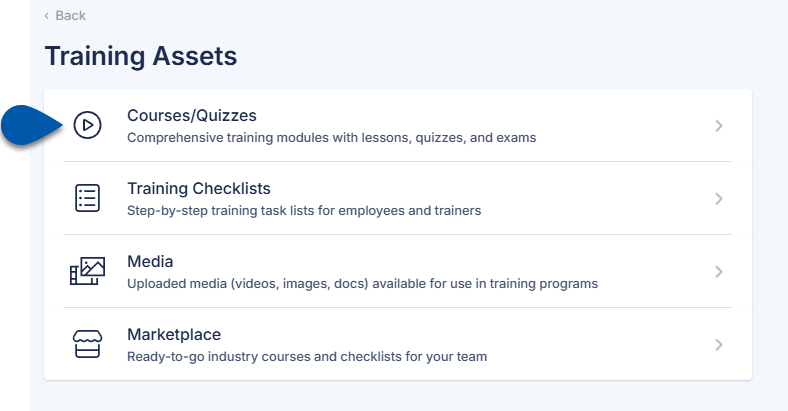
2) Click the desired course or quiz, then select Edit.
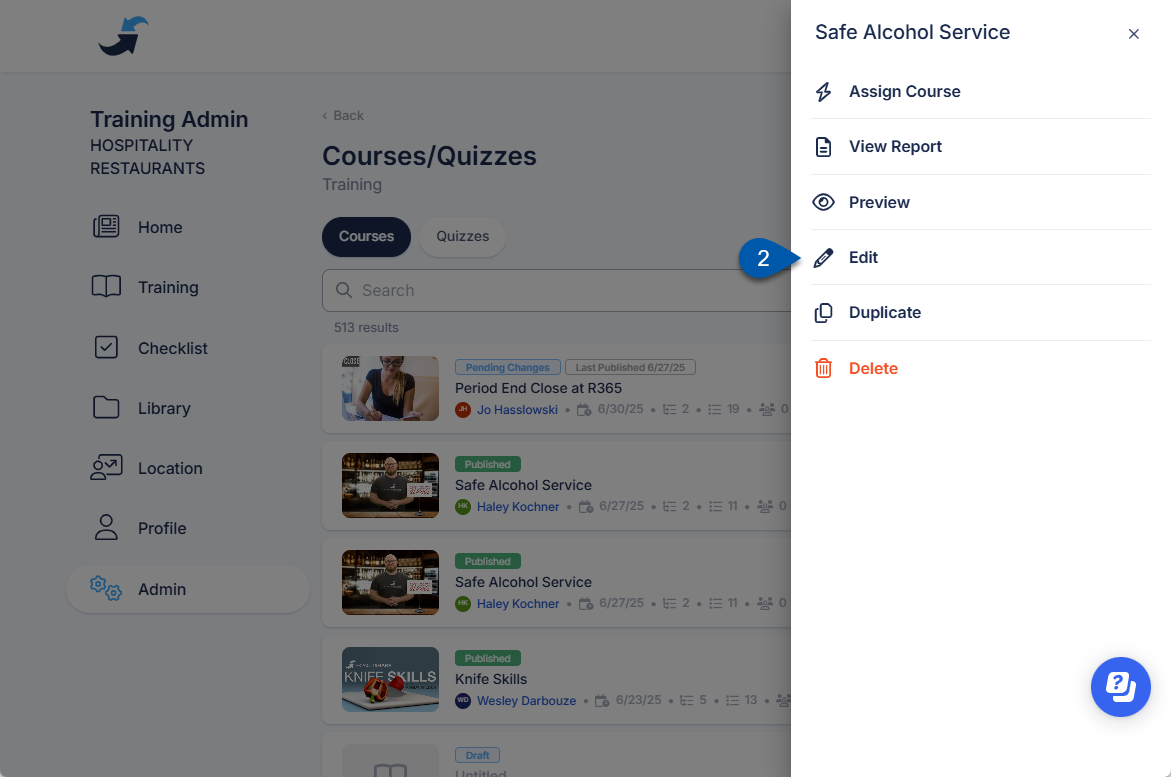
3) Select the Language Settings button in the header.
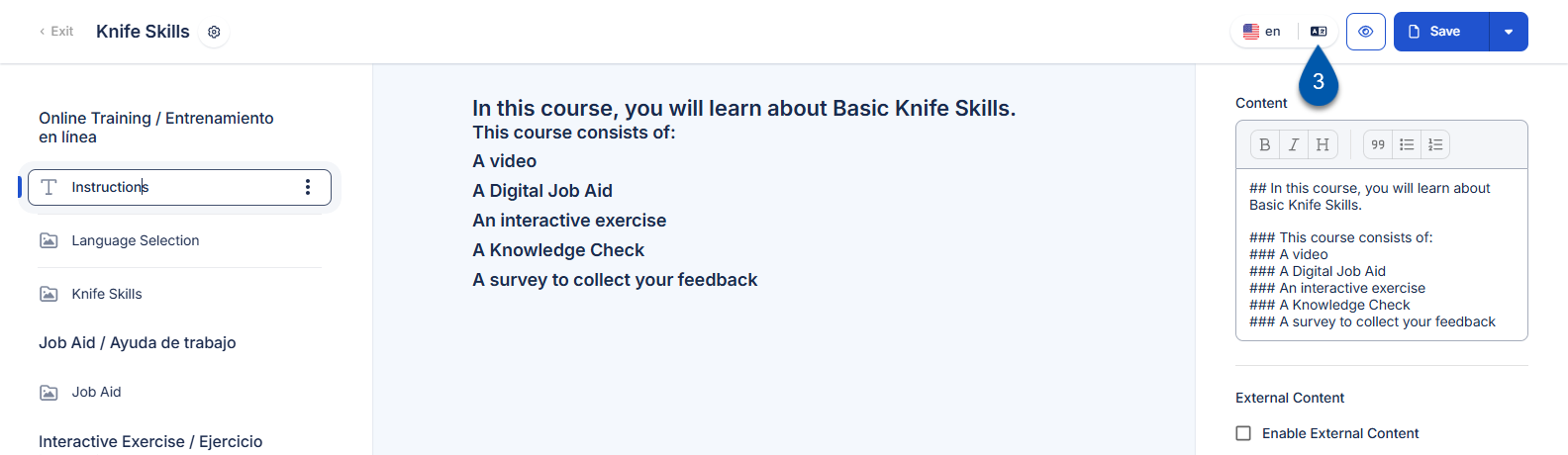
4) Click Translate next to the desired language to translate the text for a single language.
All text for the selected language is updated. Any existing manual edits are discarded and replaced with the AI translation.
Only the text for the selected language is updated. The text for other enabled languages is not impacted.
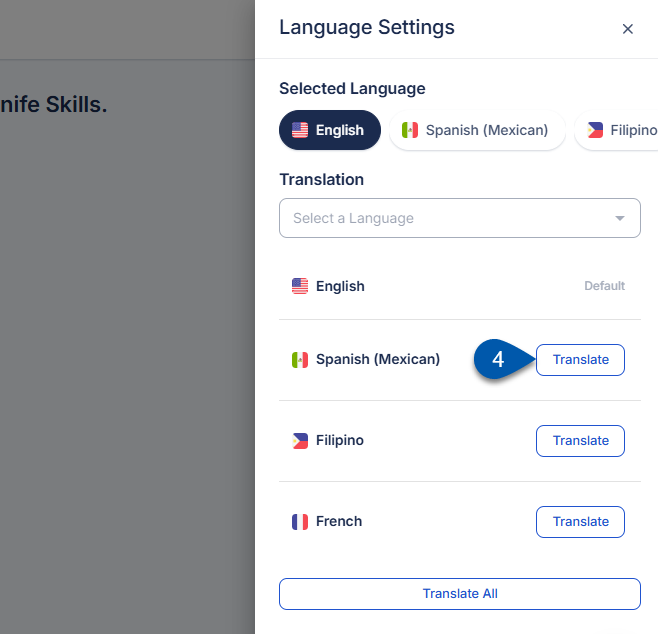
5) Click Translate All to update the translation for all enabled languages. (Optional)
All text for the selected language is updated. Any existing manual edits are discarded and replaced with the AI translation.
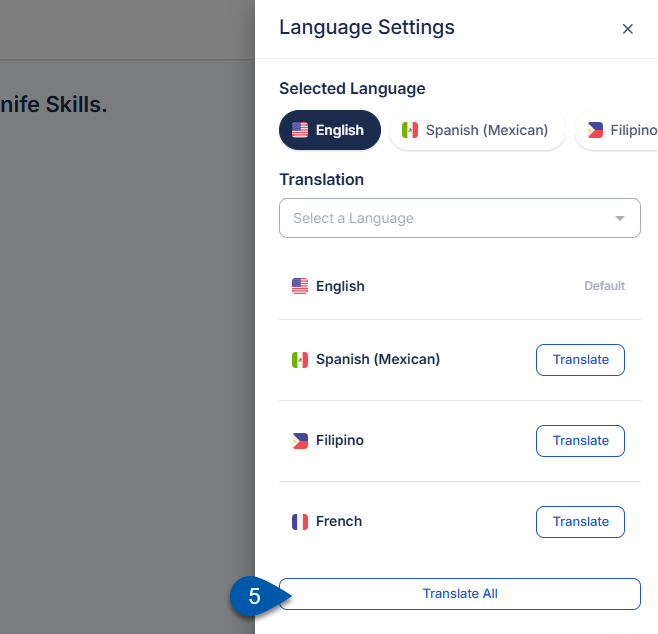
6) Select each translated language to review translations and manually edit if needed.
The text displayed in the editor for the selected language reflects the exact content that will be presented to learners upon publication.
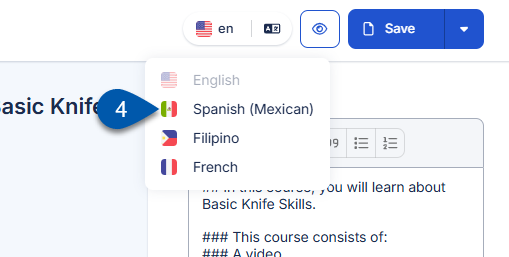
7) Click Save and Publish.
All language versions are published together when the content is published.
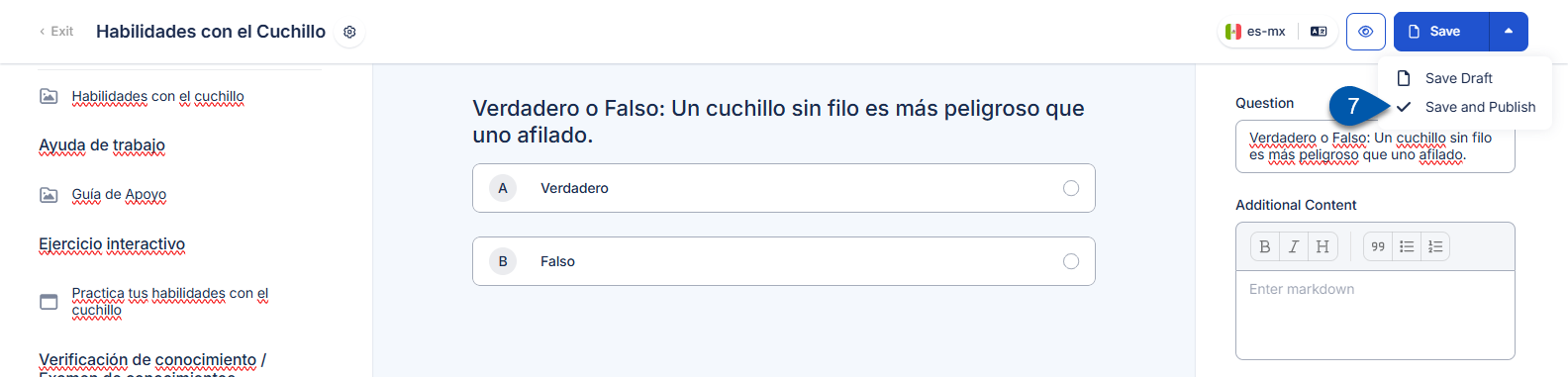
AI-assisted translations are not automatically applied to future content. If new content is added to a learning track after a translation has been applied, each enabled language must be updated either manually or by reapplying the AI translation.