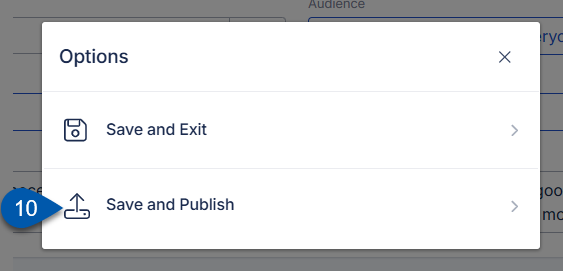Courses are imported from the Marketplace to Training Assets. When courses are imported they are automatically published. They can then be added to learning tracks. Only courses in learning tracks can be assigned to employees.
Checklists are imported from the Marketplace to Checklists. Checklist are imported as drafts. To activate an imported checklist, review and publish the checklist. Once published the checklist is active for all locations.
Import a Course
Follow these steps to import a course from the Marketplace to Training Assets:
Click steps to expand for additional information and images.
1) Navigate to the Marketplace page.
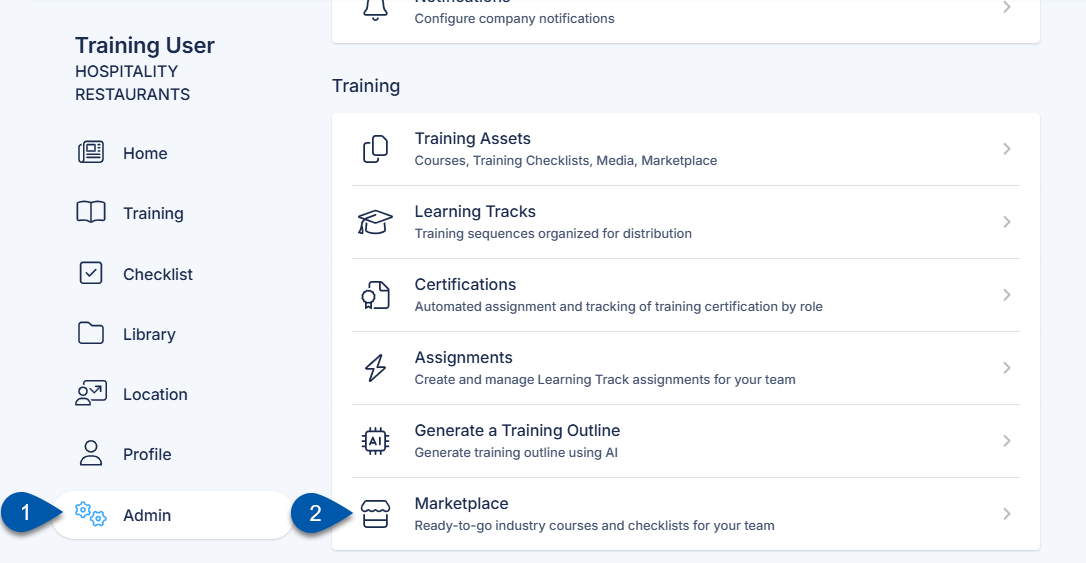
2) Search for the desired course or browse the available catalogues.
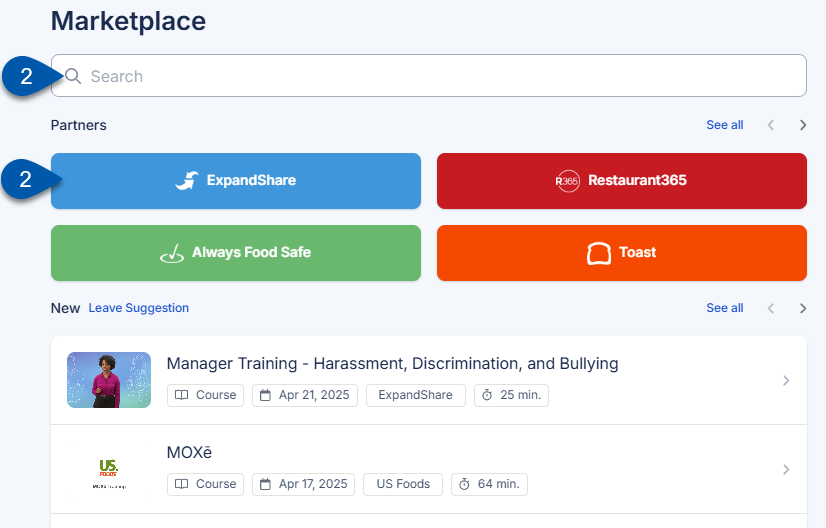
3) Click on the course to open the Course Details screen.
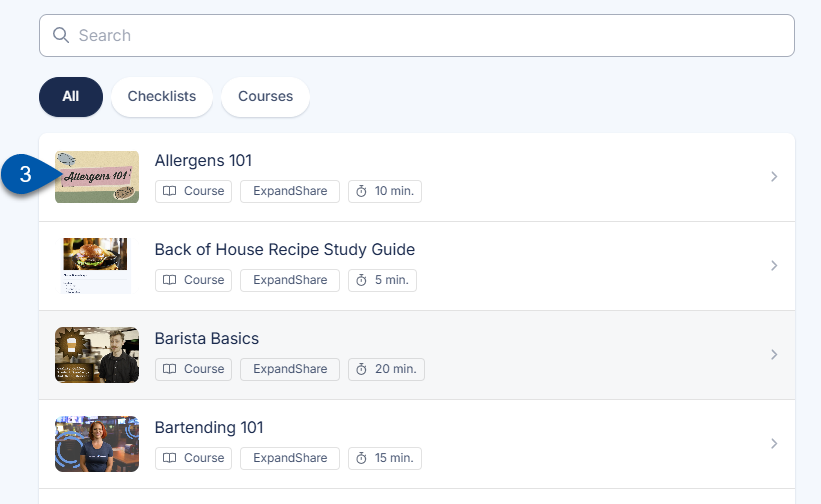
4) Click Add Course.
Courses can be added multiple times. A new copy of the course will appear in the training library each time Add Course is clicked.
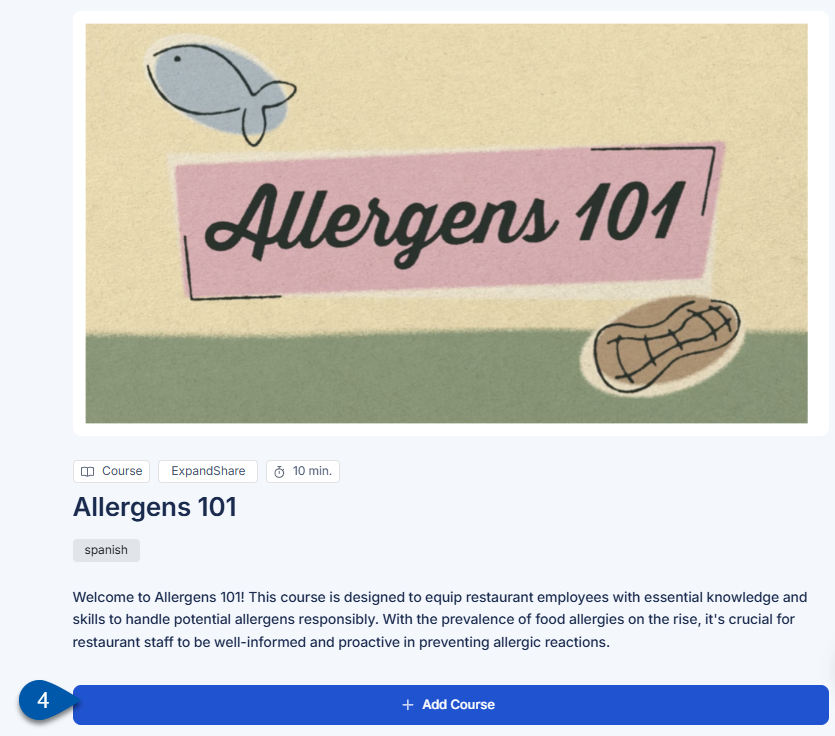
5) Navigate to the Training Assets - Courses/Quizzes screen.
Navigate to the Admin page
Select Training Assets
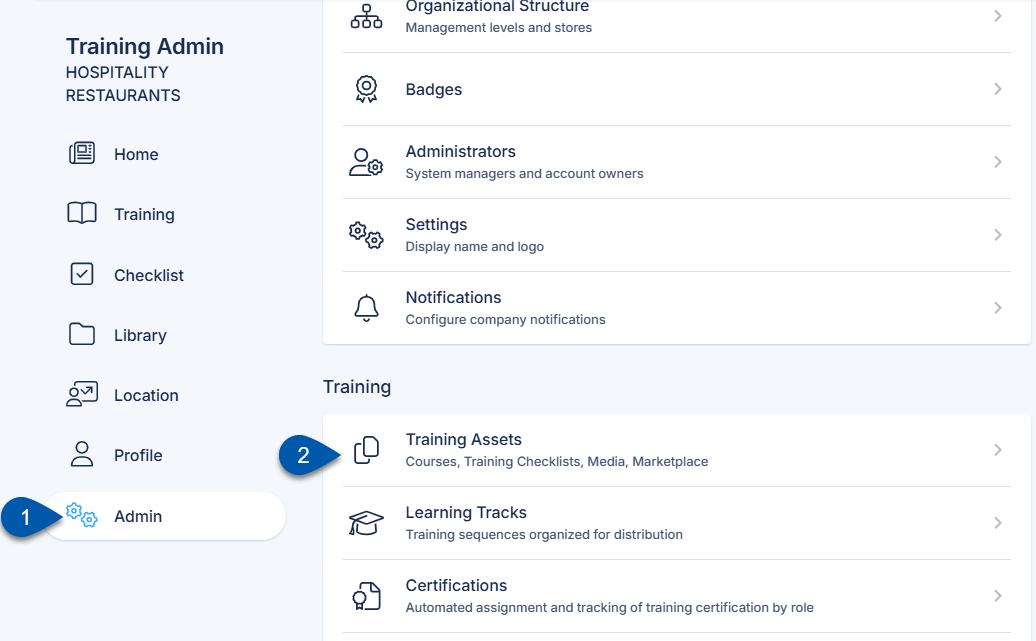
Select Courses/Quizzes
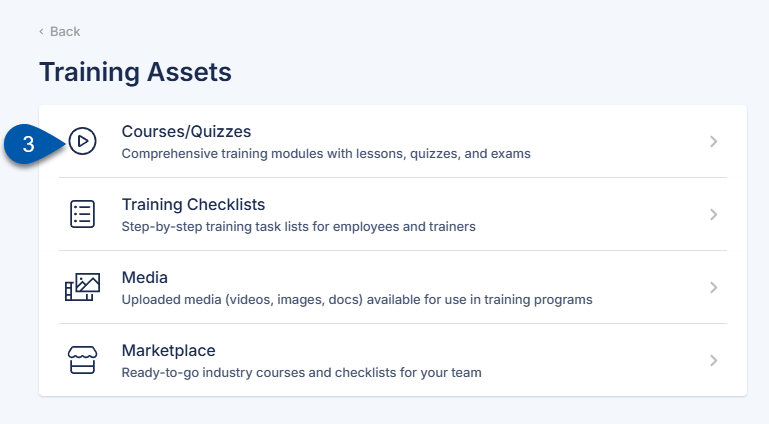
6) Assign the imported course to a leaning track.
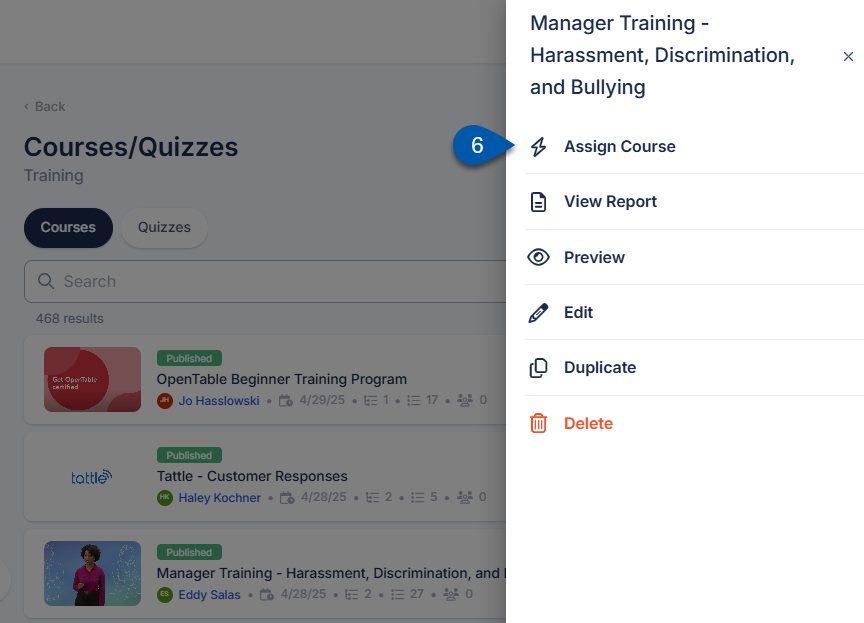
Import a Checklist
Follow these steps to import a course from the Marketplace to Checklists:
Click steps to expand for additional information and images.
1) Navigate to the Marketplace page.
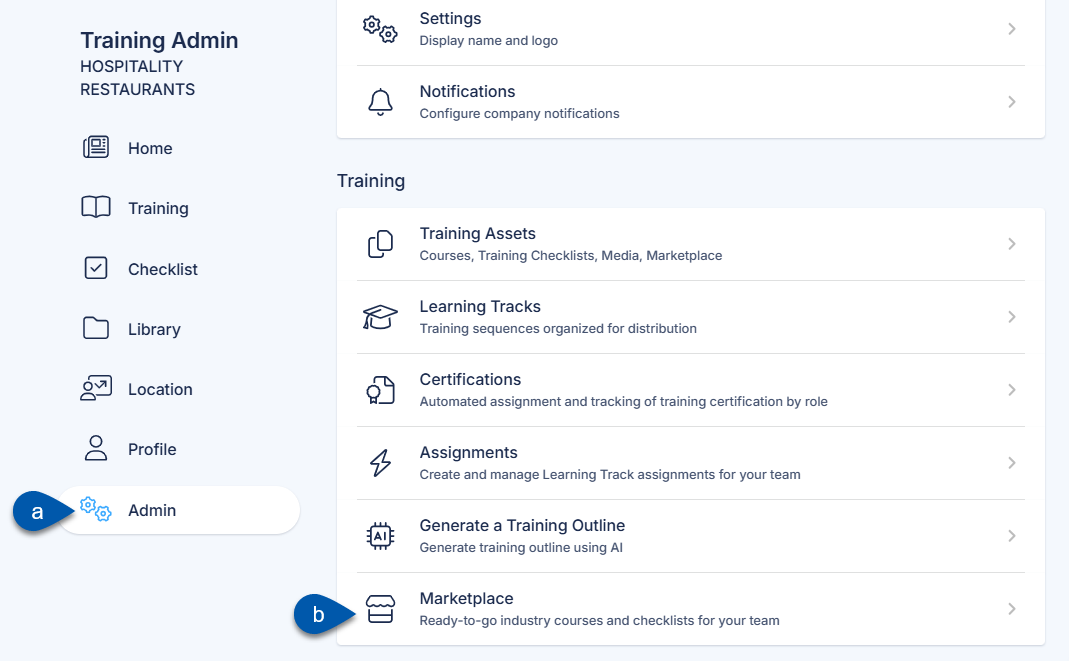
2) Search for the desired checklist or browse the available catalogues.
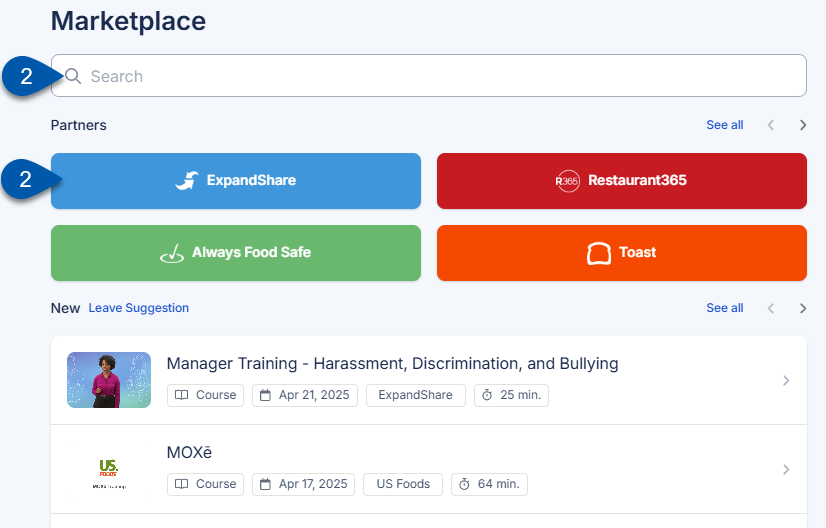
3) Click on the checklist to open the Checklist Details screen.
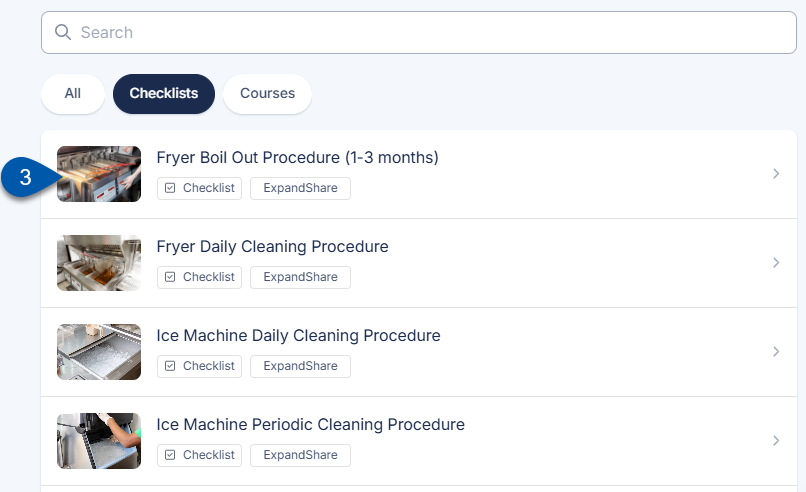
4) Click Add Checklist.
Checklists can be added multiple times. A new copy of the checklist will appear in the training library each time Add checklist is clicked.
5) Note the type of checklist added in the success message.

6) Navigate to the screen for the associated checklist type.
a) Navigate to the Admin page.
b) Select the desired checklist type.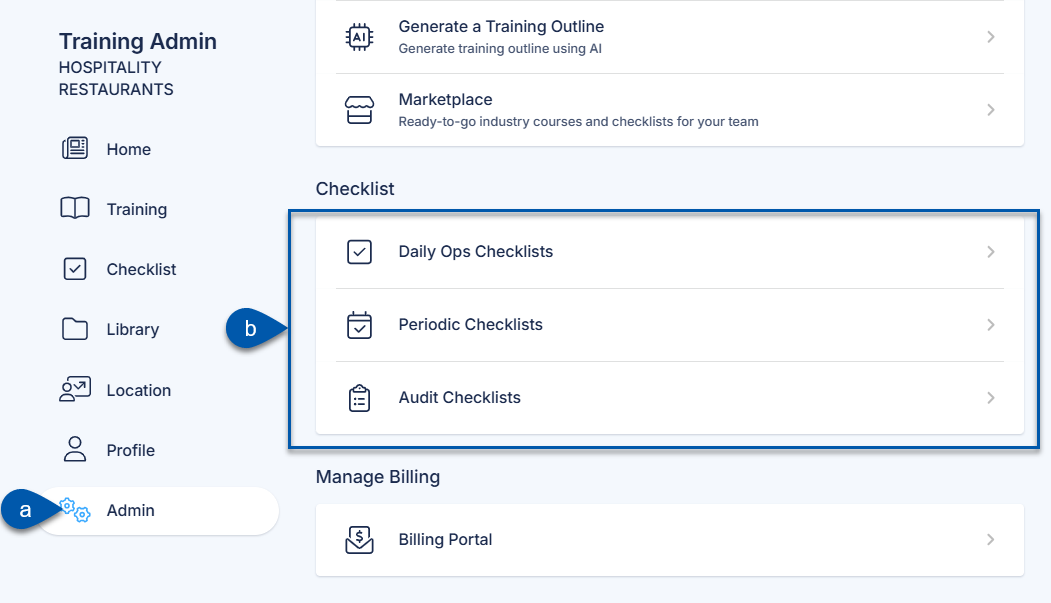
7) Select the imported checklist.
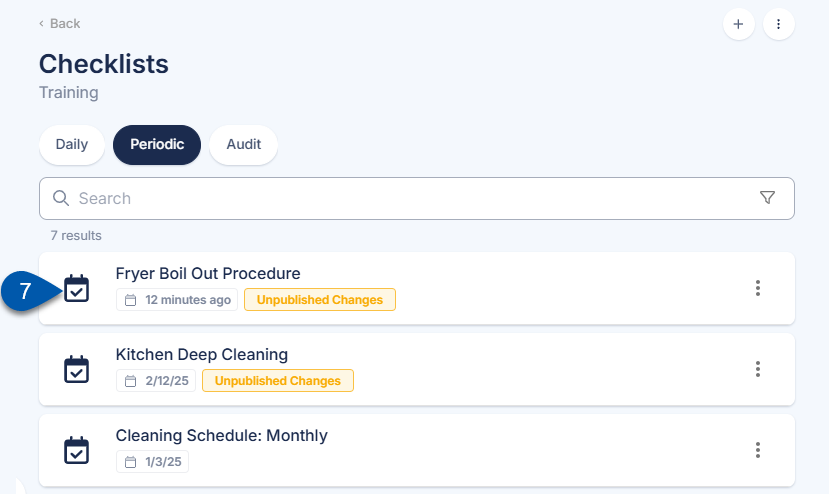
8) Select Edit.
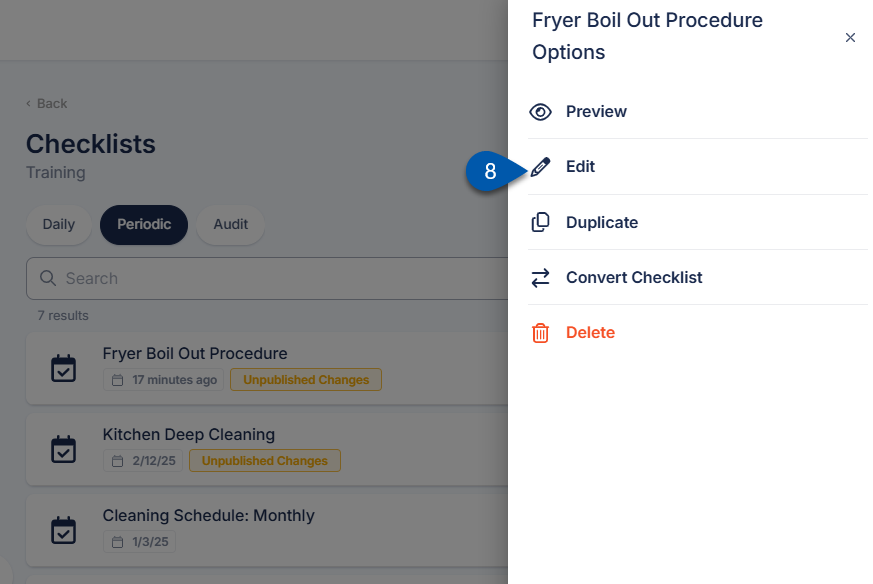
9) Review the checklist, make any desired changes, then click Save.
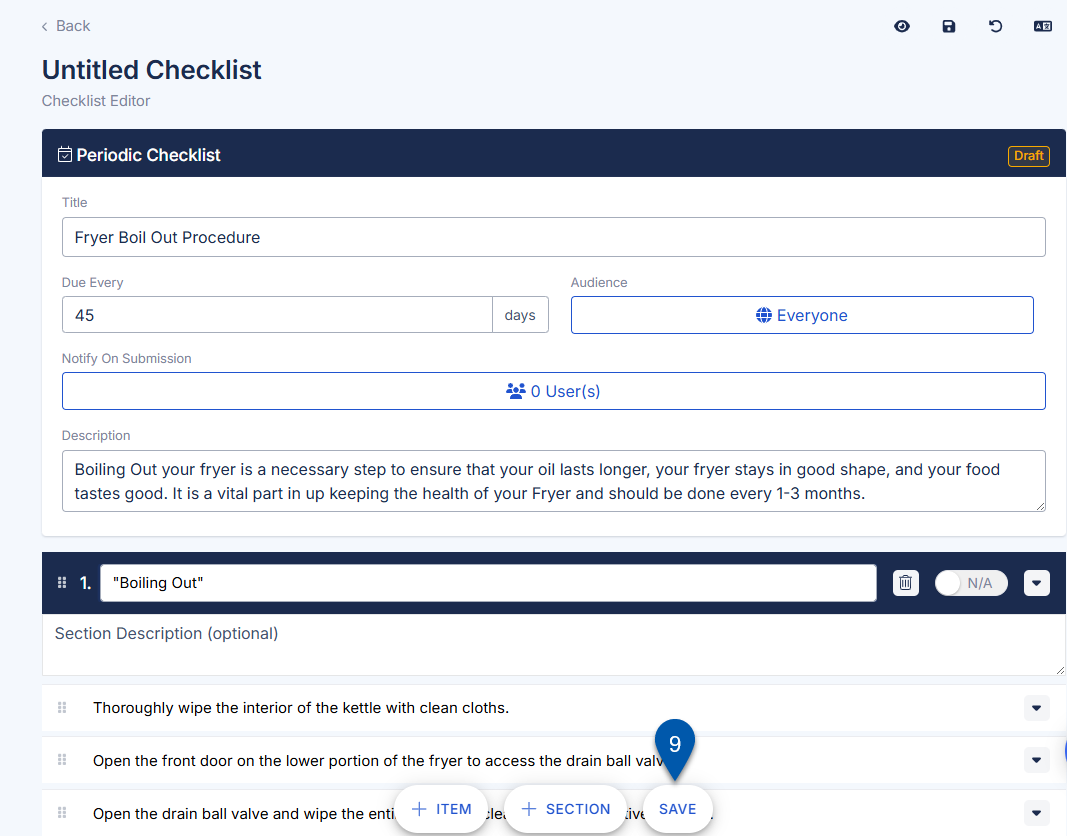
10) Click Save and Publish.