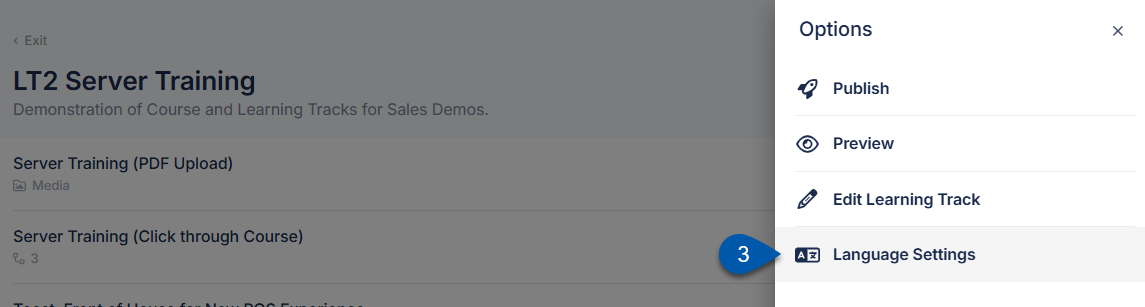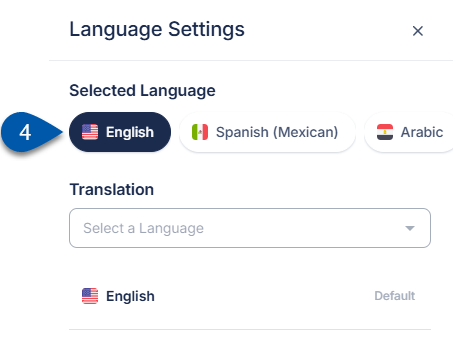Learning track titles, descriptions, and tasks can be translated manually or with AI assistance. A learning track is translated from the Learning Track Details screen in Admin.
Courses/quizzes and checklists within the learning track are translated separately. PDFs, videos, and images are not eligible for translation.
All language versions are published together when the content is published.
After publication, any edits made to the English version do not automatically update the translated versions. Each available language must be updated manually. If new content is added to the English version, default text for the new fields is copied into all configured languages.
Learn more about translations in R365 Training.
Security
Users must have one of the following permissions to access this page:
- Account Owner
- Administrator (Company Admin)
These permissions are granted in the user details of a user profile. Learn more about managing training users.
Add or Remove a Language Option on a Learning Track
Follow these steps to enable or disable language options on a learning track:
Click steps to expand for additional information and images.
1) Navigate to the Leaning Tracks page.
Open the Admin page.
Under Training, select Learning Tracks.

2) Click the desired learning track, then select Edit.
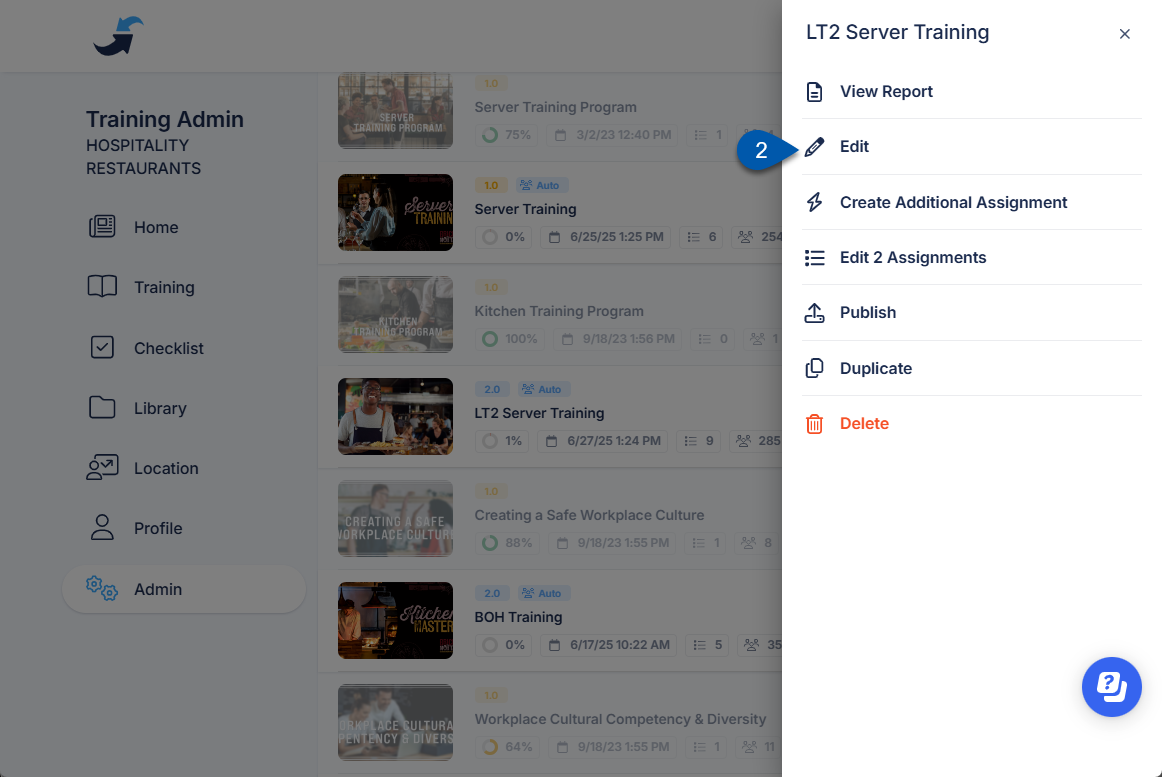
3) Select the Language Settings button in the header.
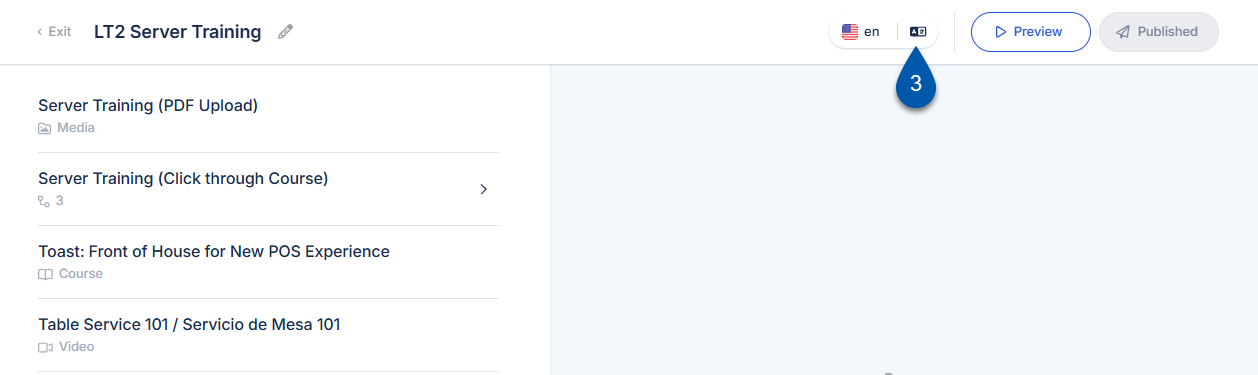
4) Select the Translation dropdown menu.

5) Check the box for all languages that will be shown for learners.
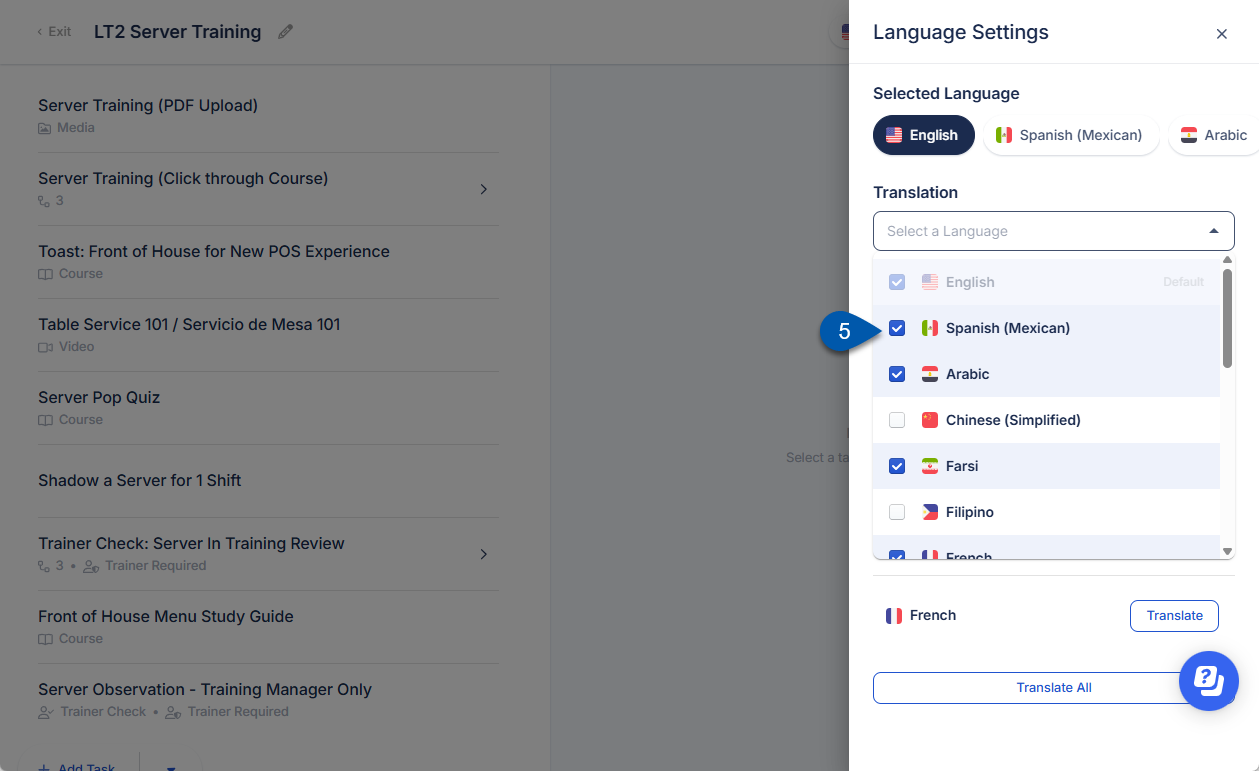
6) Uncheck the box for all languages that will be hidden for learners.
English cannot be disabled.
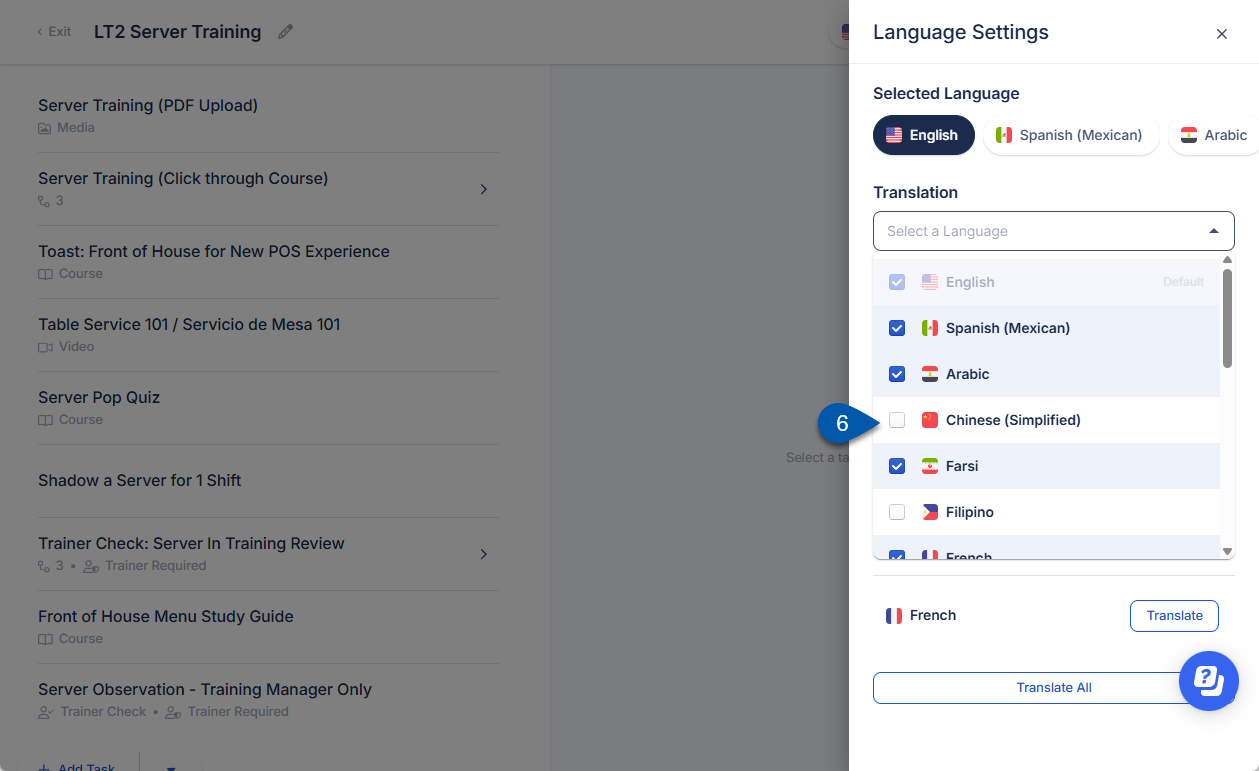
7) Translate content for added languages.
Languages will be available for learners to select once they are enabled. Content is not automatically translated.
Learning tracks can be manually translated or translated with AI assistance.
Manually Translate a Learning Track
Follow these steps to manually update translated text for a learning track:
Click steps to expand for additional information and images.
1) Navigate to the Leaning Tracks page.
Open the Admin page.
Under Training, select Learning Tracks.

2) Click the desired learning track, then select Edit.
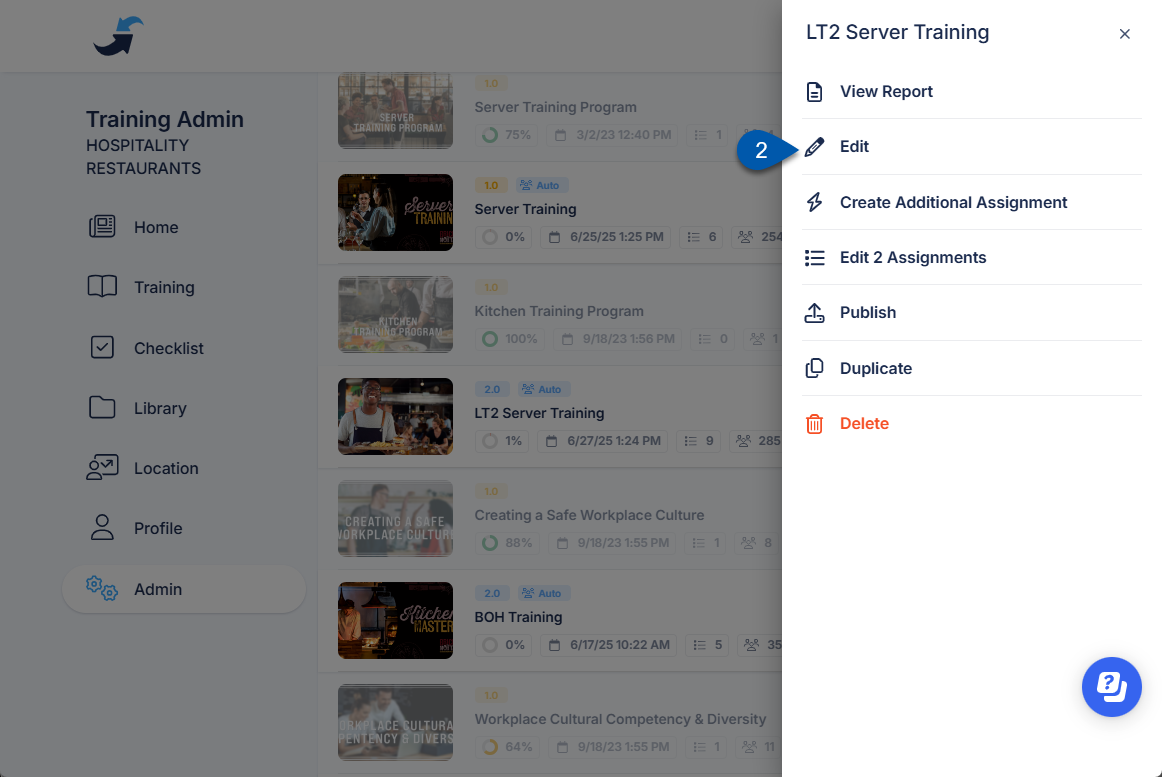
3) Click the Language Selection button in the header to open the list of available languages.
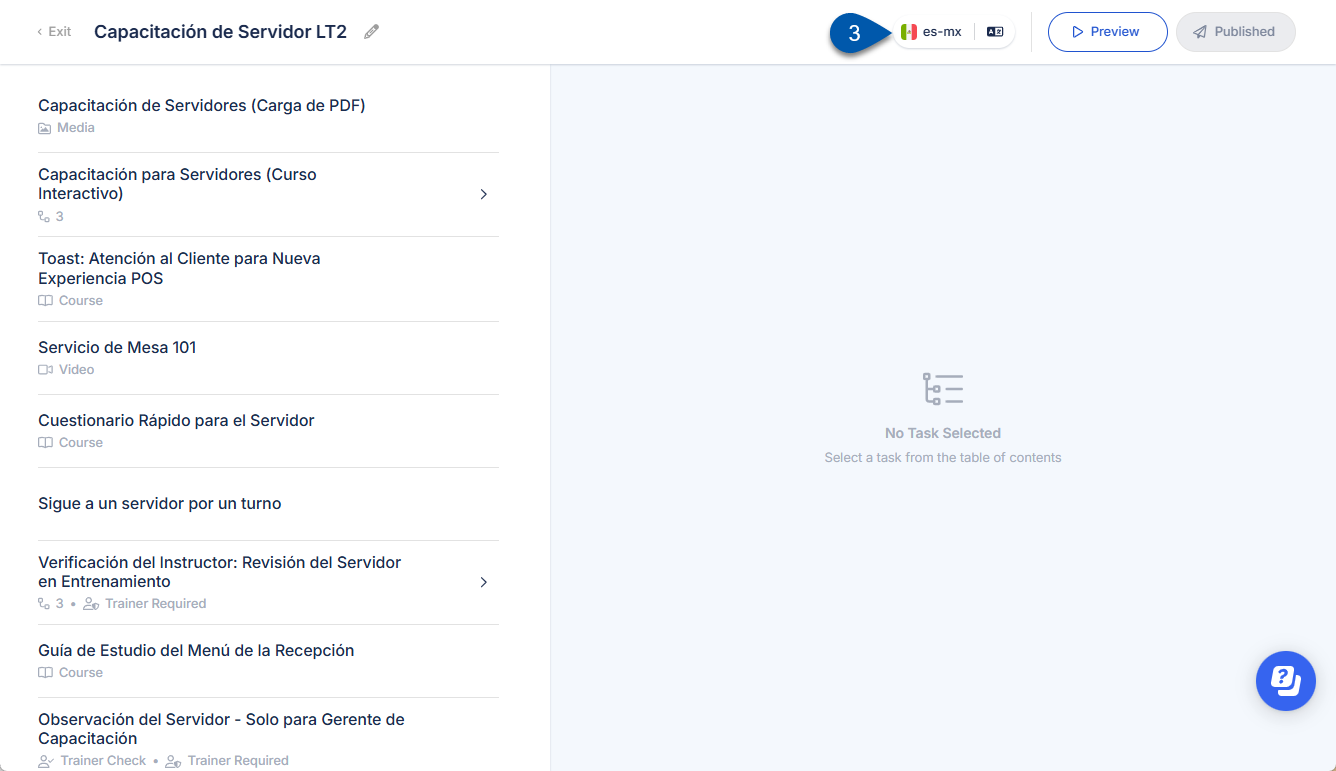
The Language Selection button is not displayed on small screens. On small screens, select Language Settings from the Options menu to access language selection.
4) Select the language to edit.
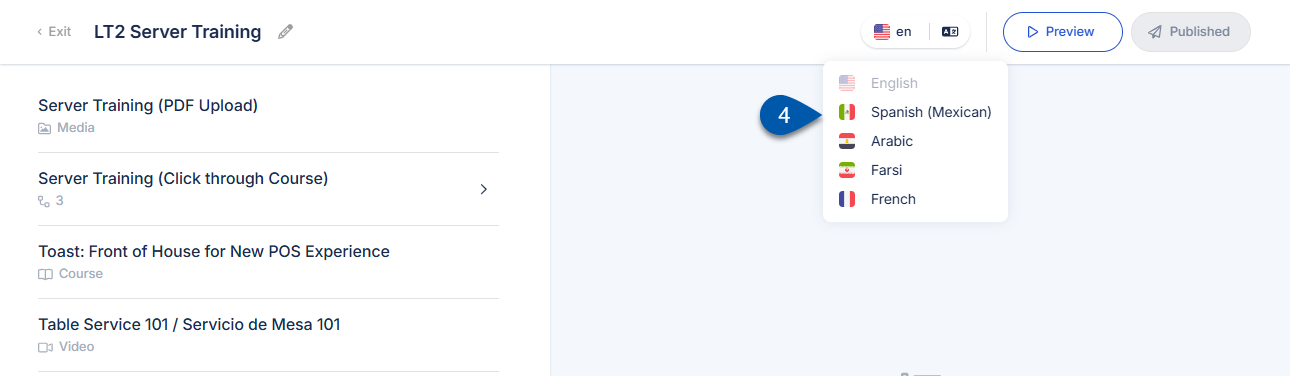
On small screens, select the language from the Language Settings menu.
5) Select the desired learning track task.
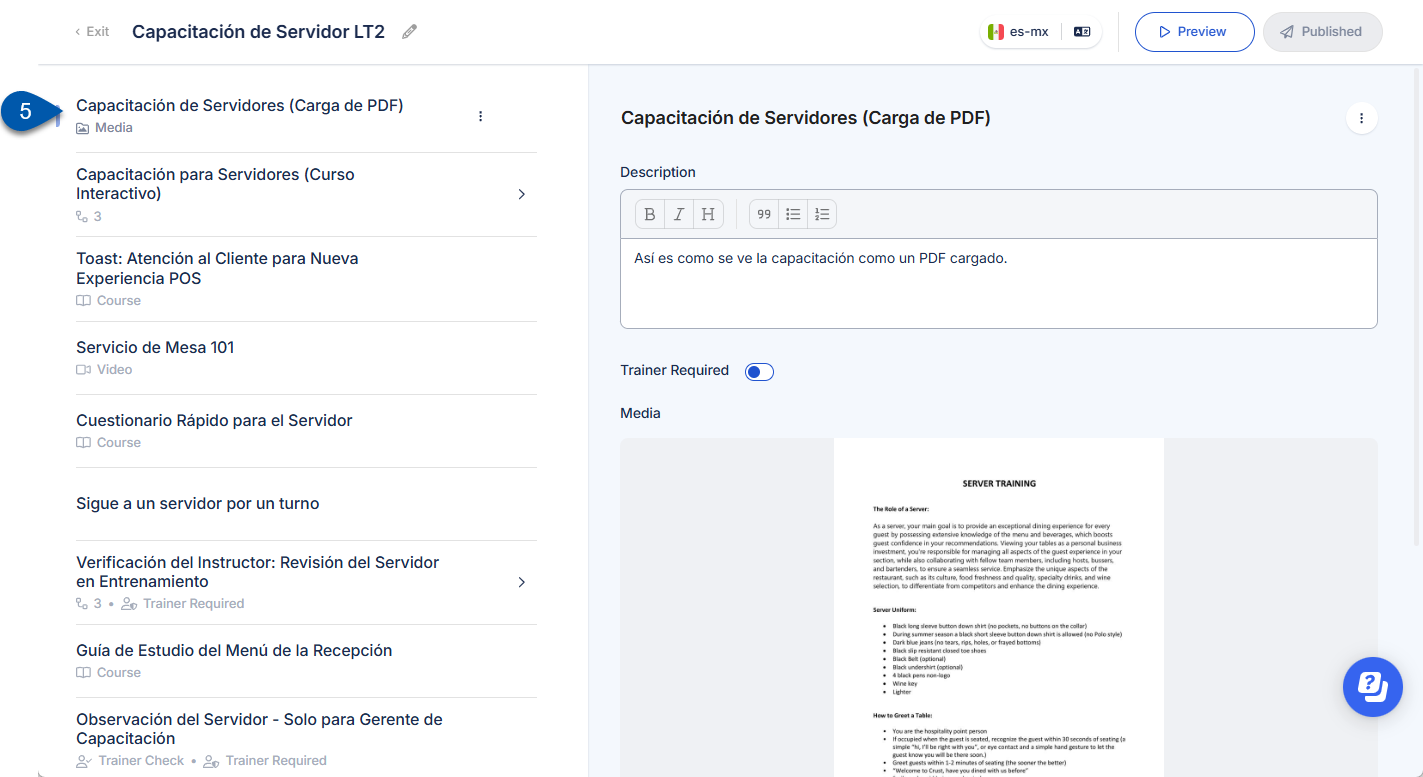
6) Enter translated text in the task title and/or description.
The text displayed in the editor for the selected language reflects the exact content that will be presented to learners upon publication.
Updating attached media in a learning track task will update the media for all languages.
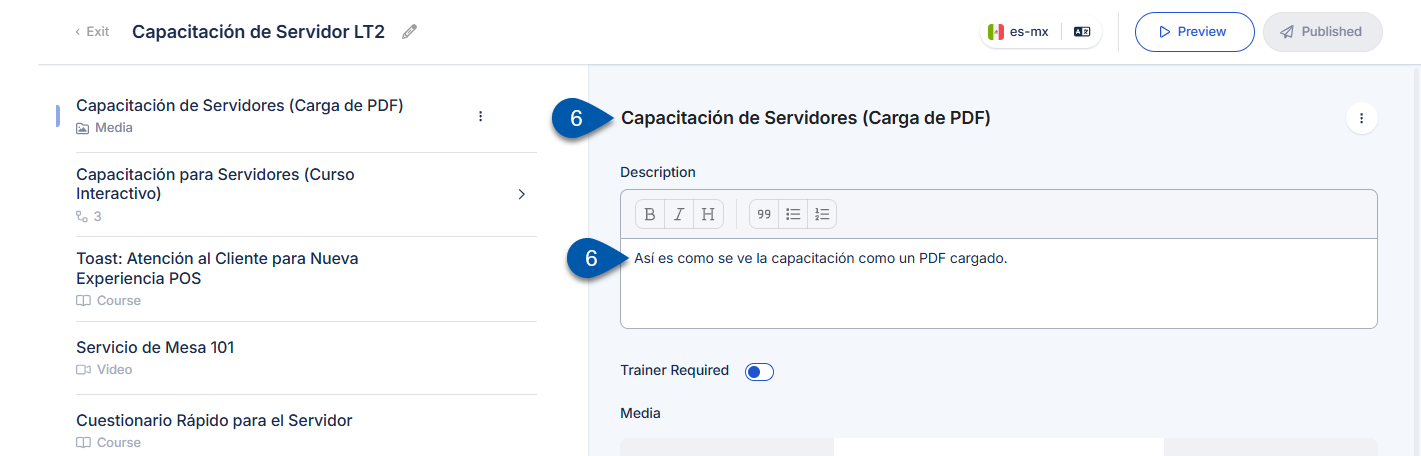
7) Repeat step 5 and 6 for all desired learning track tasks.
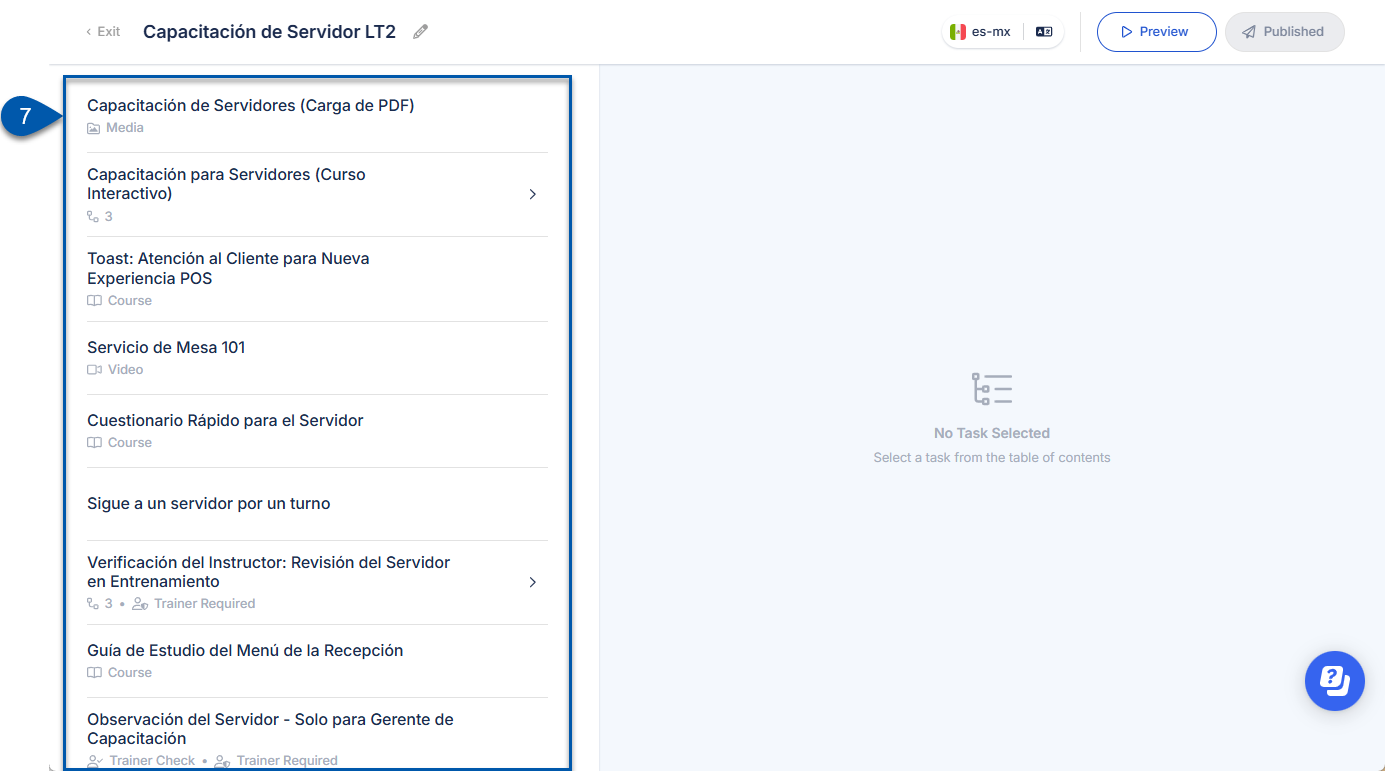
8) Click the Pencil button next to the learning track title to update the translation for the learning track’s title and description.
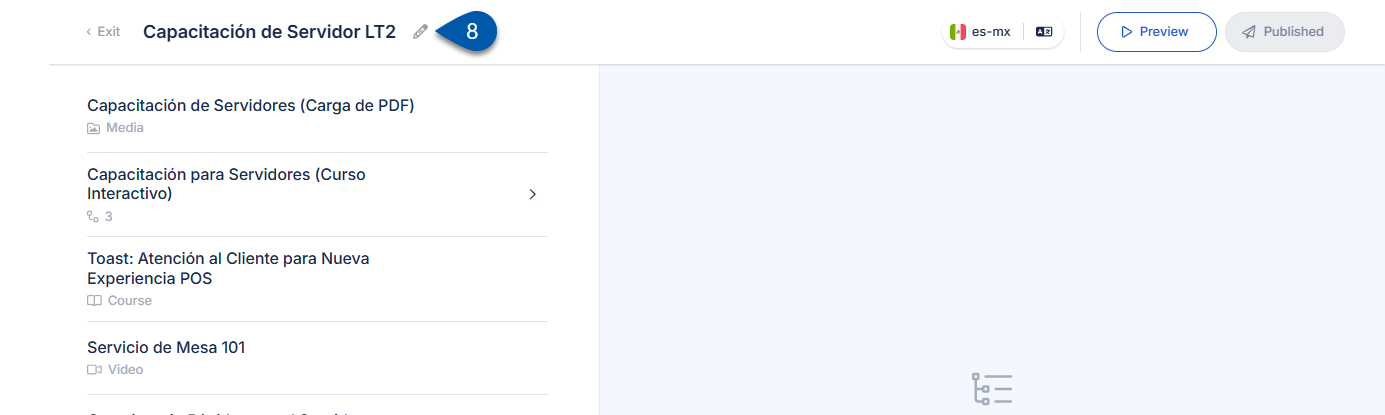
9) Enter translated text in the learning track title and/or description.
The text displayed in the editor for the selected language reflects the exact content that will be presented to learners upon publication.
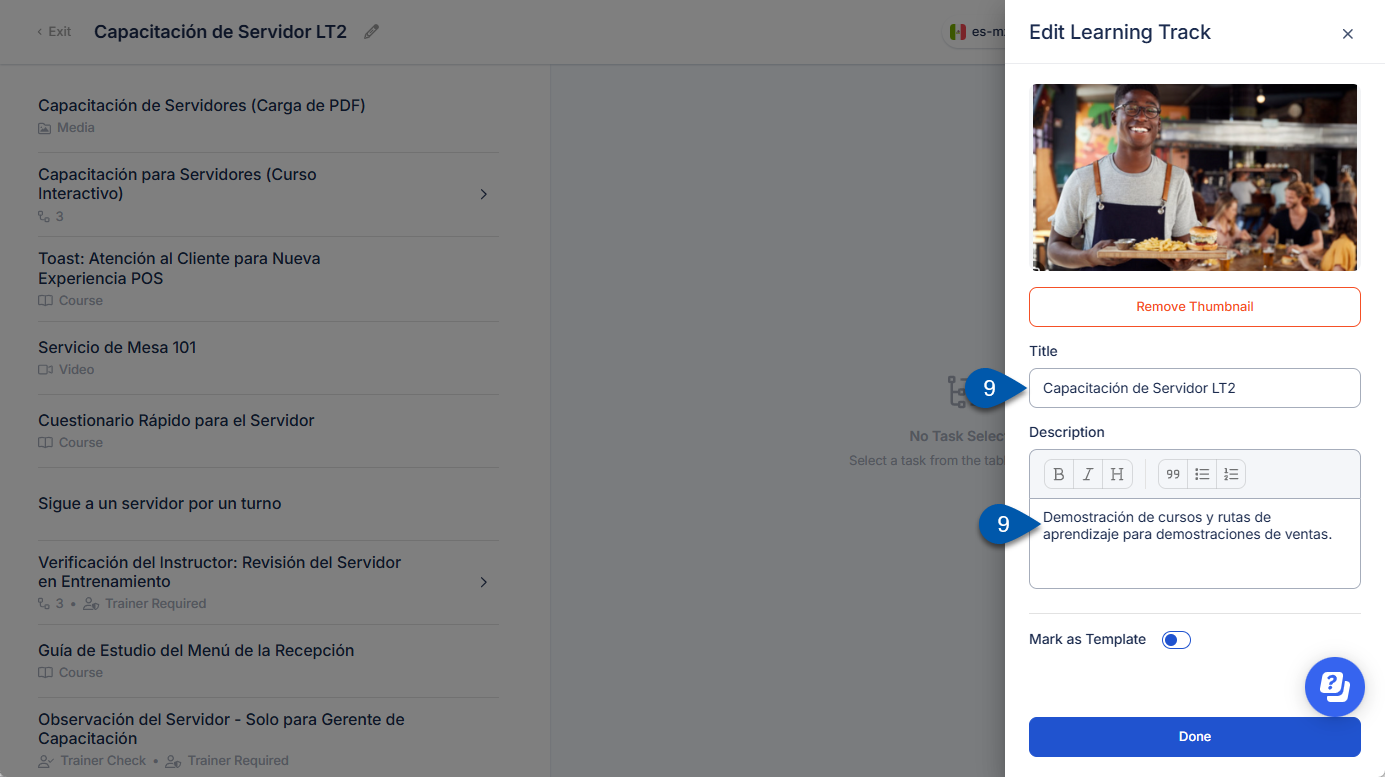
10) Click Publish.
All language versions are published together when the content is published.
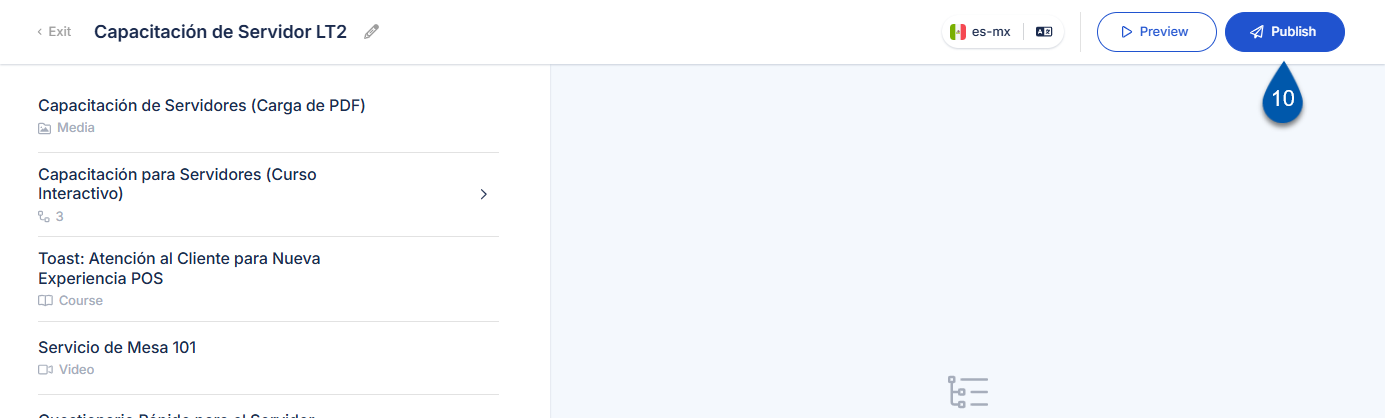
Translate a Learning Track with AI Assistance
Follow these steps to apply AI translation to all of the titles, descriptions, and tasks within a learning track:
Click steps to expand for additional information and images.
1) Navigate to the Leaning Tracks page.
Open the Admin page.
Under Training, select Learning Tracks.

2) Click the desired learning track, then select Edit.
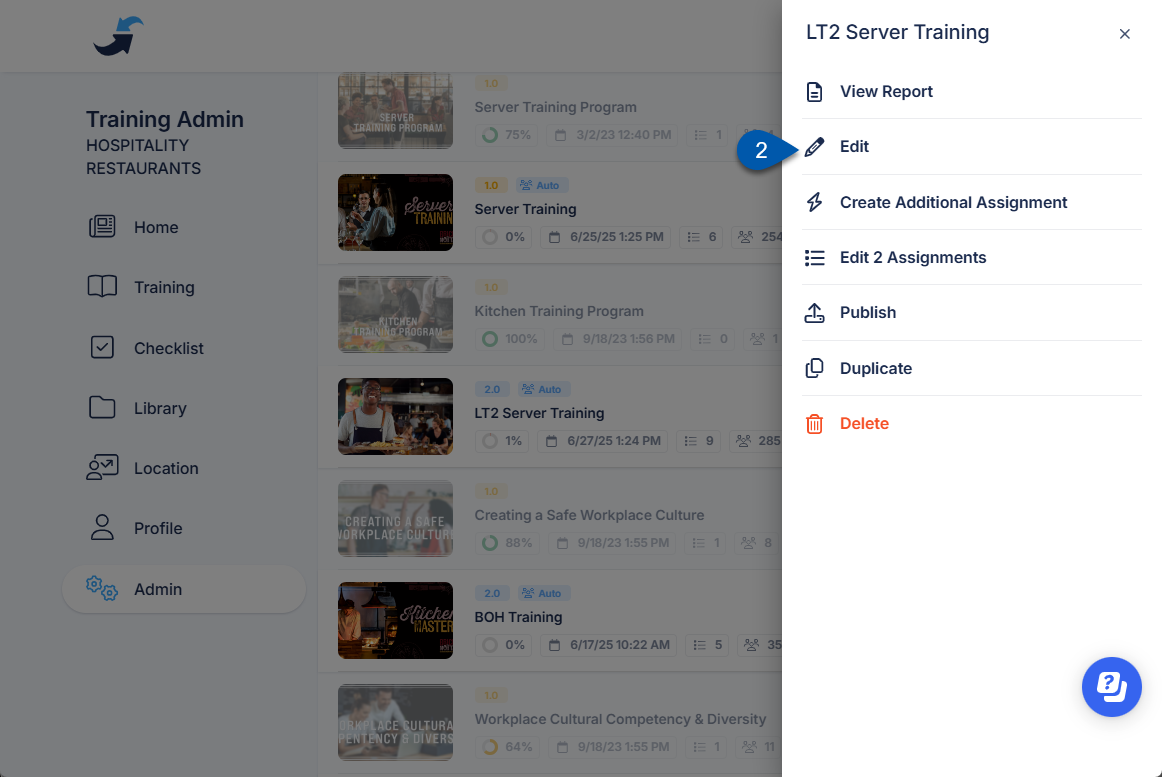
3) Select the Language Settings button in the header.
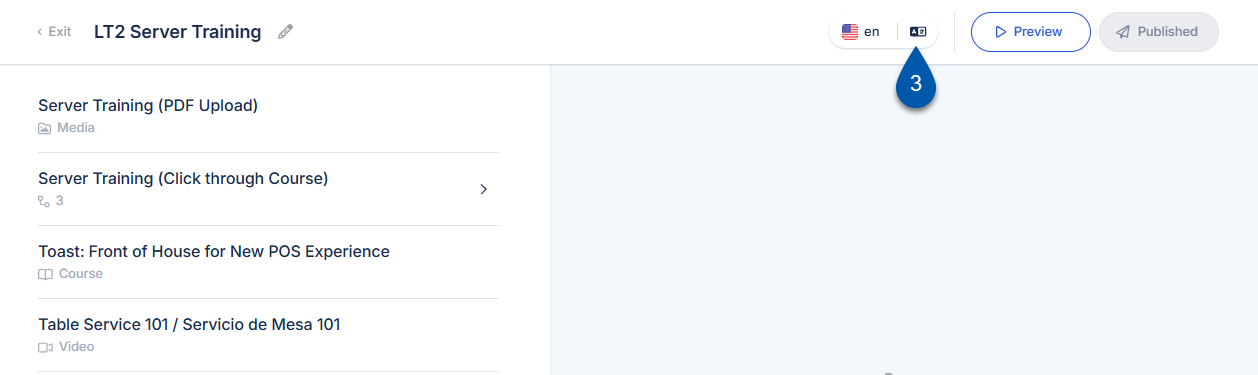
4) Click Translate next to the desired language to translate the text for a single language.
All text for the selected language is updated. Any existing manual edits are discarded and replaced with the AI translation.
Only the text for the selected language is updated. The text for other enabled languages is not impacted.
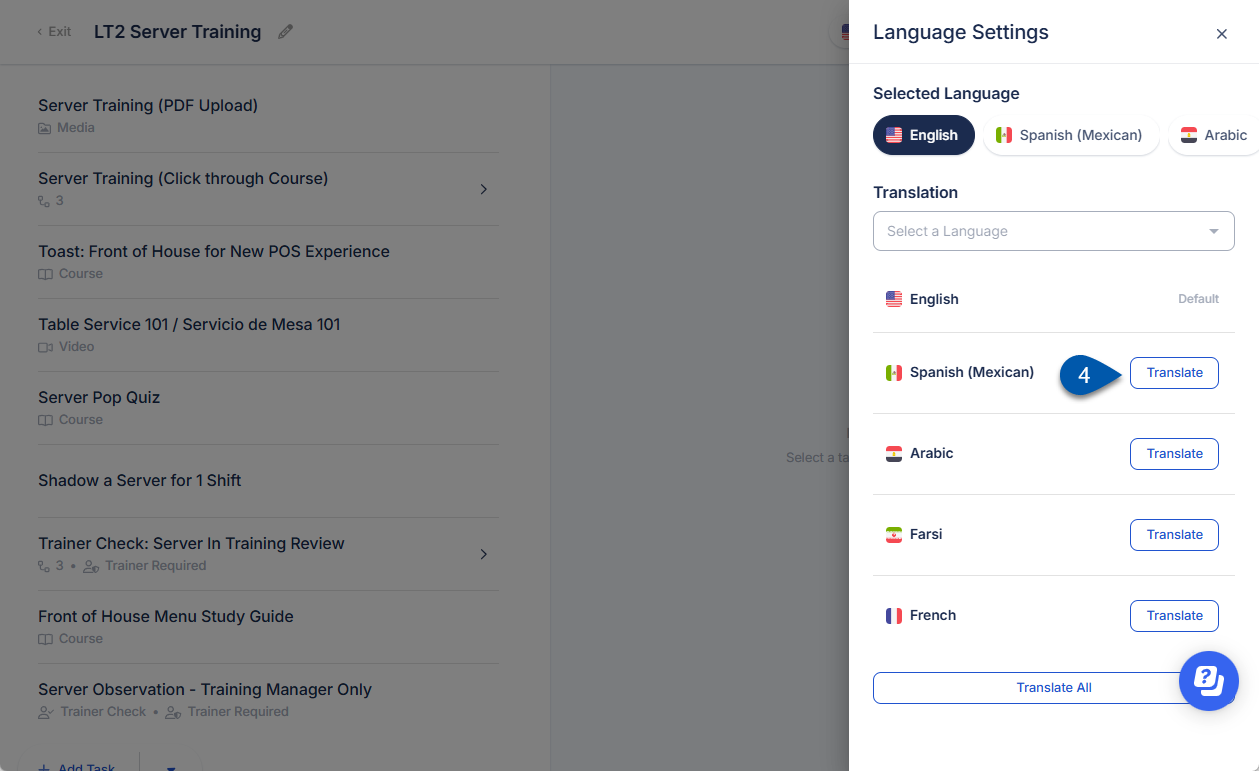
5) Click Translate All to update the translation for all enabled languages. (Optional)
All text for all enabled languages is updated. Any existing manual edits are discarded and replaced with the AI translation.
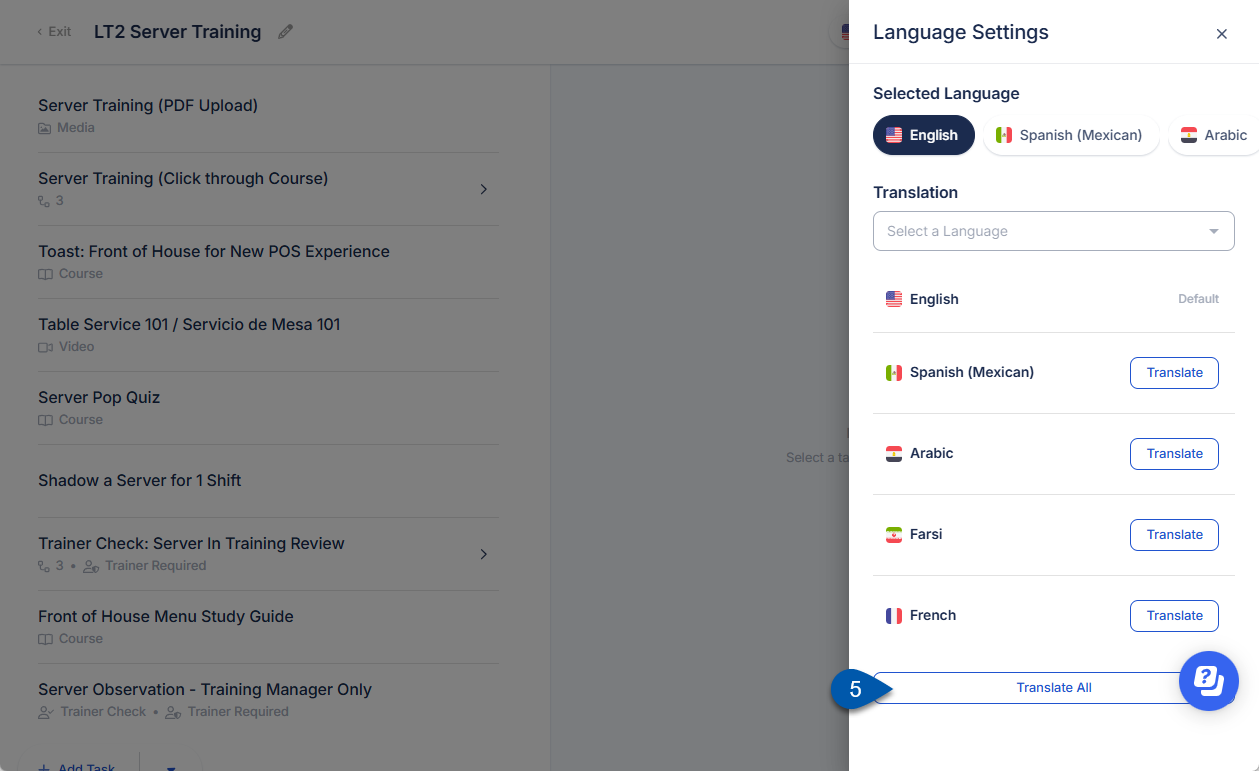
6) Select each translated language to review translations and manually edit if needed.
The text displayed in the editor for the selected language reflects the exact content that will be presented to learners upon publication.
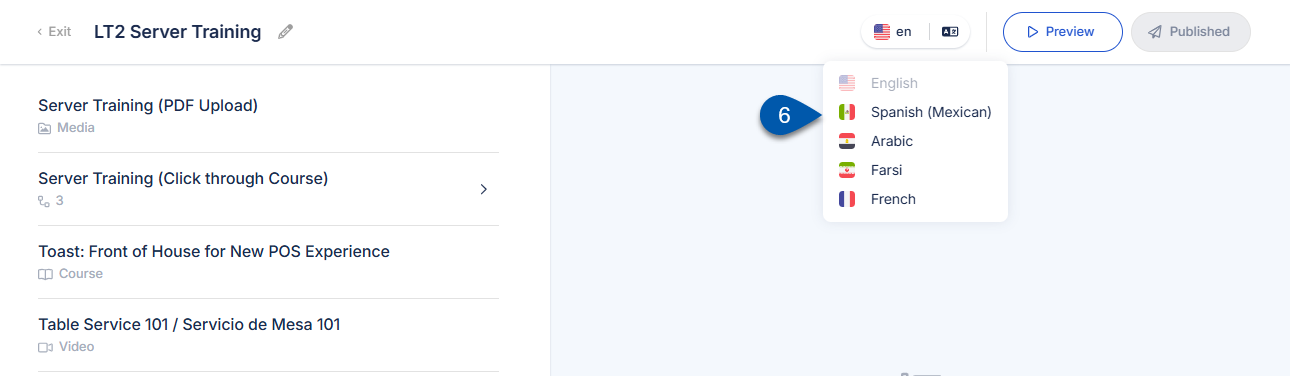
7) Click Publish.
All language versions are published together when the content is published.
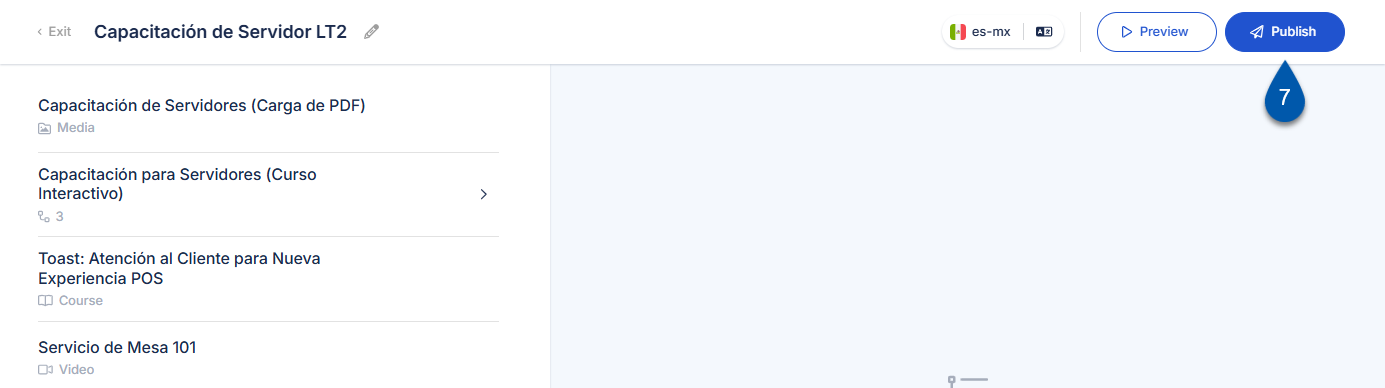
AI-assisted translations are not automatically applied to future content. If new content is added to a learning track after a translation has been applied, each enabled language must be updated either manually or by reapplying the AI translation.