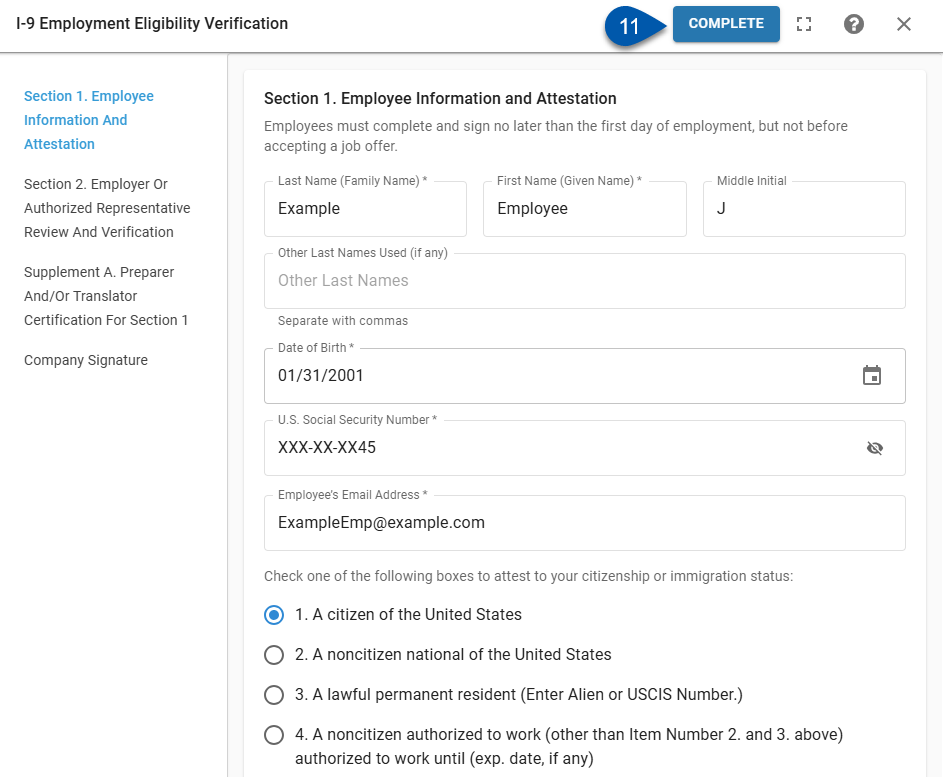After the employee completes and signs Section 1 of the I-9, the employer reviews the submitted information and completes Section 2. Once both sections are signed, the form is marked complete. A PDF copy is then available to view and download.
I-9s can be opened for review and company signature from the following places:
Summary tab of an employee record
Documents tab of an employee record
The user signing the I-9 form attests:
I attest, under penalty of perjury, that (1) I have examined the documentation presented by the above-named employee, (2) the above-listed documentation appears to be genuine and to relate to the employee named, and (3) to the best of my knowledge, the employee is authorized to work in the United States.
If the employee was unable to complete their portion of the I-9, it can be completed on their behalf and signed at the same time.
To complete the I-9 Employment Eligibility Verification Form on behalf of the employee, ensure that a paper version of the signed document has been reviewed.
Security
Users must have the following permission sign an I-9:
Labor → Work Eligibility → I-9 Form → Complete Company Signature
These permissions can be added to custom user roles or individual users. The Permission Access report can be used to determine which user roles or users already have these permissions assigned. For more information, see User Setup and Security.
Sign an I-9 Steps
Follow these steps to sign an I-9 in the status of ‘Needs Manager Signature’:
Click steps to expand for additional information and images.
1a) Open the I-9 form on the Work Eligibility page.
Locate the desired I-9 by scrolling through the grid or searching for the employee’s name.
Click Sign.
-or-Click on the row for the I-9.

The I-9 will open.
1b) Open the I-9 form on the Summary tab of the employee’s employee record:
Scroll to the Onboarding section.
Click Complete for I-9 Employment Eligibility Verification.
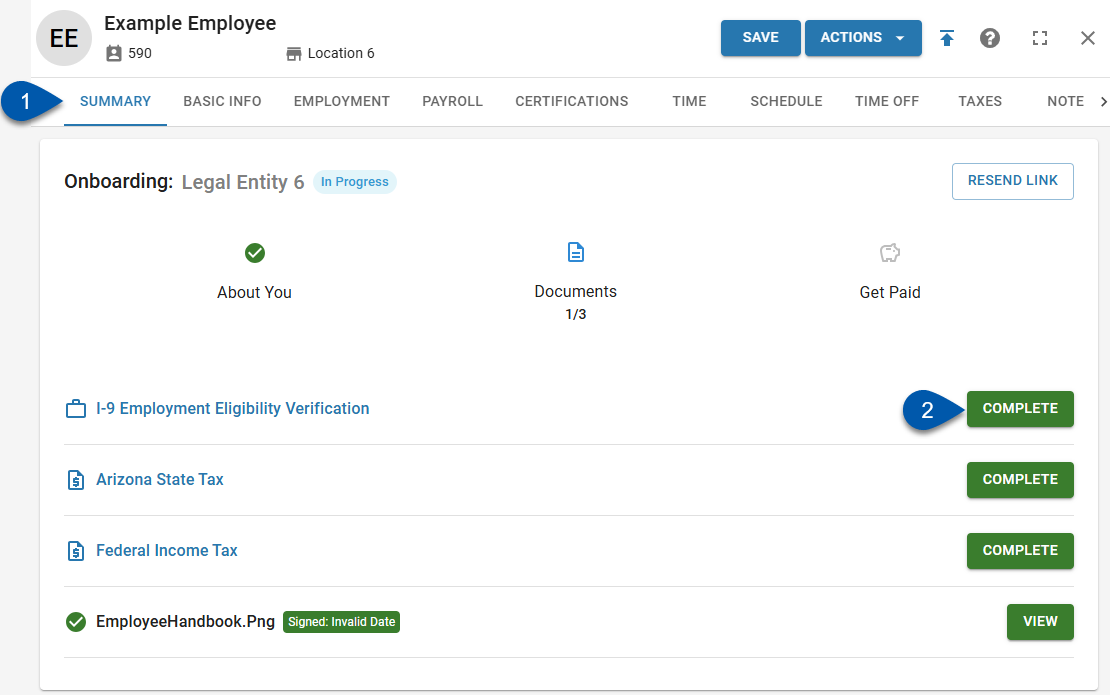
The I-9 document details on the Documents tab will open.
Click Sign I-9.
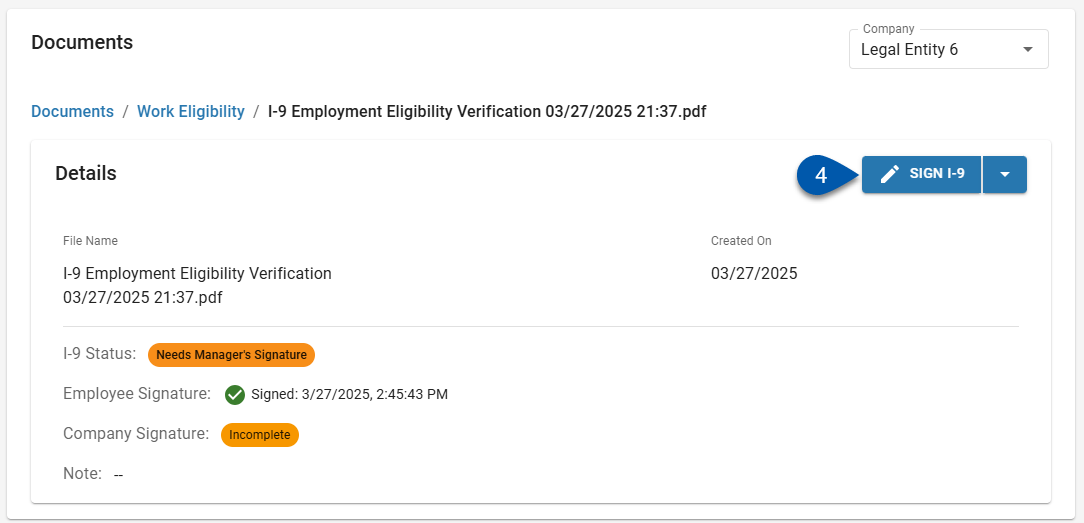
The I-9 form will open.
1c) Open the I-9 form on the Documents tab of the employee’s employee record:
Click on the Work Eligibility folder.
Click on Action menu for I-9 Employment Eligibility Verification.
Select Sign I-9.
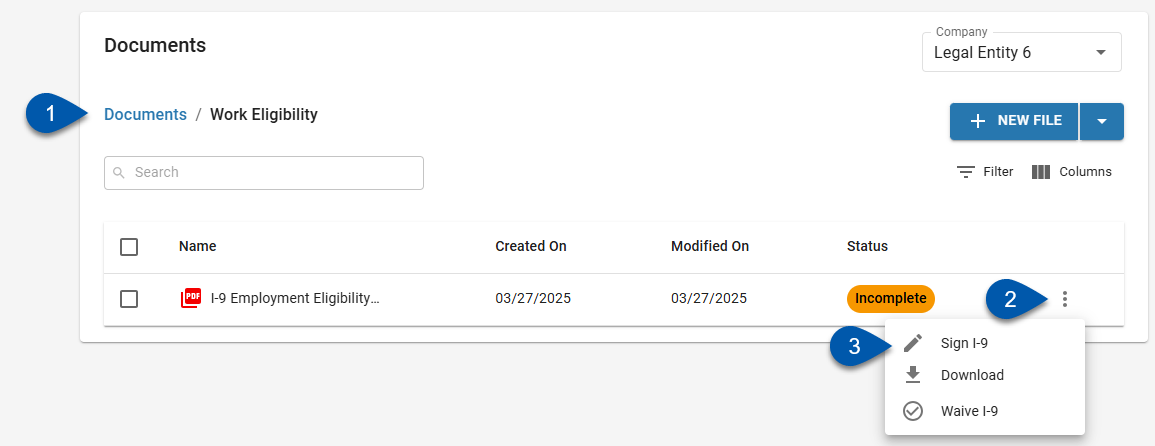
The I-9 form will open.
2) Review Section 1 information (Employee Information and Attestation).
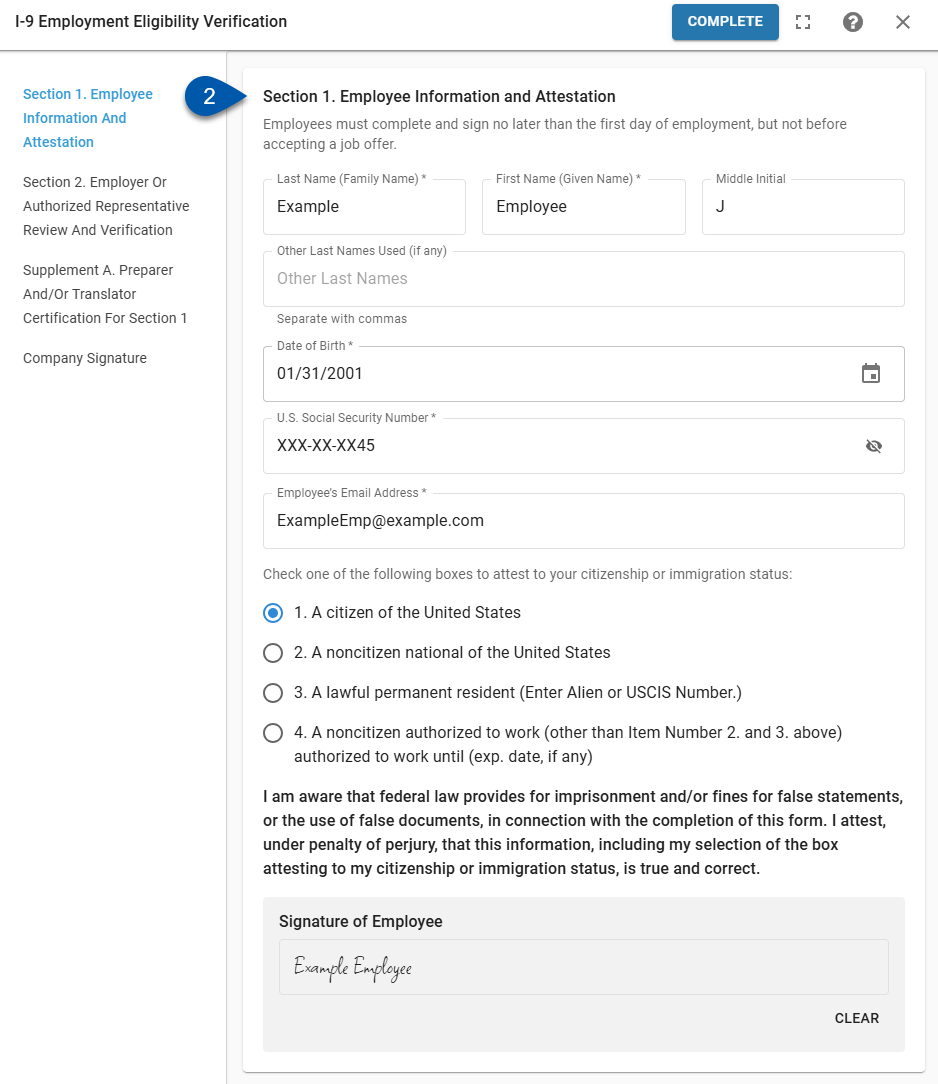
3) In Section 2, click image thumbnails to view uploaded images of the employee’s documents and confirm that they are acceptable documents.
Refer to https://www.uscis.gov/i-9-central/form-i-9-acceptable-documents [uscis.gov] for examples and a full list of acceptable documents.
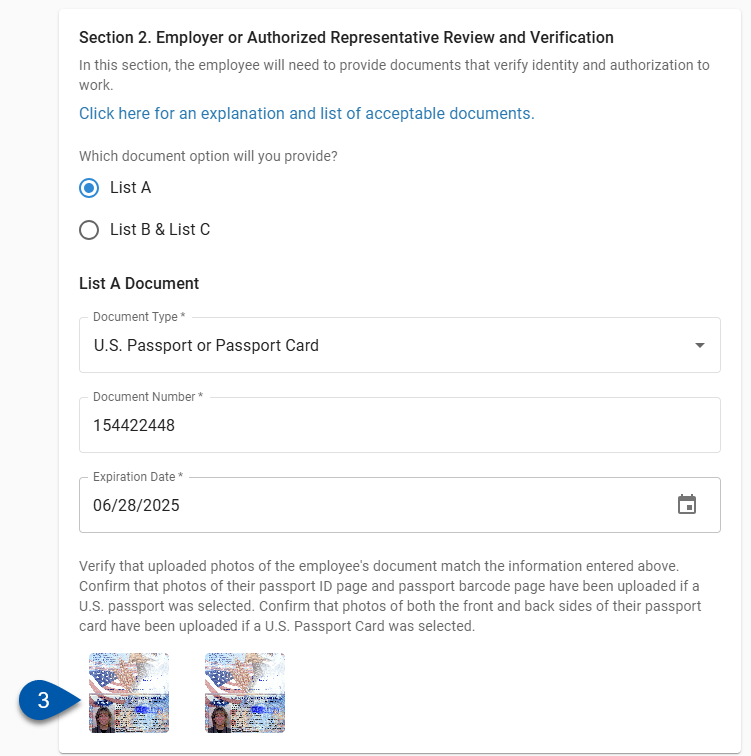
4) Verify that uploaded images match Section 1 information.
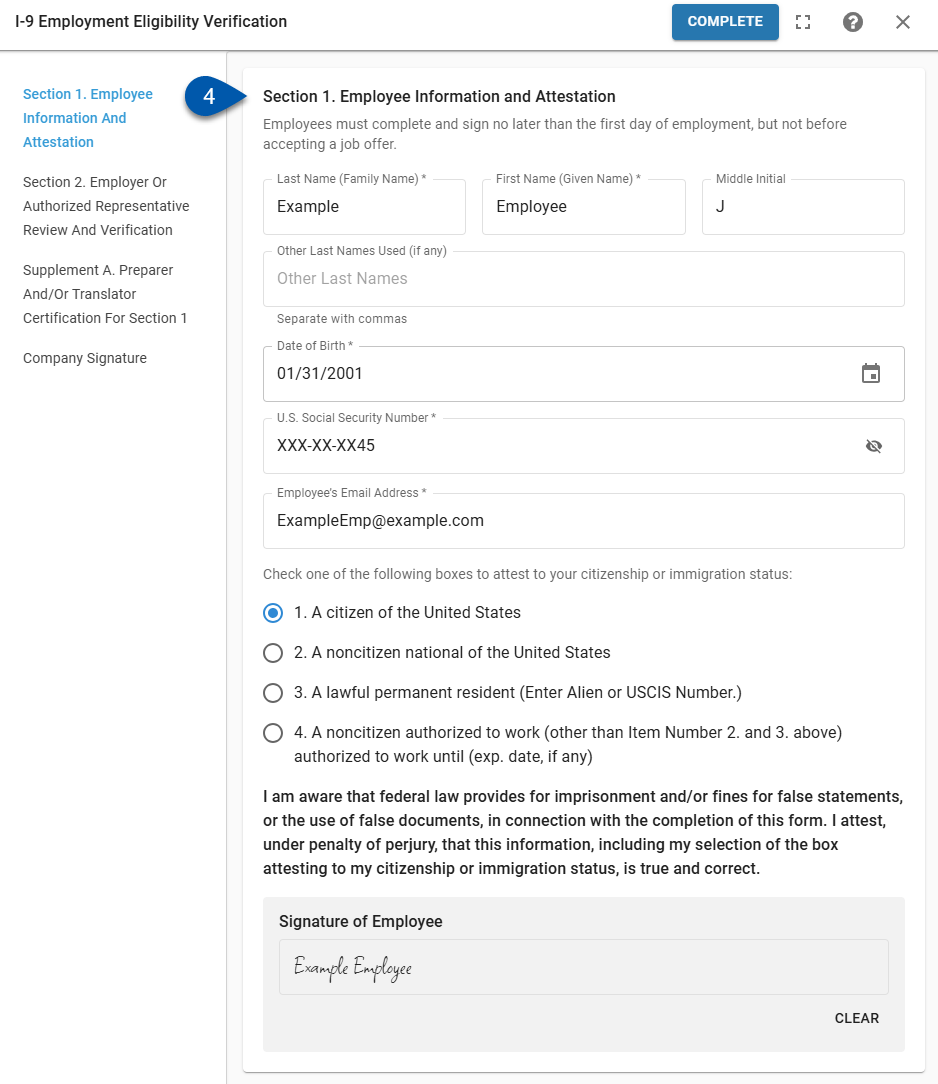
5) Verify that uploaded images match the document information for the selected document type.
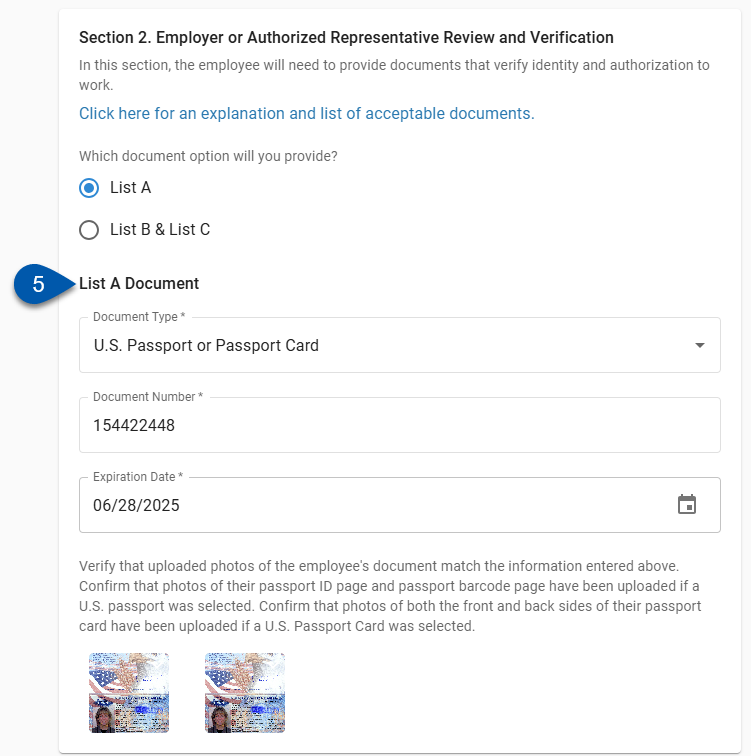
6) Confirm that all required images for the selected document types have been attached.
The required images will vary based on the document type selected. The text above the images will indicate what images are required.
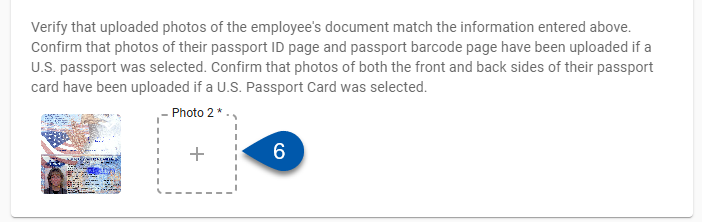
7) Repeat steps 4 - 6 for all document types.
List A - Only one document is required.
List B & List C - One document is required for each list.
8a) If the employee’s documents do not pass the verification process, return the I-9 to the employee for corrections and do not continue.
If all details of the I-9 should be re-entered by the employee, the form can be cleared and restarted.
8b) If the employee’s documents pass the verification process, move to the Company Signature section.
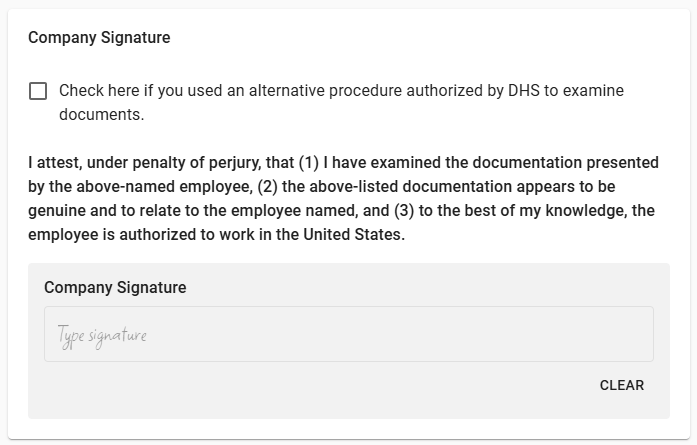
9) If an alternative procedure authorized by DHS was used to examine the documents, check the alternate procedure checkbox. (Optional)
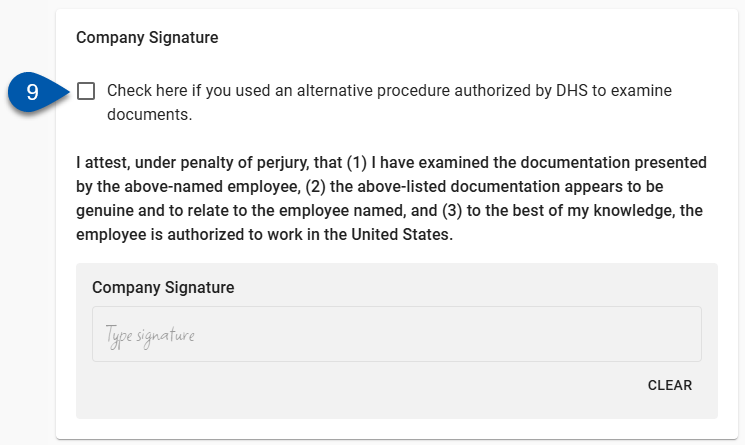
10) Type your name into the Company Signature field.
The user signing the I-9 form attests:
I attest, under penalty of perjury, that (1) I have examined the documentation presented by the above-named employee, (2) the above-listed documentation appears to be genuine and to relate to the employee named, and (3) to the best of my knowledge, the employee is authorized to work in the United States.
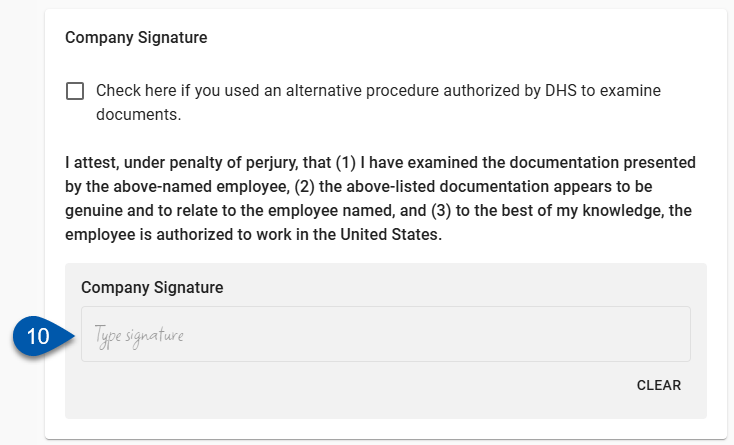
11) Click Complete in the I-9 form header.