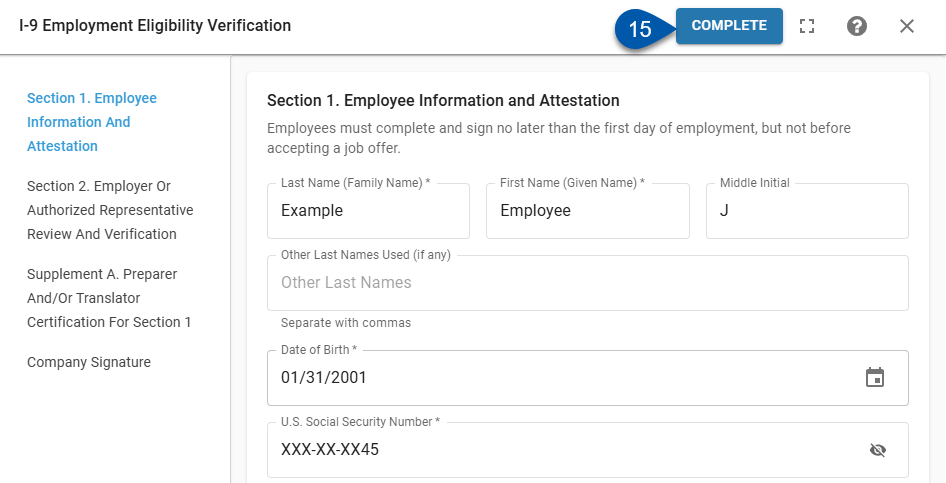In Beta
This feature is in beta. Contact your CSM to learn more.
It is recommended that employees complete Section 1 of the I-9 during onboarding in the My Pay section of the R365 Mobile App.
If an employee has declined to use an electronic signature or is otherwise unable to complete their portion of the I-9, a manager may fill in the employee’s section, but the employee must still sign it before the form can be completed.
If the employee has already signed, changes require the form to be cleared and restarted.
To complete the I-9 Employment Eligibility Verification Form on behalf of the employee, ensure that a paper version of the signed document has been reviewed.
Security
Users must have the following permission to complete an I-9 on behalf of the employee:
Labor → Work Eligibility → I-9 Form → Edit I-9
Complete an I-9 Steps
Follow these steps to complete an I-9 on behalf of the employee:
Click steps to expand for additional information and images.
1a) Open the I-9 form on the Work Eligibility page.
Locate the desired I-9 by scrolling through the grid or searching for the employee’s name.
Click Sign.
-or-Click on the row for the I-9.

The I-9 will open.
1b) Open the I-9 form on the Summary tab of the employee’s employee record:
Scroll to the Onboarding section.
Click Complete for I-9 Employment Eligibility Verification.
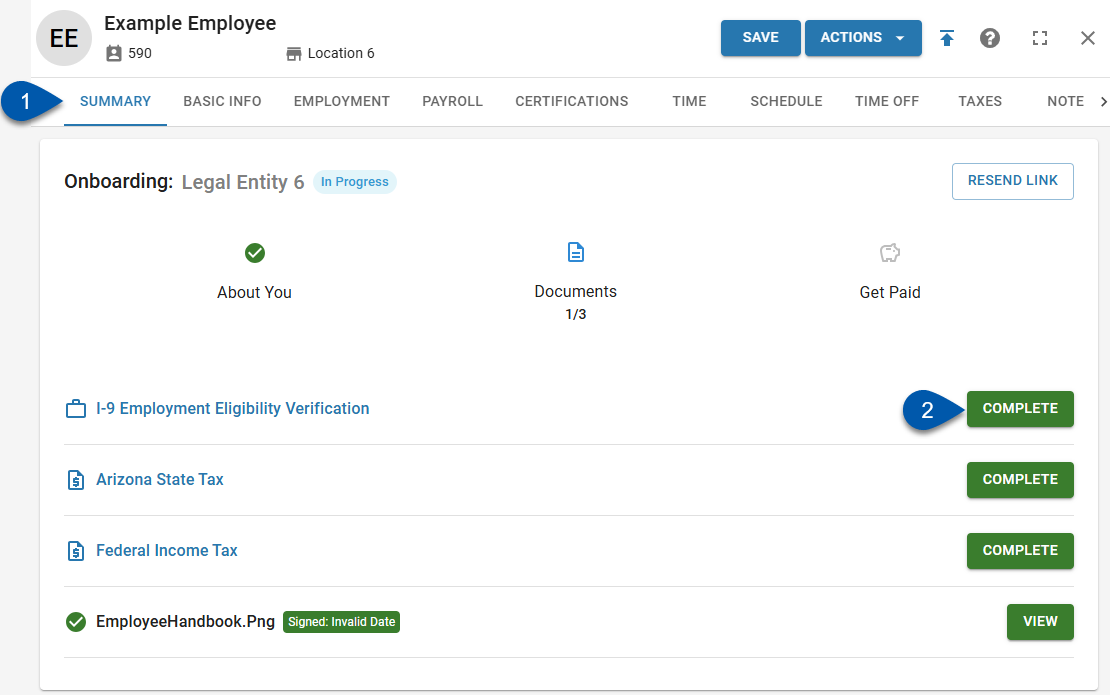
The I-9 document details on the Documents tab will open.
Click Sign I-9.
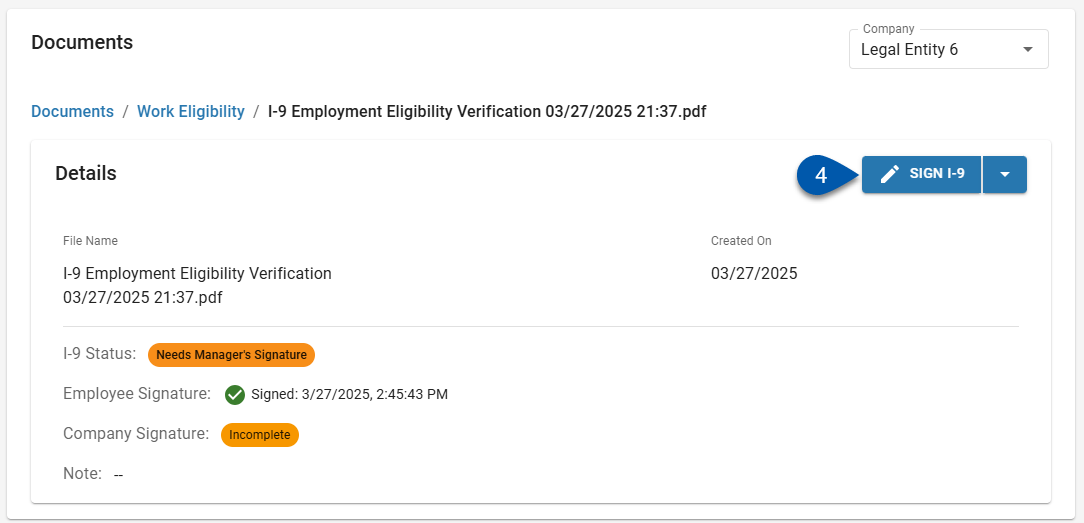
The I-9 form will open.
1c) Open the I-9 form on the Documents tab of the employee’s employee record:
Click on the Work Eligibility folder.
Click on Action menu for I-9 Employment Eligibility Verification.
Select Sign I-9.
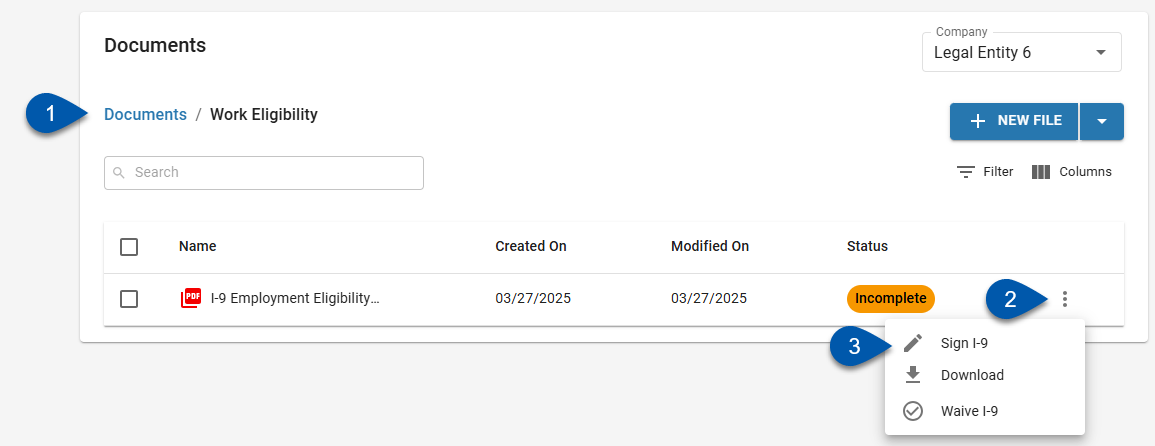
The I-9 form will open.
2) Enter Section 1 identification information with the details provided by the employee.
The following fields are pre-populated with the employee’s information as it appears on their employee record. Confirm that details match the I-9 form provided by the employee:
Last Name (Family Name)
First Name (Given Name)
Middle Initial
Date of Birth
U.S. Social Security Number
Employee’s Email Address
The following field must be completed on the I-9 form, if applicable:
Other Last Names Used
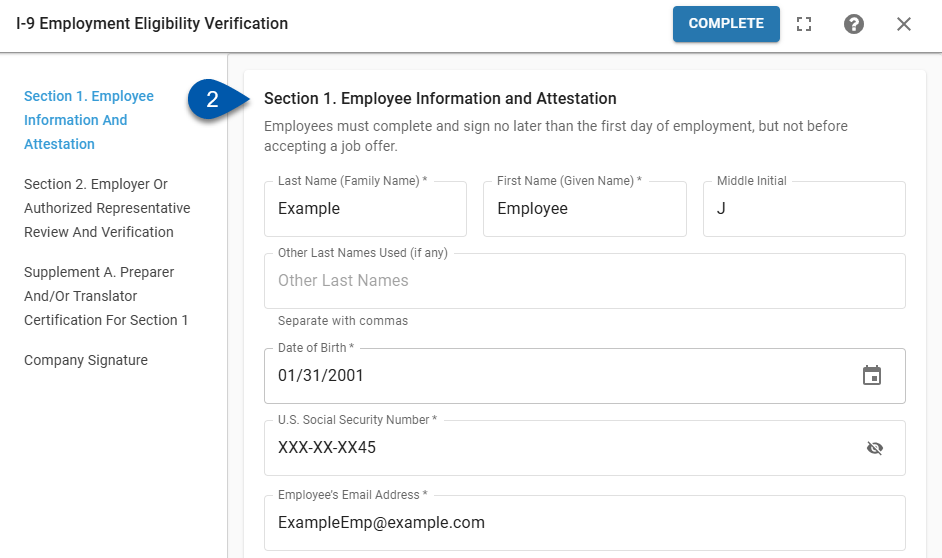
3) Select the citizenship or immigration status provided by the employee.
This selection is required to proceed through Section 2. If no selection is made, the form cannot be completed.
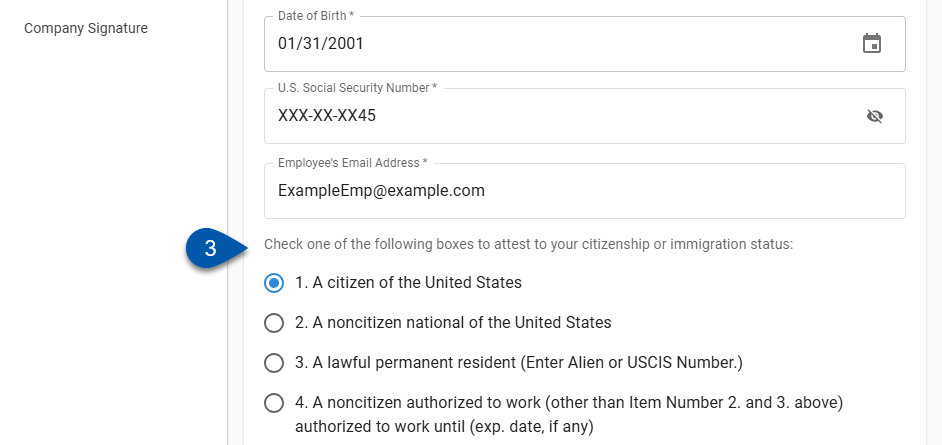
4) Enter the employee’s name into the Signature of Employee field.
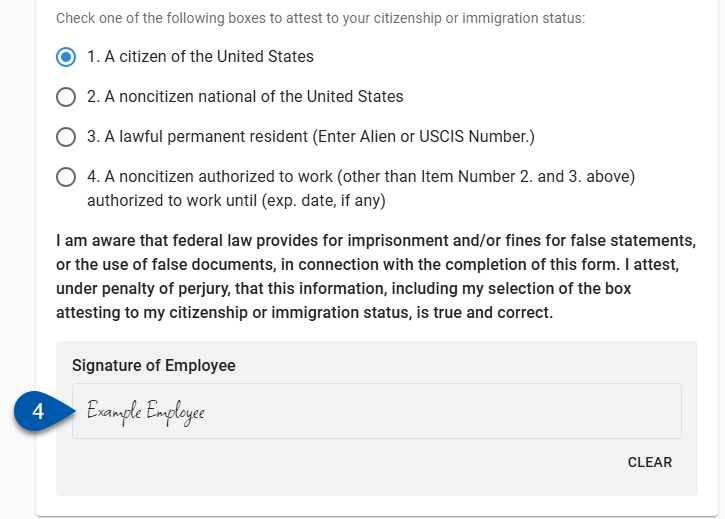
5) Select the document option that the employee provided. Either List A or List B & List C.
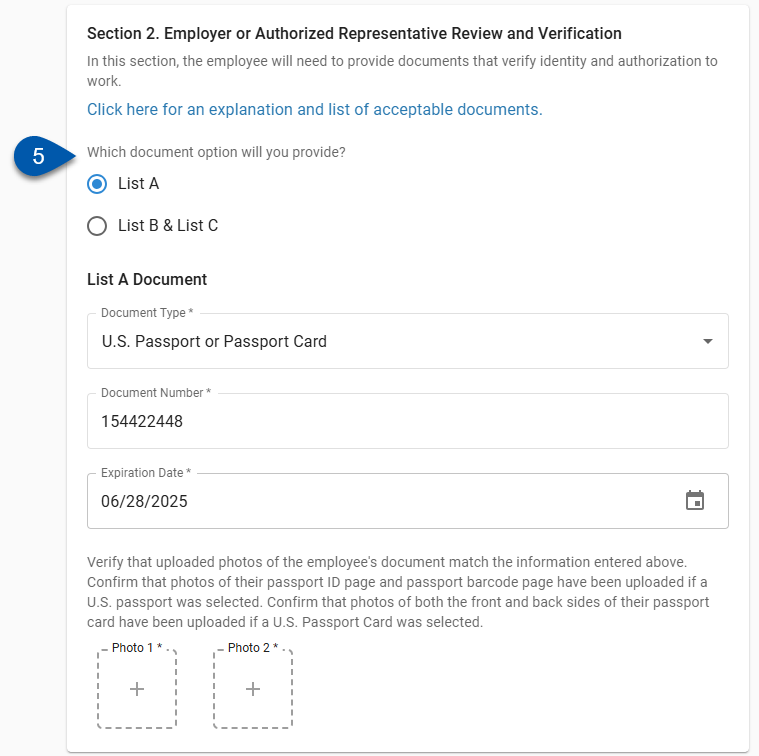
6) Select the document type provided.
Only documents applicable to the selected list and citizenship/immigration status can be selected.
The document type cannot be selected if the citizenship/immigration status was not completed in Section 1.
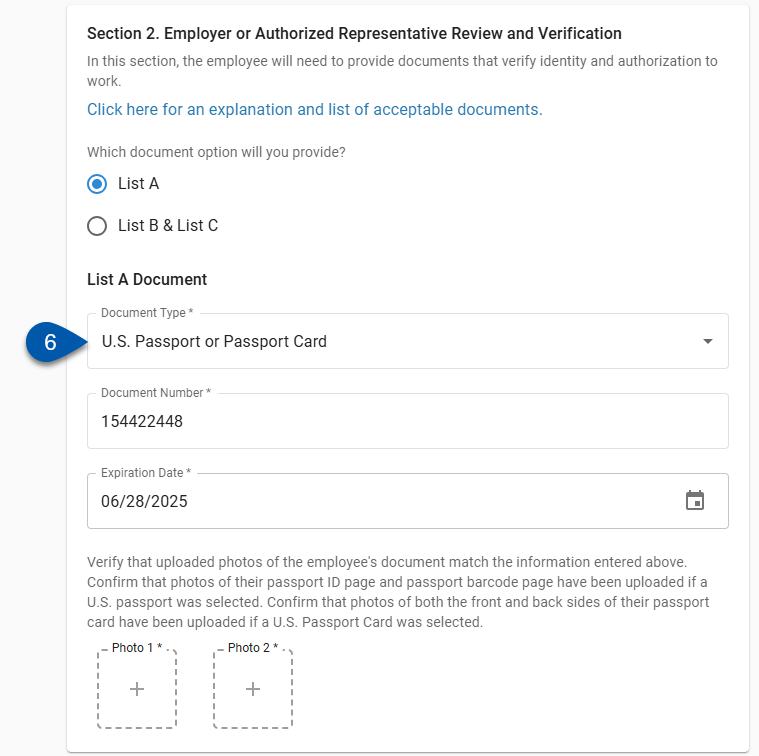
7) Enter document detail information.
The document details required vary based on the document type selected.
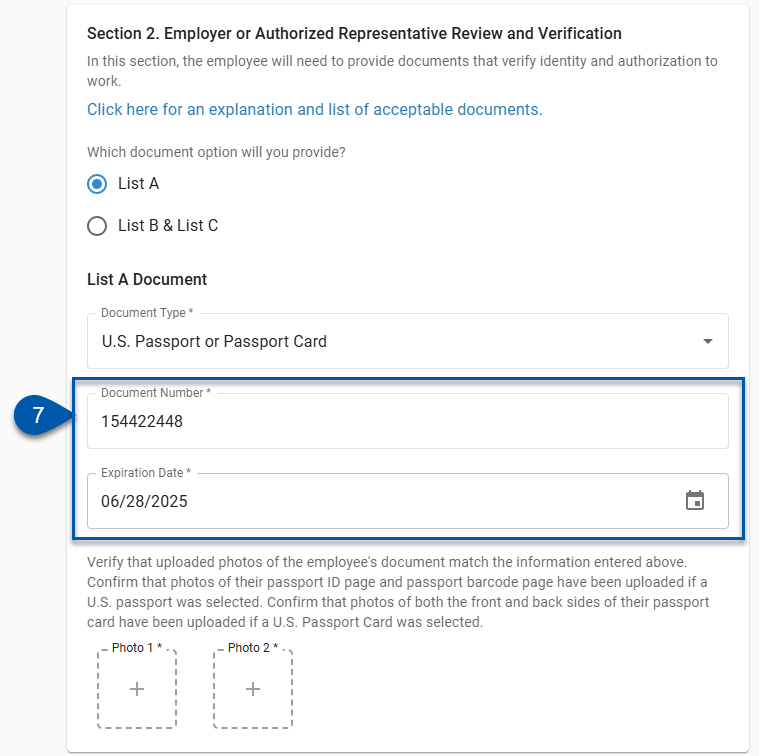
8) Upload supporting images.
Drag and drop files into the image boxes, or click the image box to select a file from the file manager.
Depending on the document type selected, one or more images may be required.
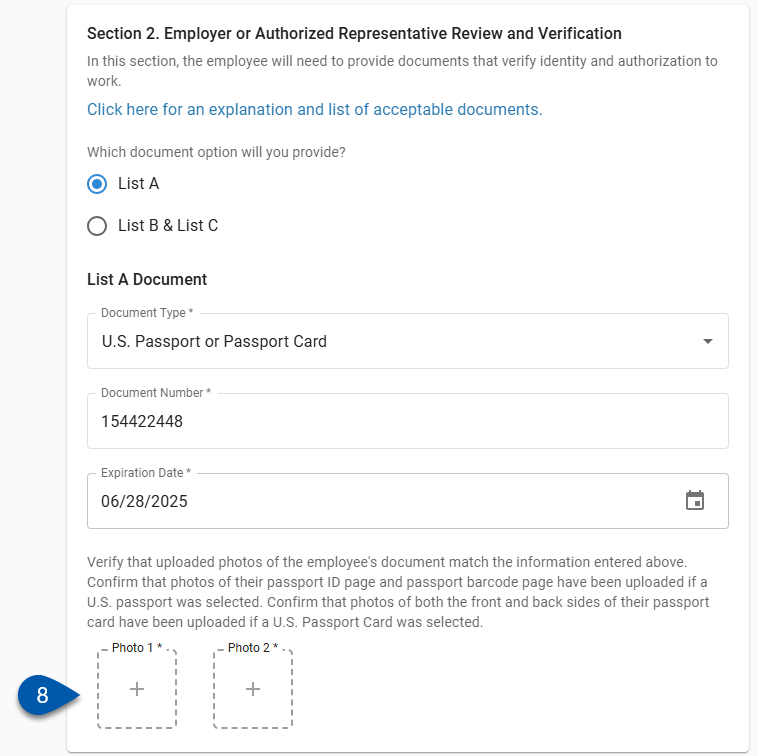
9) Repeat steps 6 - 7 for all document types.
If List A is selected, only one document type is required.
If List B & C is selected, one document type is required for each list.
10) Check the Supplement A. Preparer and/or Translator Certification for Section 1 checkbox.

11) Enter your information as the preparer.
Preparer information includes:
Last Name
First Name
Middle Initial
Address
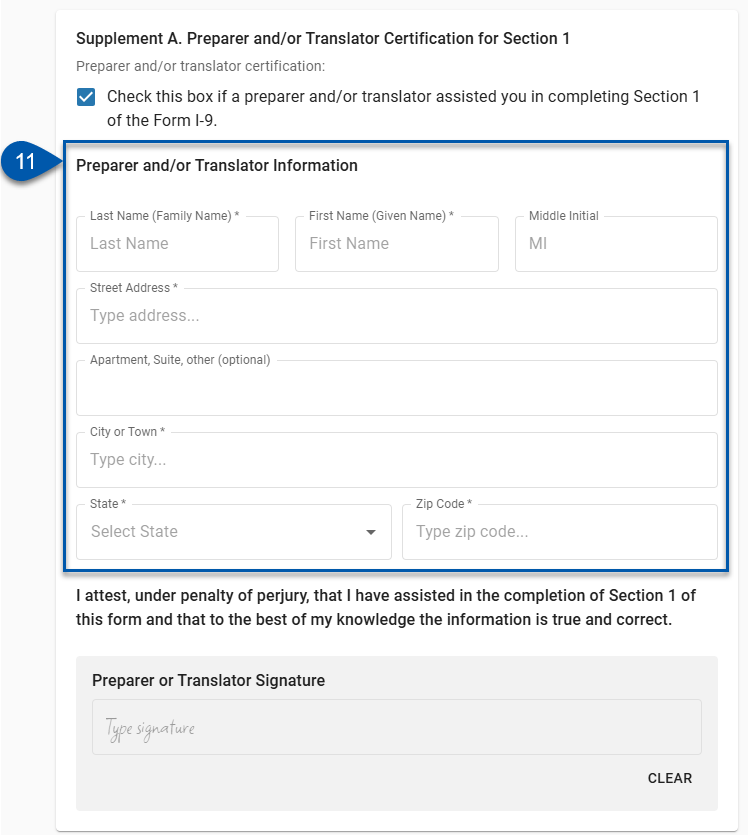
12) Enter your name in the Preparer or Translator Signature box.
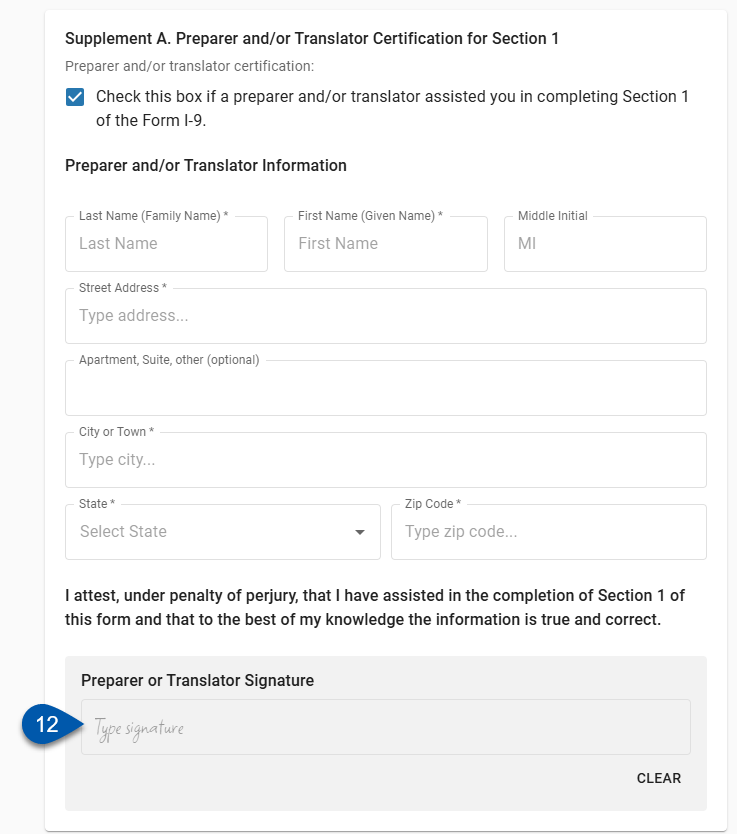
13) Review the employee-provided information and supporting documents.
Learn more about signing I-9s here.
14) If the provided information and supporting documents pass verification, sign the I-9 by entering your name in the Company Signature field.
When completing an I-9 on behalf of the employee, the I-9 form cannot be saved without the company signature.
If the I-9 form and supporting documents provided by the employee do not pass the verification process, request that the employee provide a new I-9 form and supporting documents with corrections made. Do not sign the I-9 form.
The user signing the I-9 form attests:
I attest, under penalty of perjury, that (1) I have examined the documentation presented by the above-named employee, (2) the above-listed documentation appears to be genuine and to relate to the employee named, and (3) to the best of my knowledge, the employee is authorized to work in the United States.
Learn more about signing I-9s here.
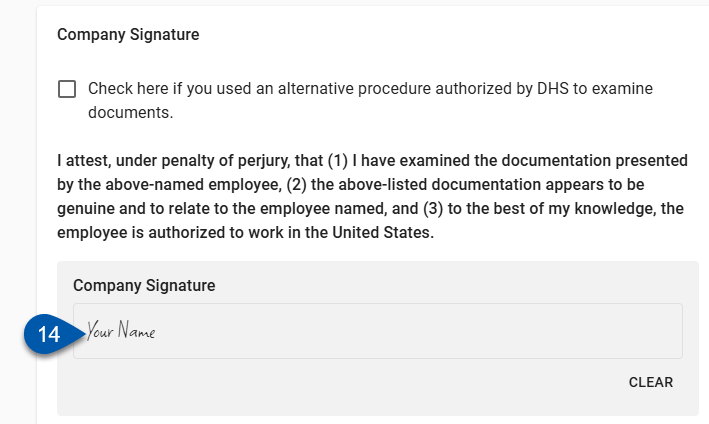
15) Click Complete in the I-9 form header.