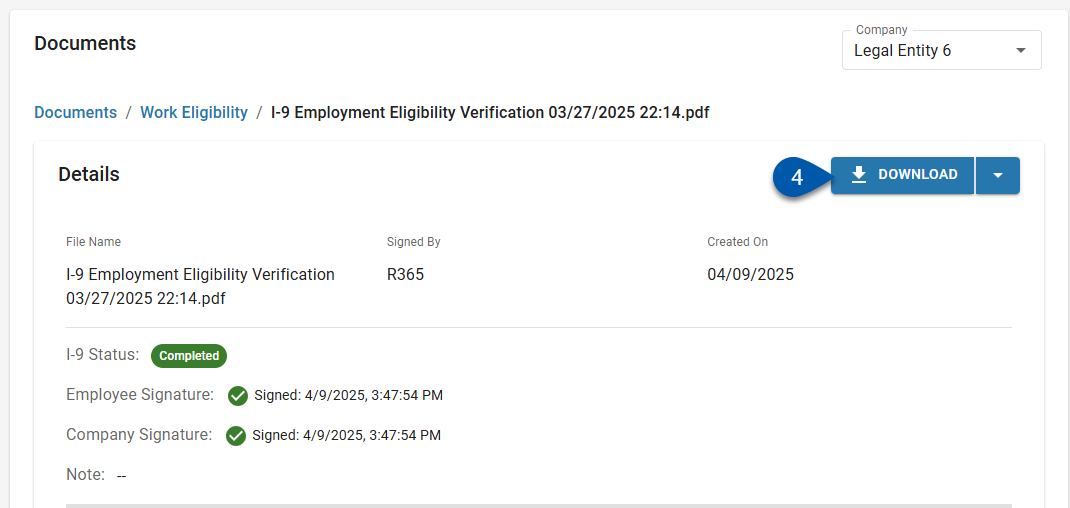In Beta
This feature is in beta. Contact your CSM to learn more.
Once an employee has completed their portion of the I-9, it can be downloaded as a PDF from the Work Eligibility folder on the Documents tab of their employee record.
The I-9 PDF is formatted to match the federal form, with all fields reflecting I-9 information present in R365, including employee and employer signatures.
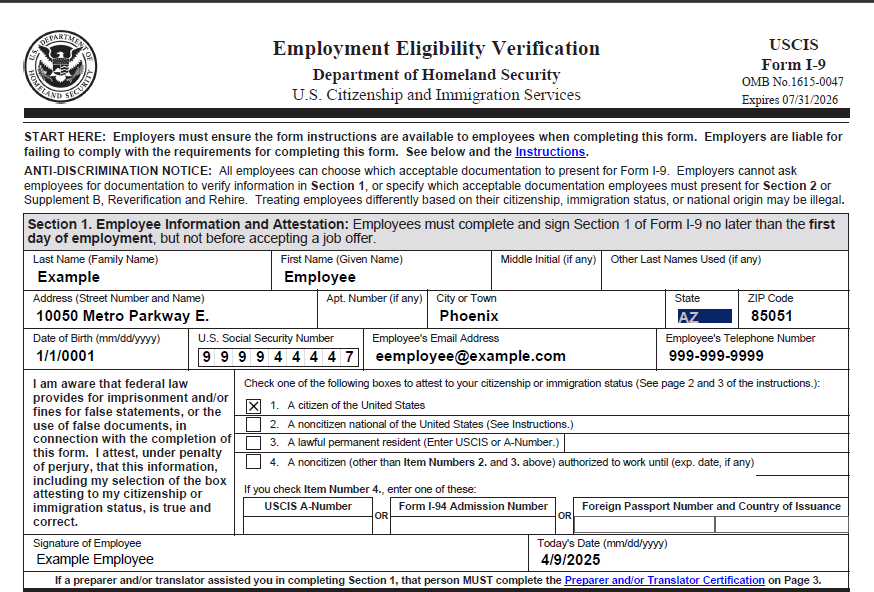
PDF files are not produced for waived I-9s. Waived I-9s are expected to be on file outside of R365.
Downloadable I-9 PDFs are only available for onboarded employees whose work location has I-9 verification enabled.
Security
Users must have the following permission to download I-9s:
Labor → Work Eligibility → I-9 Form → View I-9s
These permissions can be added to custom user roles or individual users. The Permission Access report can be used to determine which user roles or users already have these permissions assigned. For more information, see User Setup and Security.
Download an I-9 Steps
Follow these steps to download an employee’s I-9:
Click steps to expand for additional information and images.
1) Navigate to the Documents tab of the employee’s employee record.
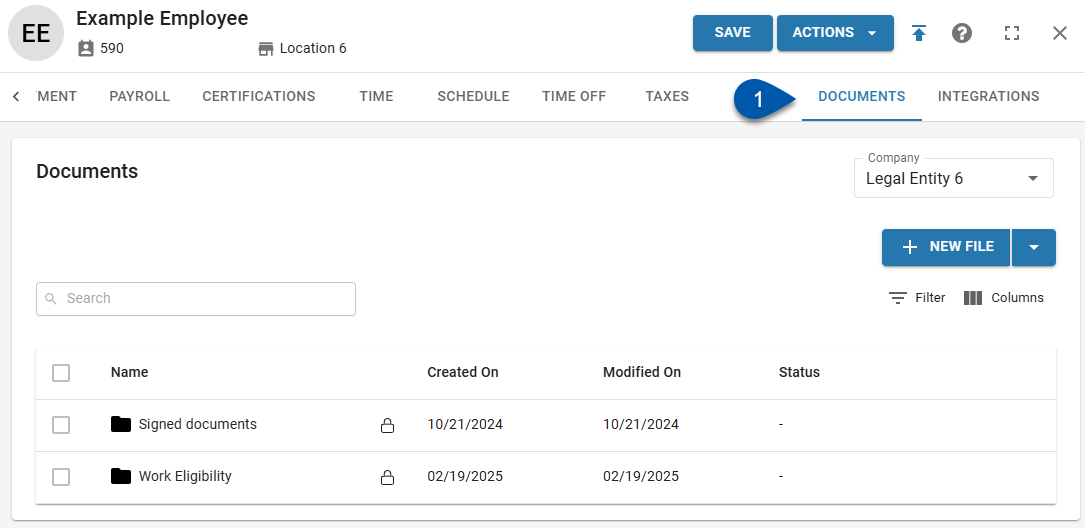
2) Select the company for the I-9.
Employees will have separate I-9s for each legal entity with I-9 verification enabled that is linked to one of their work locations.
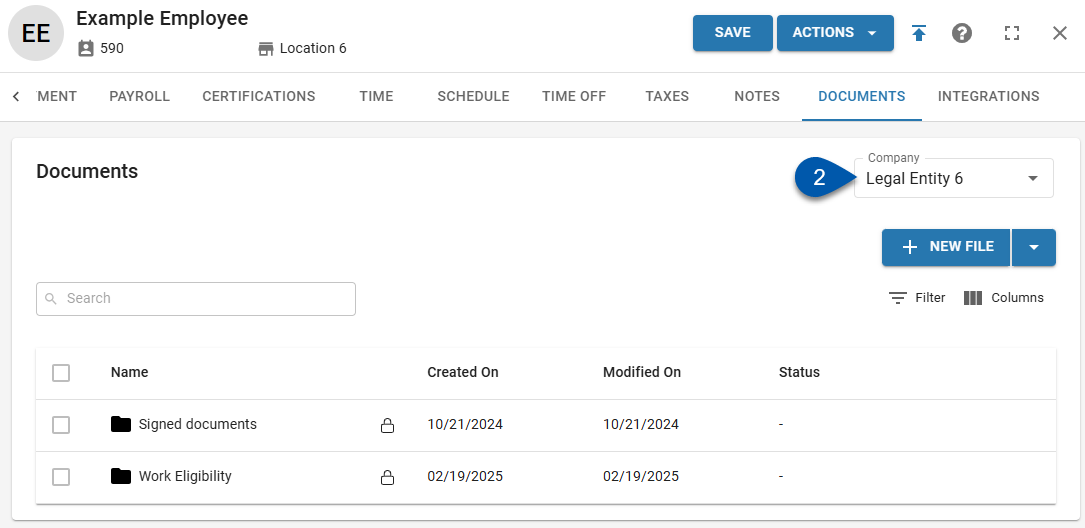
3) Select the Work Eligibility folder.
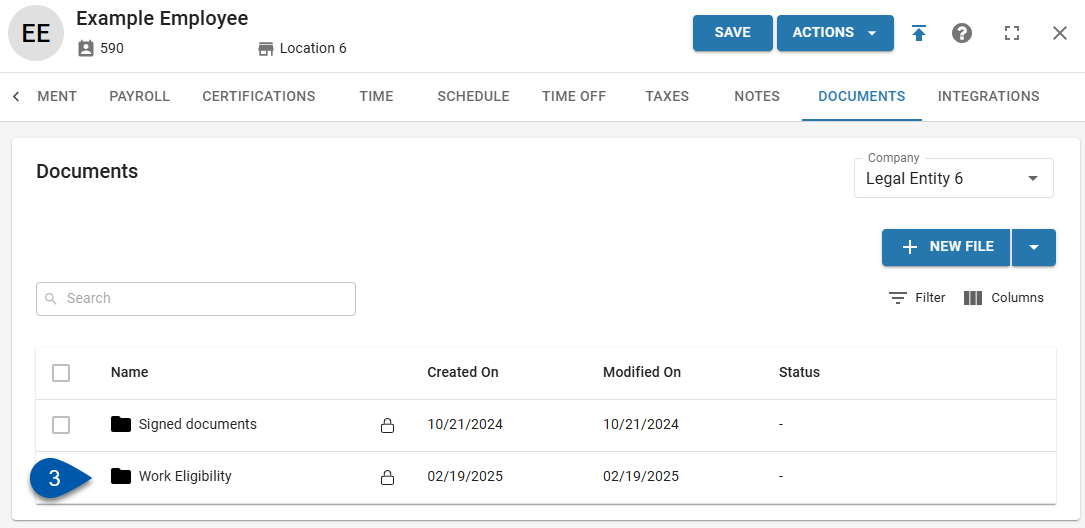
4a) If the I-9 is incomplete, click the Action menu, then select Download.
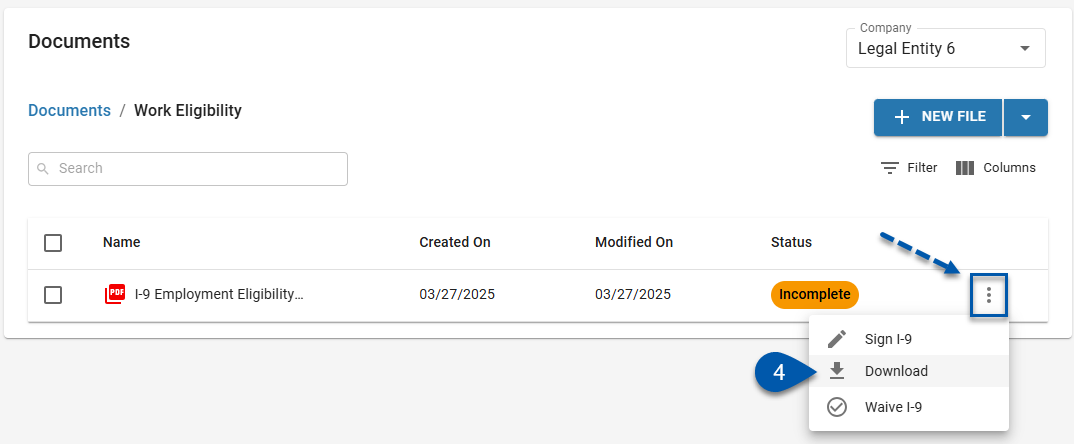
4b) If the I-9 is complete, click the Download button.