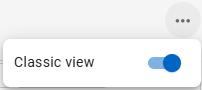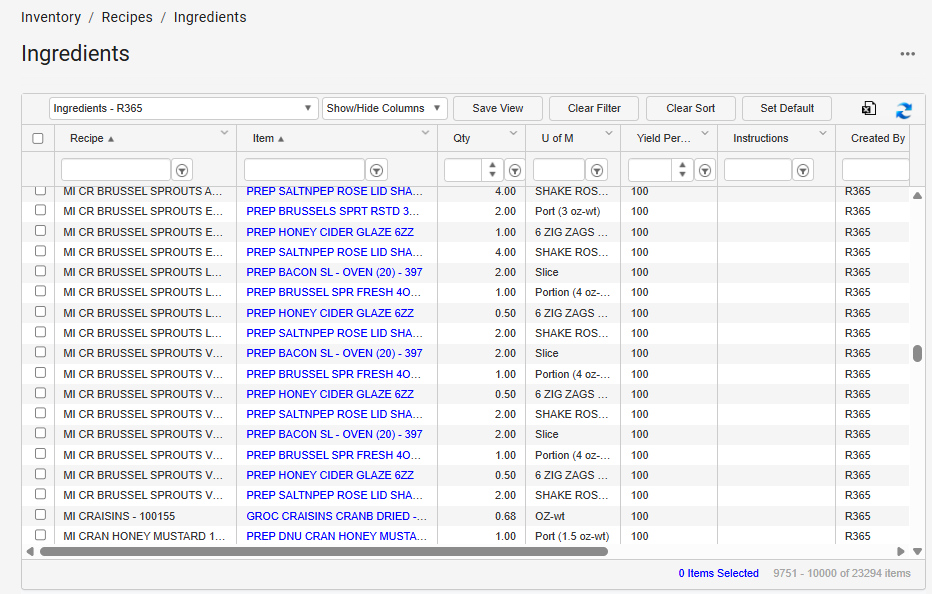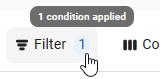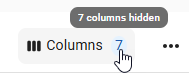The Ingredients page lists each ingredient and the Recipe Item Record it is associated with.
Navigation
Navigation Steps
Open the Inventory app.
Expand Recipes.
Click Ingredients.
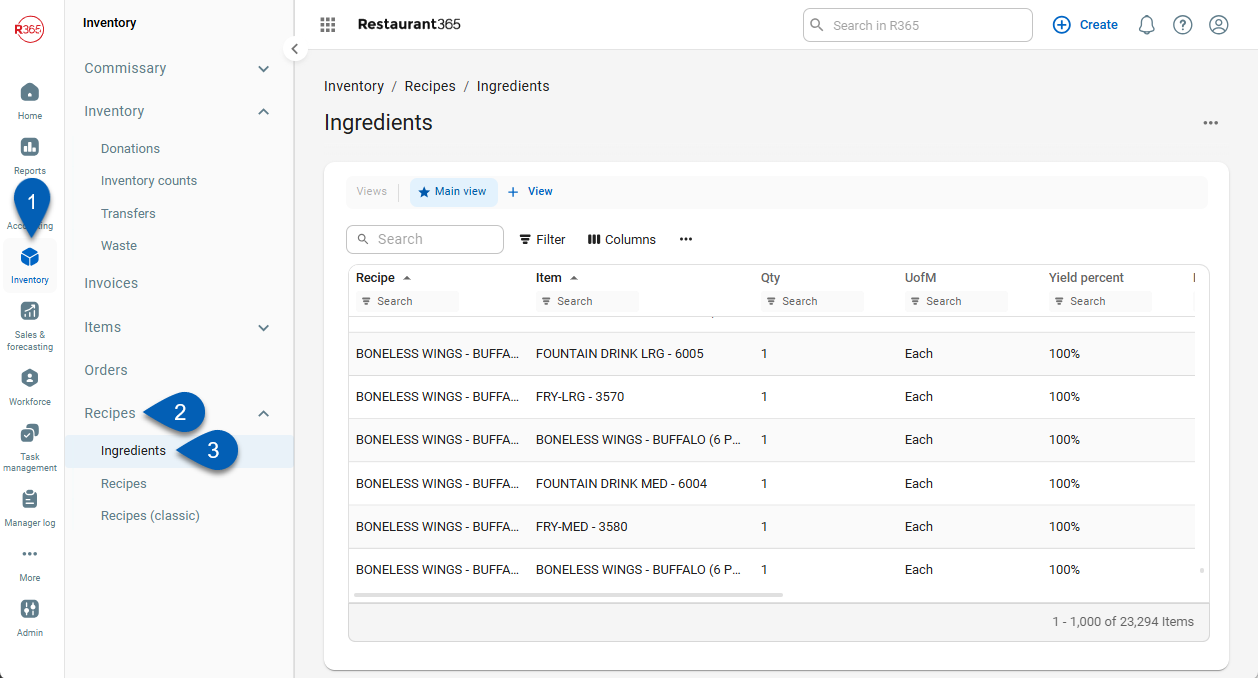
Search
Navigate to pages with the R365 global search bar:
Enter all or part of the page name in the R365 global search bar.
Select the page from the results list.
Only enabled pages can be searched for. If the desired page is not enabled, contact your CSM for assistance.

Ingredients Page
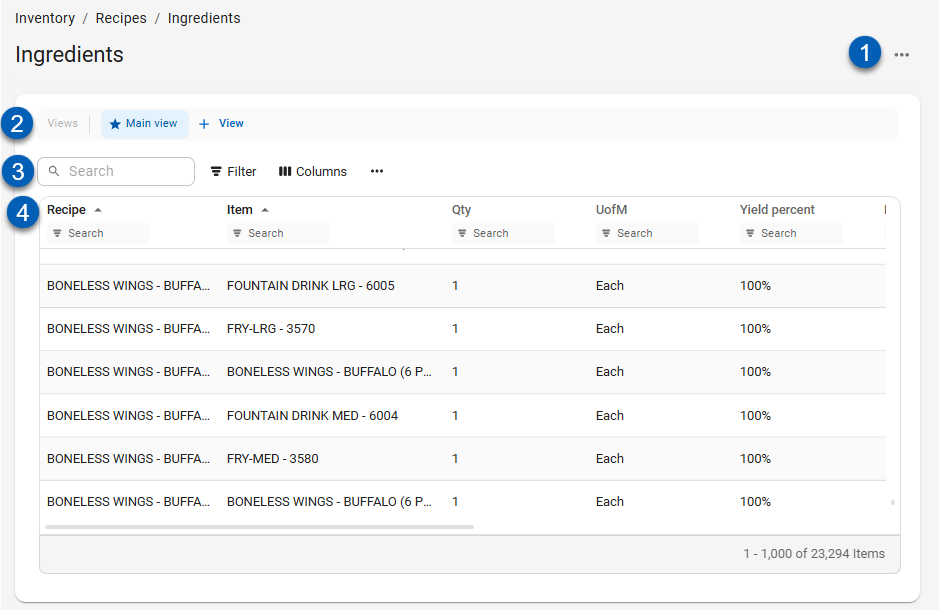
Field | Description | |
|---|---|---|
1 | Enable / Disable Classic View | Opens the option to turn the classic table view on or off. When toggled off, the ingredients list will display in the updated tabled view as pictured above. When toggled on, the table will display in classic view.
|
2 | View Actions | Saved table filters and column settings. The highlighted view is currently displayed. Click on a view to display the table with the saved filter and columns settings. Learn more about managing table views:
|
3 | Table Actions |
|
4 | Columns | Names of columns are listed in this row. See below for more column information. |
Ingredients Grid Columns
Add or edit columns by checking or unchecking the column name from the Show/Hide Columns dropdown.
Field | Description |
|---|---|
Recipe | Recipe that the ingredient is listed on. |
Item | Purchased item that the ingredient is connected to. |
Qty | Number of units per UofM. |
U of M | Unit of measure used to count the ingredient item. |
Yield % | This value is set to 100% by default, but can be changed as needed. An ingredient might use a Yield % lower than 100% if some of the ingredient is wasted in the production of this recipe. If 1/3 (33%) of an ingredient is wasted when making this recipe then the Yield % should be set to 67%. This field is used when calculating recipe costs.
|
Instructions | Specific instructions for the ingredient. Each ingredient has an instructions line. This value appears on the summary and detailed views of the Recipe Report. |
Created By/On | User that created the ingredient and when it was created. |
Modified By/On | User that last edited the ingredient and when it was last edited. |