In Beta
This feature is in beta. Contact your CSM to learn more.
The I-9 Employment Eligibility Verification form walks the user through completing the required fields for I-9 verification. Once the form is completed, a PDF version of the form is generated and retained in the Documents tab of the employee’s employee record.
From this form, users can:
Review and sign the employer section after the employee completes and signs their portion
Complete and sign the preparer section if entering Section 1 on behalf of the employee
Security
Permissions related to the I-9 form appear in the permission tree as follows:
Labor
Work Eligibility
I-9 Form
View I-9s
Edit I-9s
Complete Company Signature
These permissions can be added to custom user roles or individual users. The Permission Access report can be used to determine which user roles or users already have these permissions assigned. For more information, see User Setup and Security.
Navigation
From the Payroll navigation menu, under Team, select Work Eligibility.
Click the row for the desired I-9 in one of the following statuses:
Needs Employee Signature
Needs Manager Signature
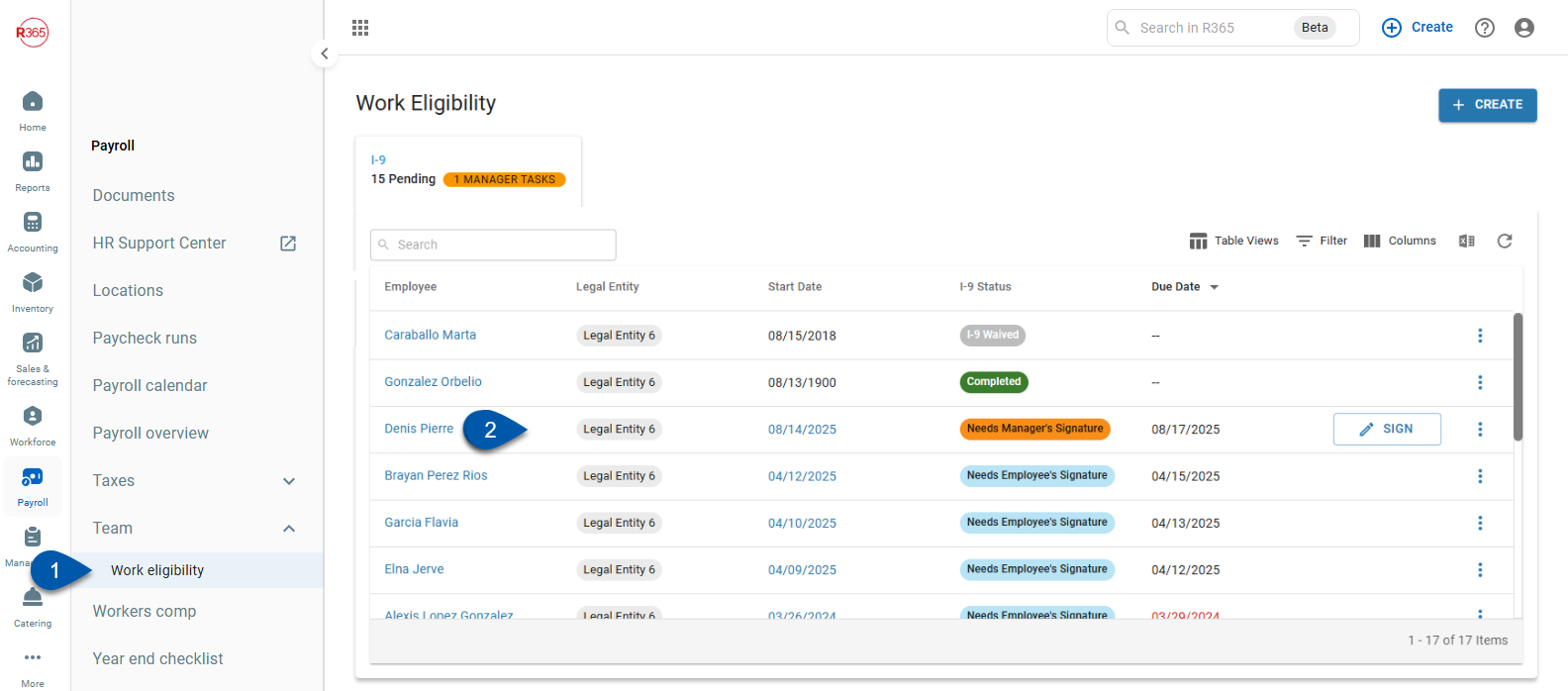
Documents tab of an employee’s employee record:
Open the desired employee’s employee record.
Open the Documents tab.
Click the Work Eligibility folder.
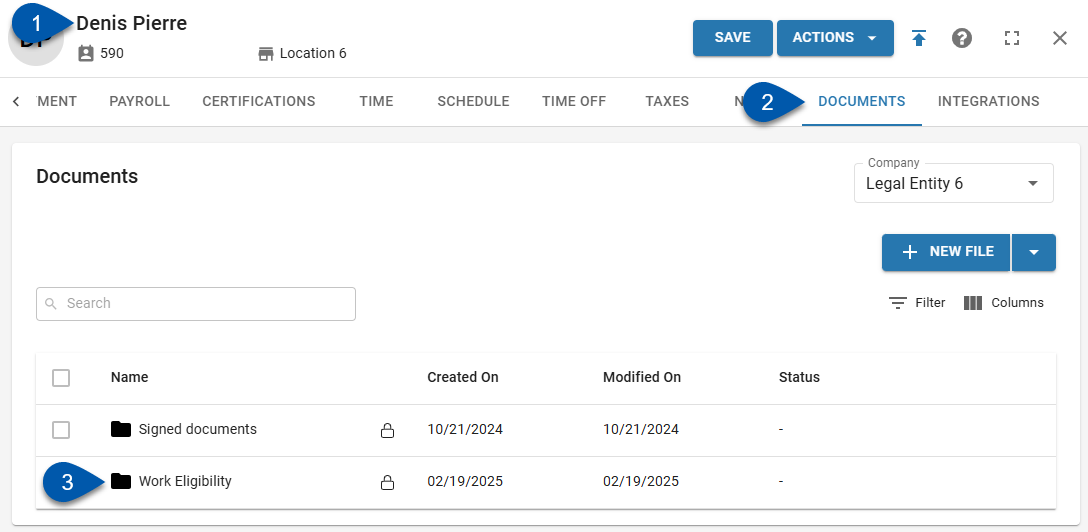
Click the action menu for the I-9 form.
Select Sign I-9.
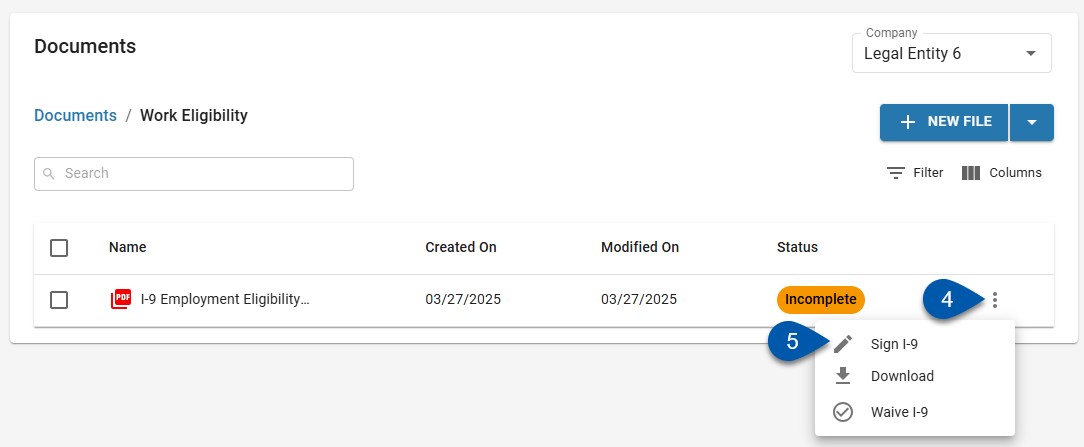
Header & Sidebar Navigation
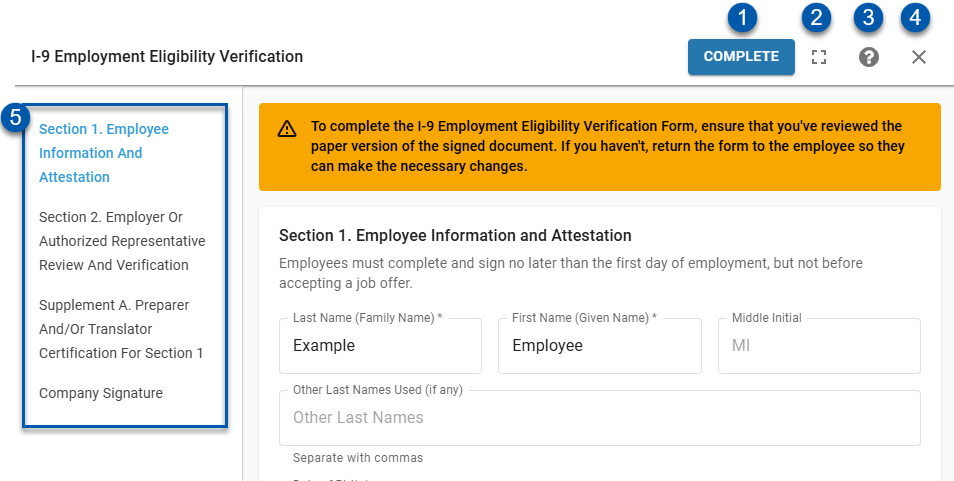
Button/Field | Description | |
|---|---|---|
1 | Complete Button | Completes the I-9 after the employer review and signature portion of the form has been completed. |
2 | Expand / Collapse Button | Expands the sidesheet to fullscreen, or collapses it if already expanded. |
3 | Help Menu Button | Opens the help menu. |
4 | X (Close) Button | Closes the I-9 Employment Eligibility Verification form without saving changes. |
5 | Sidebar Navigation | Lists all sections of the I-9 Employment Eligibility Verification form. The section currently being viewed is displayed in blue text. Click a section title to navigate to that portion of the form. |
I-9 Form Sections
The I-9 form follows the federal requirements for I-9 verification. Each section of the form will display appropriate fields and options depending on the selections made on the form.
Section 1. Employee Information and Attestation
Section 1 should be completed by the employee. They can enter and save information without signing, then return to edit and sign when ready. Once the employee signs, Section 1 becomes read-only for both the employee and the employer.
To complete the I-9 Employment Eligibility Verification Form on behalf of the employee, ensure that a paper version of the signed document has been reviewed.
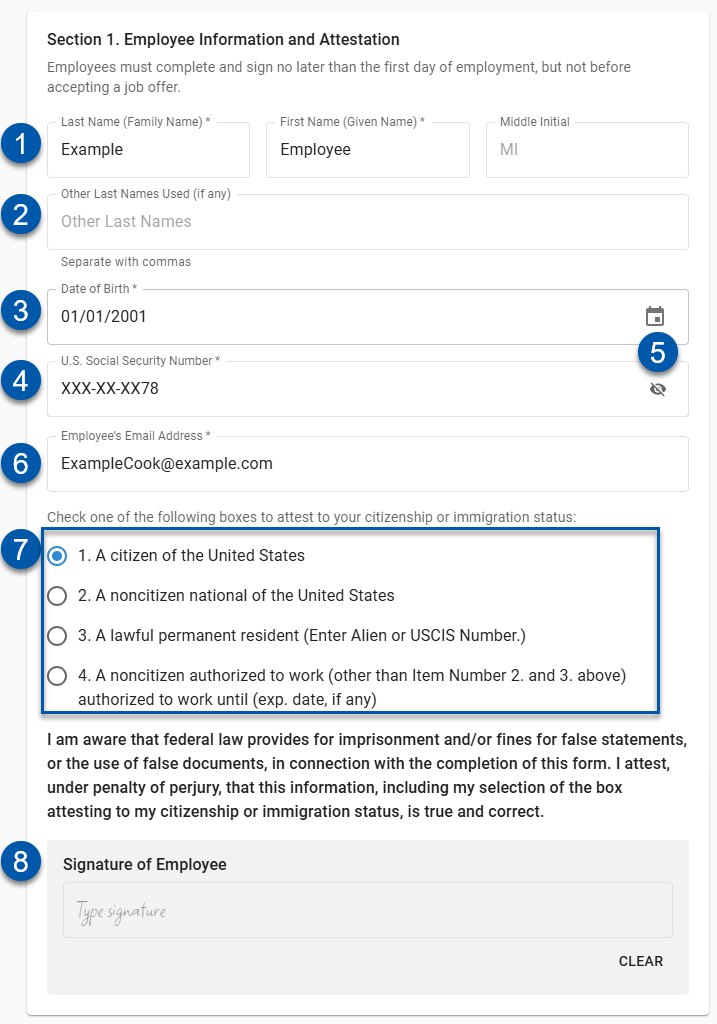
Button/Field | Description | |
|---|---|---|
1 | Employee Name | Employee’s legal name. |
2 | Other Last Names Used | Other legal last names used by the employee. |
3 | Date of Birth | Employee’s date of birth. |
4 | U.S. Social Security Number | Employee’s SSN. For privacy, the SSN is hidden by default. |
5 | Show/Hide SSN Button | Shows the full SSN when it is hidden. Hides the SSN when it is shown. |
6 | Employee’s email address | Employee’s email address. |
7 | Citizenship or Immigration status | Employee’s citizenship or immigration status. Only one option can be selected. |
8 | Signature of the Employee | Employee’s electronic signature.
|
Section 2. Employer or Authorized Representative Review and Verification
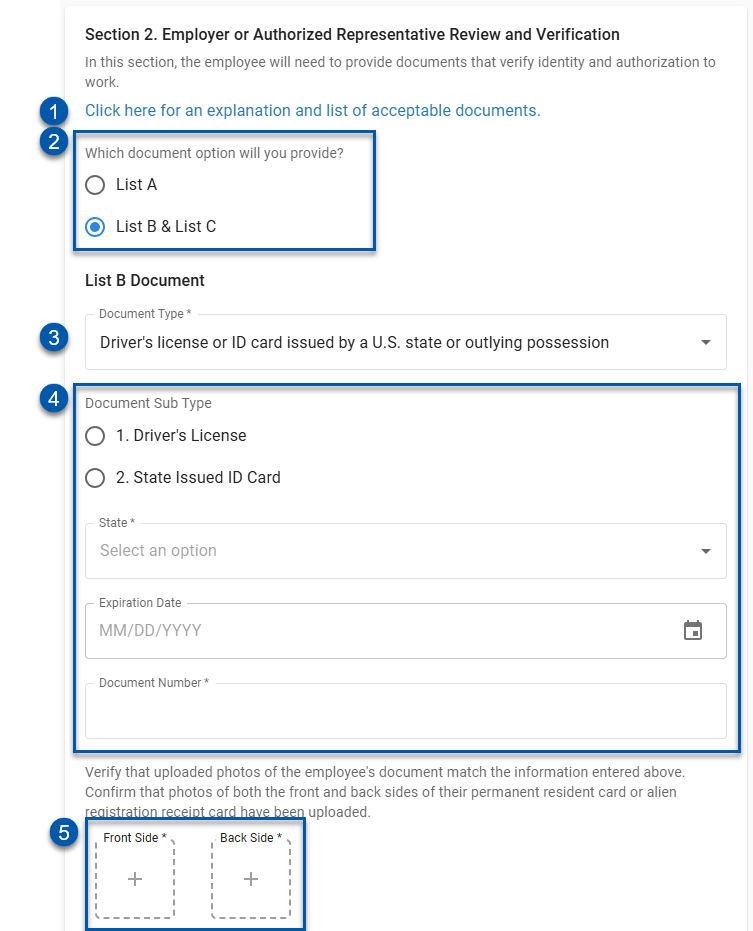
Button/Field | Description | |
|---|---|---|
1 | List of Acceptable Documents Button | Opens https://www.uscis.gov/i-9-central/form-i-9-acceptable-documents [uscis.gov] in a new tab. This federal site provides explanations of each document type acceptable for lists A, B, and C. |
2 | Document List Selector | Indicates if documents from List A or from List B and List C will be provided by the employee.
|
3 | Document Type Selectors | Indicates which document type will be provided for each of the selected document lists. Only documents with a type applicable to the associated list can be selected. |
4 | Document Fields | Required fields for the selected document type. |
5 | Document Images | Uploaded images of the employee’s document. When full, click to view the full size image. When empty, click to upload an image. At least one image is required to save the I-9 form. Depending on the document type selected, both front and back images may be required. |
Supplement A. Preparer and/or Translator Certification for Section 1
Required if an employer/admin fills in Section 1 on behalf of the employee. The preparer section must be completed before the form can be submitted to ensure legal compliance and proper attribution of form entry.
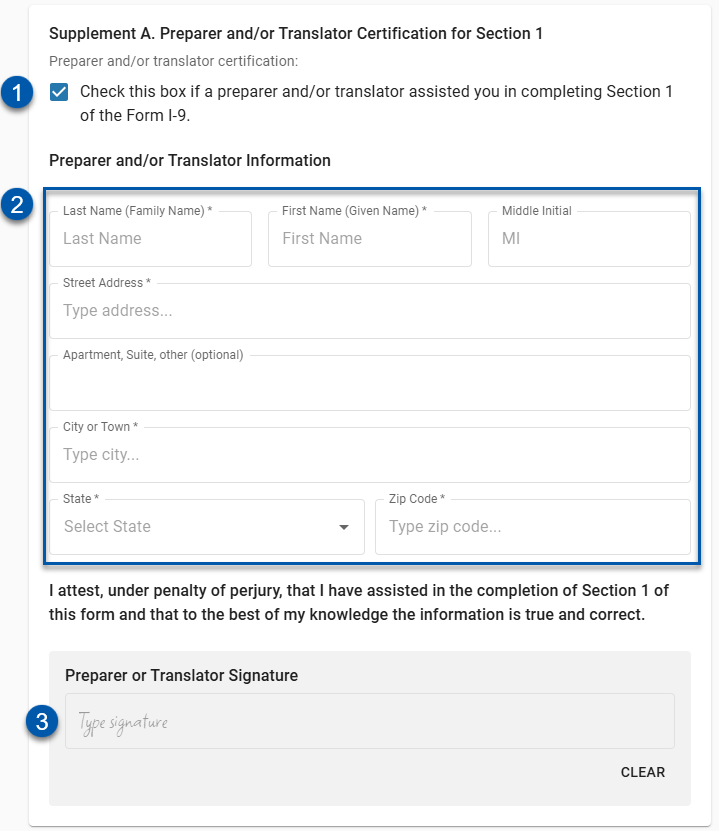
Button/Field | Description | |
|---|---|---|
1 | Preparer and/or Translator Checkbox | Indicates if the employee used a preparer or translator to complete the I-9 form. |
2 | Preparer and/or Translator Information | Identification information for the preparer/translator:
|
3 | Preparer or Translator Signature | The prepare/translator’s electronic signature. |
Company Signature
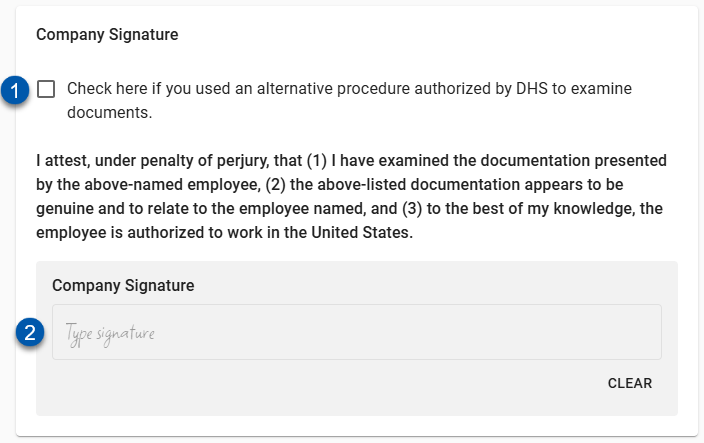
Button/Field | Description | |
|---|---|---|
1 | Alternative Procedure Checkbox | Indicates that the company representative (manager) signing the I-9 form used an alternative procedure authorized by DHS to examine the employee’s documents. |
2 | Company Signature | The electronic signature of the company representative (manager) signing the employee’s I-9 form.
|