Currency Conversion Factors is used to configure which currencies are available on transactions so that other users can view this information on invoices when a currency conversion is applied.
This feature is available only to Early Adopters. Contact your CSM or R365 Support to learn how Alternate Currency Entry can enhance your R365 experience!

Overview
R365 can convert international currencies on transactions and provide details about the conversion, such as the original amount, the converted amount, and the multiplier used in the calculations. This information is helpful to Accounting users who work with international vendors. When Alternate Currency Entry is enabled, these users can more easily enter amounts on the AP Invoice form, even when the currency used on the invoice is not the local currency for the organization.
For example, if a user needs to make a payment to a vendor based in Canada but the user's organization is based in the United States, they enter the original amount on the invoice in Canadian Dollars. The Details section of the AP Invoice form displays both the amount in the Entry Currency (Canadian Dollars) and the amount in the Local Currency (US Dollars), allowing the user to make informed decisions about the payment.
To learn about tasks performed on this screen, see Working with Currency Conversion Factors.
Security
Only Accounting Admin users can access the Currency Conversion Factors screen.
The Permissions listed here are associated with Currency Conversion Factors. These permissions can be added to Custom User Roles or individual users. Learn more about managing Permissions and Custom User Roles here.
Permissions for Currency Conversion Factors are found in the permission tree as follows:
General Ledger
Alternate Currency Entry
View Currency Conversion Factors
Edit Currency Conversion Factors
The Permission Access report can be used to determine which user roles or users already have these permissions assigned. Learn more about User Setup and Security here.
Navigation
Navigation Steps
Open the Admin application.
Click Accounting to open the folder.
Click Currency Conversion Factors.
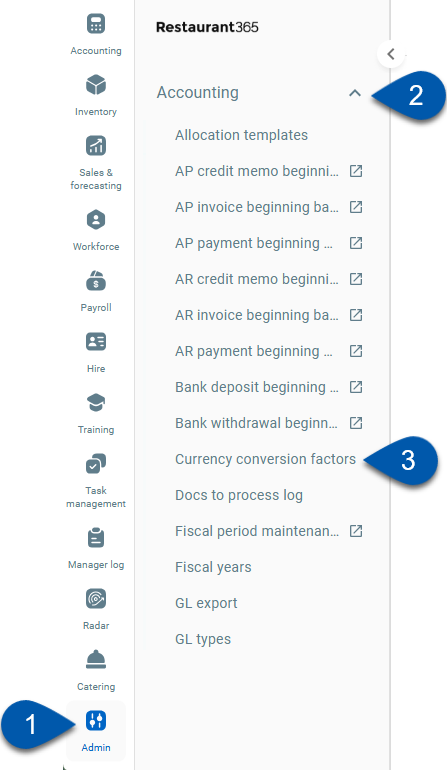
Search
Navigate to pages with the R365 global search bar:
Enter all or part of the page name in the R365 global search bar.
Select the page from the results list.
Only enabled pages can be searched for. If the desired page is not enabled, contact your CSM for assistance.

Currency Conversion Factors
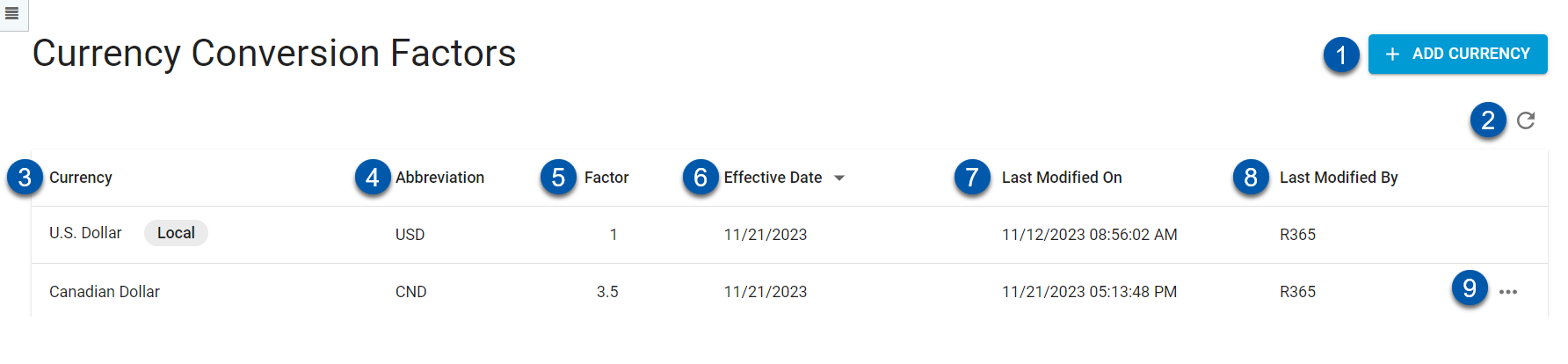
Field | Description | |
|---|---|---|
1 | Add Currency | Opens the Add Currency dialog box where you can add a new currency to the table.
|
2 | Refresh | Refreshes the data in the table. |
3 | Currency | Name of the currency. The default currency for the organization is marked Local. |
4 | Abbreviation | Abbreviated name for the currency. |
5 | Factor | Multiplier to be used in currency conversion calculations. |
6 | Effective Date | Date on which the factor goes into effect and the currency can be used in transactions. |
7 | Last Modified On | Date when the currency was most recently altered or updated. |
8 | Last Modified By | Username of the person who made most recent changes to the currency. |
9 | Actions menu | Open the Actions menu where the following actions can be performed:
To learn more about each of these tasks and how to perform them, see Working with Currency Conversion Factors. |
Add Currency dialog box
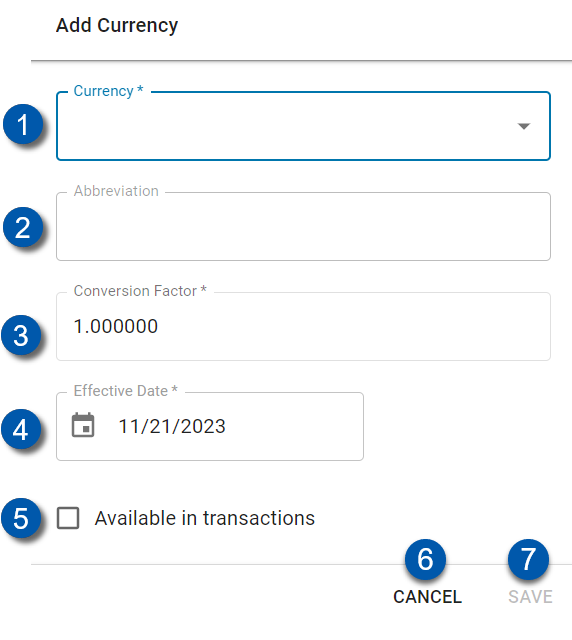
Field | Description | |
|---|---|---|
1 | Currency | Select the currency to add. |
2 | Abbreviation | The abbreviated name for the currency fills automatically when the currency is selected. |
3 | Conversion Factor | Enter the multiplier to be used in currency conversion calculations. |
4 | Effective Date | Enter or use the calendar menu to select the date on which the factor goes into effect and the currency can be used in transactions.
|
5 | Available in transactions | Select the checkbox to make the currency available for use in transactions. |
6 | Cancel | Exit the dialog box without saving selections. |
7 | Save | Save selections and close the dialog box. |
Create new factor dialog box
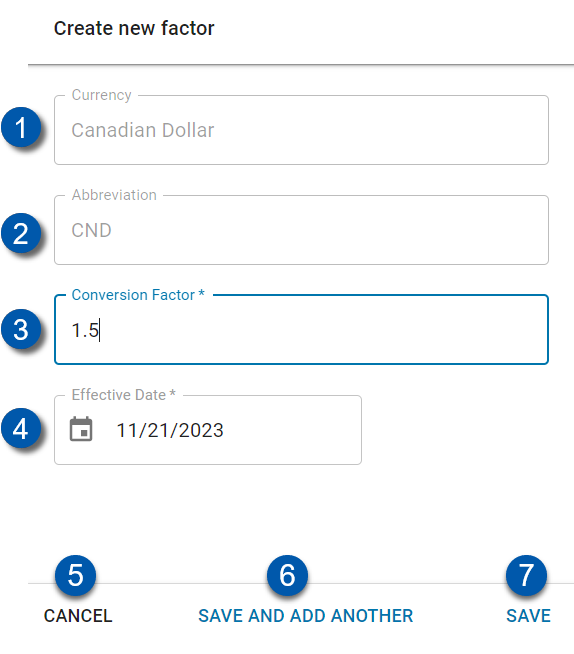
Field | Description | |
|---|---|---|
1 | Currency | Name of the currency. |
2 | Abbreviation | The abbreviated name for the currency fills automatically when the currency is selected. |
3 | Conversion Factor | Enter the multiplier to be used in currency conversion calculations. |
4 | Effective Date | Enter or use the calendar menu to select the date on which the factor goes into effect and the currency can be used in transactions. |
5 | Cancel | Exit the dialog box without saving selections. |
6 | Save and Add Another | Save selections and clear the dialog box to continue adding new factors and effective dates. |
7 | Save | Save selections and close the dialog box. |
Currency Conversion History sidesheet
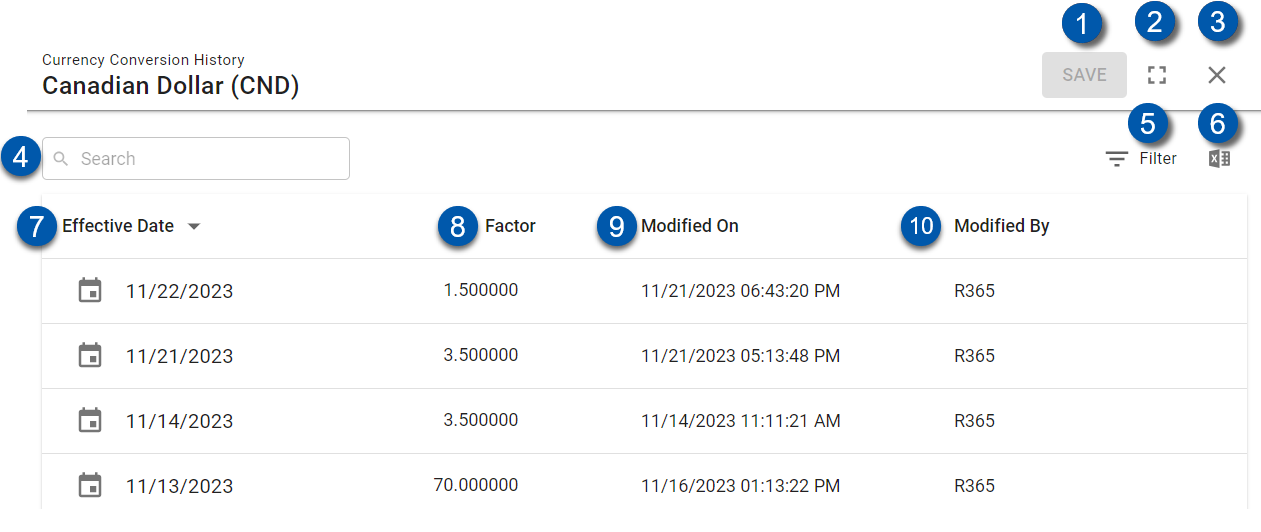
Field | Description | |
|---|---|---|
1 | Save | Save the view. |
2 | Expand / Collapse | Expand or collapse the sidesheet. |
3 | Close | Close the sidesheet. |
4 | Search | Enter a date, factor, or username in the Search field. The table automatically updates to display data that matches the search criteria. |
5 | Filter | Open the Filter columns dialog box. |
6 | Export | Download a CSV file of the history. If any search, sort, or filter options are applied, the exported file matches the data shown on the screen. |
7 | Effective Date | Date on which the change is in effect. The factor remains in effect until it is overwritten by a factor with a more recent effective date. |
8 | Factor | Multiplier to be used in currency conversion calculations. |
9 | Modified On | Date when the change was made. |
10 | Modified By | Username of the person who made the change. |