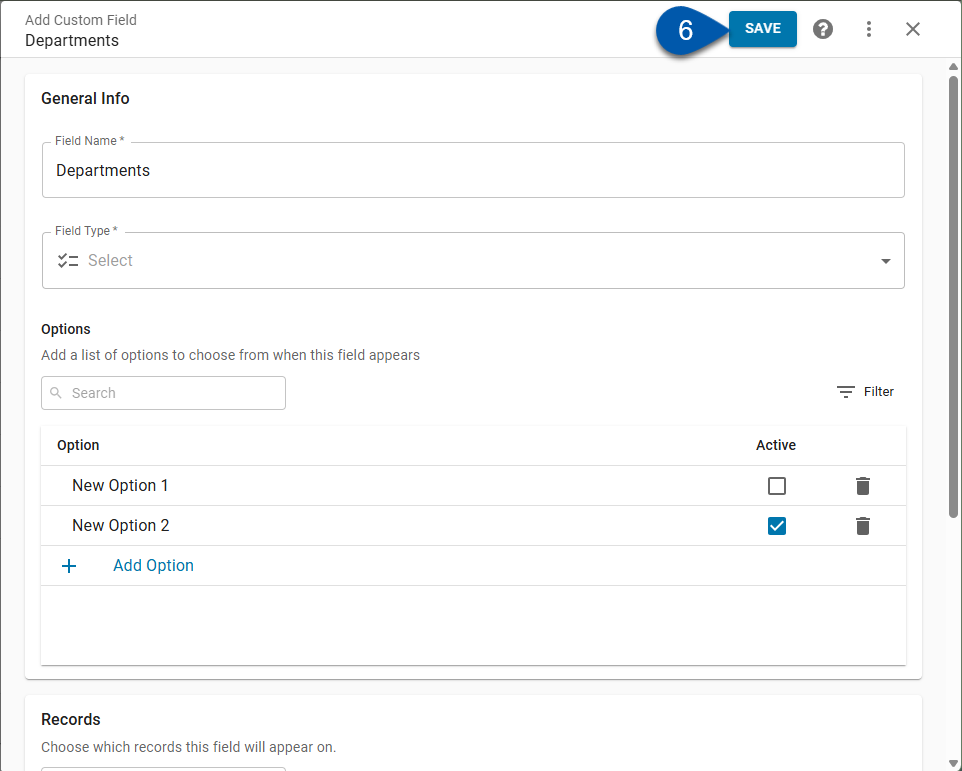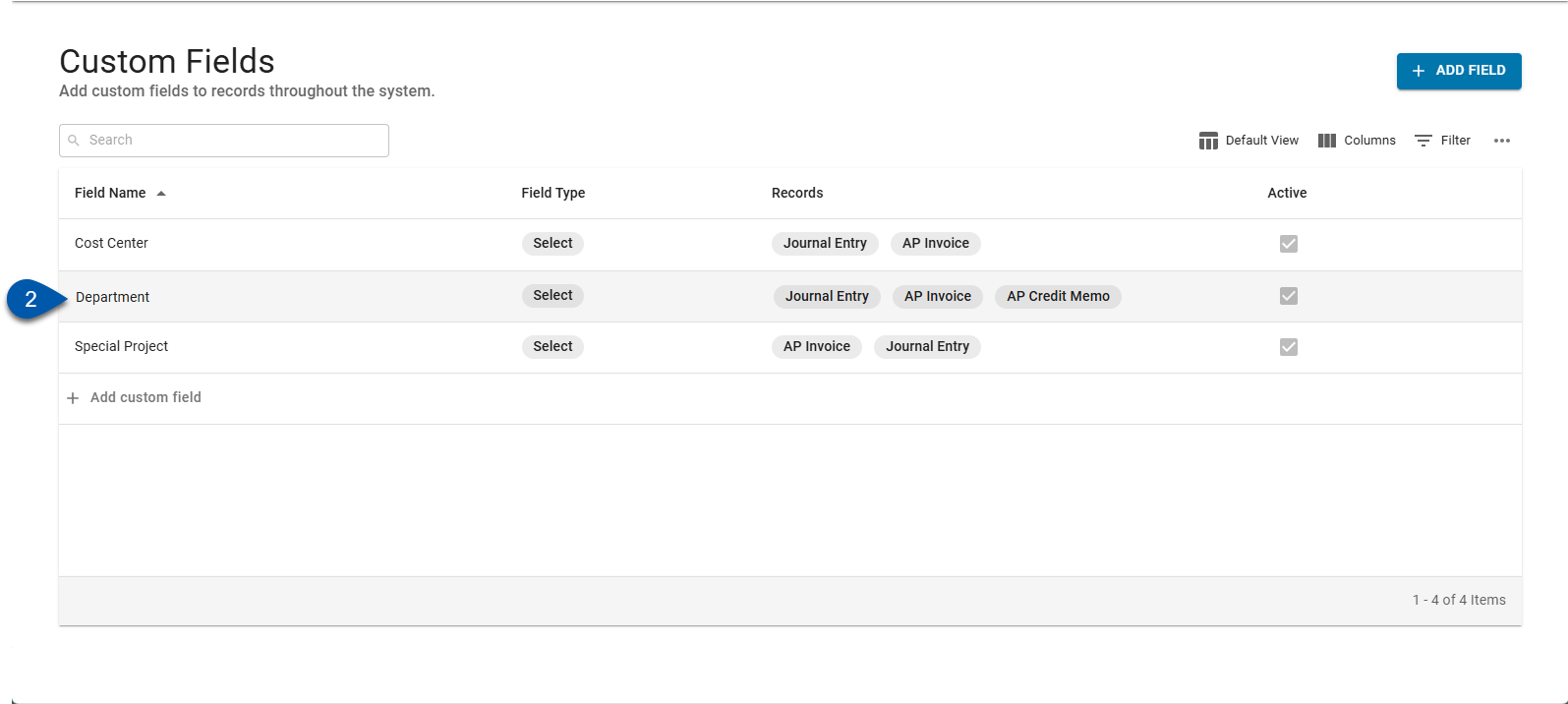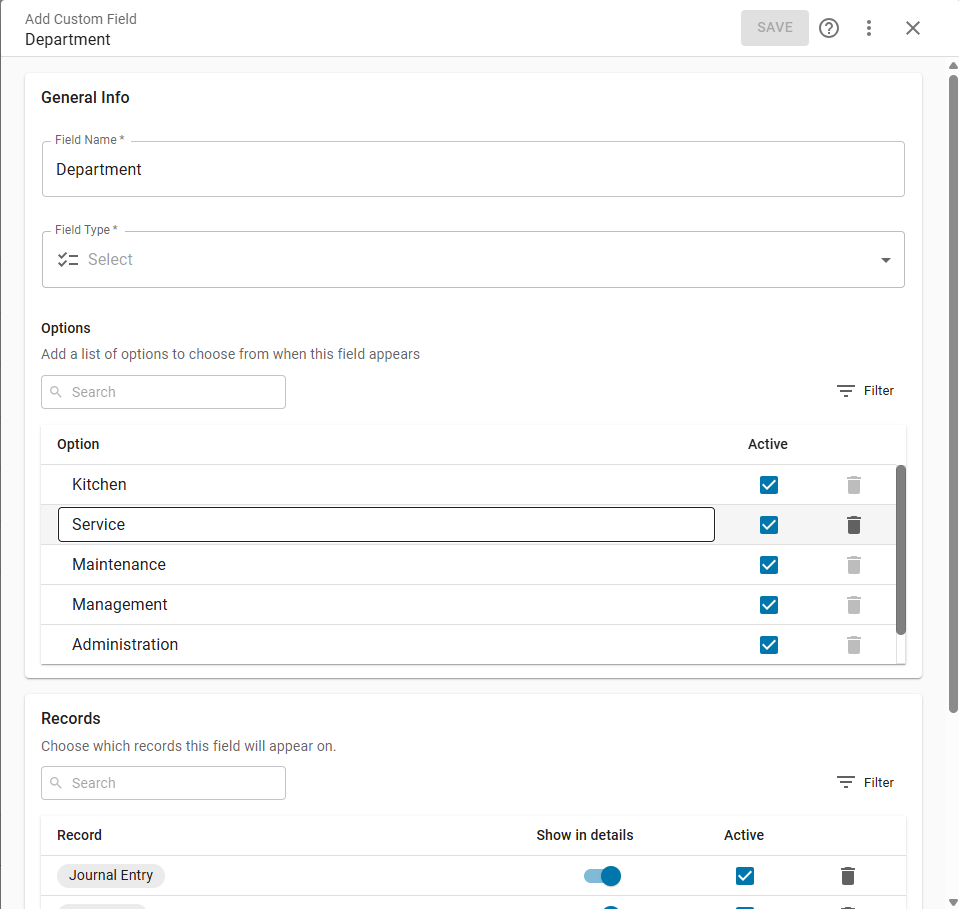Custom Fields, their options, and associated records can be activated or deactivated from the custom field record.
Once a custom field has been applied to transactions, it cannot be deleted. To prevent further use, the custom field can be deactivated.
Inactive options remain on approved transactions but will not be displayed in new or unapproved transactions, even if the transaction was previously approved.
Approved transactions with inactive custom fields will continue to display the custom field, while new and unapproved records will not. If an approved transaction is unapproved, the custom field is removed.
There are three ways to restrict/enable the use of a custom field:
Deactivate/activate the custom field: Prevents/enables use of the custom field on new or unapproved transactions while retaining historical data.
Deactivate/activate records: Removes/adds the custom field for future selection for the specified record type while retaining historical data.
Deactivate/activate options: Removes/adds the specific option from selection while keeping the custom field active.
Deactivating custom fields, records, or options is reversible. Activating any of these settings will restore their availability.
Security
Users with the following permission can inactivate or activate a custom field:
Administration → Custom Fields → Edit Custom Field
Administration → Custom Fields → Edit Custom Field Options
Deactivate or Activate a Custom Field
Deactivate a Custom Field to prevent the use of the custom field on new or unapproved transactions and set each transaction type in the records section to inactive.
Activate a Custom Field to enable the use of the custom field on new or unapproved transactions.
To activate or deactivate a custom field, follow these steps:
Click steps to expand for additional information and images.
1) Navigate to the Custom Fields page.
A) Open the Admin application.
B) Expand the System category.
C) Select Custom fields. 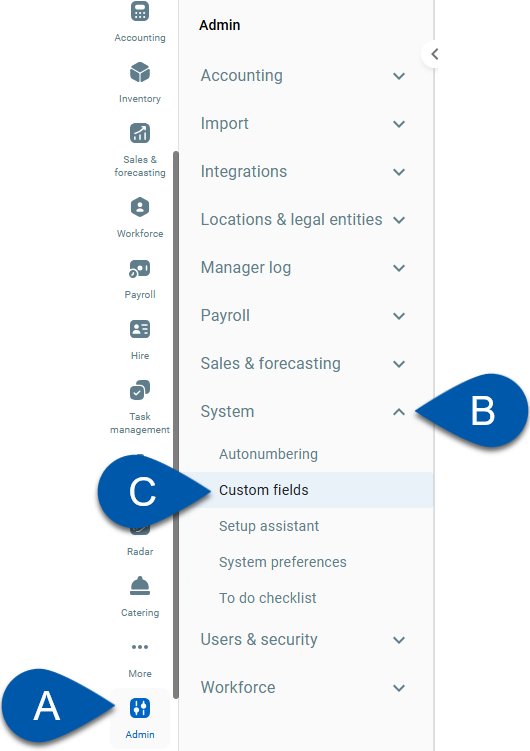
The custom fields page will open.
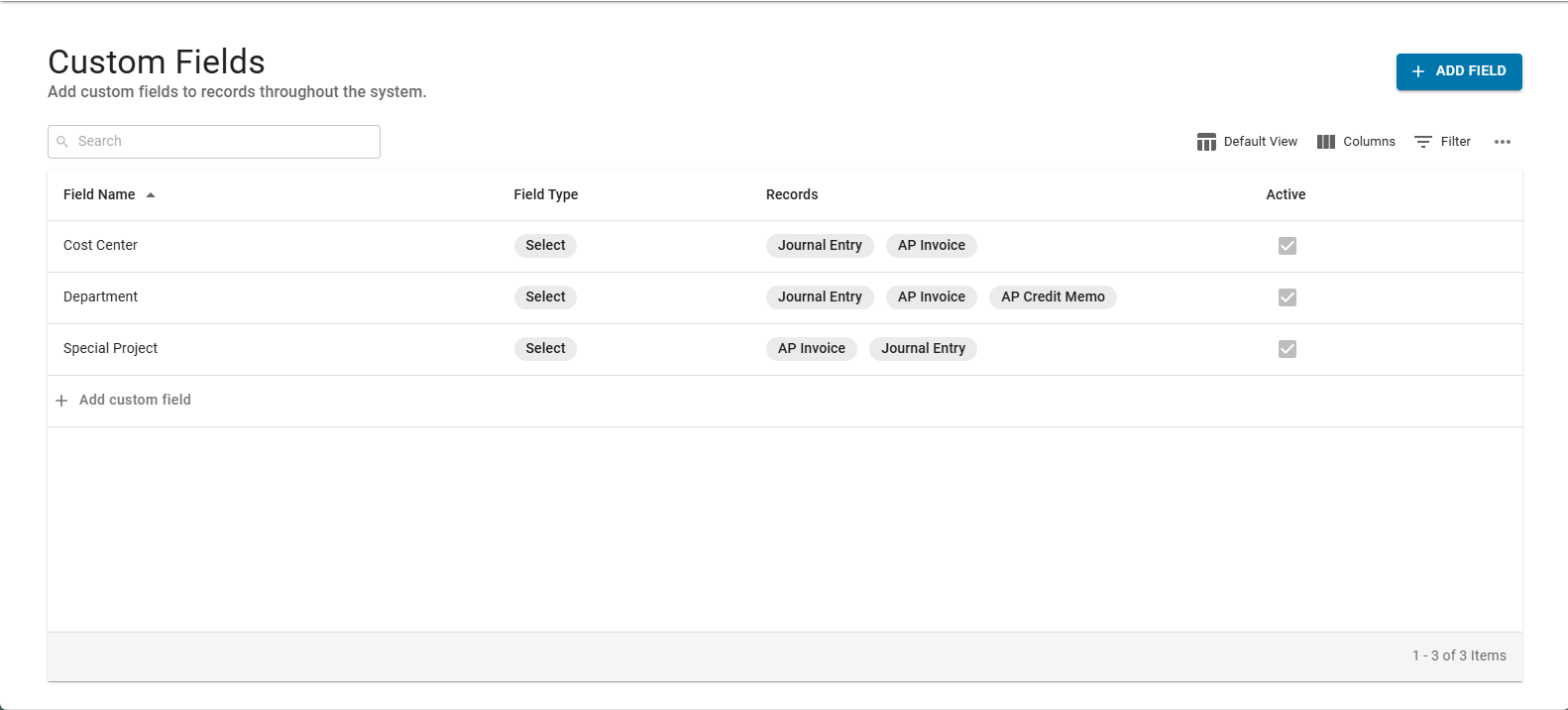
2) Click in the desired Custom Field row to open the custom field record.
3) Click the menu button.
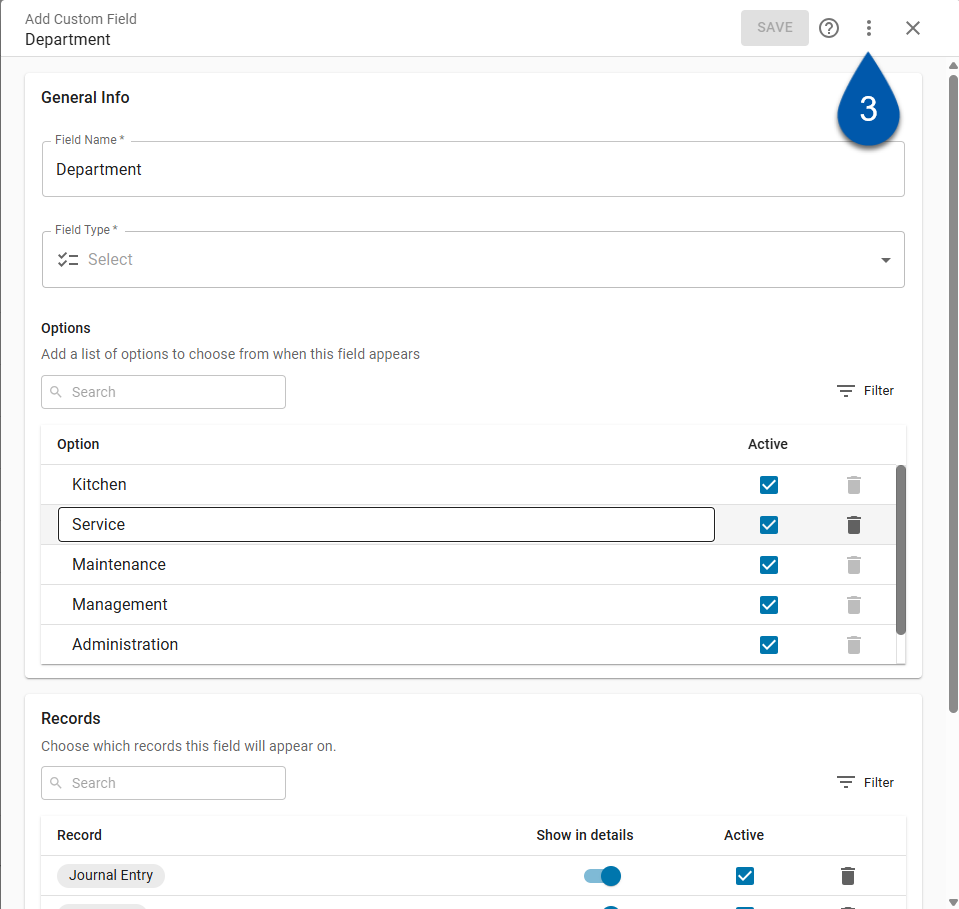
4) Click desired option: Make Inactive or Make Active.
Make Inactive: Prevents use of the custom field on new or unapproved transactions.
Custom fields remain visible on approved transactions where they were previously assigned, but cannot be edited. If one of these transactions is later unapproved, the inactive custom field is removed.
This option is available for active custom fields and is replaced with the ‘Make Active’ option when a custom field is inactive.
Make Active: Enables use of the custom field on new or unapproved transactions.
This option is available for inactive custom fields and is replaced with the ‘Make Inactive’ option when a custom field is active.
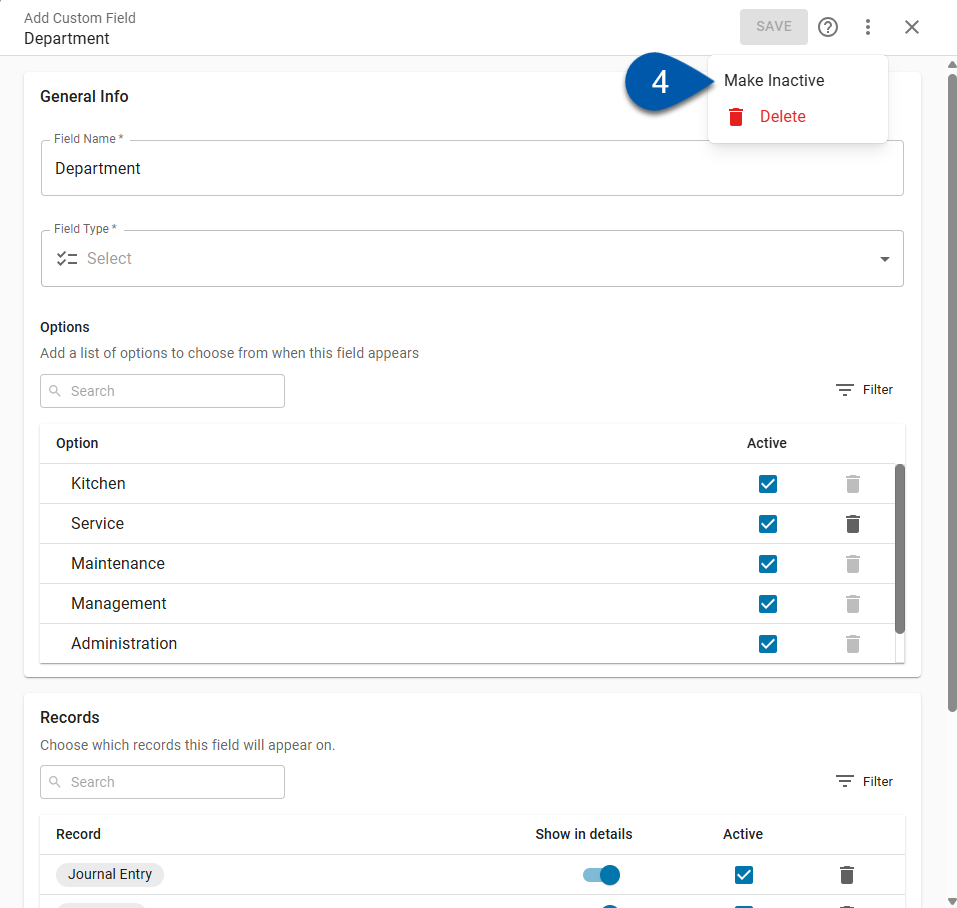
5) Review the confirmation, then select Make Inactive. (not required to Make Active)
This step is not required when activating a custom field.
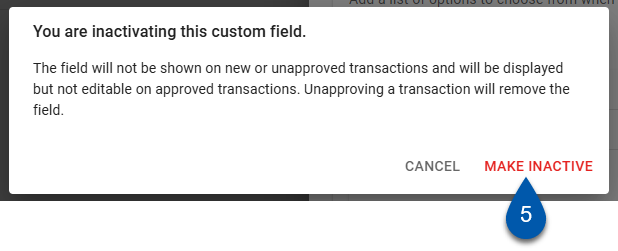
Deactivate or Activate Records on the Custom Field
Deactivate a record on a custom field to remove the custom field from future selection for the specified record type while retaining historical data.
Activate a record on a custom field to enable use of the custom field for the specified record type.
To activate/deactivate a record on a custom field, follow these steps:
Click steps to expand for additional information and images.
1) Navigate to the Custom Fields page.
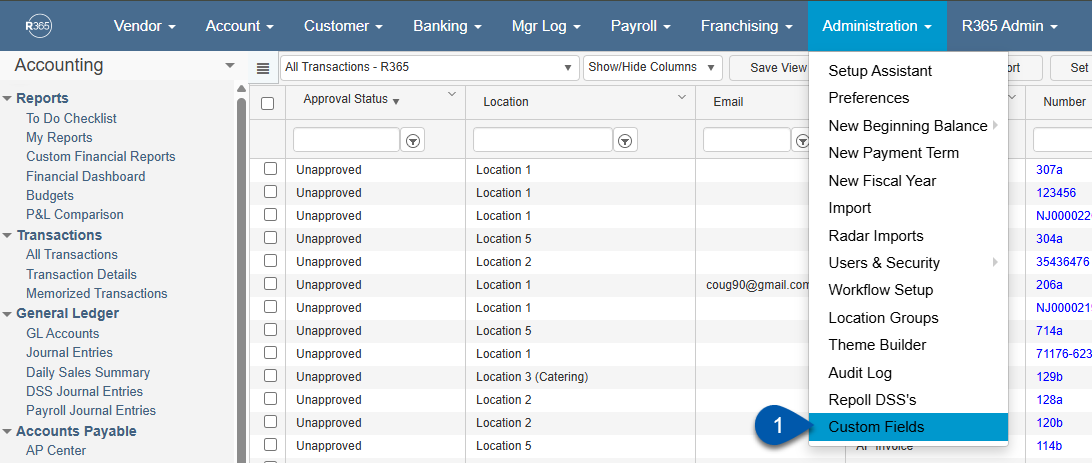
2) Click in the desired Custom Field row to open the custom field record.
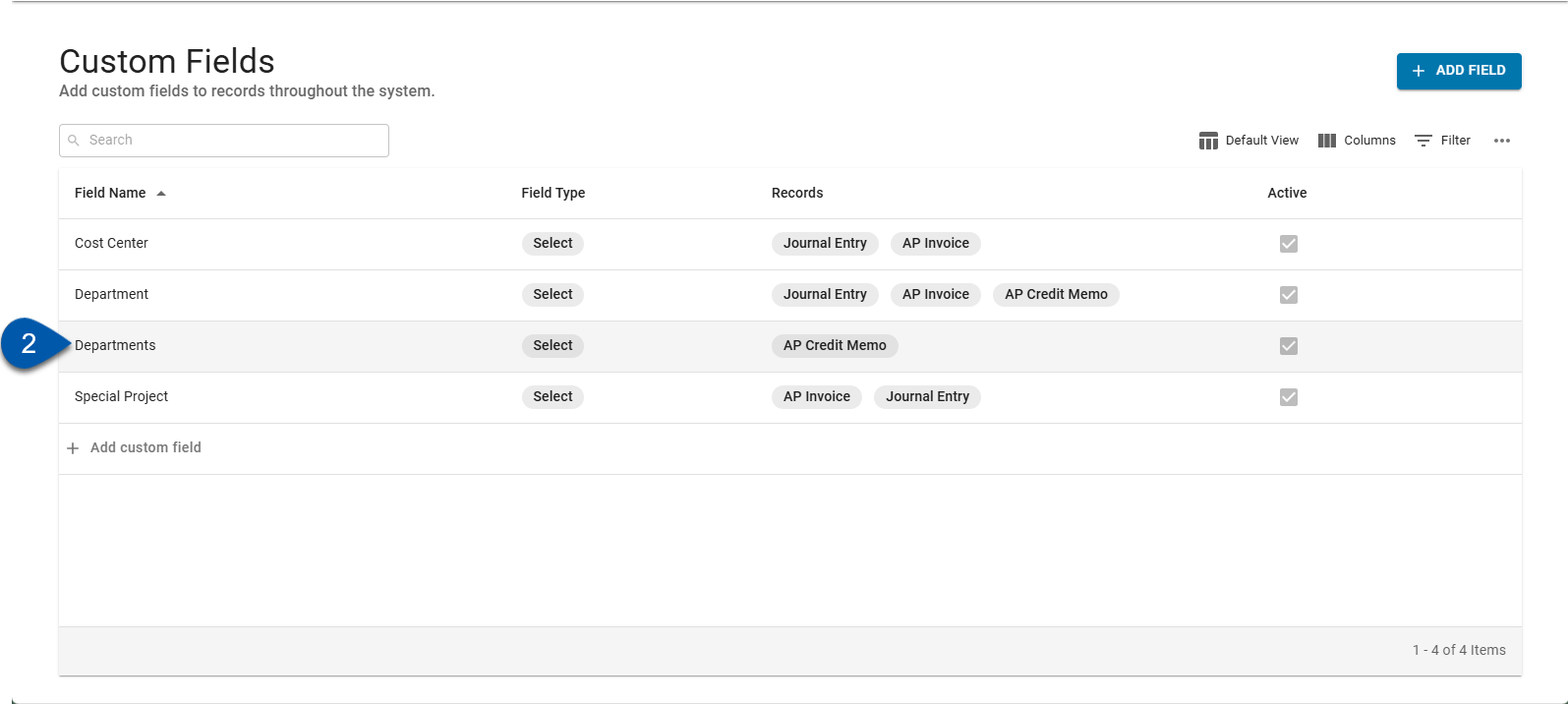
3) In the records section, locate the record to be activated or deactivated.
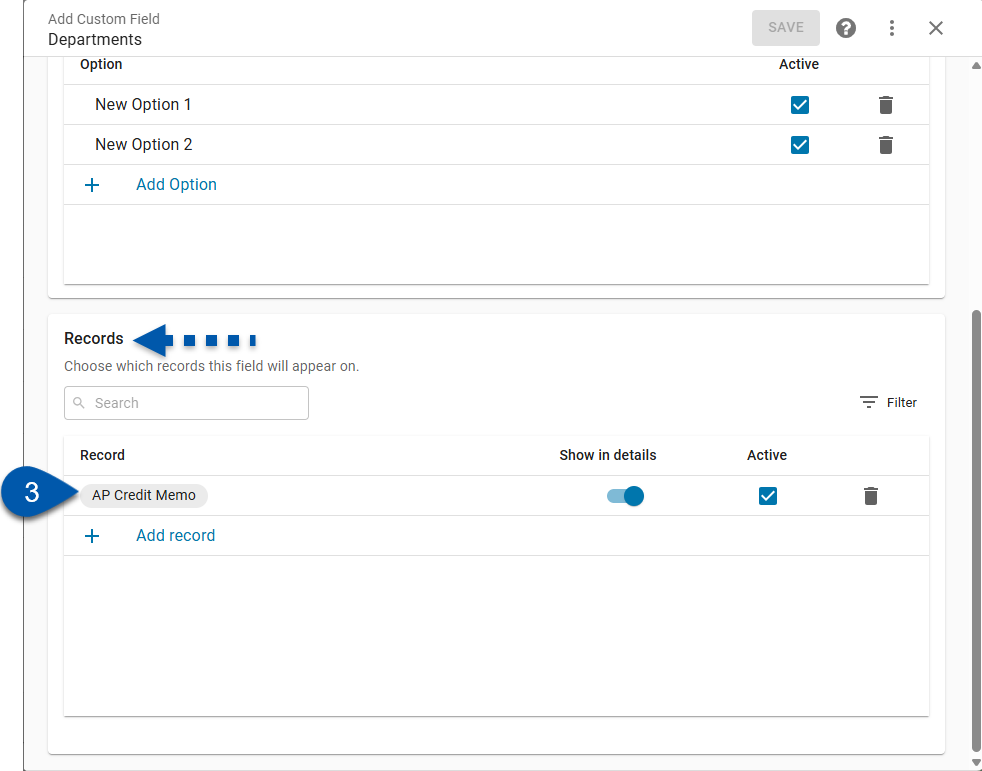
4) Click the active checkbox to activate or deactivate the record.
Restricts the custom field to specific record types while keeping it available for others.
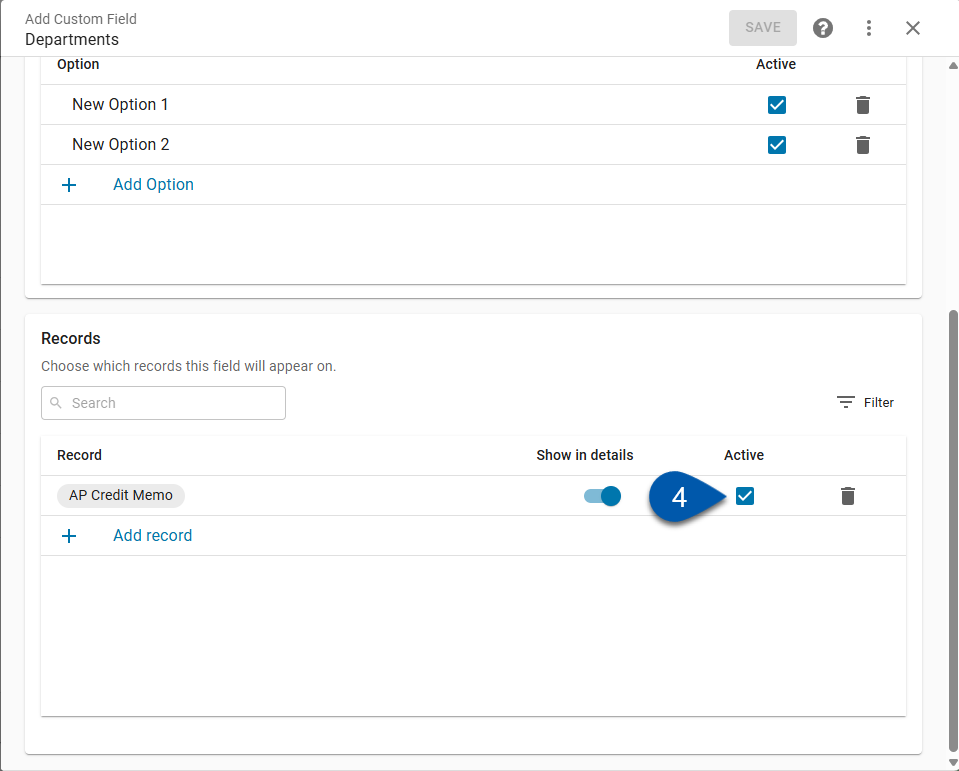
5) If deactivating, review the warning message then click Make Inactive.
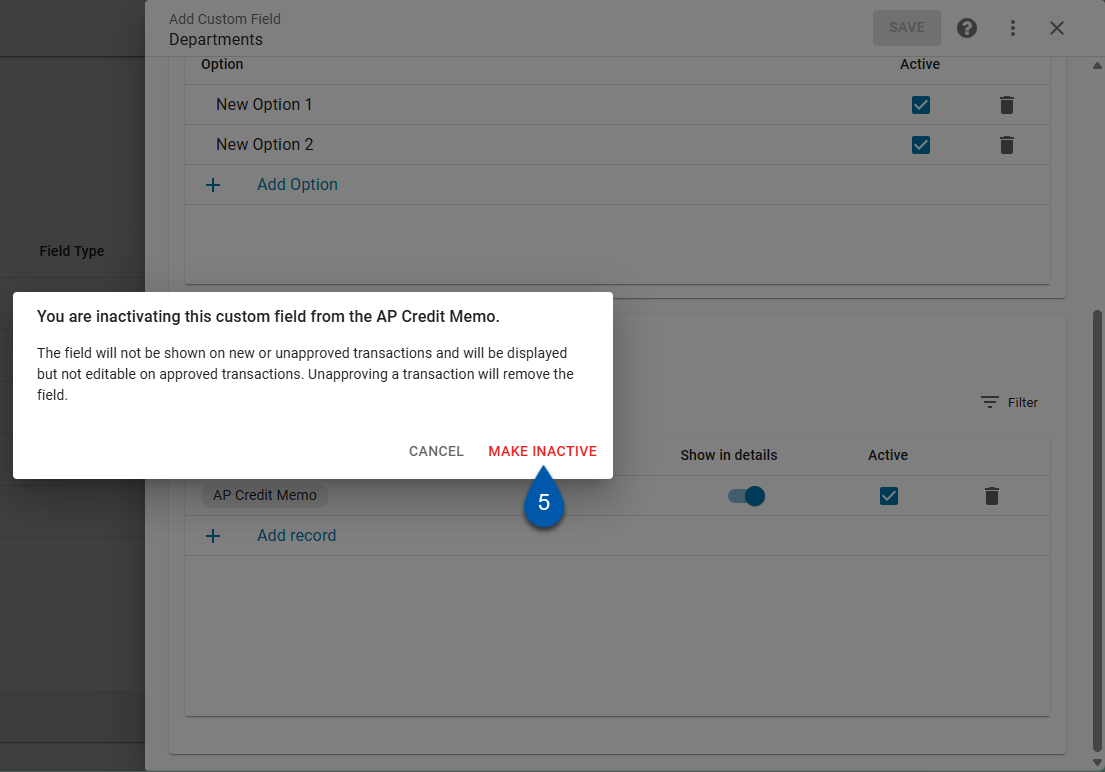
6) Click save.
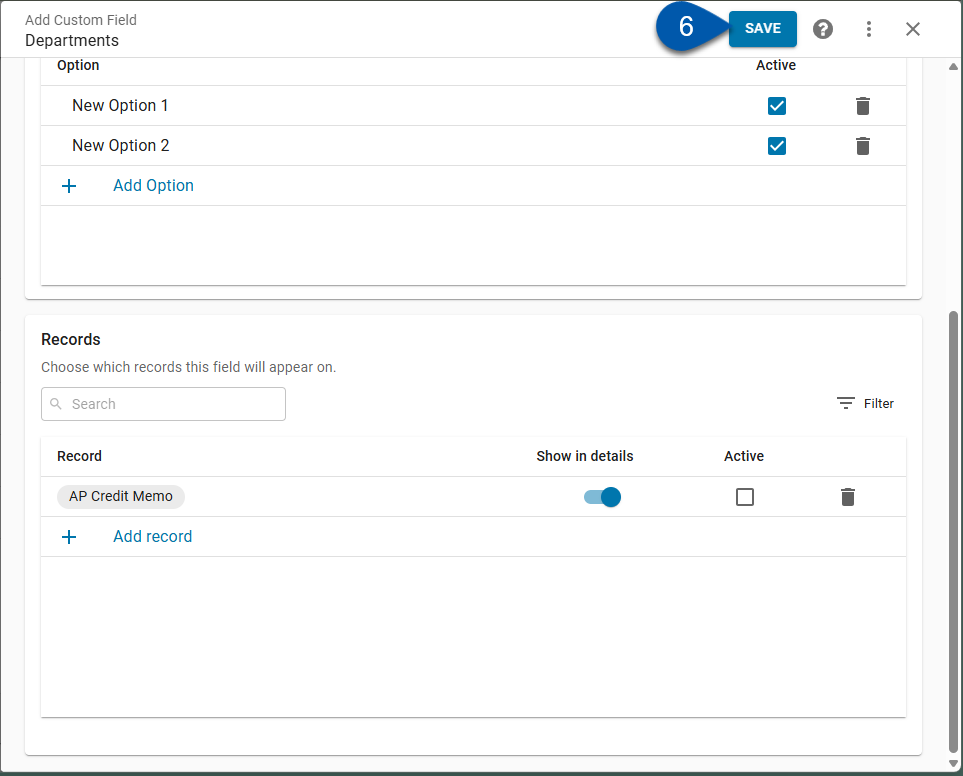
Deactivate or Activate Option on Custom Field
Activate an option to add the option for selection.
Deactivate an option to remove the specific option from selection while keeping the custom field active.
To activate/deactivate an option on a custom field, follow these steps:
Click steps to expand for additional information and images.
1) Navigate to the Custom Fields page.
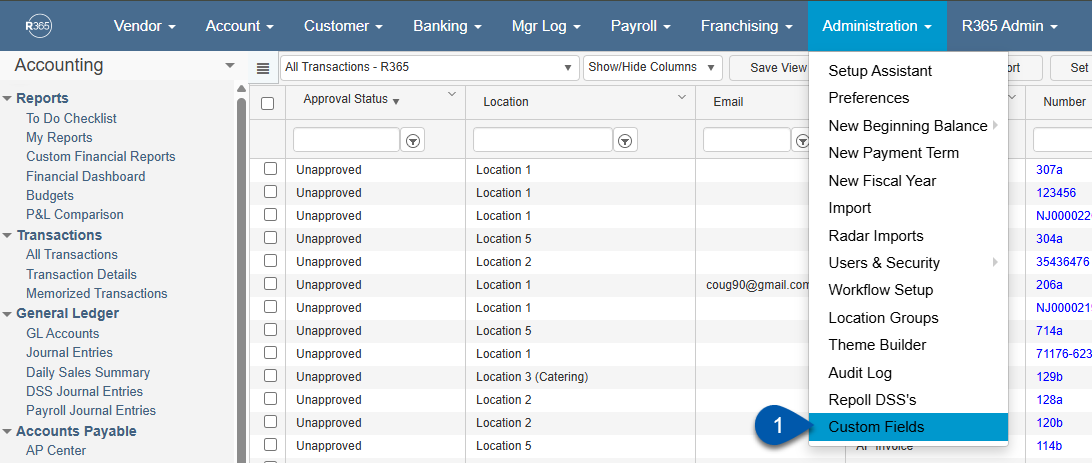
2) Click in the desired Custom Field row to open the custom field record.
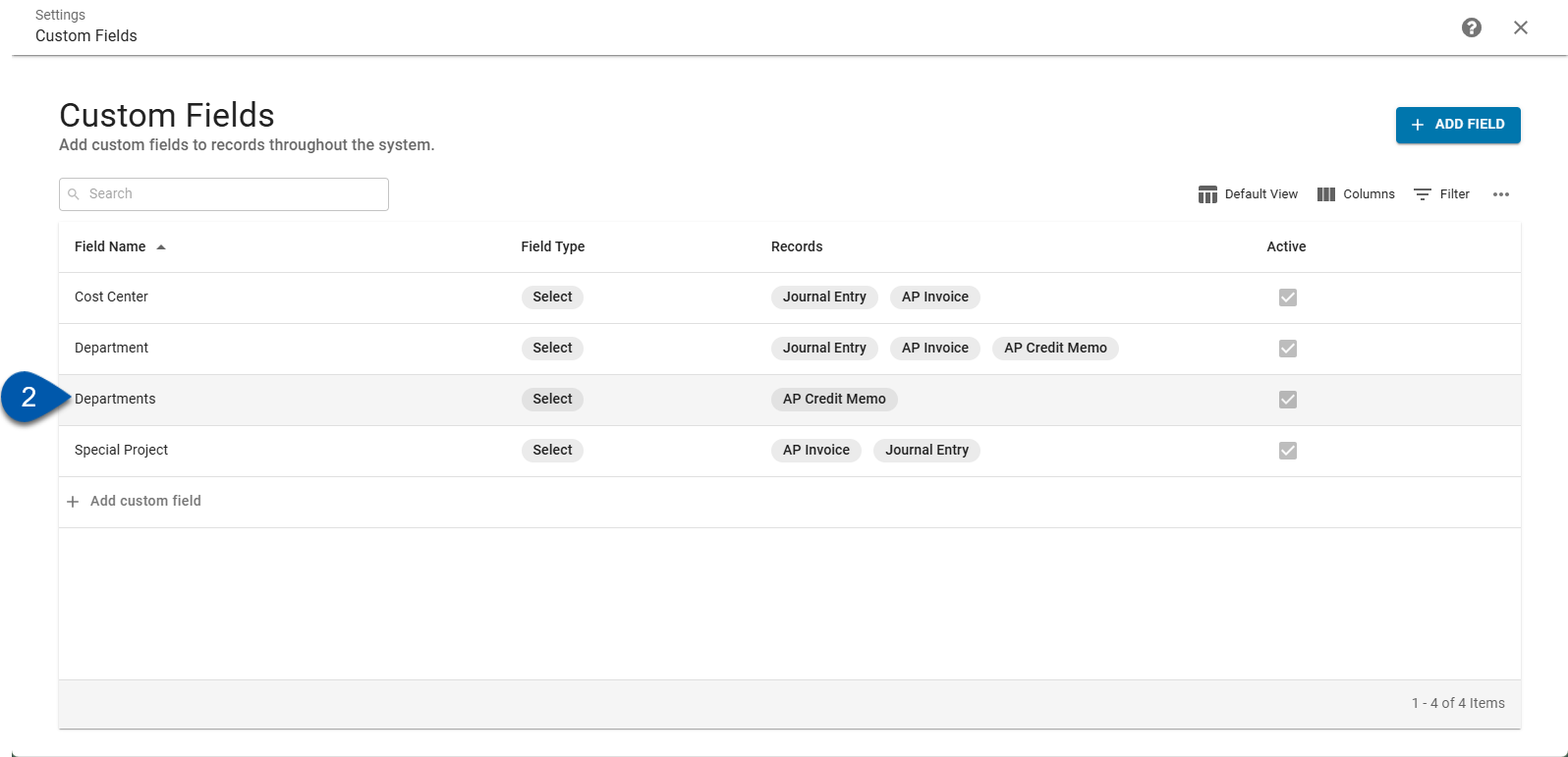
3) In the Options section, locate the option to be activated or inactivated.
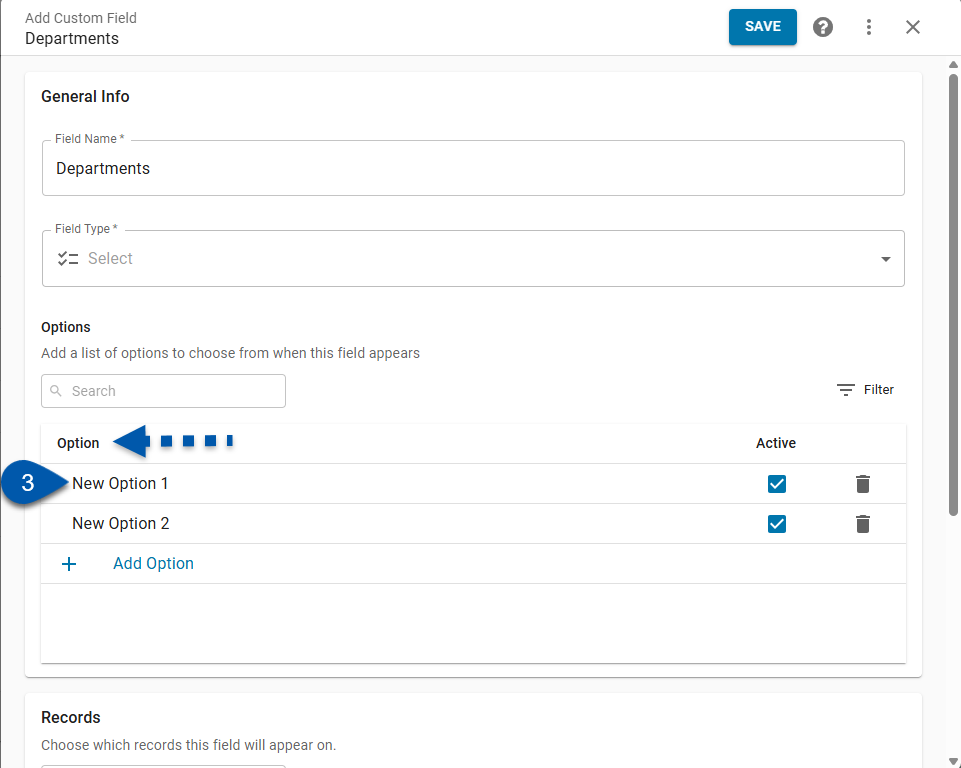
4) Click the active checkbox to activate or inactivate the option.
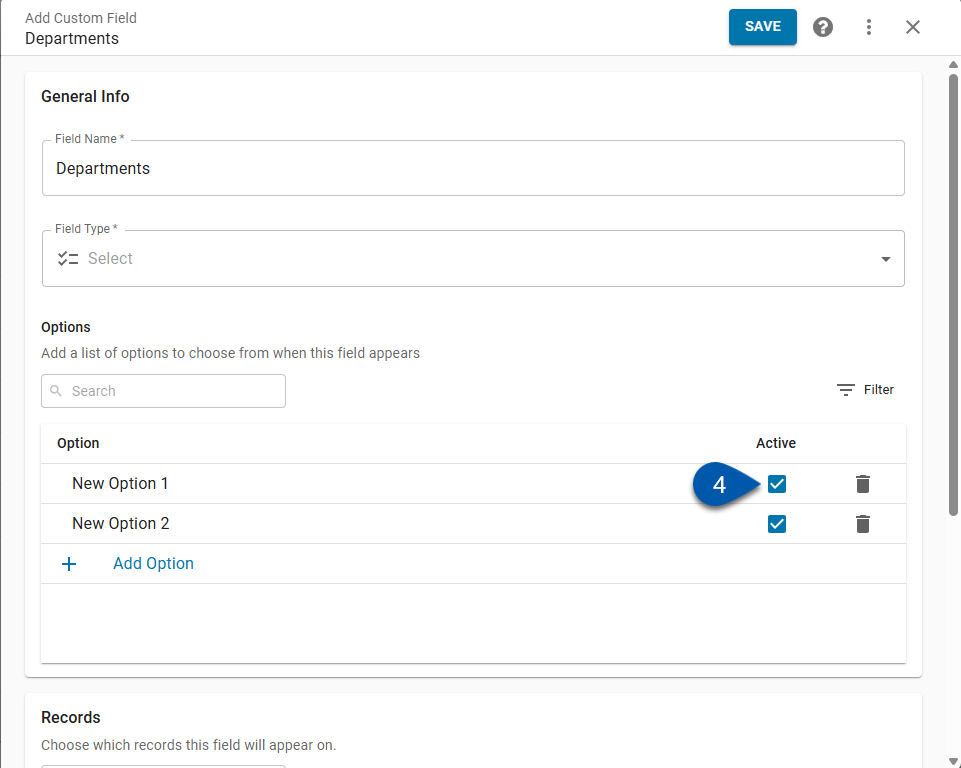
5) If deactivating, review the warning message then click Make Inactive.
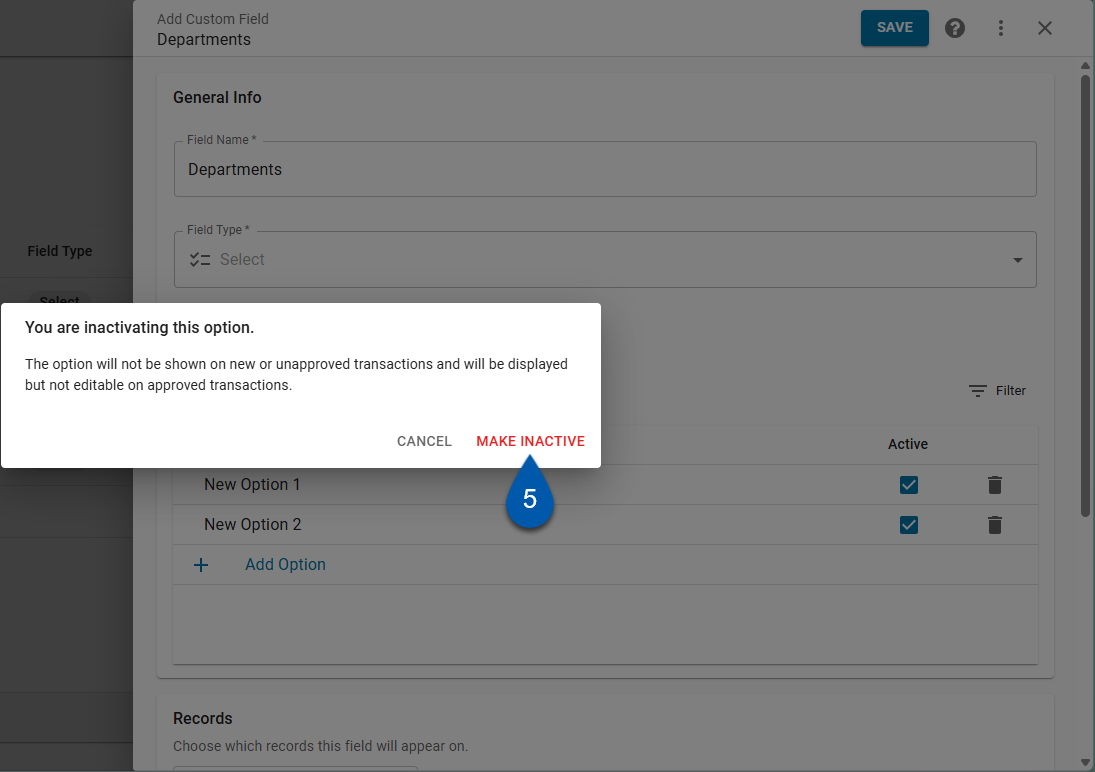
6) Click save.