This article is an overview of Alternate Currency Entry, an Accounting feature that allows users to enter transactions in a different currency and convert it to the local currency for the organization.
This feature is available only to Early Adopters. Contact your CSM or R365 Support to learn how Alternate Currency Entry can enhance your R365 experience!
Overview
R365 can convert international currencies on transactions and provide details about the conversion, such as the original amount, the converted amount, and the multiplier used in the calculations. This information is helpful to Accounting users who work with international vendors. When Alternate Currency Entry is enabled, these users can more easily enter amounts on the AP Invoice form, even when the currency used on the invoice is not the local currency for the organization.
For example, if a user needs to make a payment to a vendor based in Canada but the user's organization is based in the United States, they enter the original amount on the invoice in Canadian Dollars. The Details section of the AP Invoice form displays both the amount in the Entry Currency (Canadian Dollars) and the amount in the Local Currency (US Dollars), allowing the user to make informed decisions about the payment.
This feature can be enabled by an Accounting Admin on the Currency Conversion Factors screen.
Security
Only users with the correct Permissions can view or edit the multiplier, or factor, used in calculations.
The Permissions listed here are associated with Currency Conversion Factors. These permissions can be added to Custom User Roles or individual users. Learn more about managing Permissions and Custom User Roles here.
Permissions for Alternate Currency Entry are found in the permission tree as follows:
General Ledger
Alternate Currency Entry
View Currency Conversion Factors
Edit Currency Conversion Factors
The Permission Access report can be used to determine which user roles or users already have these Permissions assigned. Learn more about User Setup and Security here.
Using Alternate Currency Entry
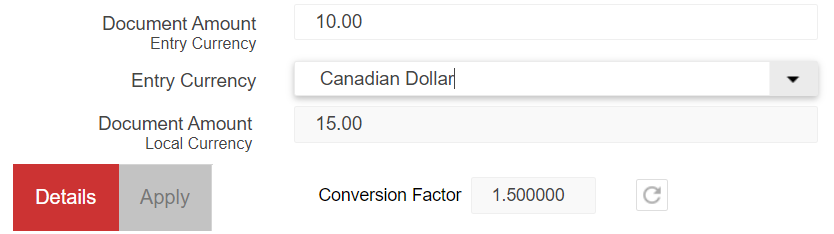
When Alternate Currency Entry is enabled, the following fields appear on the AP Invoices screen in the Classic Experience. In addition to the fields described below, the Details section includes two Each columns and two Total columns to display amounts in both the Entry Currency and in the Local Currency.
Field | Description |
|---|---|
Document Amount Entry Currency | If the selected Entry Currency differs from the Local Currency, the Document Amount field is labeled Document Amount Entry Currency, indicating that the amount entered in the field is using an alternate entry currency. |
Entry Currency | Select the currency in which the Document Amount appears. |
Document Amount Local Currency | Displays the Document Amount converted to the local currency when an alternate entry currency is selected. |
Conversion Factor | Displays the multiplier used in the calculation. |
Overhead and Alternate Currency
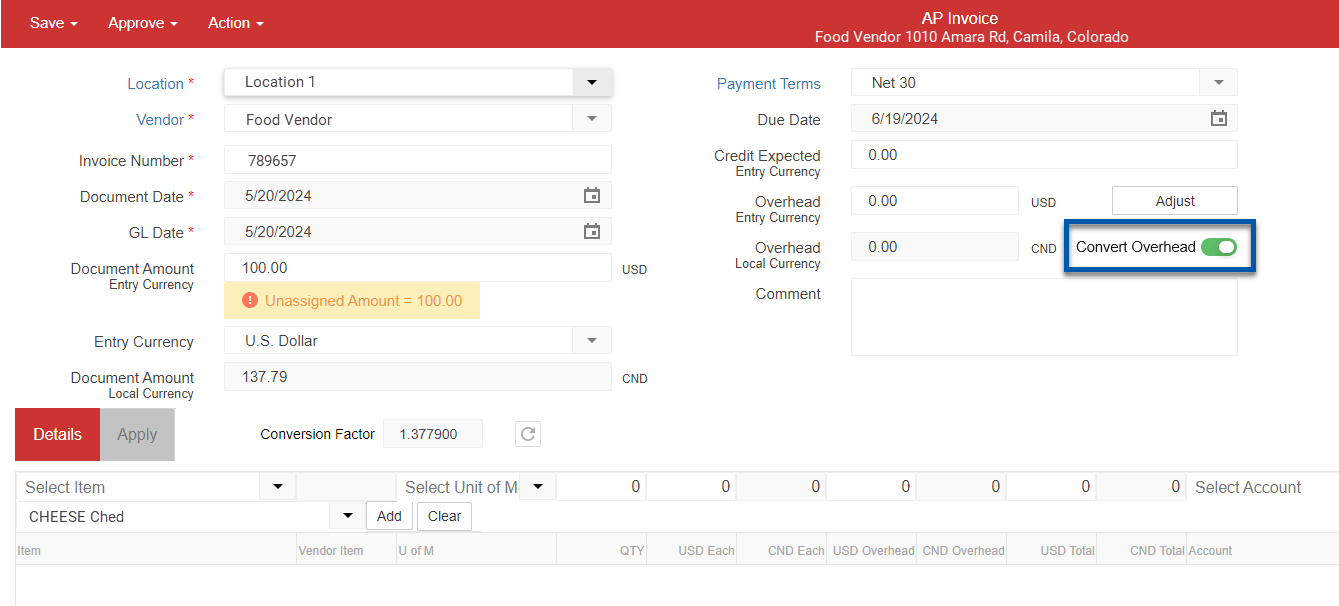
The Convert Overhead toggle controls whether the overhead amount is converted from the Entry Currency to the Local Currency.
ON (Default): Overhead - Local Currency is calculated by applying the conversion factor to the Overhead - Entry Currency.
OFF: Overhead - Local Currency matches the Overhead - Entry Currency and is grayed out.
When the toggle is changed, line overhead amounts are updated, and the following message is displayed:
‘Line amounts have been adjusted for the updated Overhead amount.’
Setup & Related Areas

Using the Currency Conversion Factors screen, Accounting Admin users can establish the local currency for your organization, configure which additional currencies are available on the AP Invoice screen, and set past and current conversion rates for each currency.
In the Administration section of the left navigation pane, select Currency Conversion Factors.
The Currency Conversion Factors screen opens.The first time a user accesses the Currency Conversion Factors screen, an Add Local Currency button appears. Once the local currency is added, it cannot be changed.