This article covers the classic vendor item grid. To read about the new vendor item grid, click here.
The Vendor Items page lists all of the vendor item records that open in the classic form.
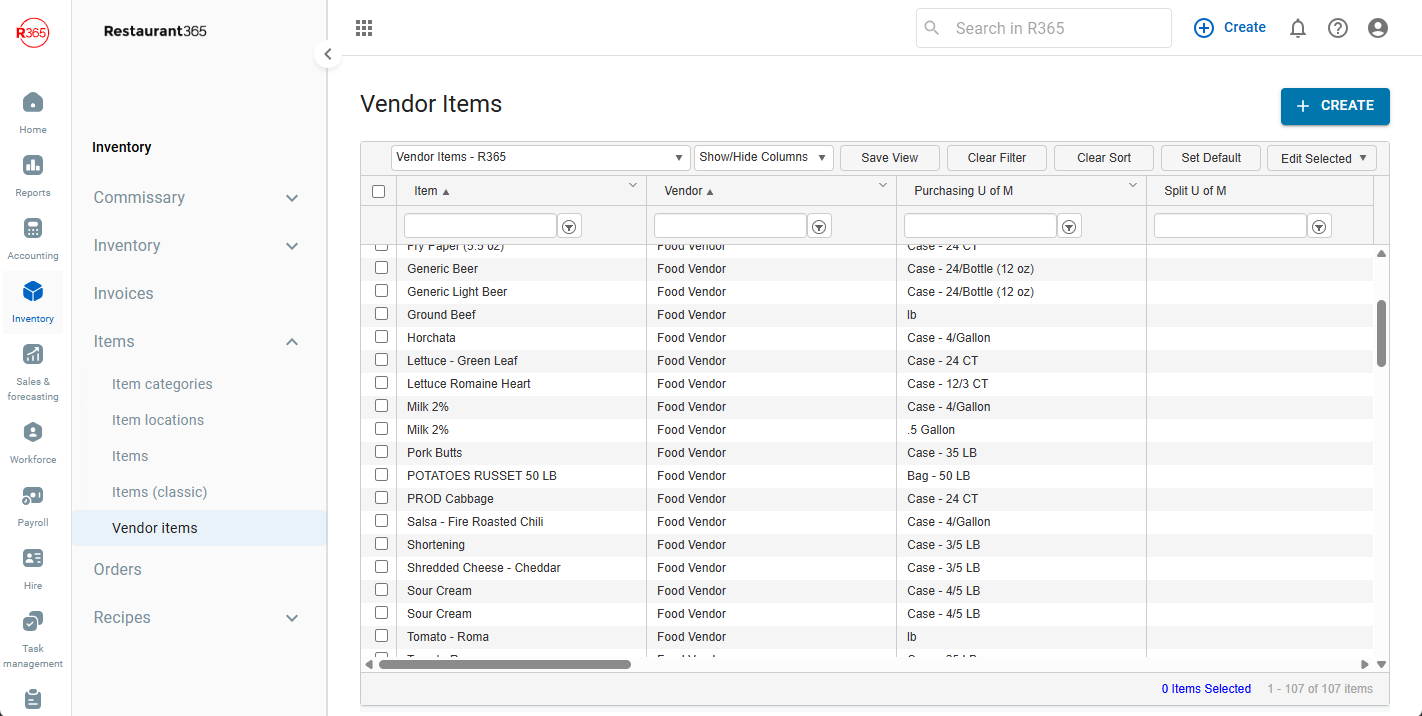
Navigation
Navigation Steps
Open the Inventory app.
Click Items.
Click Vendor Items.
This will open the classic Vendor Items page.
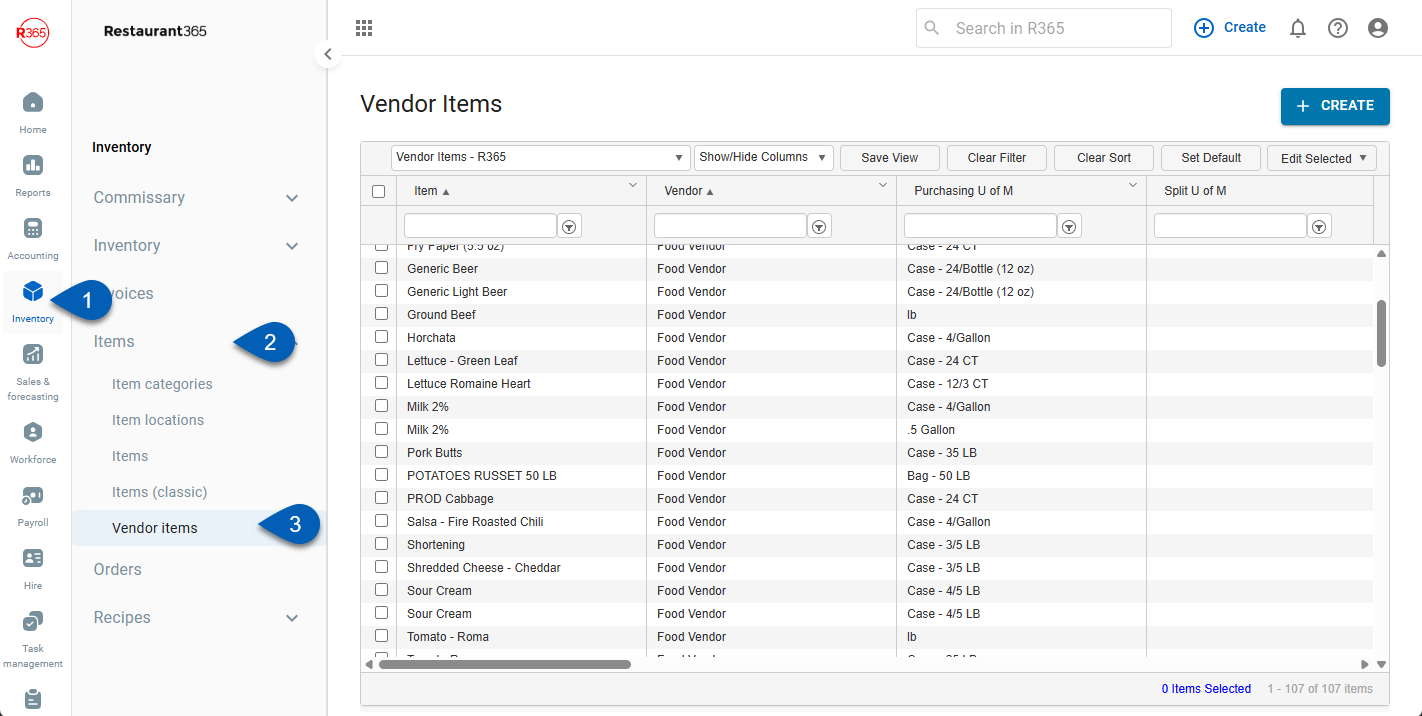
Search
Navigate to pages with the R365 global search bar:
Enter all or part of the page name in the R365 global search bar.
Select the page from the results list.
Only enabled pages can be searched for. If the desired page is not enabled, contact your CSM for assistance.

Vendor Items
From the vendor items tab, users can view, edit, link, and create vendor tems. Vendor items are associated directly with a single purchased item and represent the vendor-specific item record for the purposes of AP invoicing and purchase orders. Since a purchased item might be supplied by multiple vendors or in varied case sizes, multiple vendor items can be associated with a single purchased item.
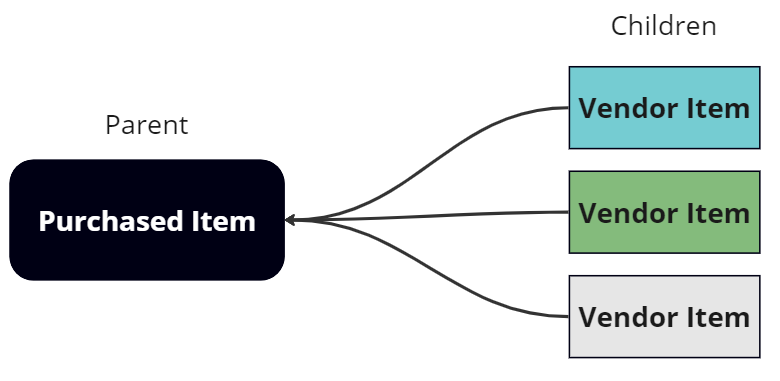
If a vendor supplies the same item with different case packs or item numbers, multiple vendor items representing the different purchase UofMs / item numbers are required.
The item number for the vendor item should match the vendor order guide and vendor invoices. The vendor item number is used as the lookup value for EDI AP Invoice Imports and order guide imports.
Vendor Items Grid
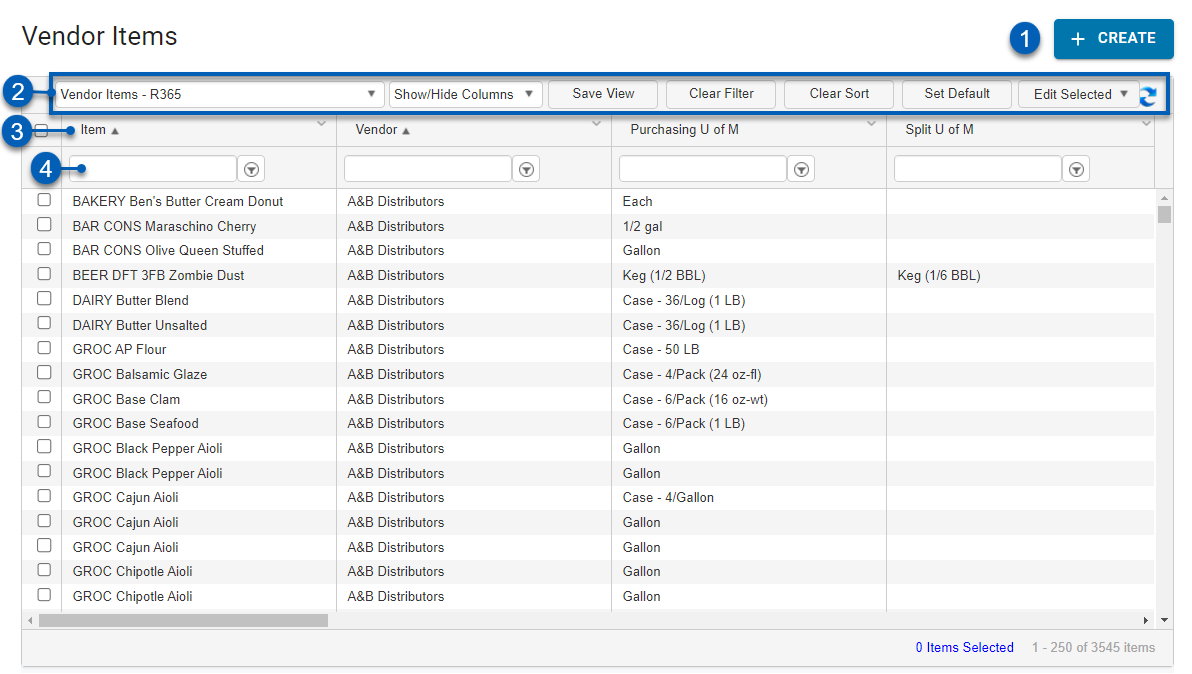
Field | Description | |
1 | + Create | Click to Create a new Vendor Item Record. |
2 | View Actions | The following actions allow the User to change the List View:
|
3 | Column Headers | All of the column information. The name of the columns are listed at the top of the column. |
4 | Search | Searches the column for entered keyboards or applies the filter selected when the filter option is clicked. |
Column Details
Column | Description |
|---|---|
Item | The linked Purchased Item that this vendor item will reference and update.
|
Vendor | The Vendor that this vendor item is supplied by. |
Vendor Item Name | The Vendor Item name as it appears on the vendor order guide / vendor invoices. This field is used for reference only. |
Vendor Item Number | The identifying number of the vendor item. |
Brand Item Number | The identifying number used by brands to track the vendor item. This number helps track, categorize, and reference branded items consistently. This field will only have a number when the vendor utilizes brand item numbers. |
UofM | Purchase unit of measure for the vendor item. UofMs used for vendor items must be tagged as purchasing UofM.
|
Price | The current price of the vendor item based on the most recent price source. |
Vendor Pack Size | The pack size name provided by the vendor on order guides. This column is for reference only. |
Contract Price | The current expected price of the vendor item used for purchase orders and vendor contract price verification.
|
Primary | Indicates if the vendor item is a Primary item for the vendor. Used in Purchase Orders to filter and populate orders. |
Variance | The difference between the current Price and the Previous Price. |
Contract Expiration | The agreed upon date that the Contract Price will expire.
|
Effective Date | The date that the Contract Price will be active for the vendor item.
|
Split UofM | The Split U of M for the vendor item when the item may be broken down into individual items. Used with EDI integrations. |
Split Price | The current split price for the vendor item that is used in Vendor Contract Price Verification. The split price is the broken down price for each individual item that may be part of a casepack.
|
Split Variance | The difference between the Split Contract Price and the actual Split Price. |
Split Contract Price | The expected Split Contract Price for the Vendor Item that is used in Vendor Contract Price Verification.
|
Acceptable Variance | The threshold of variance % between the Contract Price and the actual Price that is acceptable. Used in Vendor Contract Price Verification. |
Price Source | Indicates which method was used to update the Contract Price:
|
Created By | The user that created the vendor item. |
Created On | The date that the vendor item was created. |
Modified By | The last user that modified the vendor item. |
Modified On | The last time that this vendor item was modified. |