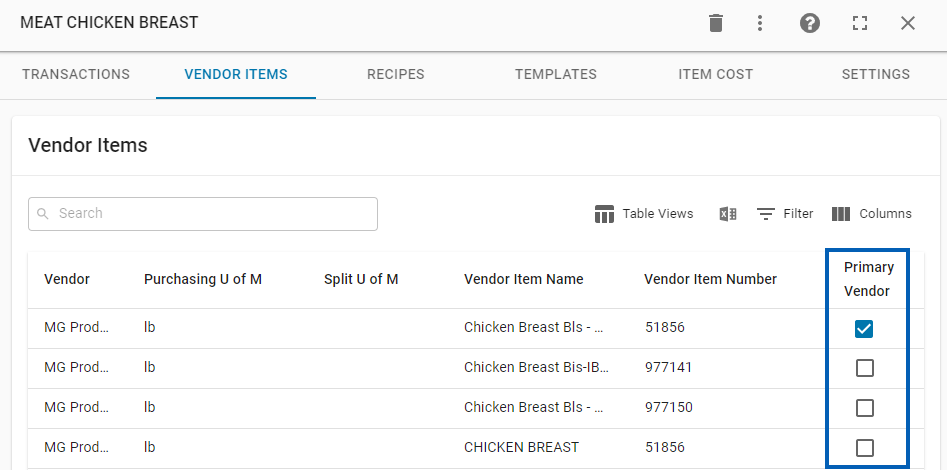This article reviews the classic vendor item record. Read more about vendor items and the new vendor item record here.
Vendor item records are essential in automating the AP process. In order for R365 to automatically import AP invoices and update inventory quantities, vendor Items must be created to represent the relationship between the Purchased Item and the vendor it is purchased from (vendor item record).
Purchased Item Records are the items that are purchased from vendors (not vendor-specific), counted during the inventory count process, and used as ingredients in recipe costing. For full details on the purchased item record, read here.
Vendor Items are associated directly with a single purchased item and represent the vendor-specific item record for the purposes of automatic AP invoicing.
For all EDI invoice processes, vendor items must be created in the system for successful automatic AP invoice import. Additionally, Vendor Items can be utilized when purchasing items in multiple/differing case packs.
Purchased items are associated with vendor items in a one-to-many relationship. One purchased item can be associated with many vendor items while a vendor item may only be associated with a single purchased item. This relationship is demonstrated below:
Navigation
Click steps to expand for additional information and images.
Existing Vendor Item
To open an existing classic vendor item record, follow these steps:
Open the Inventory app.
Click Items.
Click Vendor Items.
From the Vendor Items grid, double-click an entry.
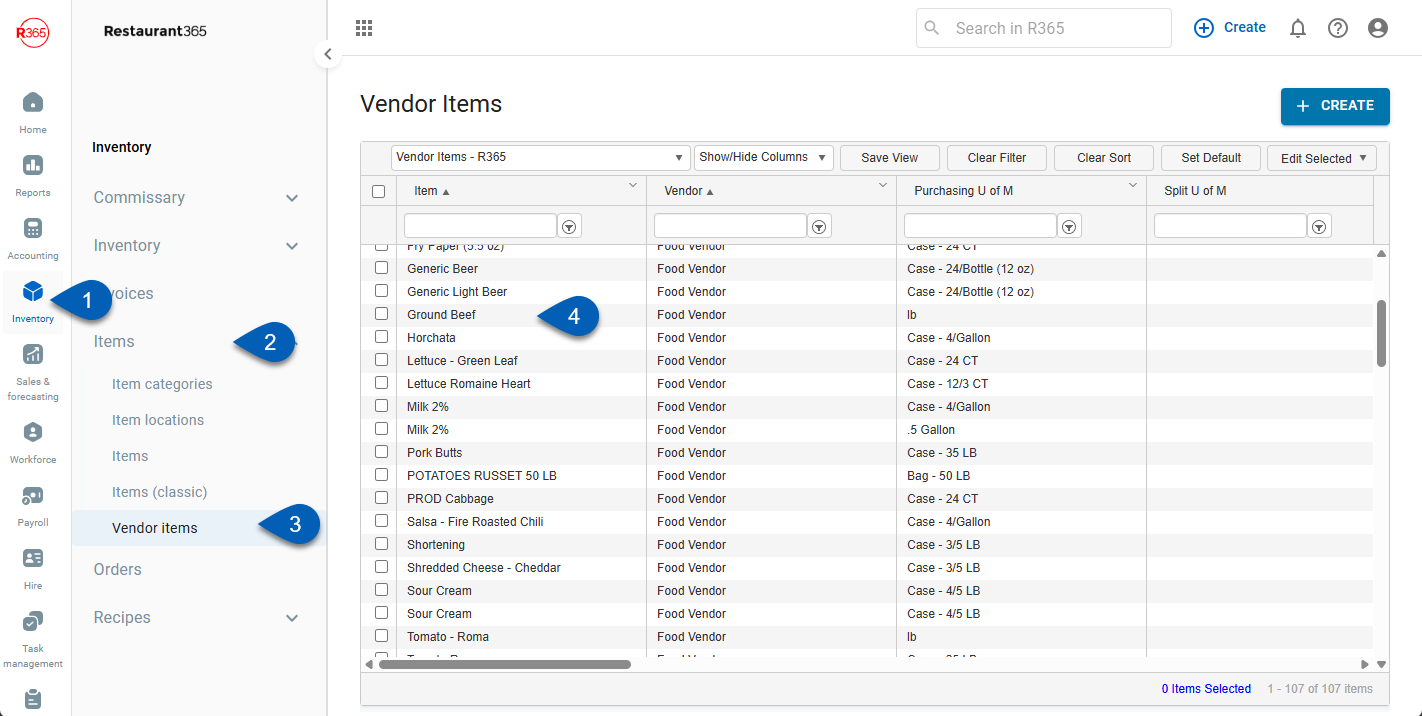
New Classic Vendor Item
To open a new classic vendor item record, follow these steps:
Open the Inventory app.
Click Items.
Click Vendor Items.
Click Create.
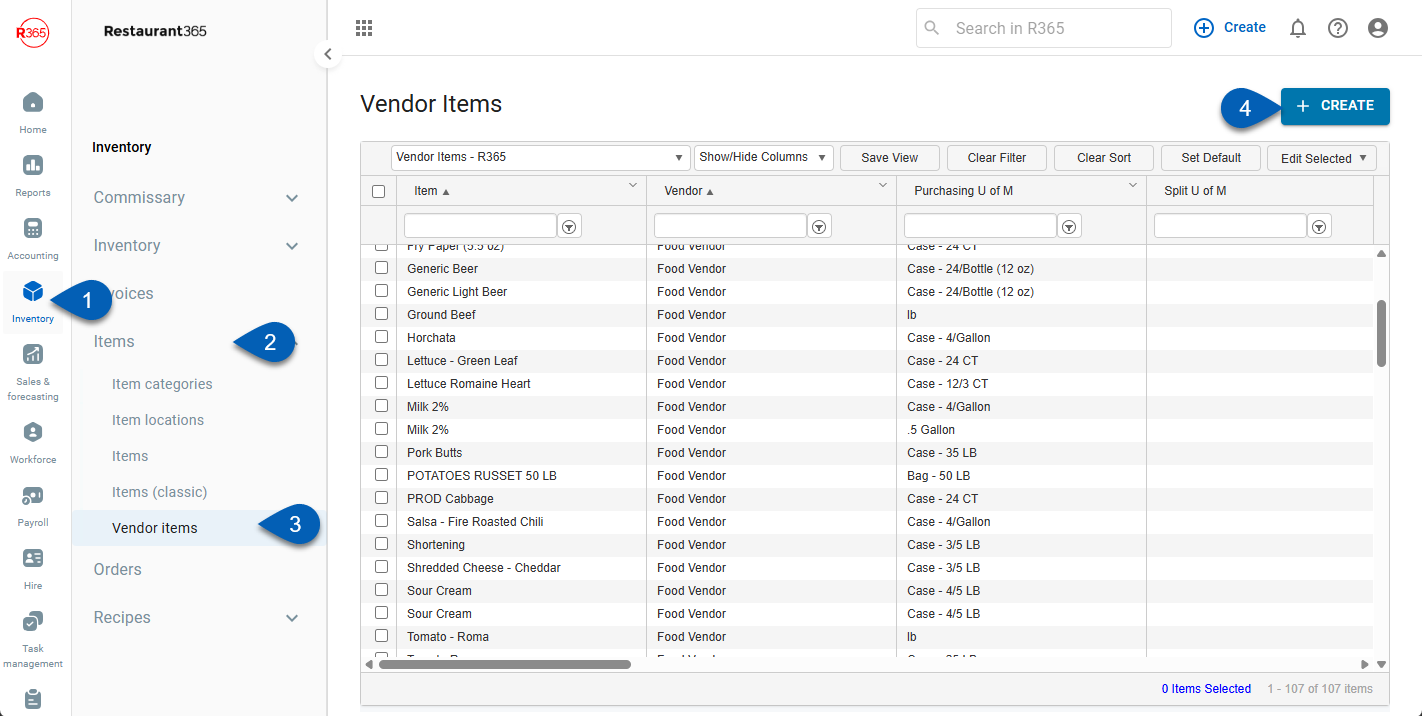
Classic Vendor Item Record

Field | Description | |
|---|---|---|
1 | Item | Select the purchased Item that this Vendor Item will reference and update. |
2 | Vendor | Select the Vendor record that this Vendor Item is purchased from. Multiple vendor items from the same vendor can be connected to the same purchased item. |
3 | Purchase U of M | Select the Purchasing U of M for this Vendor Item.
|
4 | Vendor Item Number | Enter the Item number for the Vendor Item as it appears on the Vendor Order Guide and on Vendor Invoices. This will be used as the lookup value during imports.
|
5 | Vendor Pack Size Description | Optional description of the pack size from the vendor. |
5 | Primary | Check this box to mark this item as a primary item, which can then filter and regulate Purchase Orders based on that setting. This checkbox also exists in the Purchased Item record on the Vendor Items tab.
|
6 | Vendor Item Name | Enter the Vendor Item Name as it appears on the Vendor Order Guide / Vendor Invoices. Used for reference only. |
7 | Split U of M | Select the Split U of M for the Item. Click here for more information on Split U of Ms. |
8 | Contract Price | Enter the Contract Price for the Vendor Item. Used in Vendor Contract Price Verification. |
9 | Split Contract Price | Enter the Split Contract Price for the Vendor Item. Used in Vendor Contract Price Verification. |
10 | Contract Expiration | Enter the Contract Expiration Date for the Vendor Item. Used in Vendor Contract Price Verification. |
11 | Acceptable Variance % | Enter the Acceptable Variance % for the Contract Price of the Vendor Item. Used in Vendor Contract Price Verification. |
Vendor Item Record Deletion
Once Vendor Item records are created and utilized in the system, they should not be deleted. Rather, if this is a new Vendor Item that is unmapped, follow these instructions to map the Vendor Item.
Vendor items that are tied to approved transactions (AP invoices, credit memos) cannot be deleted.