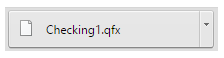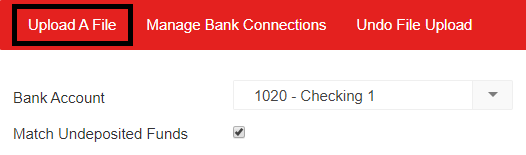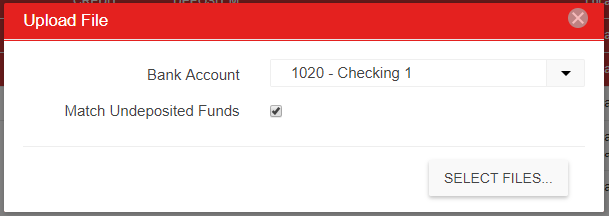- 12 Jun 2024
- 1 Minute to read
- Print
- DarkLight
- PDF
Bank Activity: Manual Import and Export
- Updated on 12 Jun 2024
- 1 Minute to read
- Print
- DarkLight
- PDF
Manually importing and exporting bank files is one of three ways that Bank Activity can be updated. Click here to learn more about Bank Activity Update Options.
Download Activity from Your Bank
Log into your bank website and choose to download your bank transaction history for your desired Account and date range. You need to download the information into a QFX or QBO file format – typically choosing the QuickBooks or Quicken format option will produce the required QFX or QBO file format.
Example Screenshot:
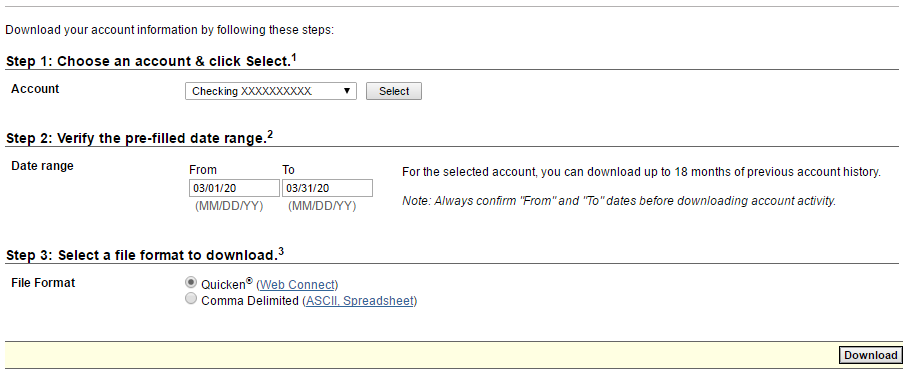
Upon clicking 'Download' the file should save to your computer.
Converting CSV to QFX
If your banking institution does not provide bank activity in the above formats, and a CSV (Comma Delimited) file can be obtained, you can manually convert the CSV to QFX via a third party application. We recommend 'csv2qfx Convert' from MoneyThumb. Click here for more information on csv2qfx Convert.
Click here to view an example of how to prepare a bank activity file for a Converter Resource.
Manually Uploading a Downloaded .QBO or .QFX File
To manually upload a downloaded file, follow the steps below:
Click 'Upload A File', to open the upload prompt, then click 'Select Files' to open the file explorer.
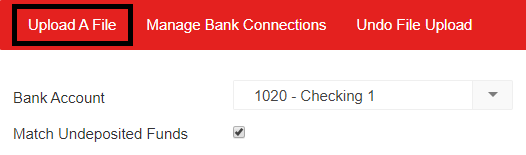
Locate the file you downloaded from your Bank and then upload.
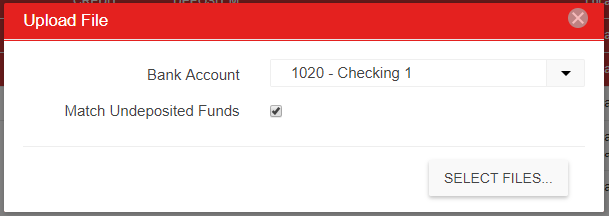
Return to the Bank Activity article for the Next Steps.