This article reviews managing user access to payroll within Workforce.
To access Workforce, users will need R365 Permissions added to their User record, as well as access to one or more payroll companies provided by R365 Support.
Premade User Roles
There are four premade R365 user roles associated with Workforce. These user roles can be assigned to users as-is or customized with custom user roles. Learn more about managing permissions and custom user roles here.
Payroll Clerk | This user role is designed for users who will be processing payroll in Workforce and only need limited editing and approval accesses. |
Payroll Admin | This user role is designed for users who will be processing payroll and require most Workforce accesses, including approving pay runs. |
HR Generalist | This user role is designed for users who will be utilizing the HR areas in Workforce. |
HR Admin | This user role is designed for users who will be maintaining the HR setup in Workforce. This user role is similar to the HR Generalist User Role, with the added ability to edit PII. |
Review the full R365 user role descriptions here.
Workforce Permissions
These permissions can be added to custom user roles or individual users. The Permission Access report can be used to determine which user roles or users already have these permissions assigned. For more information, see User Setup and Security.
Payroll Permissions
R365 Payroll permissions are found in the permission tree under Payroll → R365 Payroll:
Permission groups for R365 Payroll:
| 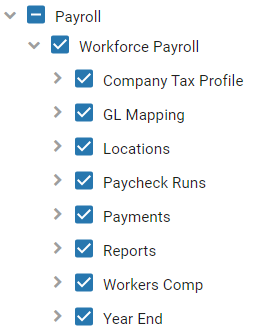 |
HR Permissions
Employee Record permissions are found in the permission tree under Labor → Employees:
General Employee record permissions:
Permission groups for Employee record tabs:
| 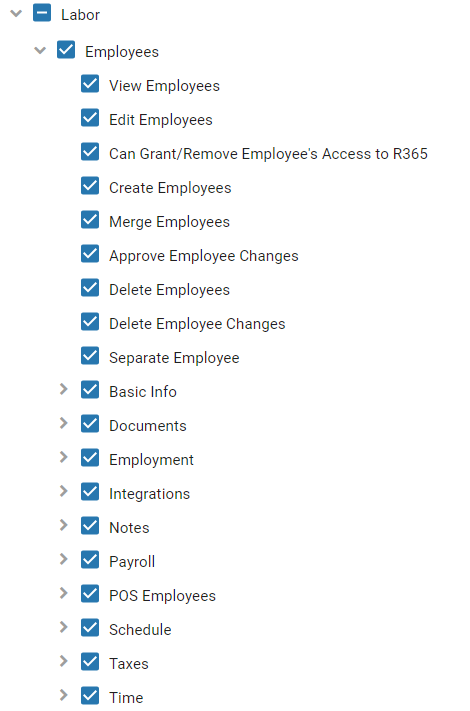 |
Payroll Company Access
On top of the permissions granted on a User record, users with access to payroll will need additional access to the payroll company(s) associated with the location(s) they have access to.
Without access to a payroll company, the user will be able to open Workforce, but will not be able to select that payroll company from the payroll company drop-downs throughout Workforce or see any information specific to that payroll company.

Adding or Removing Payroll Company Access
Payroll company access is only adjustable by R365 Support. To add or remove a user's payroll company access, please contact R365 Support and provide the following information:
User's username
User's full name
Payroll Company Name
Whether access should be added or removed
While removing a user's payroll permissions will remove their access to the payroll pages, it is also recommended to remove their payroll company access as part of removing their Workforce access.