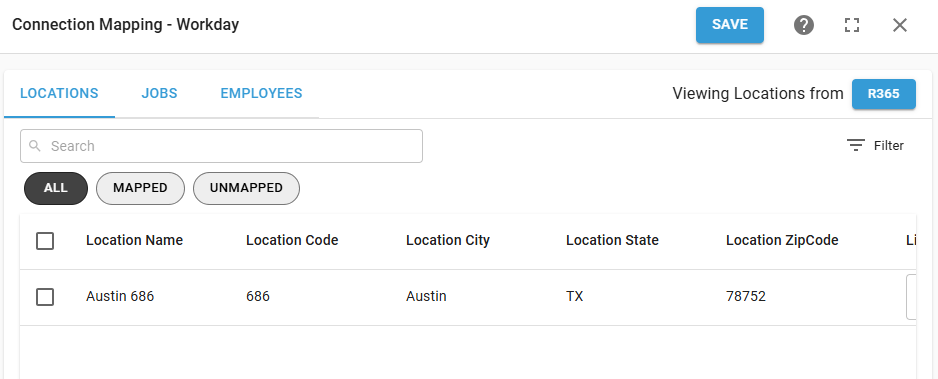The Workday integration is an HRIS integration for syncing employee data. Employee, job, and location data is pulled from Workday to update and create employee records in R365.
Connection Admin
To connect R365 to Workday, a connection admin must be assigned. The connection admin will have access to edit the connection and map synced data.
Only users with access to all locations and the following permission can be assigned as the connect admin:
Administration → Integrations → 3rd Party HR Admin
The connection admin will also receive notifications related to the integration and automatically-created records.
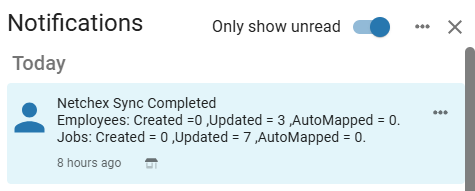
Notifications include the following information:
Employees Created
Employees Updated
Employees Automapped
Jobs Created
Jobs Updated
Jobs Automapped
Locations that could not sync data
Any creation / update failures
Reasons for failures
Manual vs Automatic Data Sync
The Workday integration can be set to manually or automatically sync data, This setting impacts how new records are created in R365. It is recommended to use the manual sync while completing the initial setup or when adding legal entities and locations. Once setup is complete, setting the integration to automatic will reduce manual maintenance.
Regardless of the sync method, previously-mapped job and employee records are updated with any changes each time data is synced.
Manual Data Sync
When the integration is set to Manual, the data sync must be manually initiated and all data must be manually mapped. If new R365 records are needed, they must be manually created.
Only the connection admin and full access users will be able to manually map synced data.
Users with the following permission will be able to manually initiate the sync:
Administration → Integrations → 3rd Party HR Sync
Automatic Data Sync
When the integration is set to Auto, data will automatically sync either once a day or hourly. Employee and job data will be automatically mapped and updated. If needed, new employee records and job records will automatically be created in R365.
The following record types will still require manual mapping:
Locations
Synced Data
The Workday integration requires mapping of the following record types:
Locations
Jobs
Employees
Locations must be mapped first. Once locations are mapped, jobs and employees can be mapped in either order.
When mapping records, the mapping list can be switched between viewing Workday records or R365 records. Typically, viewing the source record list (Workday records) is the most efficient way to complete mappings.
Locations
Workday locations are mapped to R365 location records. Not all Workday locations or R365 locations need to be mapped; however, only mapped R365 locations will sync jobs and employees.
Jobs
Workday jobs are mapped to R365 job records. Both Workday jobs and R365 jobs are location-specific. Before mapping jobs, their associated locations must be mapped.
Workday jobs can only be mapped to R365 jobs linked to the R365 location that corresponds to the Workday location. Each Workday job is mapped to a single R365 job. R365 jobs can be mapped to multiple Workday jobs.
When data is synced, previously-mapped R365 job records are updated with any changes to the job code present in the Workday data. Job titles are not updated.
When the integration is set to auto sync, unmapped Workday job records are automatically matched to existing R365 jobs (based on job code and job name). If an existing R365 job does not match, new R365 job records are automatically created.
Employees
Workday employees are mapped to R365 employee records. When data is synced, previously-mapped R365 employee records are updated with any changes present in the Workday data.
When the integration is set to auto sync, R365 employee records are automatically created for new unmapped Workday employees.
Synced Employee Data
The following employee data points are synced:
First Name*
Last Name*
Birth Date
Status
Email*
Primary Location
Jobs
Pay Rate
Employee ID*
*These fields are required for employee creation.
Important Notes for Workday Employee Data
Workday Data | Notes |
|---|---|
Active Status | Only records that are active in Workday are synced to R365. If a mapped employee’s status changes from active to inactive in Workday, that employee will be inactivated in R365. If a mapped employee’s status changes from inactive to active, that employee will be reactivated in R365; however, app access will not be automatically reinstated. |
Hire Date | New employee records are only automatically created for Workday employees whose hire date has passed. Employees with a future hire date will appear in the mapping list, but their Employee Record will not be created until after midnight on their hire date. |
Locations | All locations associated with an employee in Workday are added to the R365 employee record. If a location is removed from the Workday employee, it will be removed from the R365 employee record. When the location of the employee’s primary job changes in Workday, all other jobs and locations are removed from the R365 employee record. |
Work Email / Personal Email | The employee’s work email address in Workday is brought into R365 as the employee’s email address. If the work email address is not available, the employee’s personal email from Workday is brought in. |
Workday Employee ID | Brought into R365 as the employee’s Payroll ID. |
Salary Pay Rates | In R365, the hourly pay rate for employees with a salary rate in Workday is set to $0. |
App Access
When R365 employee records are automatically created through the Workday integration, app access is automatically enabled.
Workday Integration Pages
Connection Page
The Workday Integration Connection page is accessed from the Integrations page. Here, users can connect the integration, view and edit the integration settings, open the mapping page, and disconnect the integration.
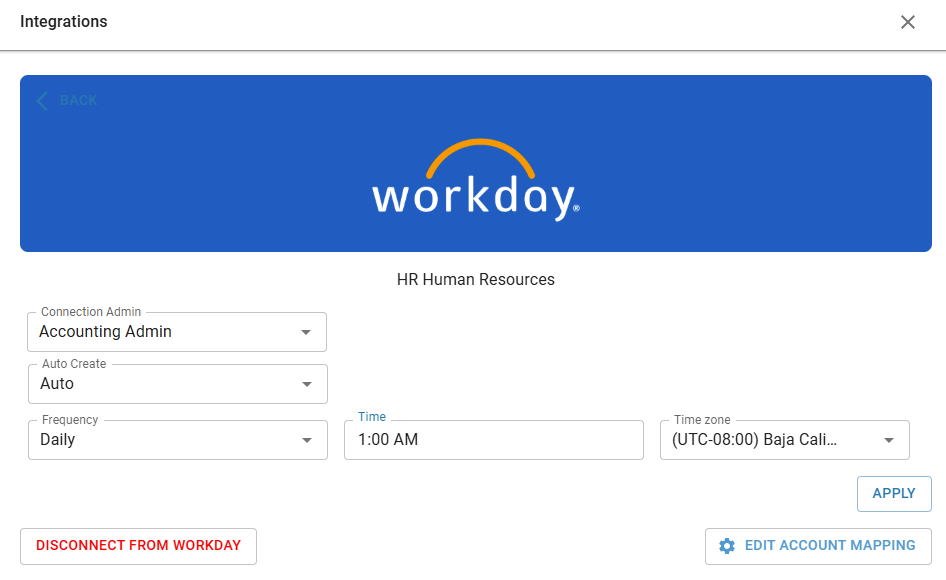
Workday Mapping Page
The Workday Mapping page contains the mapping settings for locations, jobs, and employees. Here, users can view and edit location, job, and employee mappings, as well as manually create new job and employee records.