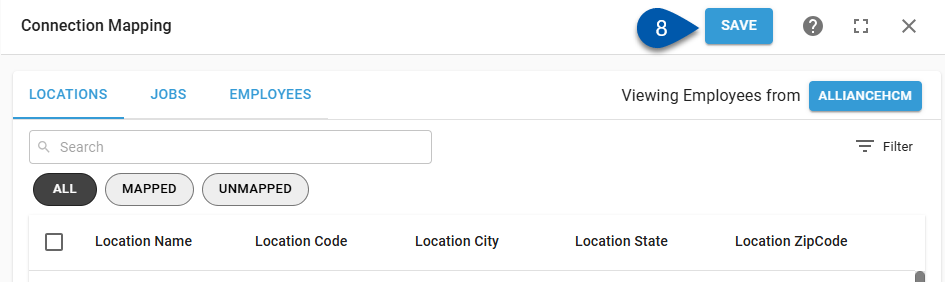For an HR management integration, employees in the HR system must be mapped to employees in R365. This is done on the Employees tab of the Integrations Mapping screen. Employees can only be mapped for HR system locations mapped to R365 locations.
When mapping employee records, the mapping list can be switched between viewing HR system records or R365 records. Typically, viewing the source record list (HR system records) is the most efficient way to complete mappings.
Employee mapping steps are the same across all HR management integrations, including AllianceHCM, Workday, UKG, and Netchex.
When manually creating employees, the employee record is only created when Save is clicked.
When changing mappings, data is only updated moving forward. To update historical labor data, the DSS will need to be re-imported.
Security
Only users with the following permission can map employees for an HR Employee Management integration:
Administration → Integrations → 3rd Party HR Admin
Automapped Employees
When automatic sync is turned on, employees for mapped locations are automatically mapped if any of the following data points match in both systems:
Payroll ID = HR System Employee ID
First + Last Name
When viewing employee mapping, automatically mapped employees are prefaced with ‘Auto - ’.
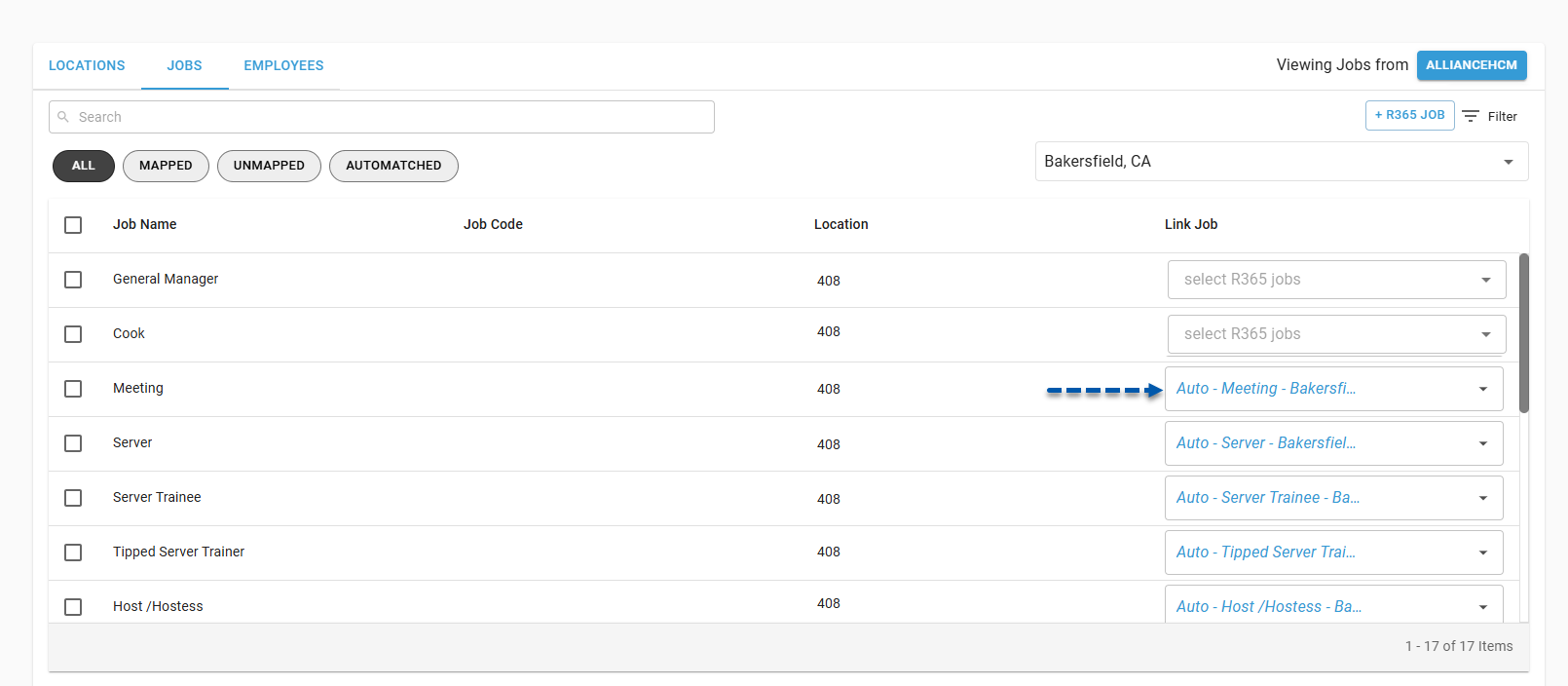
Map an HR System Employee to an Existing R365 Employee
Follow these steps to change the mapping for an HR system employee:
Click steps to expand for additional information and images.
1) Navigate to the Integration Connection page.
The Integration Connection page is opened by clicking on the desired integration on the Integrations page. 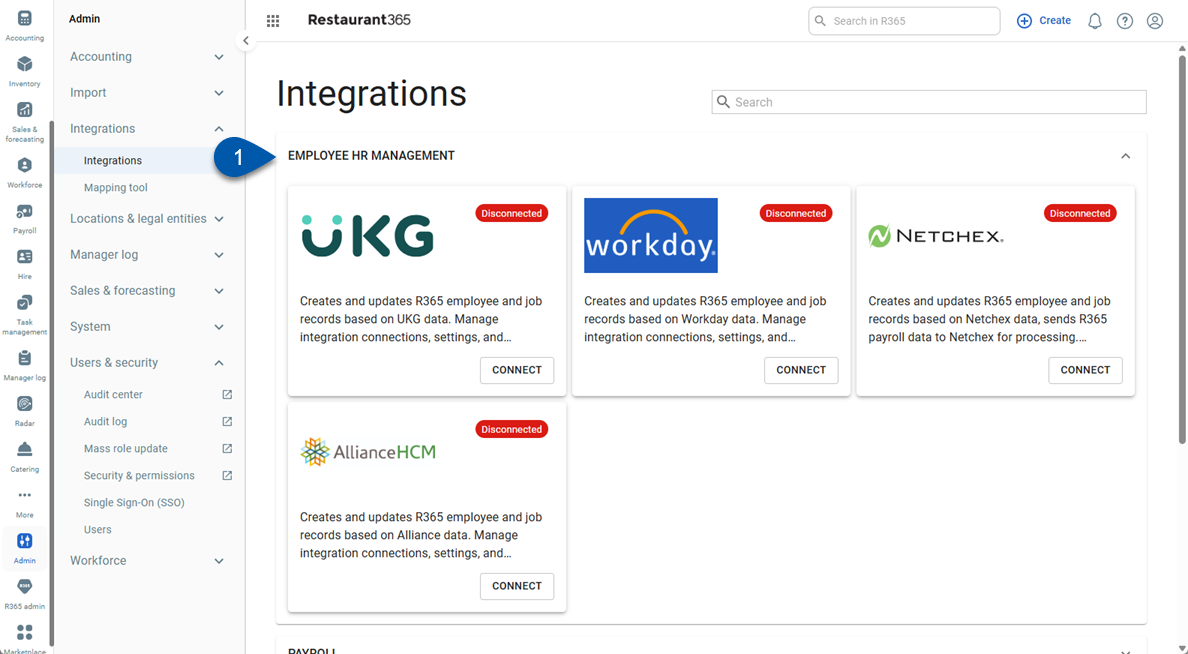
2) Click Edit Account Mapping to open the Integration Mapping page.
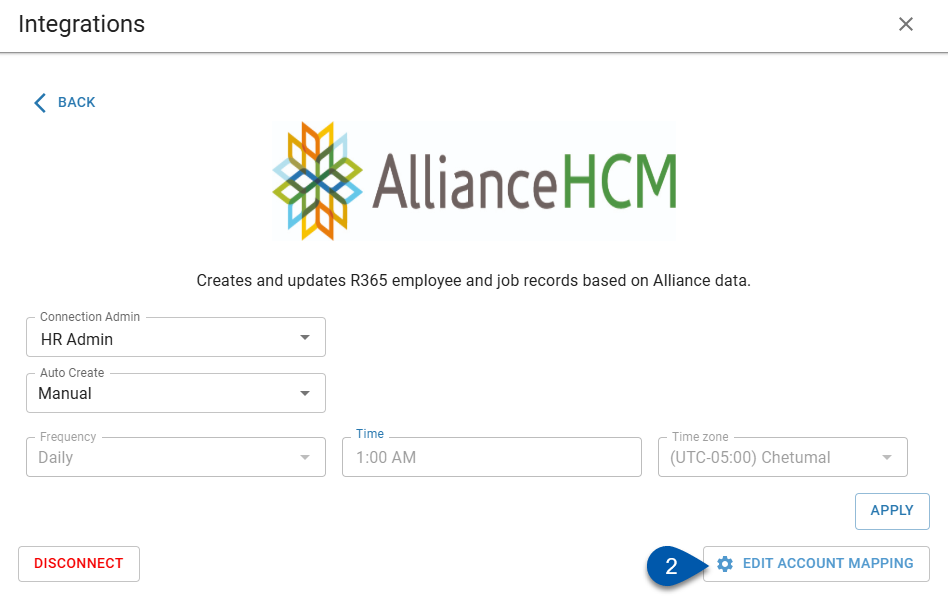
3) Confirm that records from the HR system are displayed. If not, click ‘R365’ in the upper right corner to switch the view.
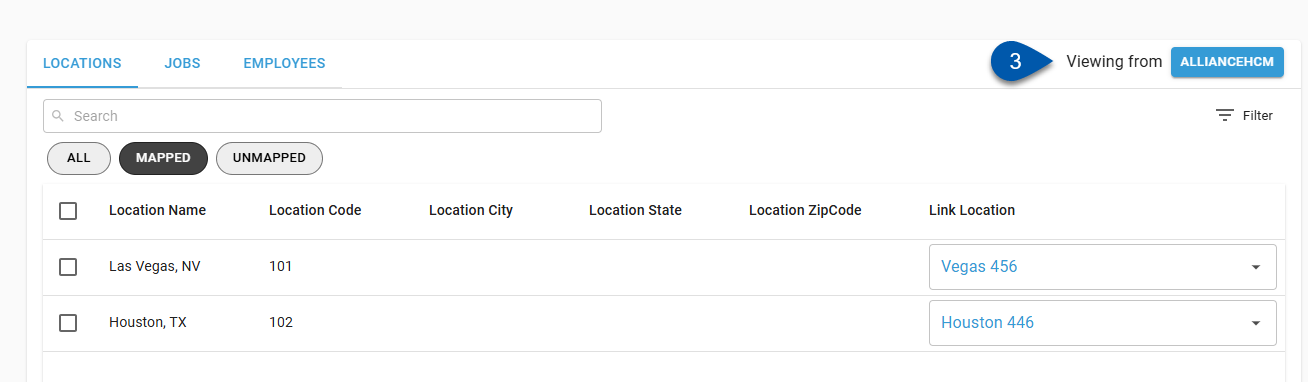
4) Select the Employees tab.
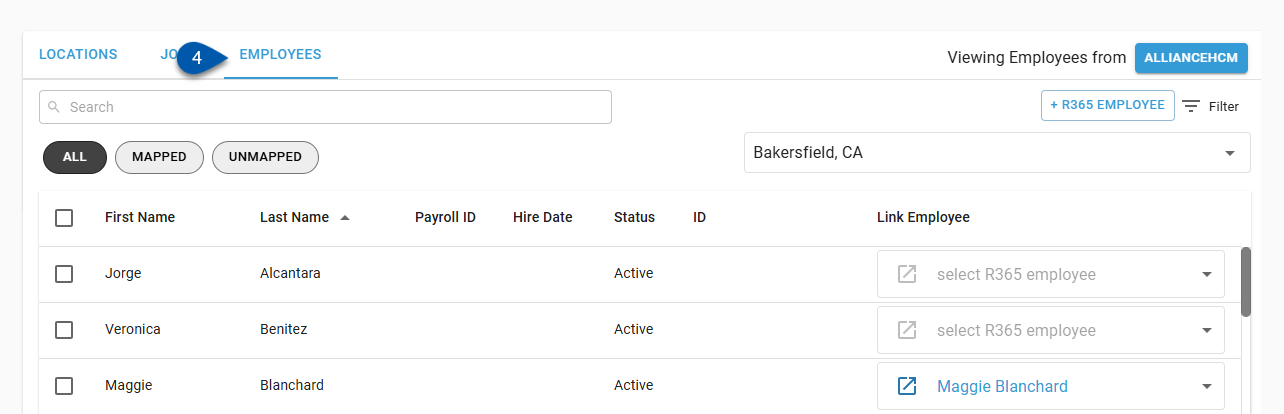
5) Select the desired location from the Location dropdown menu.
Only mapped locations are listed.
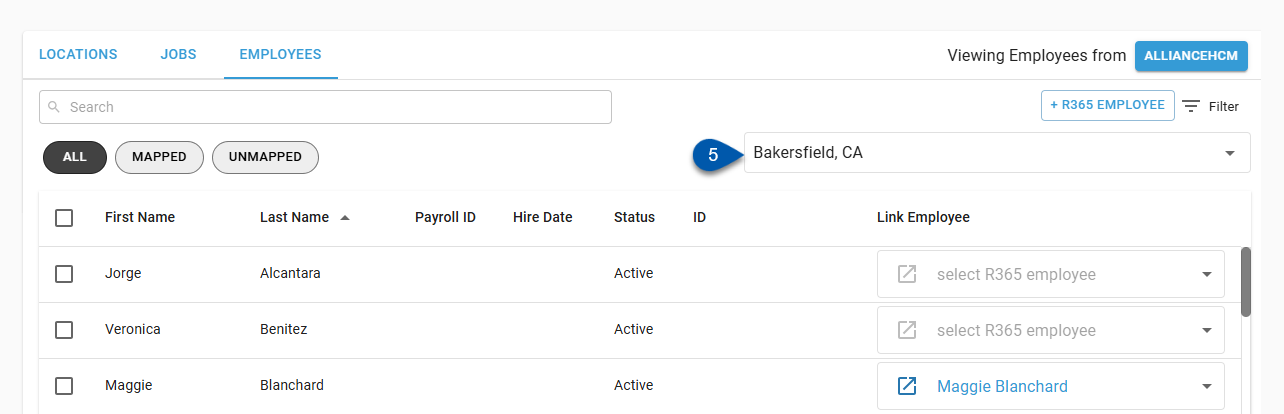
6) Open the Link Employee dropdown menu, then select the desired R365 employee.
Only employees associated with the R365 location(s) mapped to the HR system location selected are listed.
Each HR system employee can be mapped to only one R365 employee. Employees that have already been mapped will not be listed.
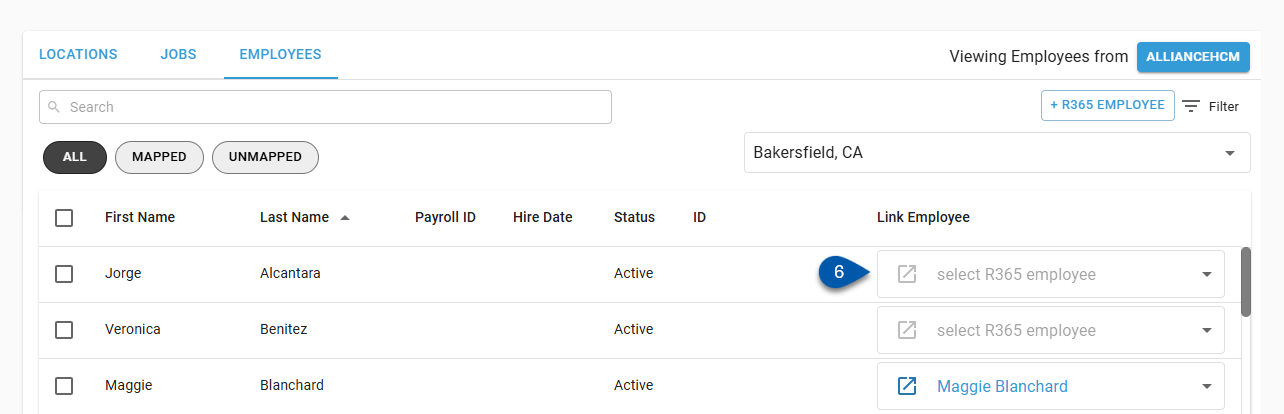
Hover over the Link Employee field, then click the X button in the dropdown menu to clear the mapping.
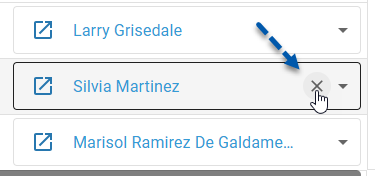
7) Click Save.
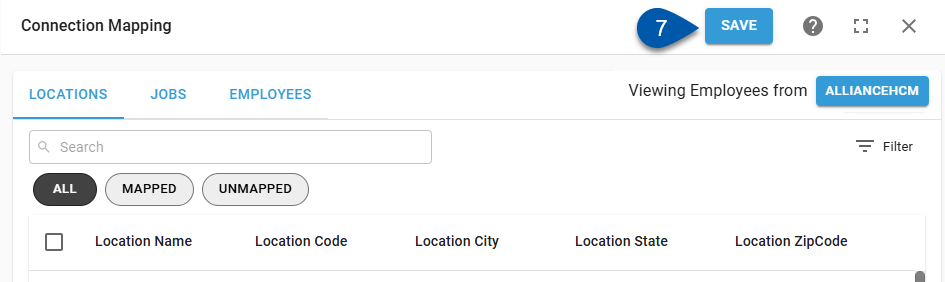
Map an HR System Employee to a New R365 Employee
If the desired employee is not already created in R365, new employee records can be created from the Integration Mapping page.
Only R365 employee records can be created from the Integration Mapping page. HR system employees must be created in the HR system.
Create Employee - Button
Follow these steps to create a new employee from the Integration Mapping page without selecting the HR system employee first:
Click steps to expand for additional information and images.
1) Open the Employee tab of the Integration Mapping page.
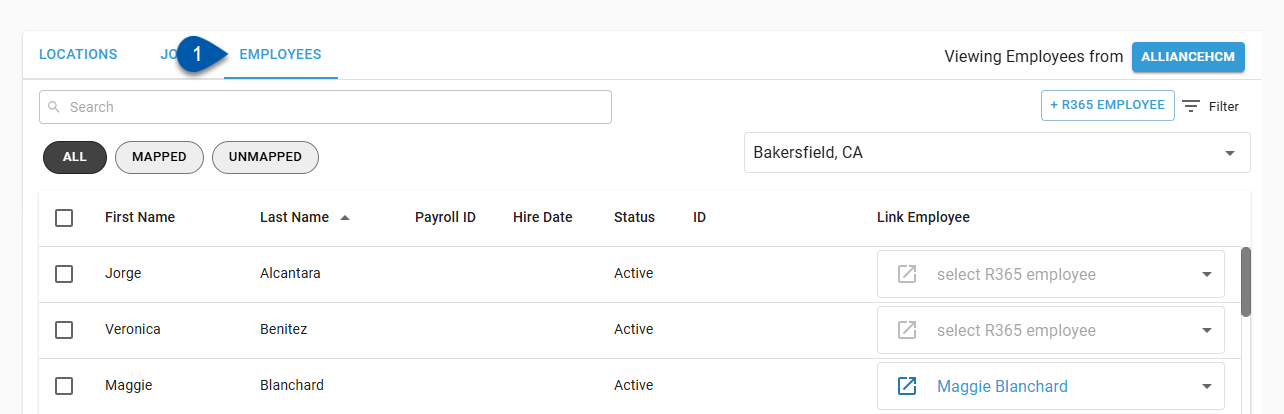
2) Click +R365 Employee.
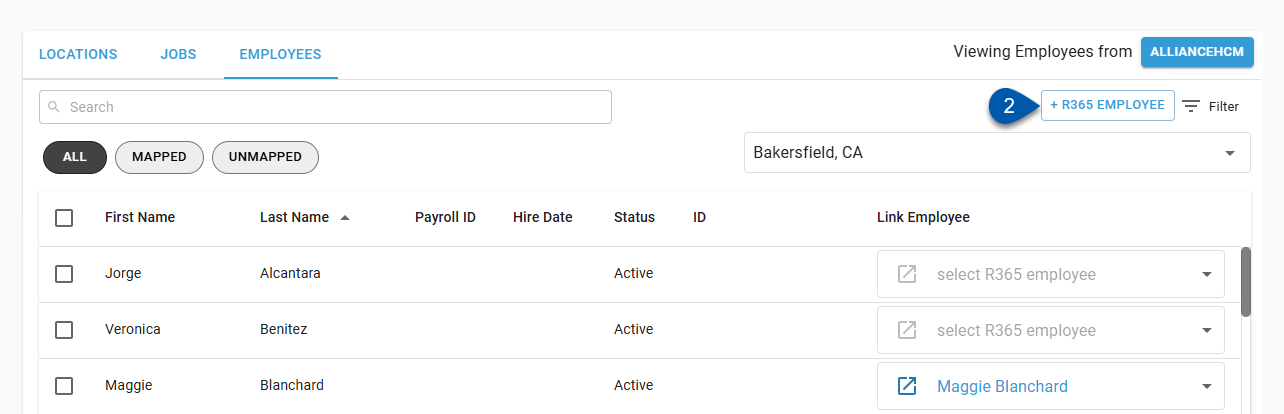
When viewing employees from R365, this button is labeled +Employee. 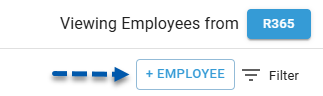
3) Enter employee details.
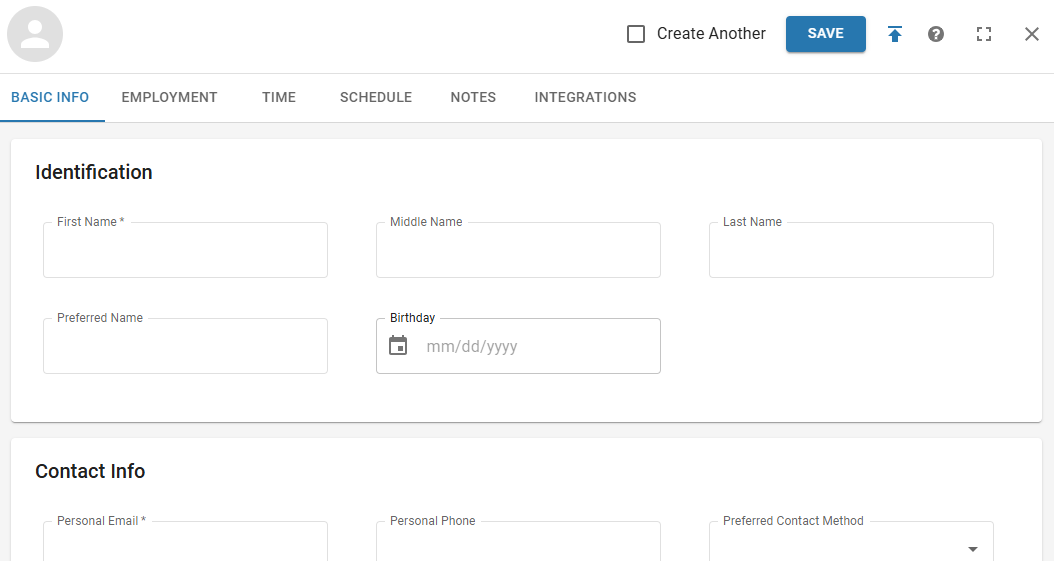
Learn more about creating employees.
4) Click Save on the employee record.
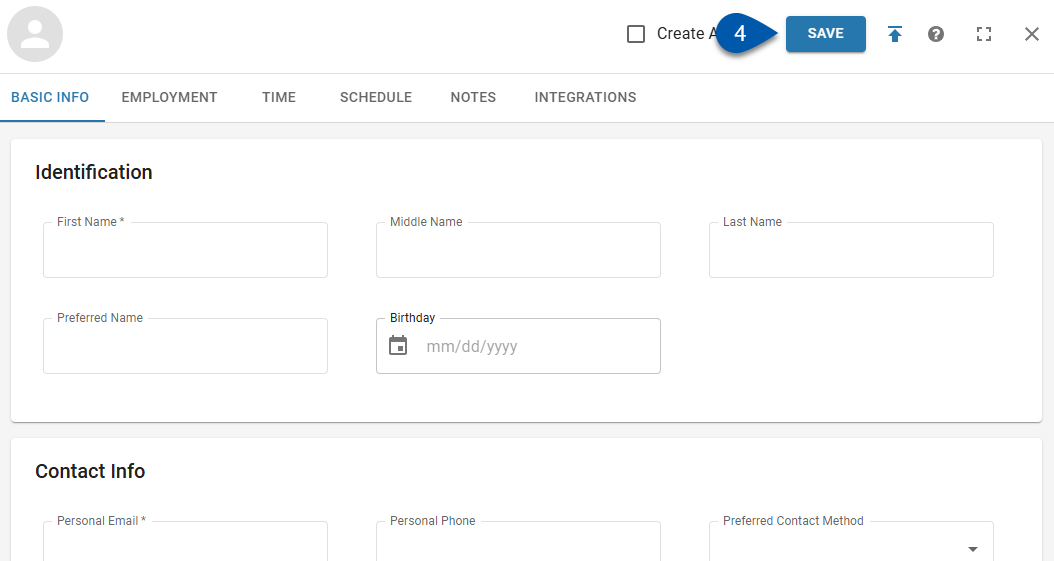
5) Click Save on the Integration Mapping page.
When manually creating employees, the employee record is only created when Save is clicked.
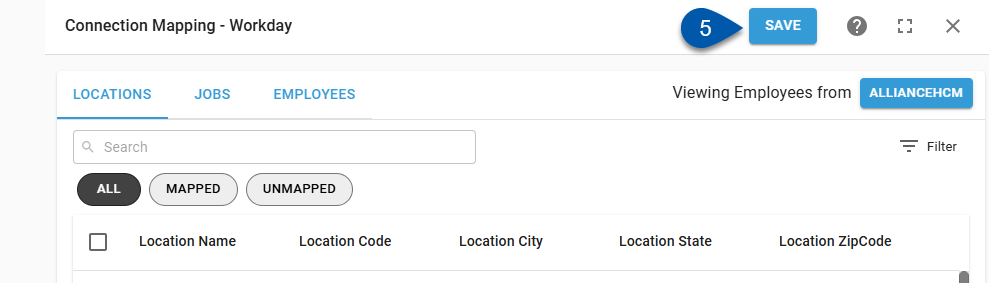
Create Employee - Dropdown
Follow these steps to create a new employee from the Link Employee dropdown menu:
Click steps to expand for additional information and images.
1) Open the Employee tab of the Integration Mapping page.
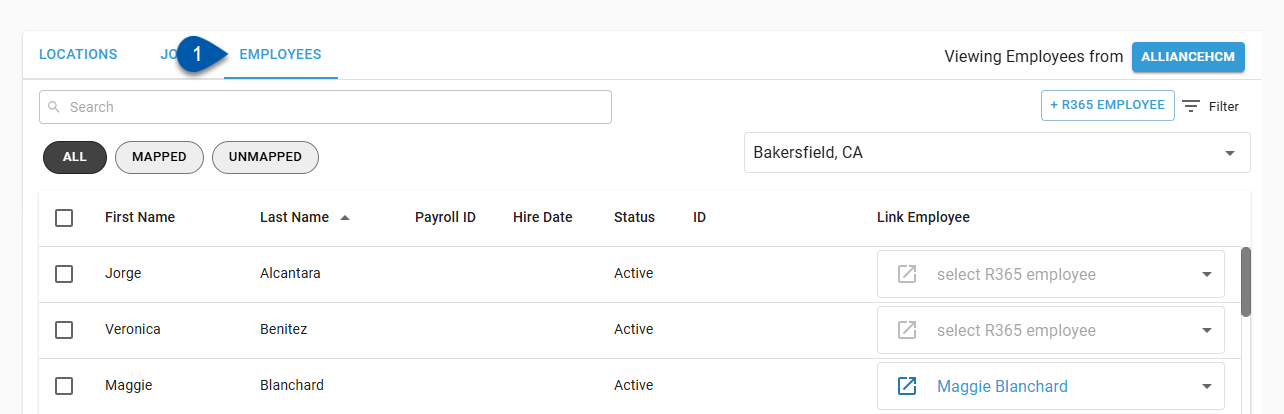
2) Confirm that employees from the HR system are displayed. If not, click ‘R365’ in the upper right corner to switch the view.
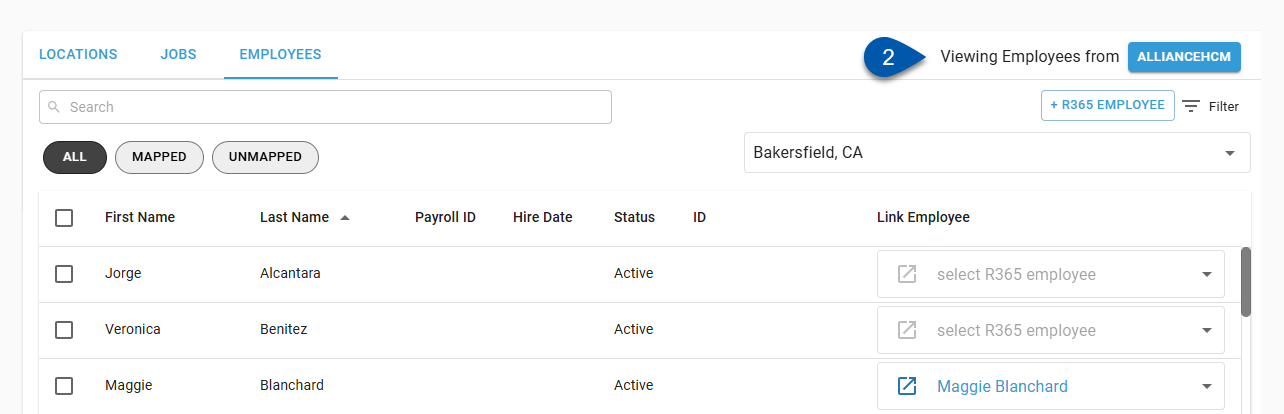
3) Select the desired location from the Location dropdown menu.
Only mapped locations are listed.
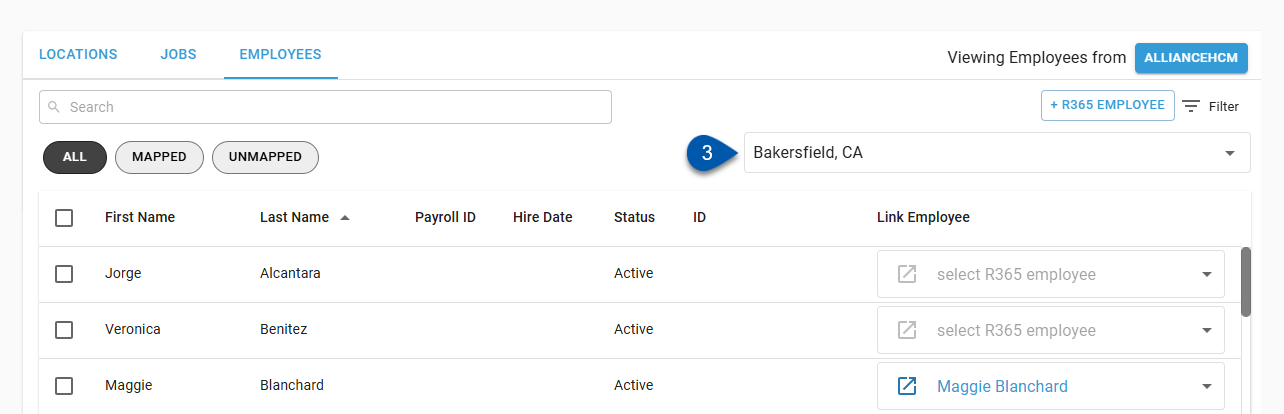
4) Open the Link Employee dropdown menu for the desired HR system employee.
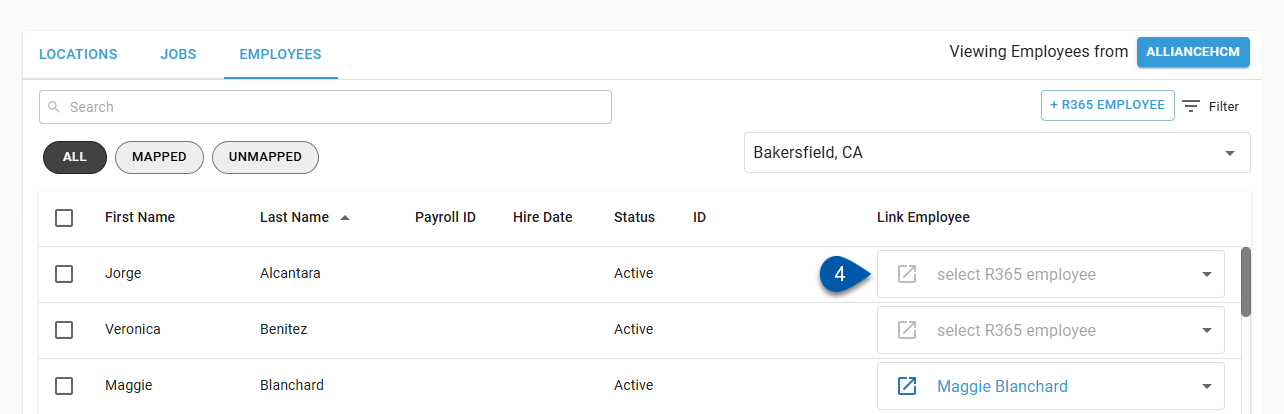
5) Select Create Employee from the list of employees.
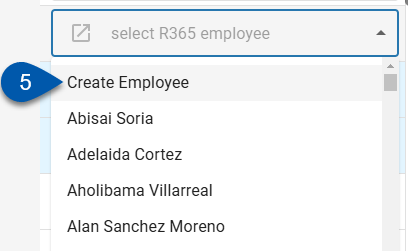
6) Click Save on the Integration Mapping page.
When manually creating employees, the employee record is only created when Save is clicked.
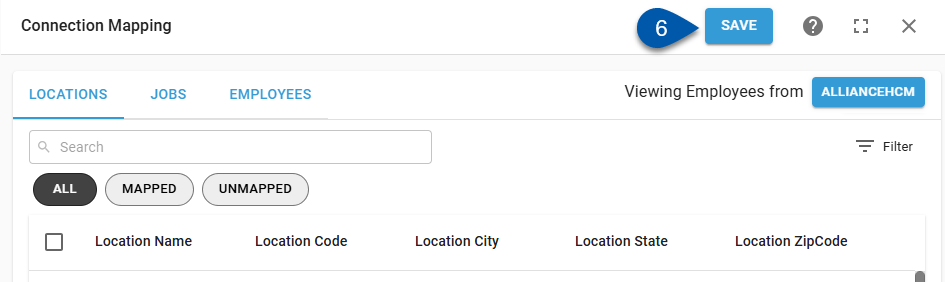
Create Employees - Bulk Create
Follow these steps to create employee records for multiple HR system employees:
Click steps to expand for additional information and images.
1) Open the Employees tab of the Integration Mapping page.
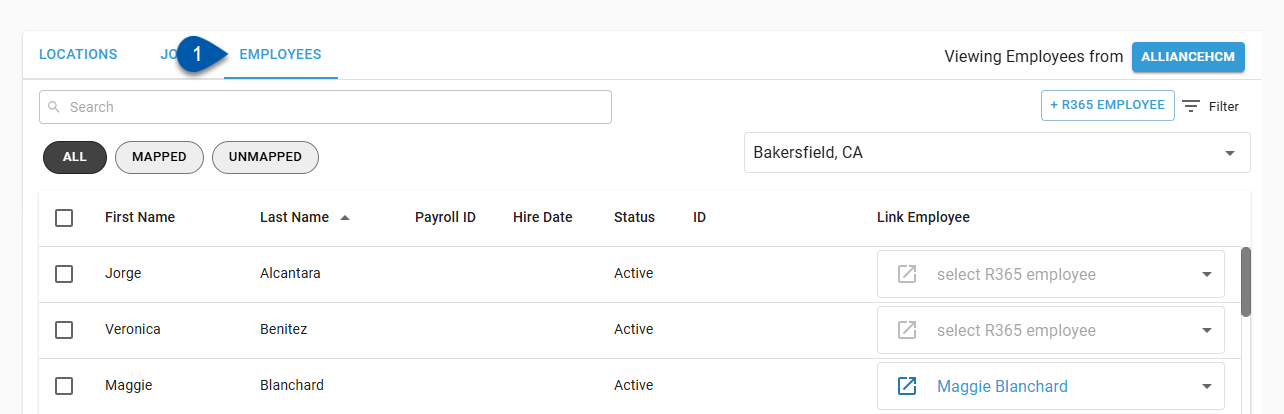
2) Confirm that employees from the HR system are displayed. If not, click ‘R365’ in the upper right corner to switch the view.
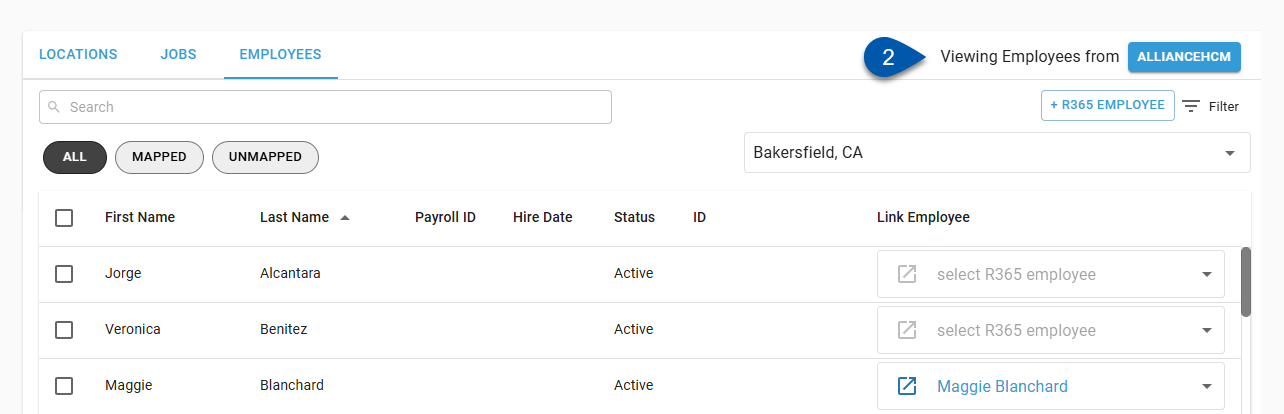
3) Select the desired location from the Location dropdown menu.
Only mapped locations are listed.
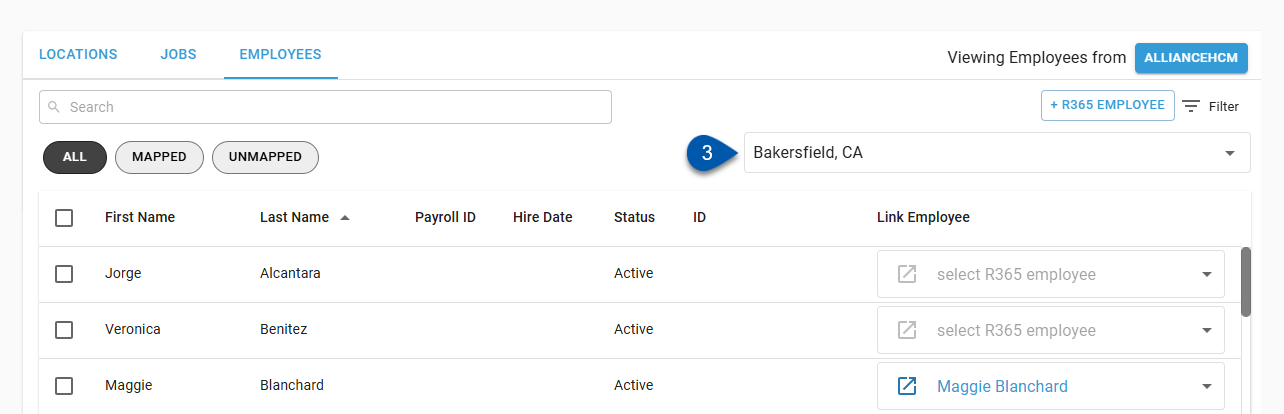
4) Check the bulk select box for desired employees.
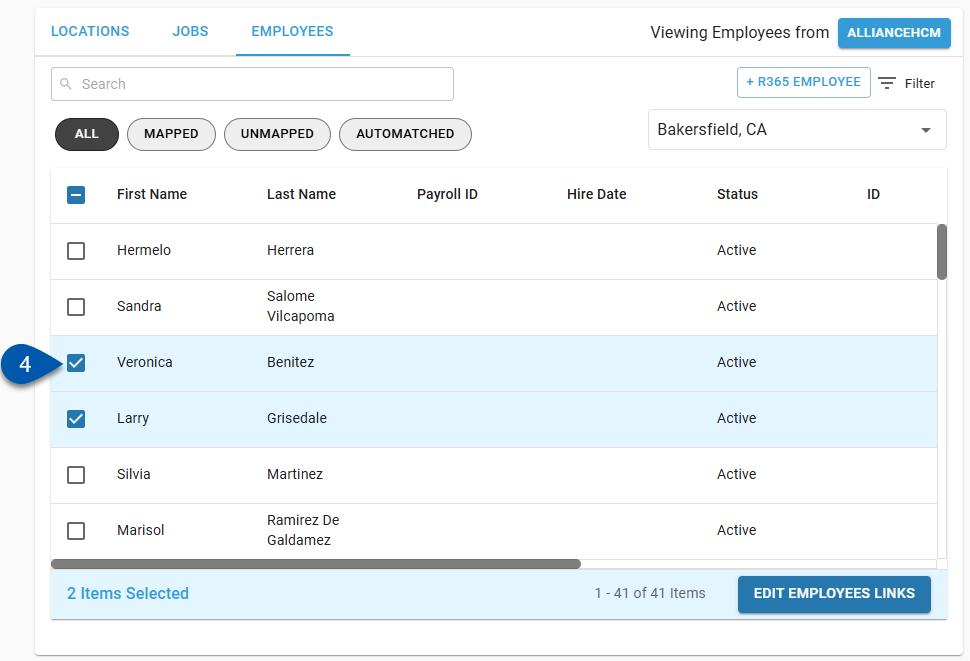
5) Click Edit Employee Links in the bottom right corner of the page.
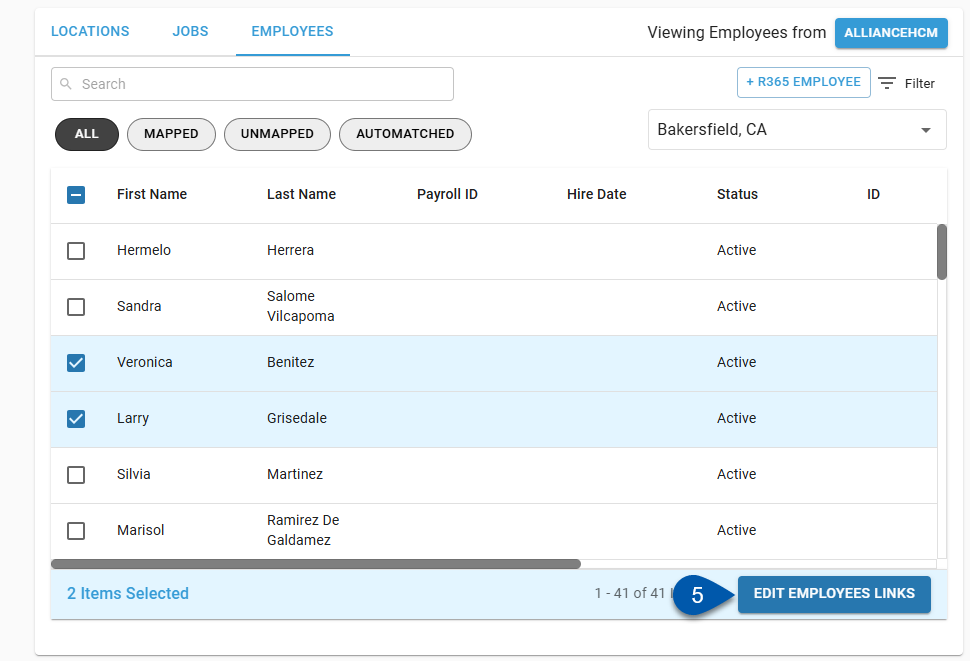
6) Open the ‘Select R365 Employees’ dropdown menu, then select Create Employee.
Each HR system employee can be mapped to only one R365 employee. The only option listed is Create Employee.
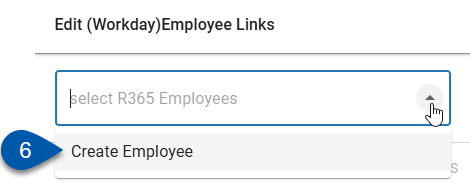
7) Click Update [#] Employees.
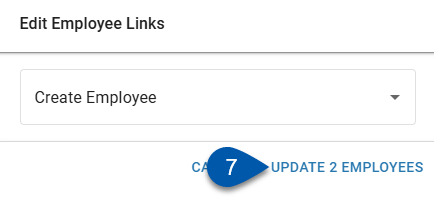
8) Click Save on the Integration Mapping page.
When manually creating employees, the employee’s record is only created when Save is clicked.