The W2 Opt In Report lists each employee’s paperless tax form selection and can be used to review employees who have elected to receive paper W-2s. This report only lists employees who have been onboarded to payroll and includes separated employees.
Navigation
The My Reports search bar can be used to search R365's entire catalog of reports.
- Open the Reports app.
- Navigate to My Reports.
- Enter all or part of the report name in the search bar.
- The Results tab will open with the list of search results.
- From beneath the report name, click Run to run the report with the selected report view.
-OR-
Click Customize to adjust the report parameters and run the report.

Report Parameters
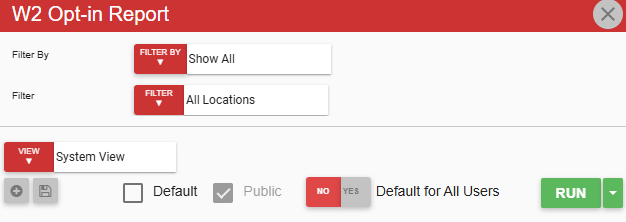
Parameter | Description |
|---|---|
Filter By | Filter options for the report:
|
Filter | A list of filter options determined by the 'Filter By' category selected. |
View options | This section provides options to select, save, edit, or delete a report view. |
Run | Generates the report. Click the down arrow to the right of the Run button to export, email, or print the report. |
Report Layout
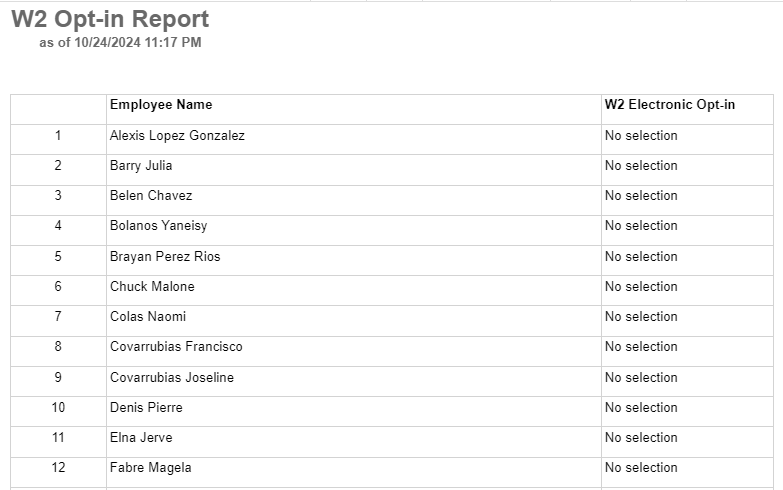
Column | Description |
|---|---|
Employee Name | Name of the employee as it appears on their employee record. |
W2 Electronic Opt-in | The employee’s paperless tax form election. No selection - The employee has not indicated if they opt-in to paperless tax forms or not. Yes - The employee has opted-in to paperless tax forms and does not need a paper W-2. No - The employee has opted-out of paperless tax forms and requires a paper W-2. |
Email, Export, or Print the Report
This report can be emailed, exported, or printed in custom formatting directly from the reporting window. Learn more about how to send, export, or print this report.
